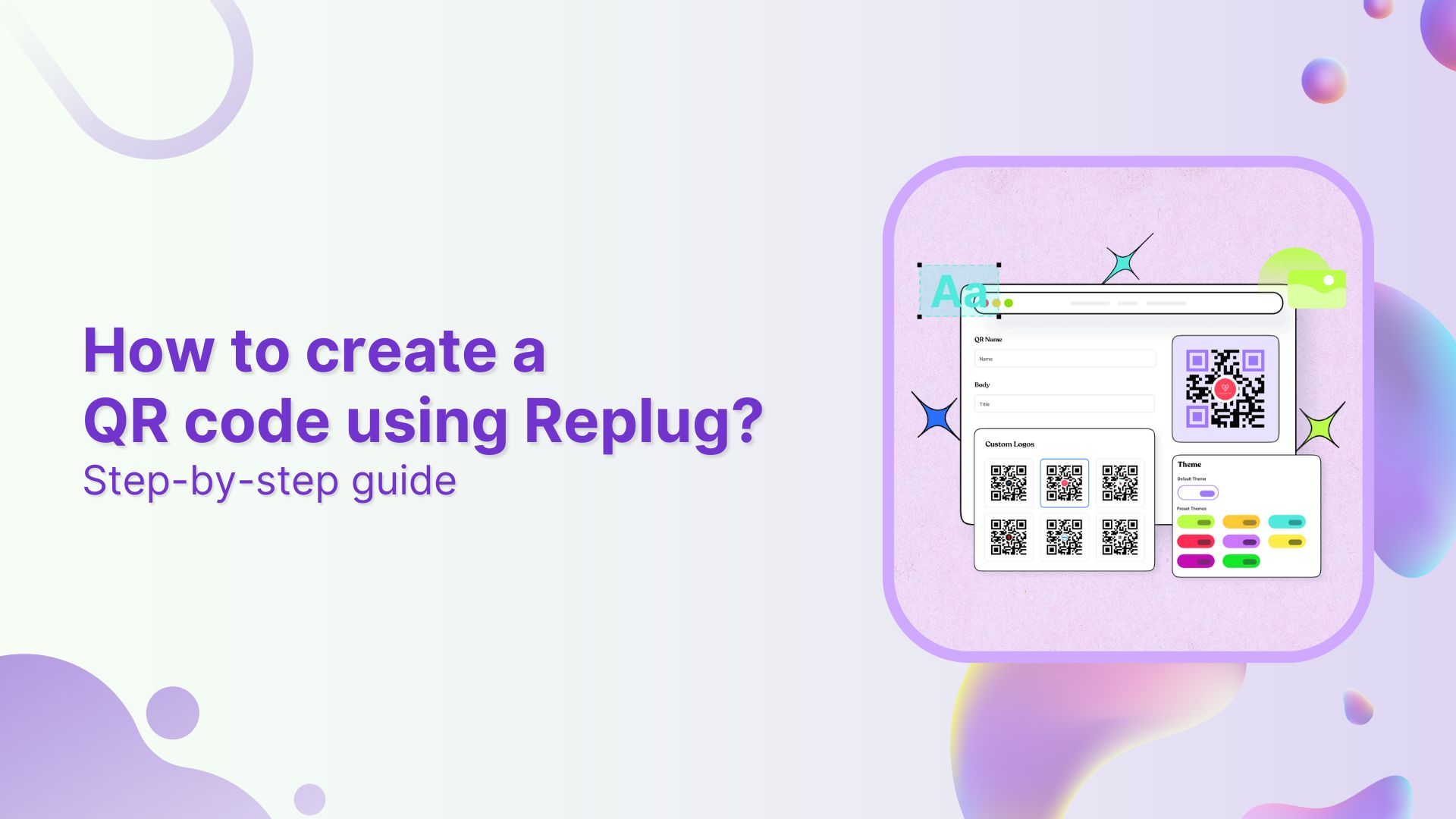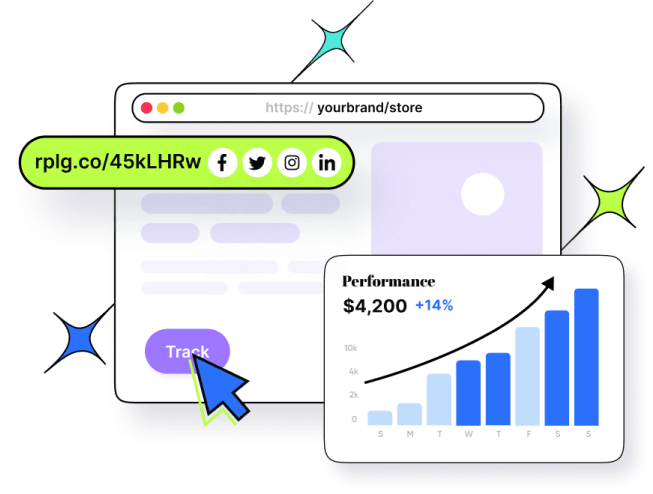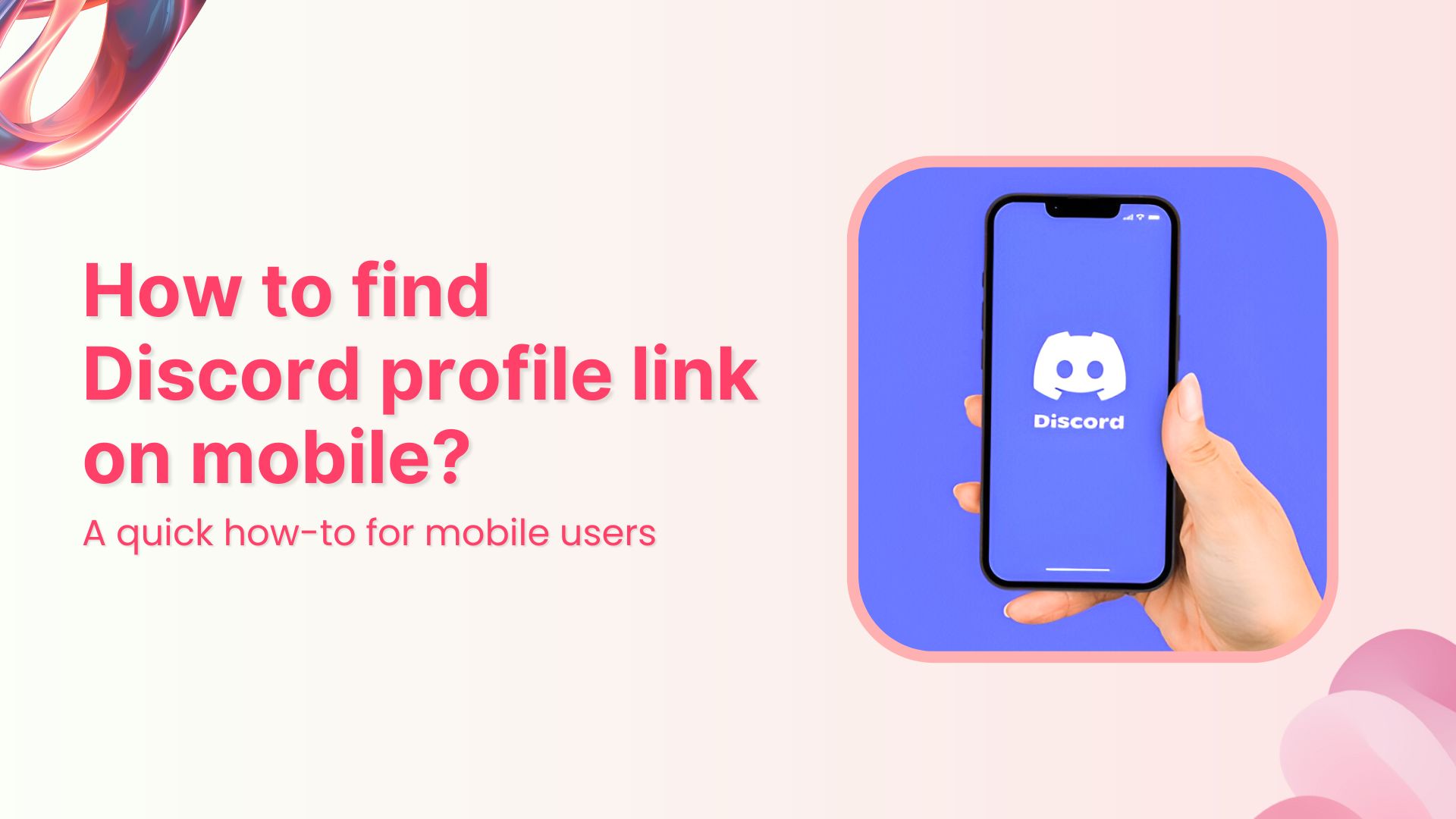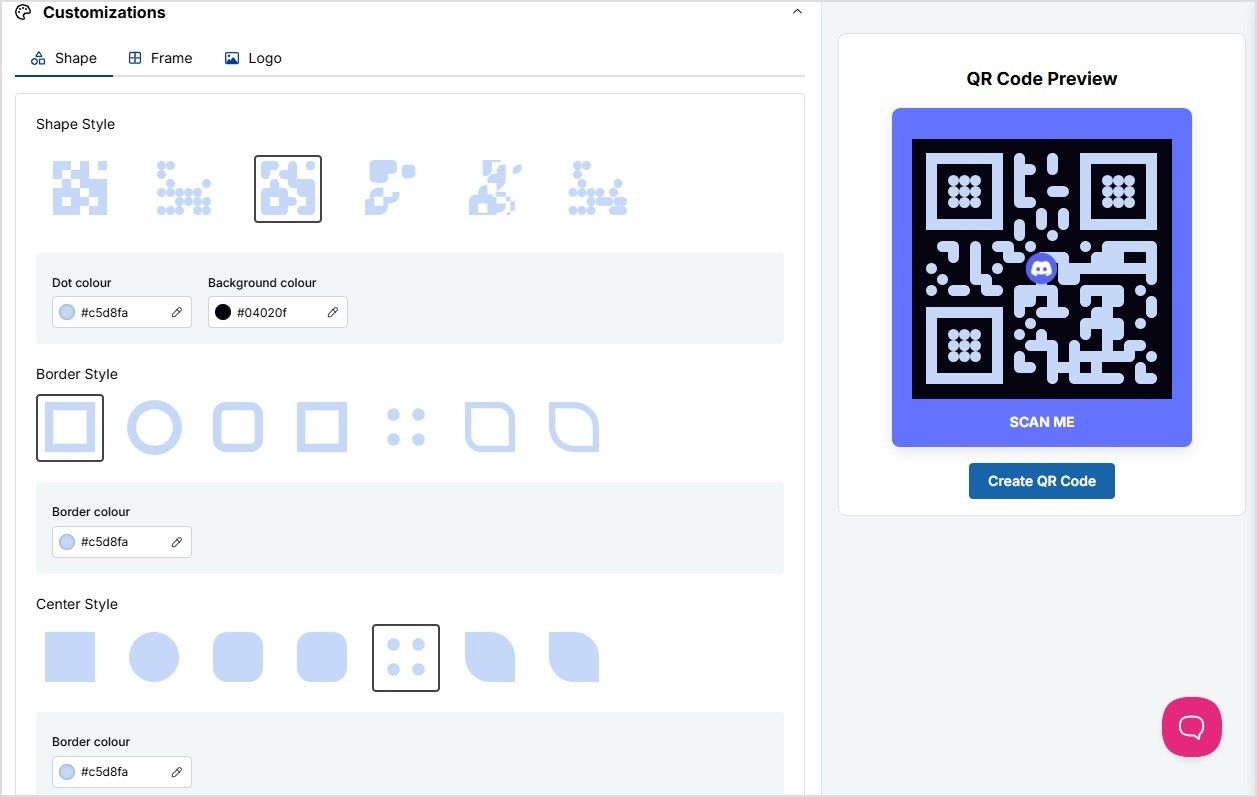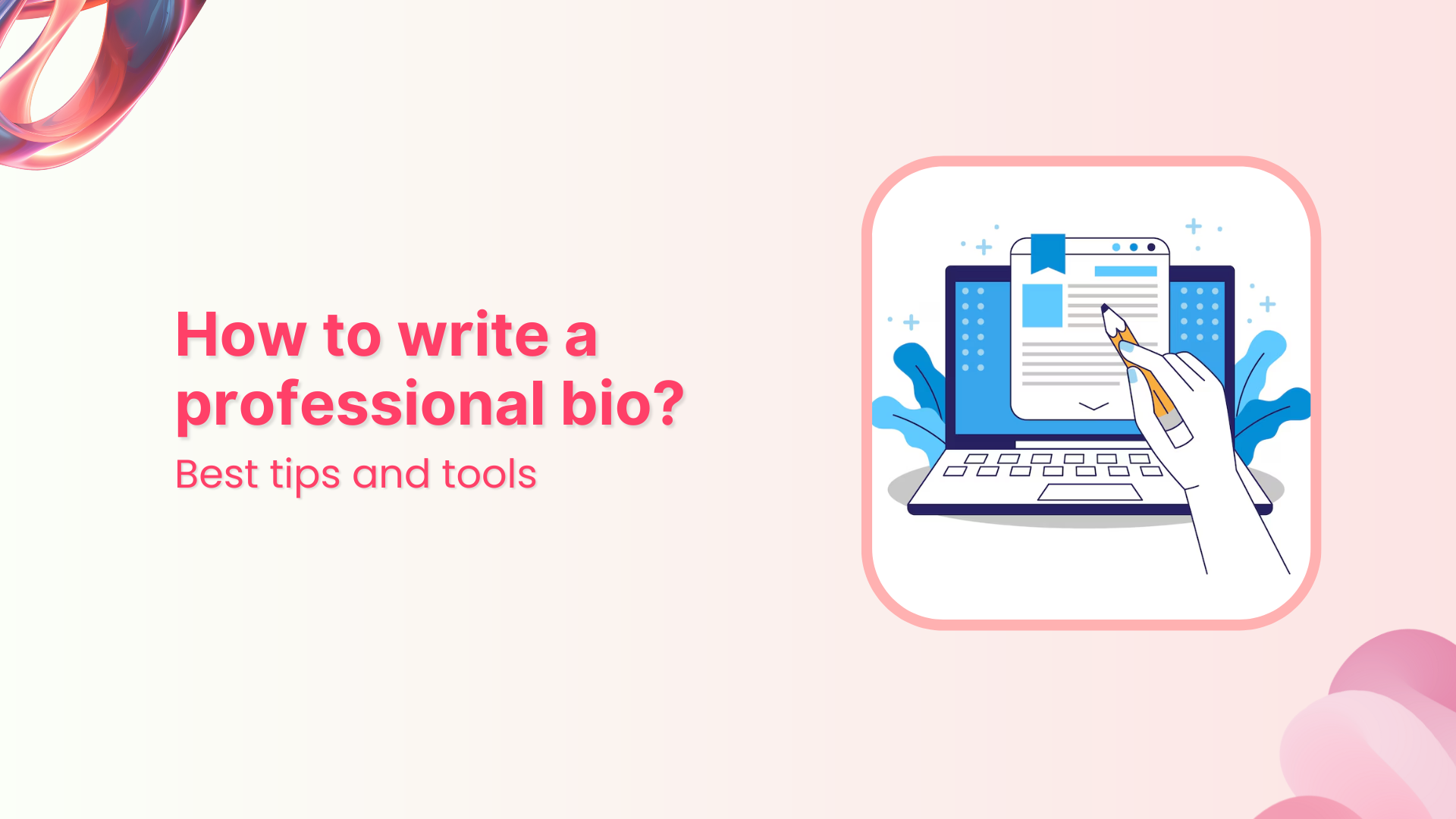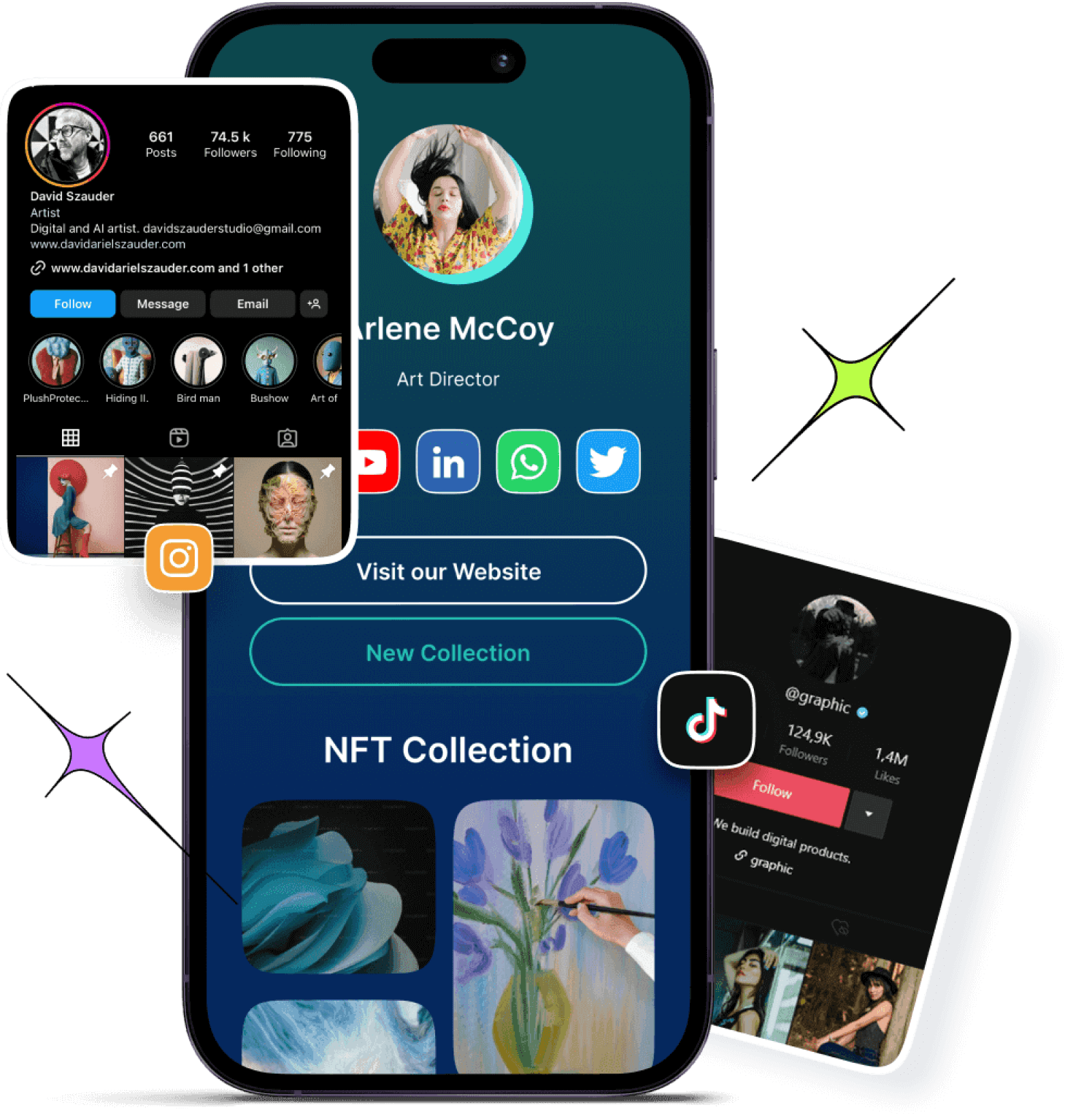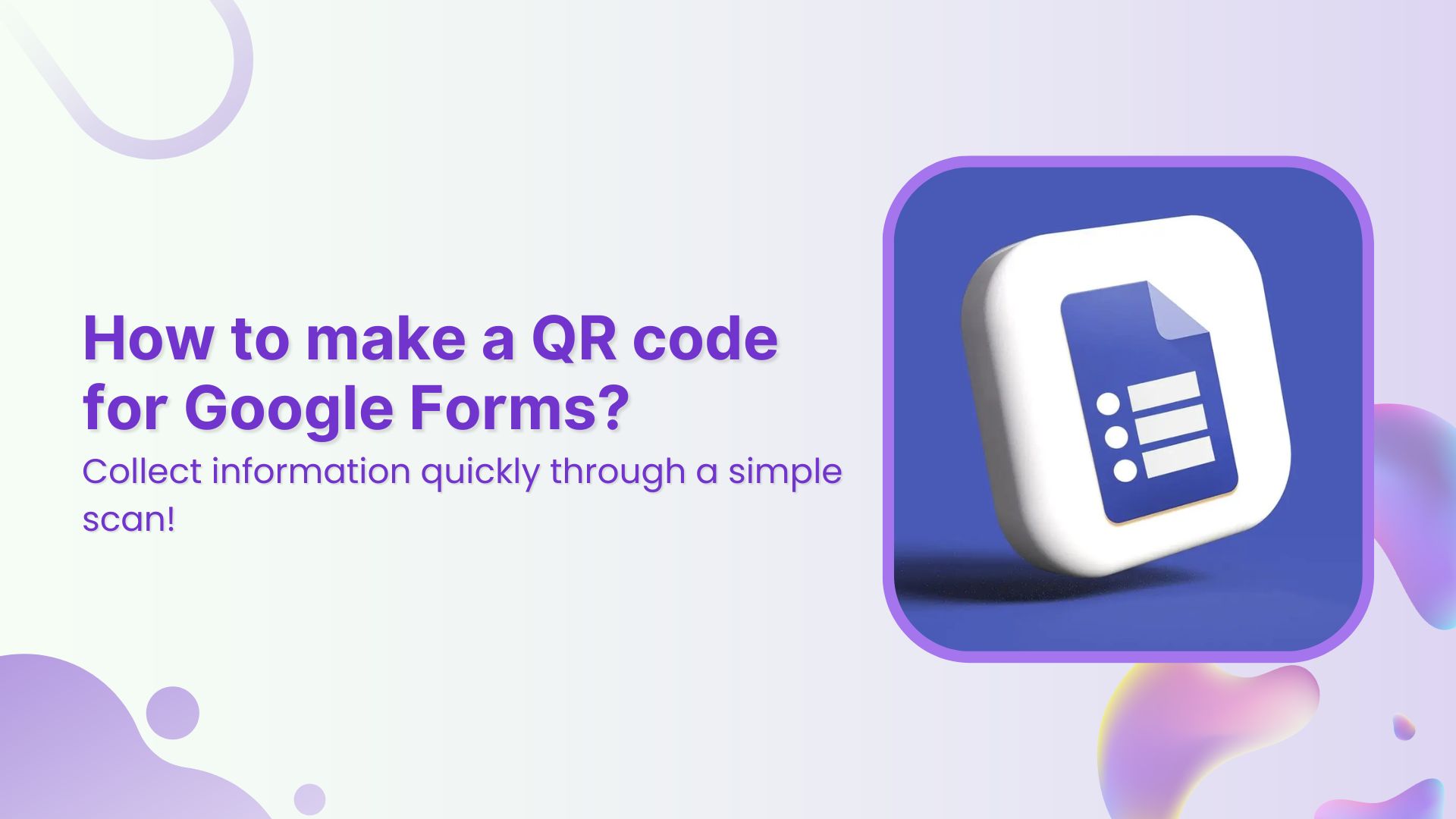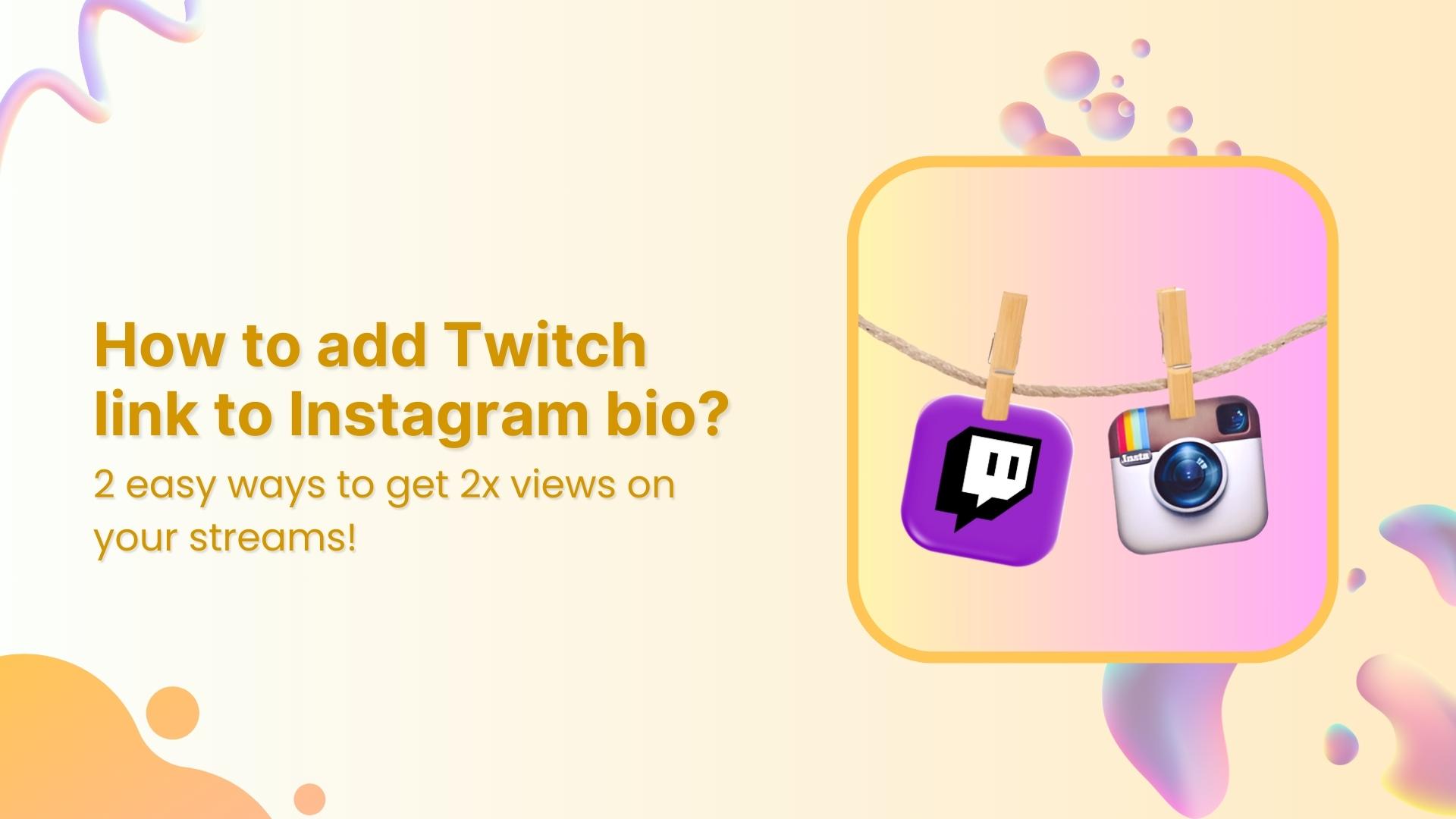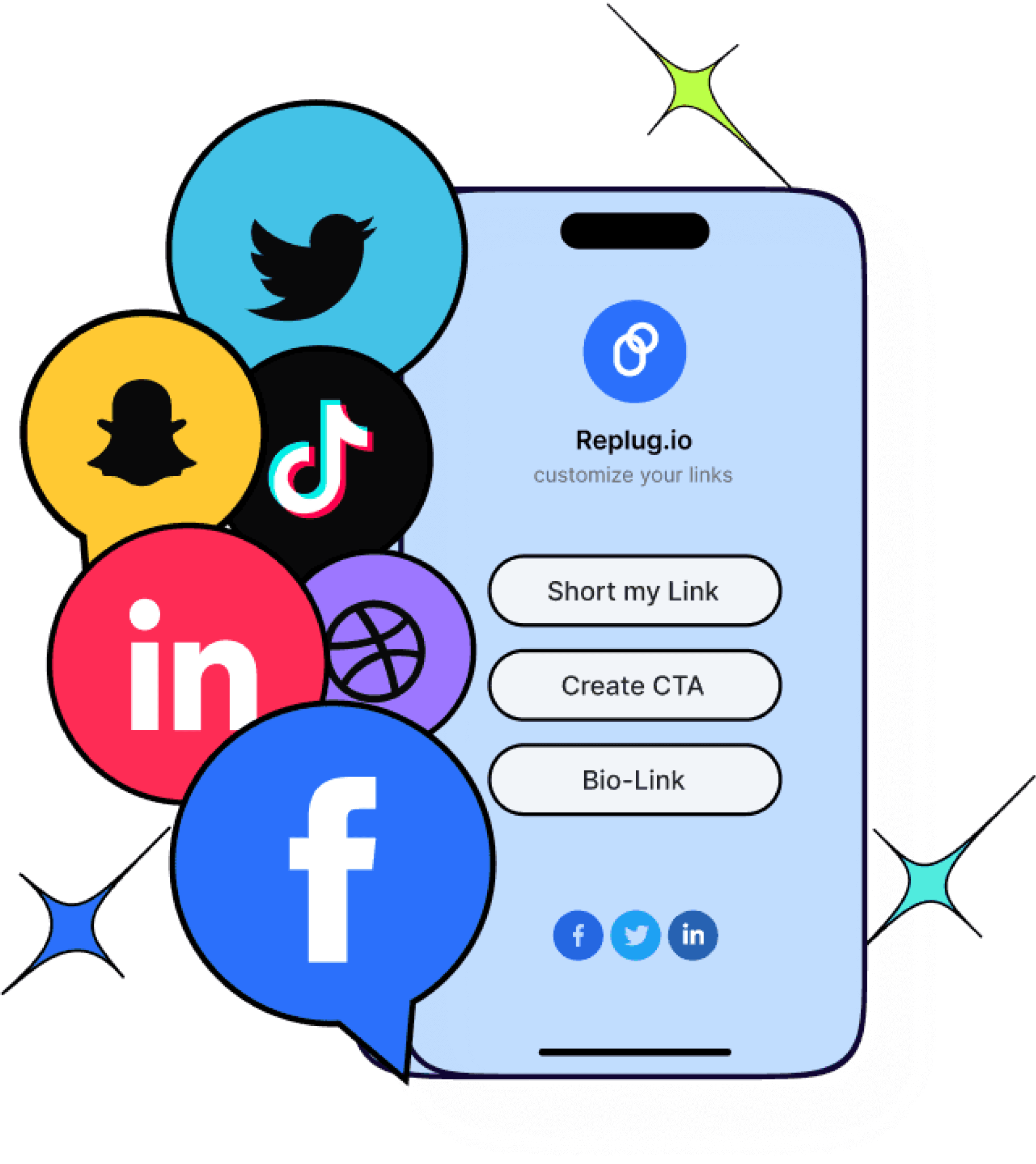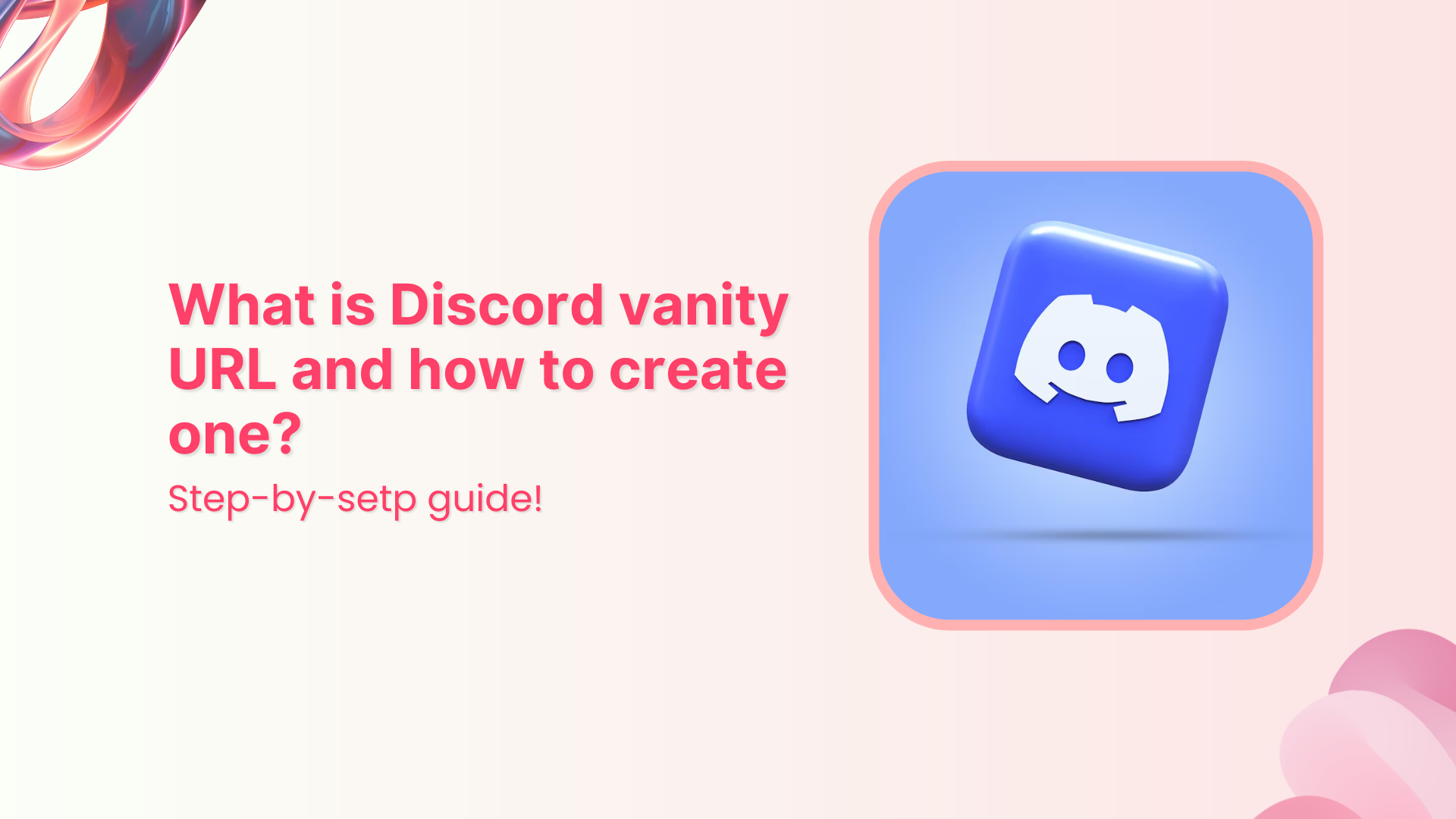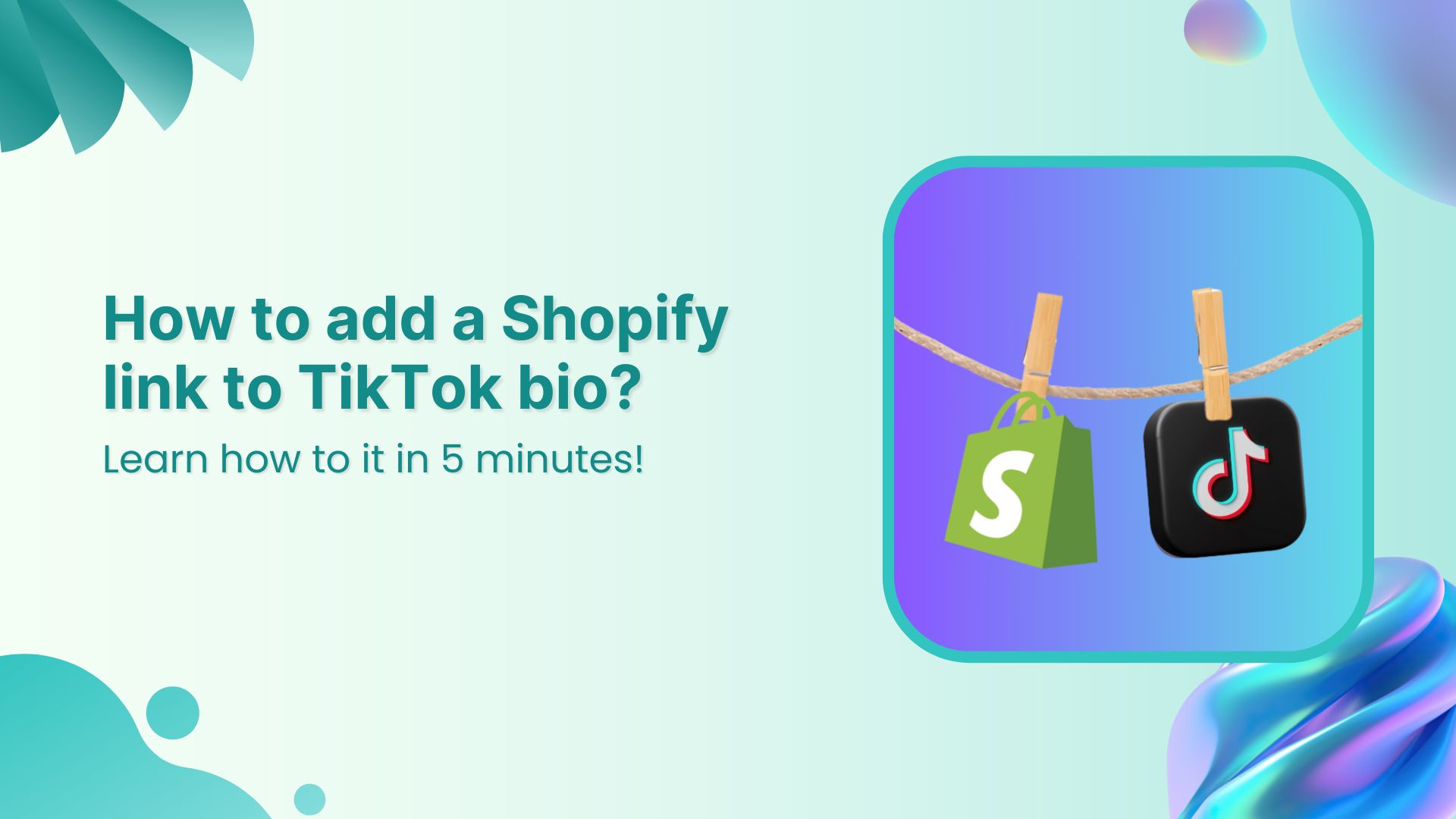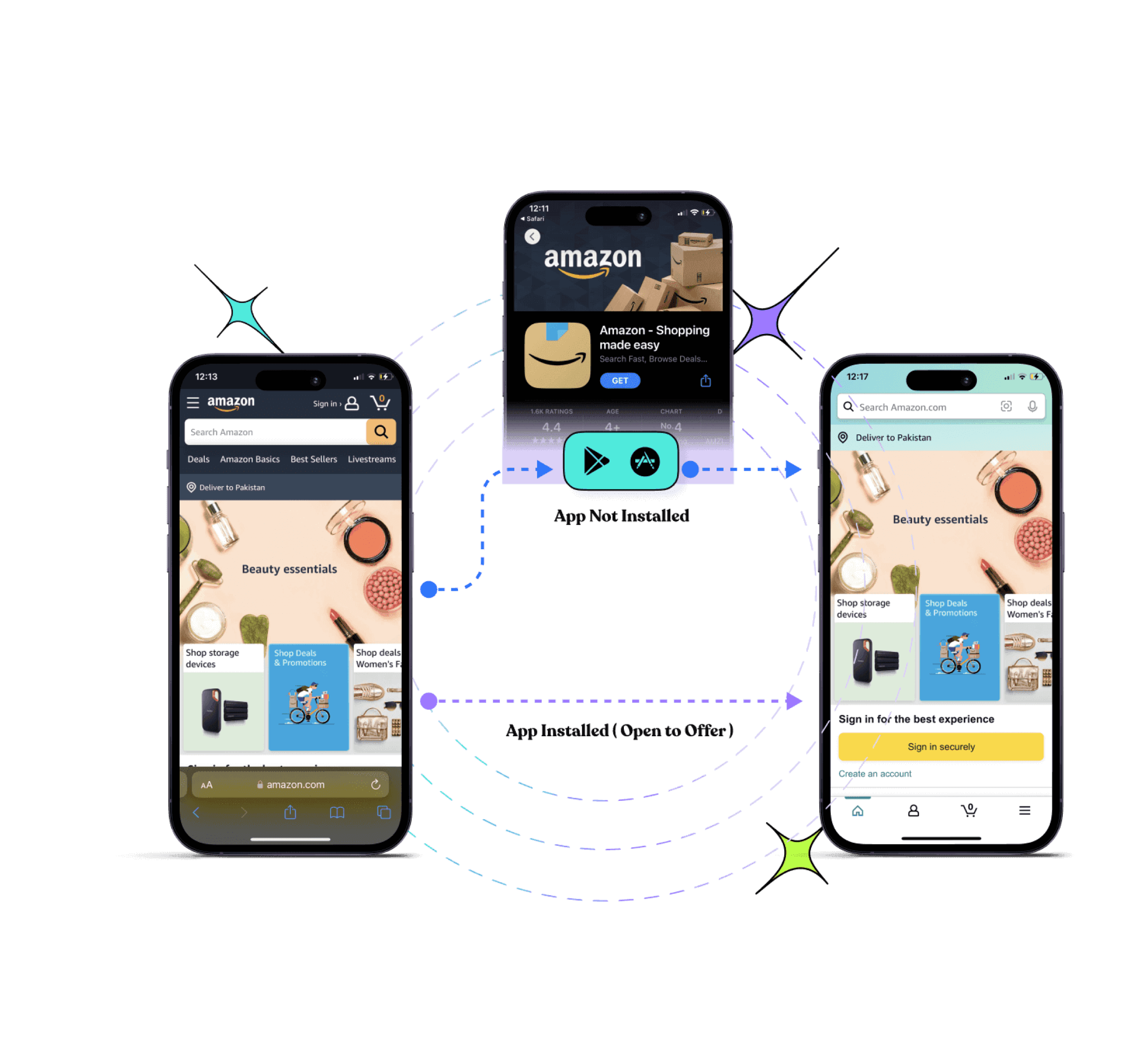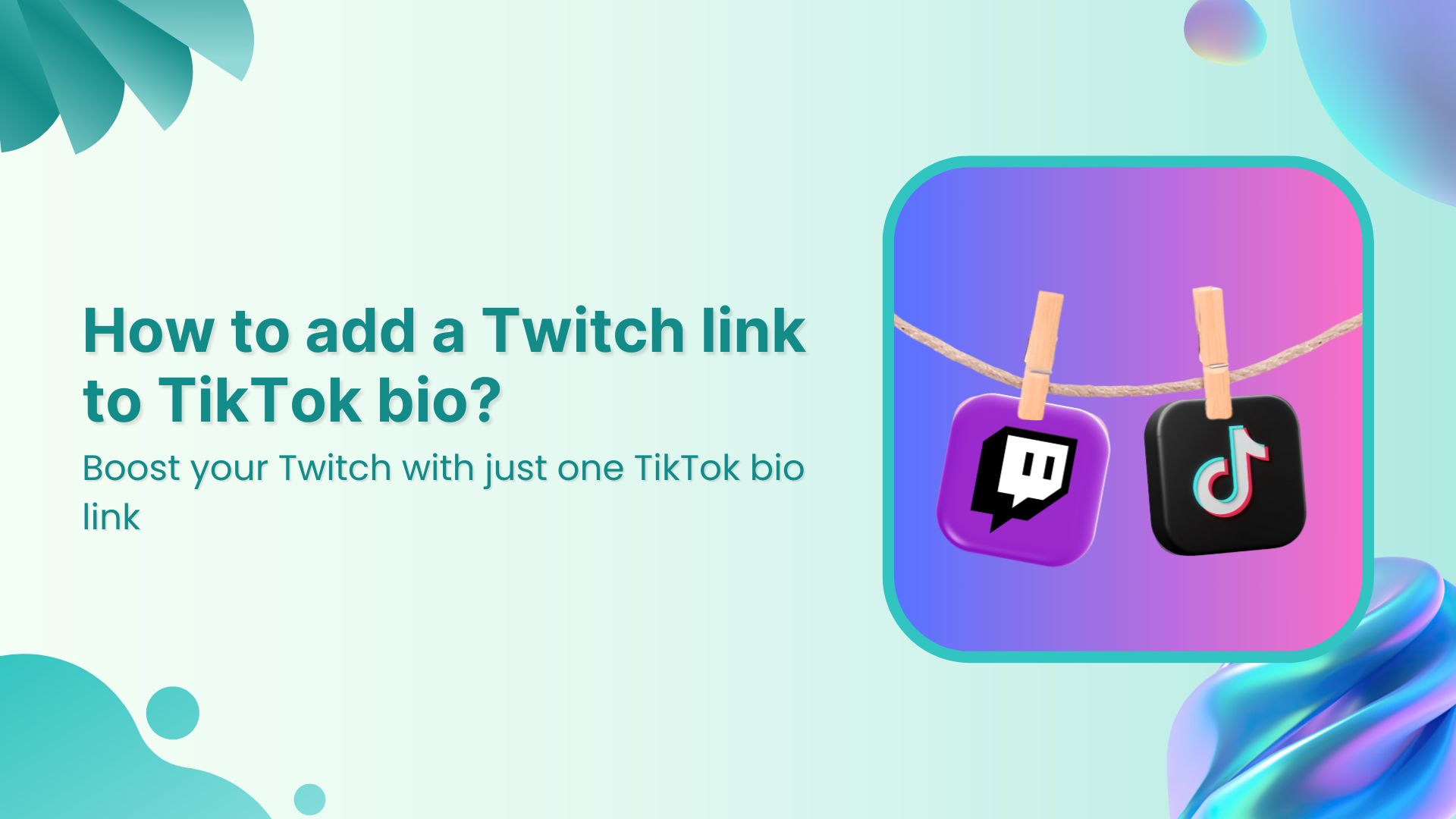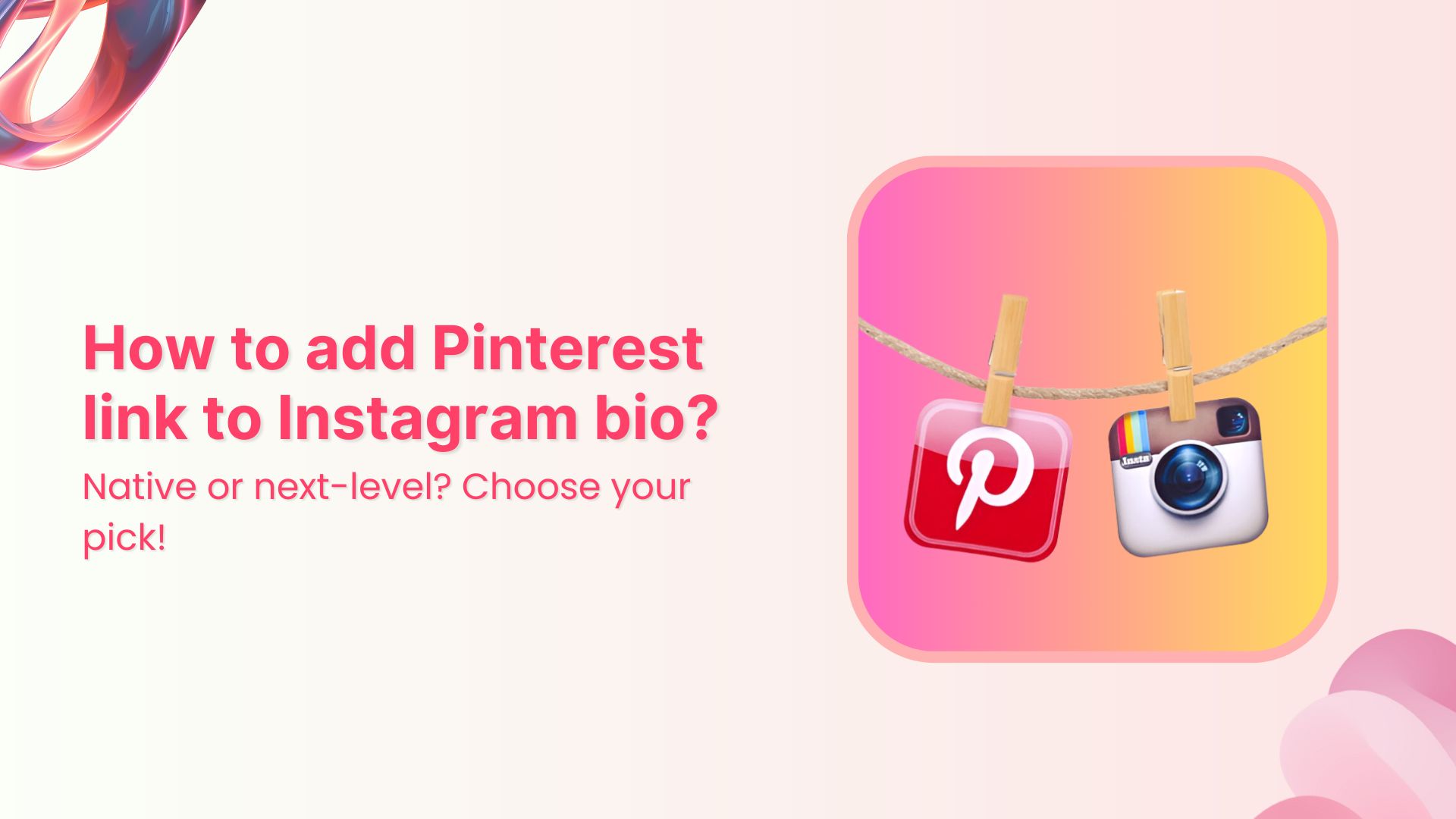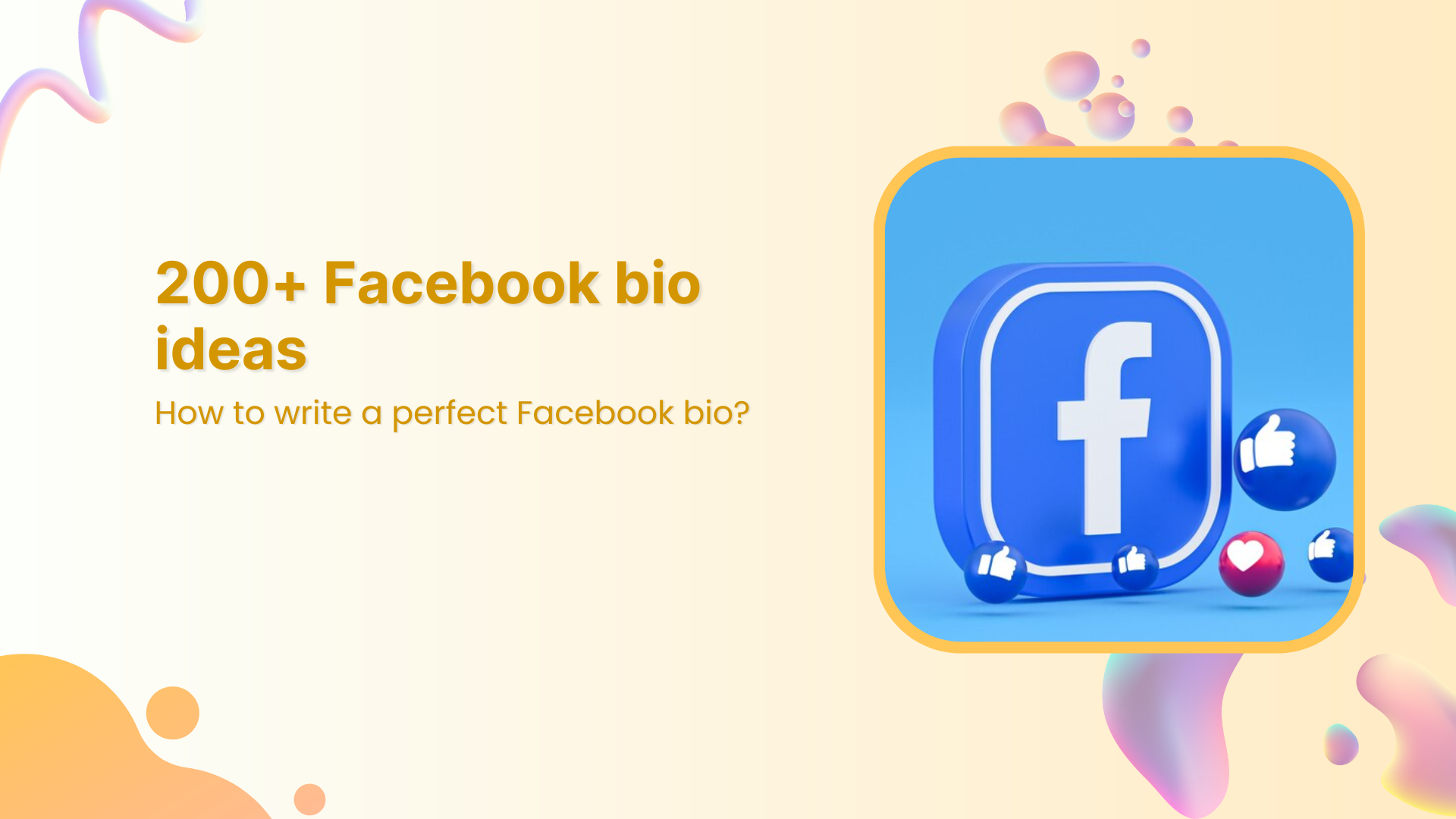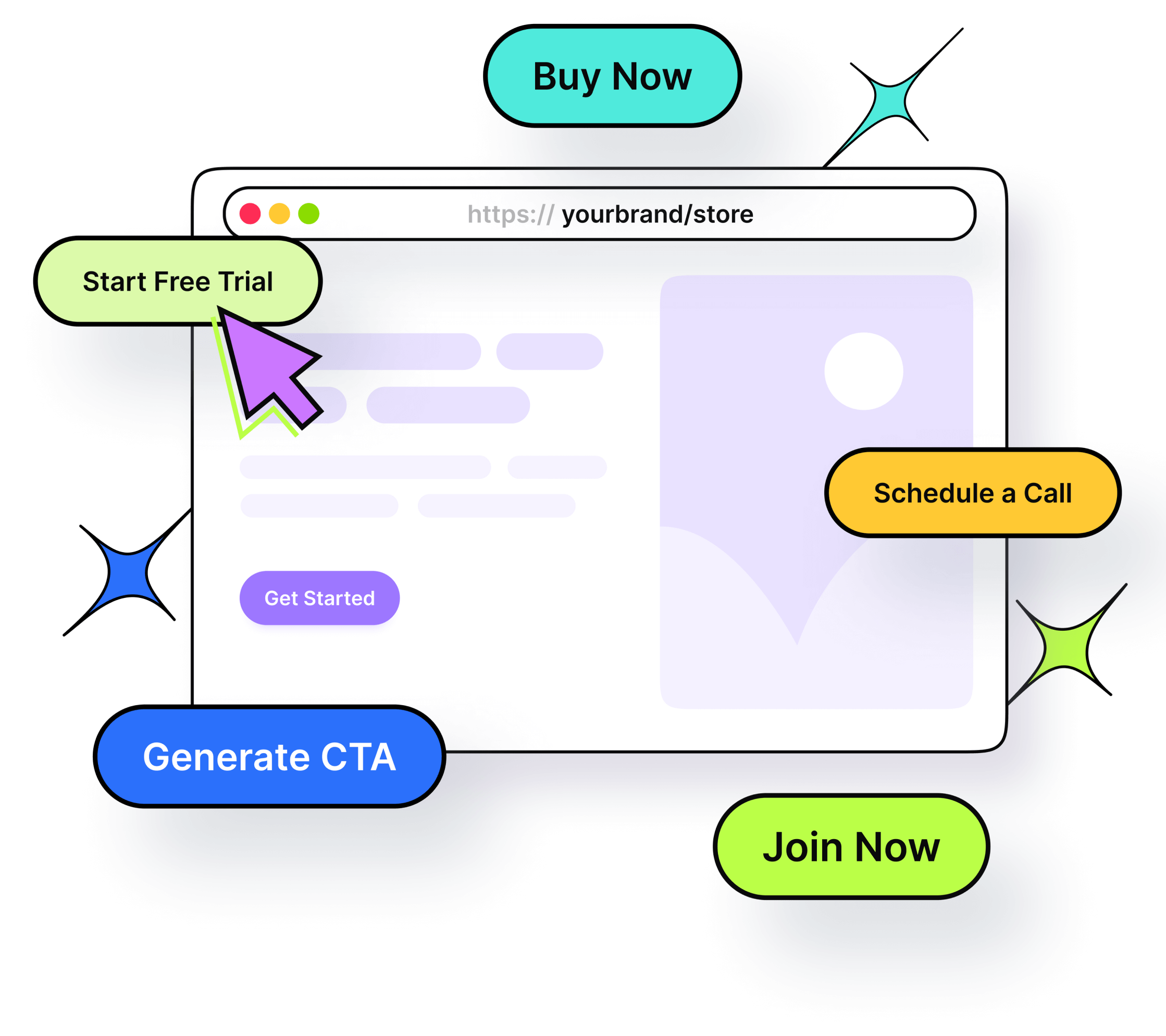QR codes have become the tech-savvy shortcut to link the physical and digital worlds. Enter Replug, your ticket to hassle-free QR code creation.
Whether you’re a marketer, business owner, or just someone keen on simplifying data sharing, Replug has your back.
In this brief guide, we’ll show you the process of creating QR codes with Replug, unveiling the features that make it the ultimate tool for transforming your connectivity game.
Let’s dive in and change the way you share information!
What is a Replug QR code?
A Replug QR code is a dynamic tool designed to enhance audience interaction by seamlessly bridging the gap between the physical and digital realms.
Replug’s QR code generator allows users to create instant QR codes for shortened links. These QR codes can be utilized in both online and offline marketing efforts, enabling easy integration for payments, promotions, app installations, and other marketing campaigns.
How to create a QR code in Replug?
Replug empowers you to seamlessly integrate physical and digital interactions through dynamic QR codes. Follow these simple steps to create your personalized QR code, connecting your audience effortlessly to your content, promotions, or experiences.
Step 1: Sign in to Replug or create an account.
Step 2: On the home page, click “QR Codes” from the navigation bar to create a fully customizable, branded QR code.
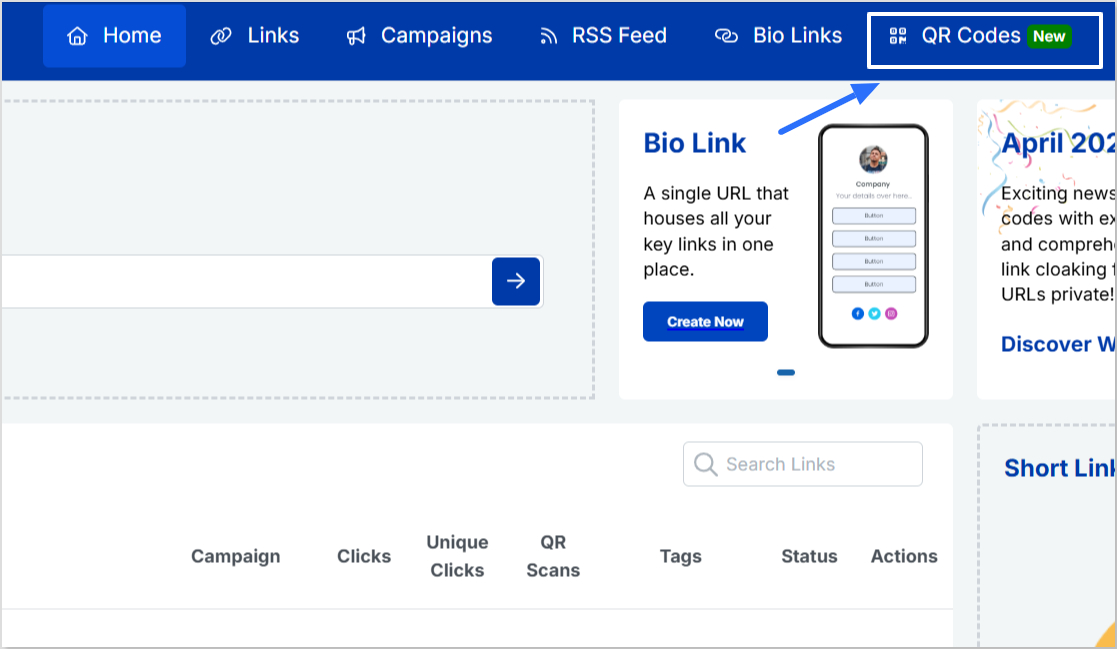
Step 3: Click on “Create new” or “Create QR Code” to start your QR code generation journey.
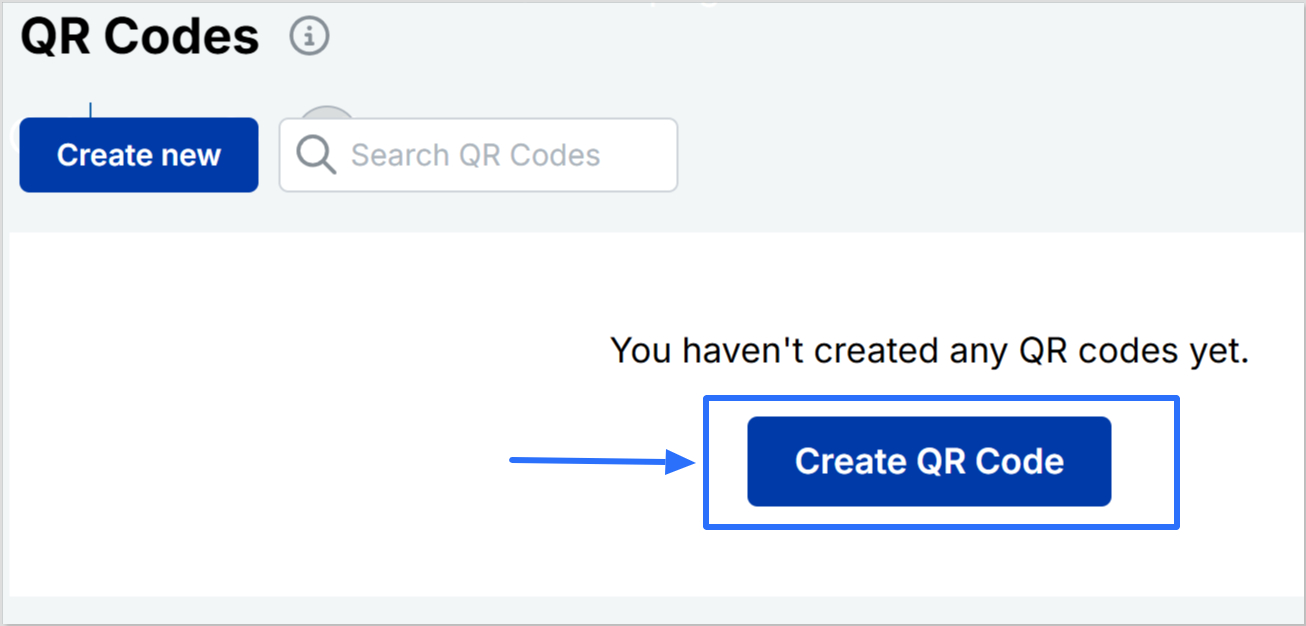
Step 4: Now you will be directed to the page where you can create a branded QR code. You have the option to:
- Add a title and description
- Select from a range of QR code types such as website, link, bio link, YouTube, PDF, and more.
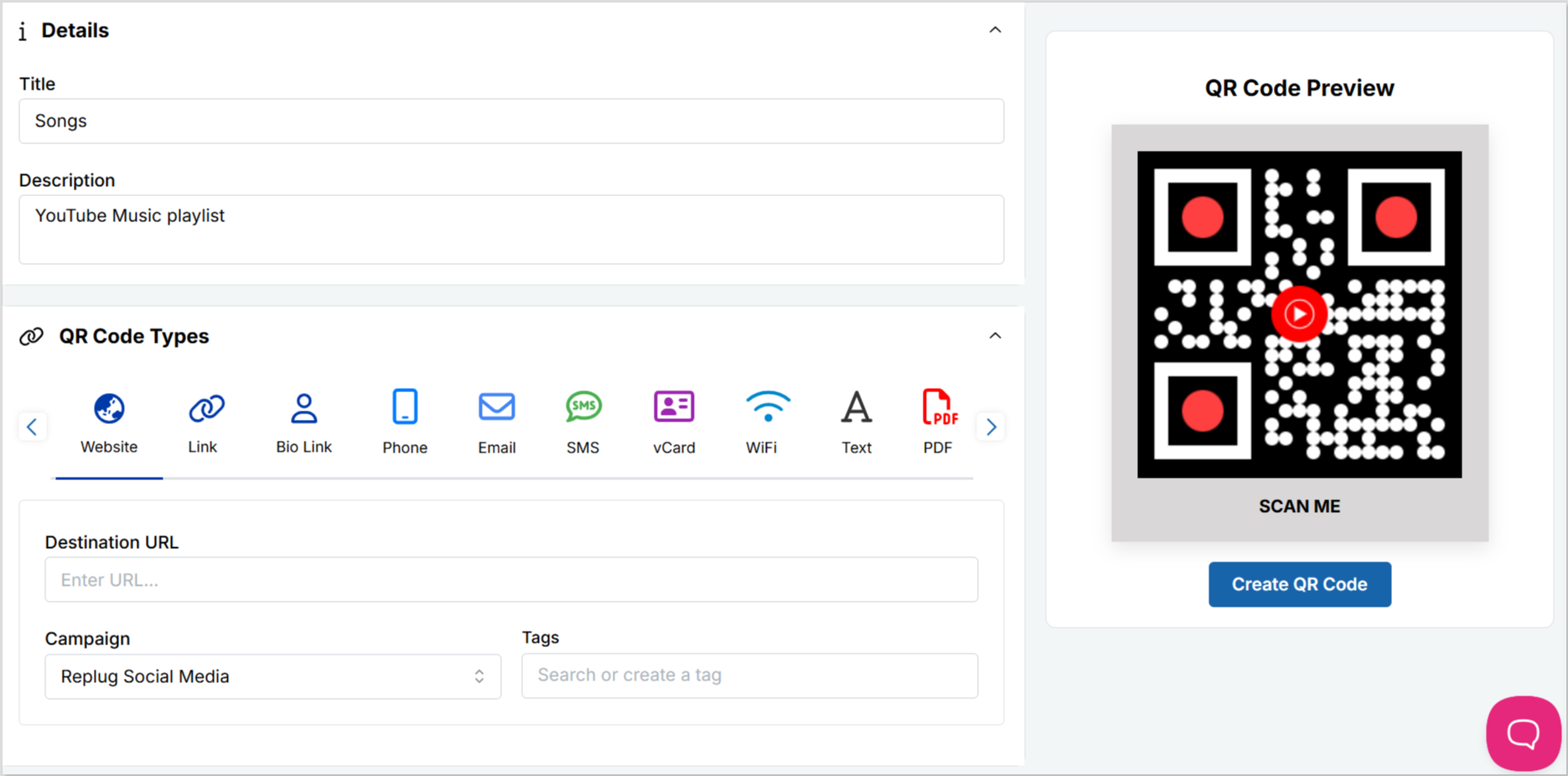
- Customize the frame, shape, and logo
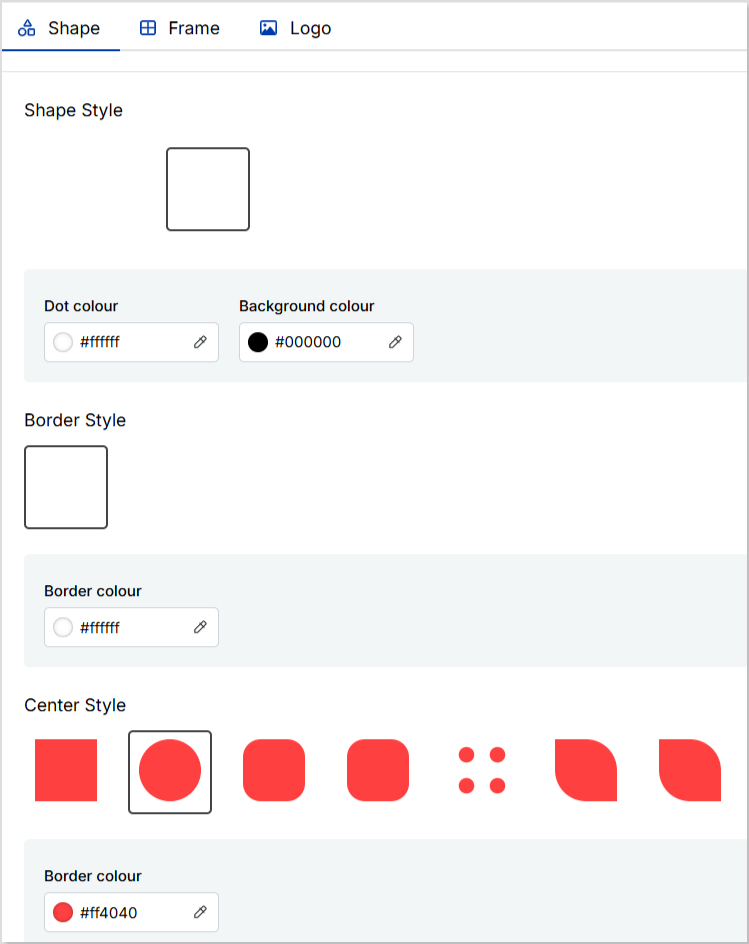
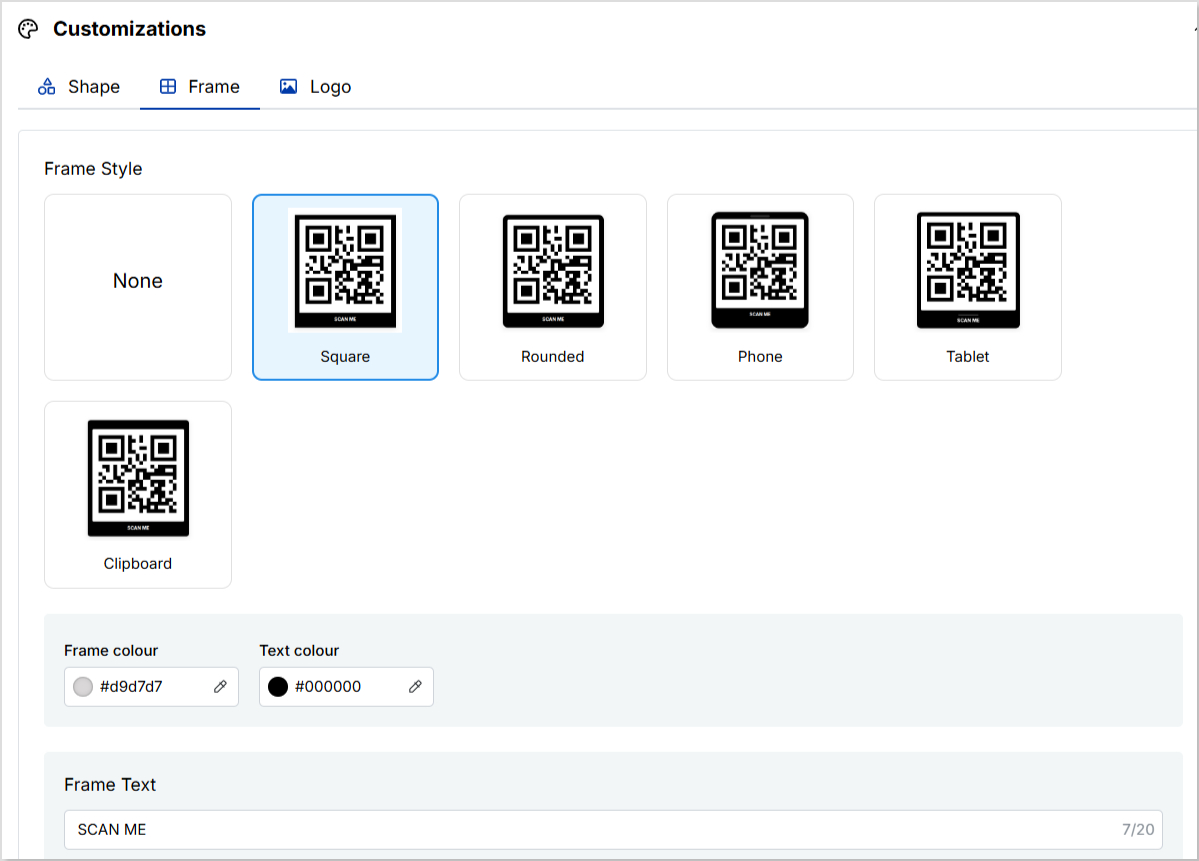
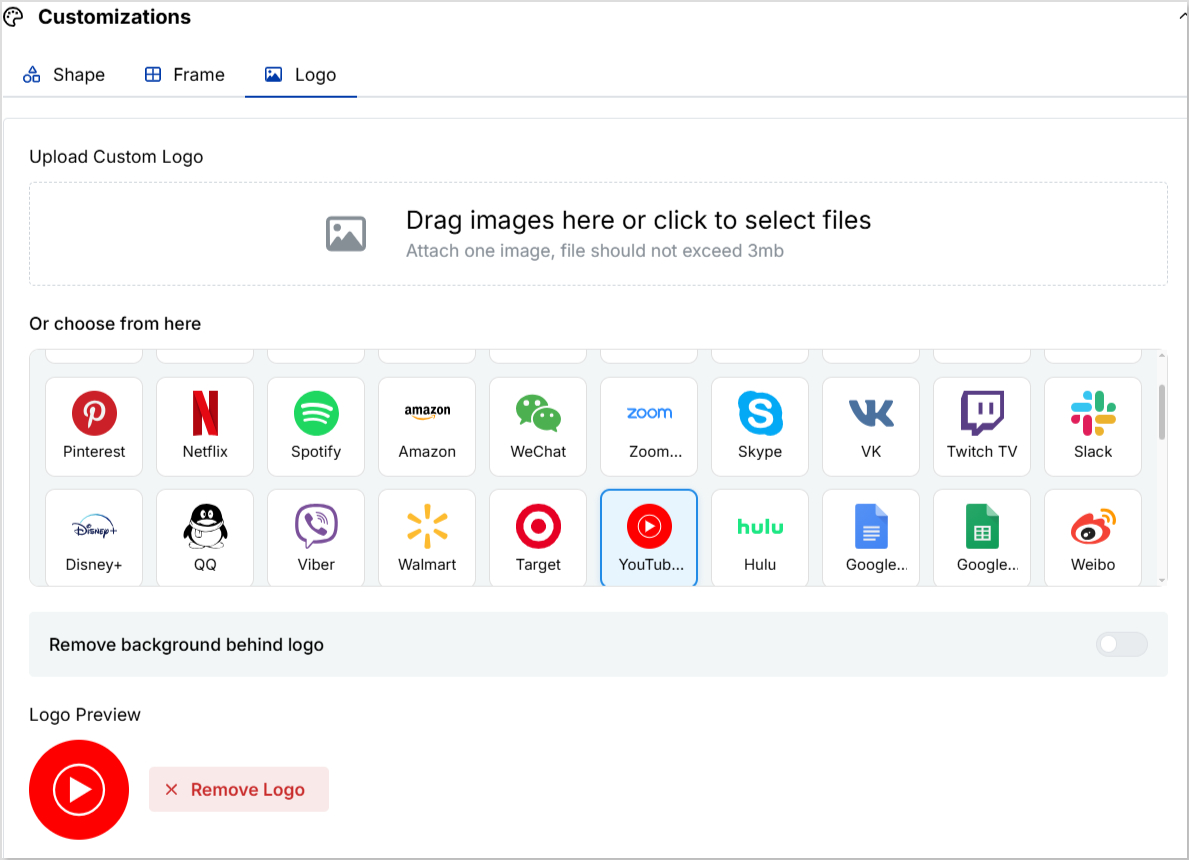
Tip: Although Replug has an extensive gallery of logos, you can upload a custom logo to give your QR code a more branded look.
Step 5: Click “Create QR Code”. Your QR code is now ready to share in multiple formats (PNG, JPEG, SVG, and WEBP).
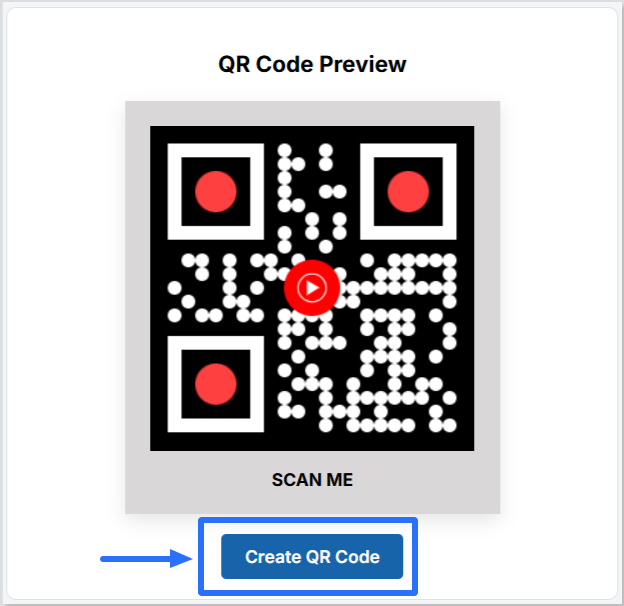
Why choose Replug for your QR Code marketing?
Choosing Replug for your QR code marketing comes with several compelling advantages that set it apart as a robust and user-friendly platform. Here are key reasons why Replug is an excellent choice:
- Effortless QR code creation:
Replug simplifies the QR code creation process, allowing you to generate instant QR codes for your URLs with just a few clicks.
- Customization options:
Tailor your QR codes to align with your brand identity. Replug provides customization features, allowing you to add logos, choose color schemes, and create a branded QR code that reflects your style.
- Versatility across industries:
Whether you’re in tourism, retail, e-commerce, sports, or any other industry, Replug’s QR codes offer a versatile solution.
- No expiry on QR codes:
The QR codes generated by Replug do not expire unless you specify a link expiration date. This flexibility allows you to change destination URL or add passwords without the need to regenerate QR codes.
- Comprehensive tracking and analytics:
Gain valuable insights into the performance of your QR codes with Replug’s analytics tools. Track QR scans, analyze total clicks, unique clicks, and gather geographical data to refine and optimize your marketing strategies.
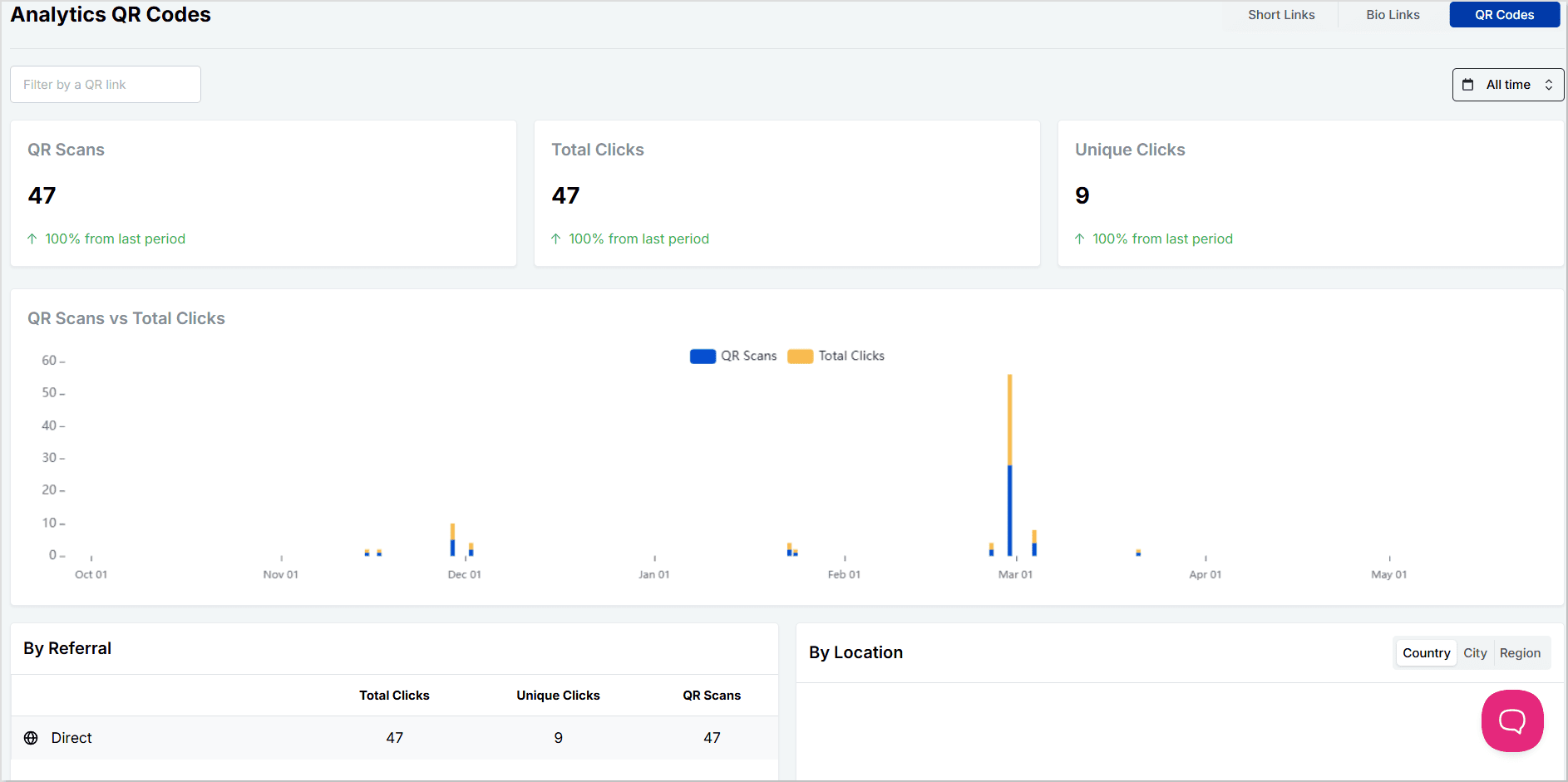
- Exportable scan metrics:
Depending on your plan, Replug allows you to export scan metrics for in-depth analysis. This feature enhances your ability to organize and utilize the data obtained from your QR code campaigns.
Conclusion
QR codes are more than just a scannable square; they’re a gateway to smarter, faster, and more engaging interactions. With Replug, creating and customizing QR codes becomes a seamless experience, giving you the power to connect with your audience in just a scan.
Whether you’re boosting campaigns, sharing content, or enhancing offline experiences, Replug ensures your generated short URLs stand out and perform.
Ready to upgrade your sharing game? Start creating with Replug today.
Frequently asked questions
What is a QR code?
A QR code (Quick Response code) is a two-dimensional barcode that stores information, typically in the form of URLs, text, or other data. It enables quick and easy access to digital content by scanning the code with a QR code reader on a smartphone or other devices.
What are the benefits of using Replug for QR code marketing?
Replug simplifies QR code creation, offers customization options, and provides analytics for tracking performance. It’s an efficient tool for seamlessly integrating physical and digital interactions.
Can I customize QR codes generated by Replug with my branding?
Yes, Replug allows customization of QR codes. Users can add logos, choose color schemes, and create branded QR codes that align with their brand identity.