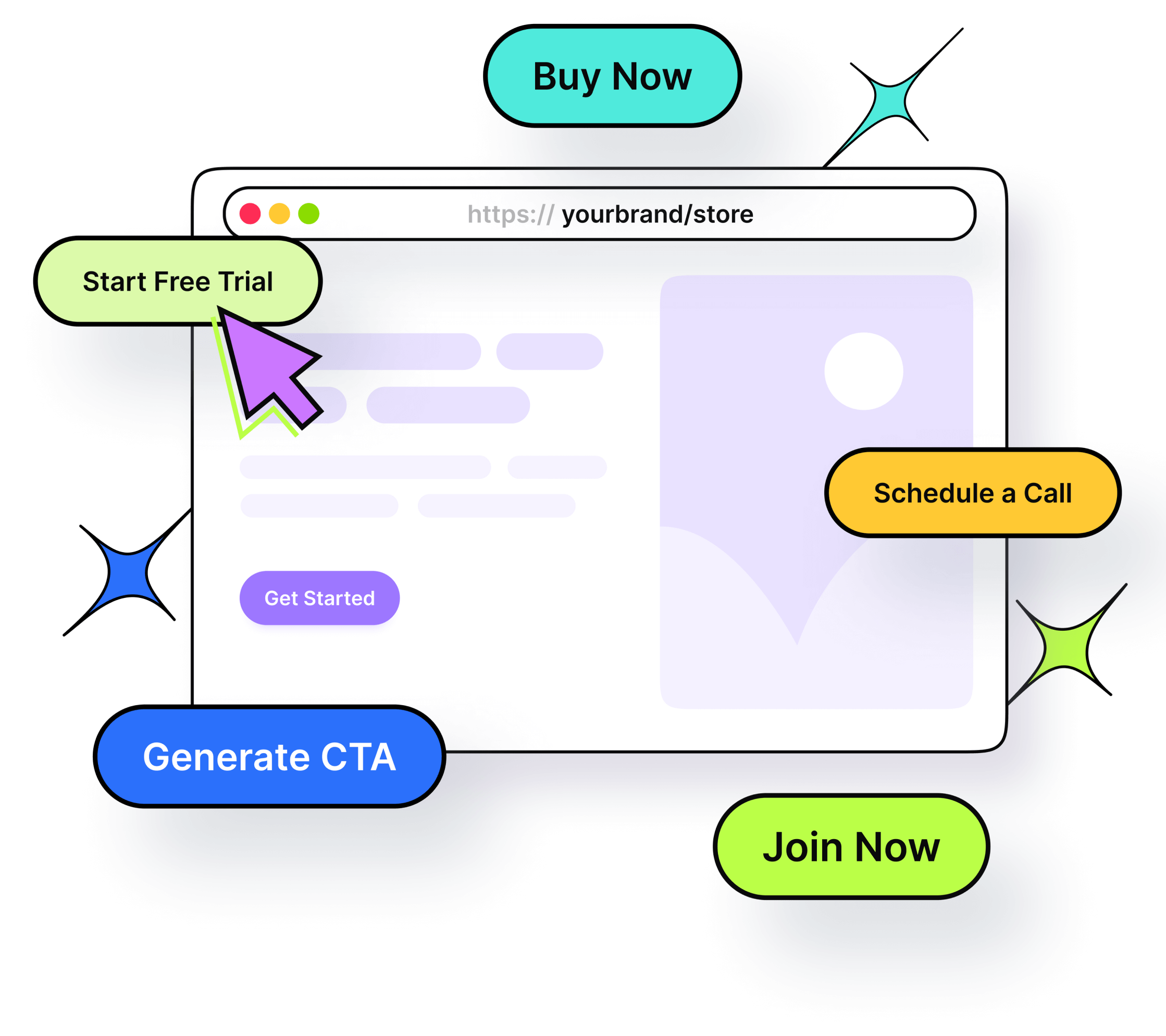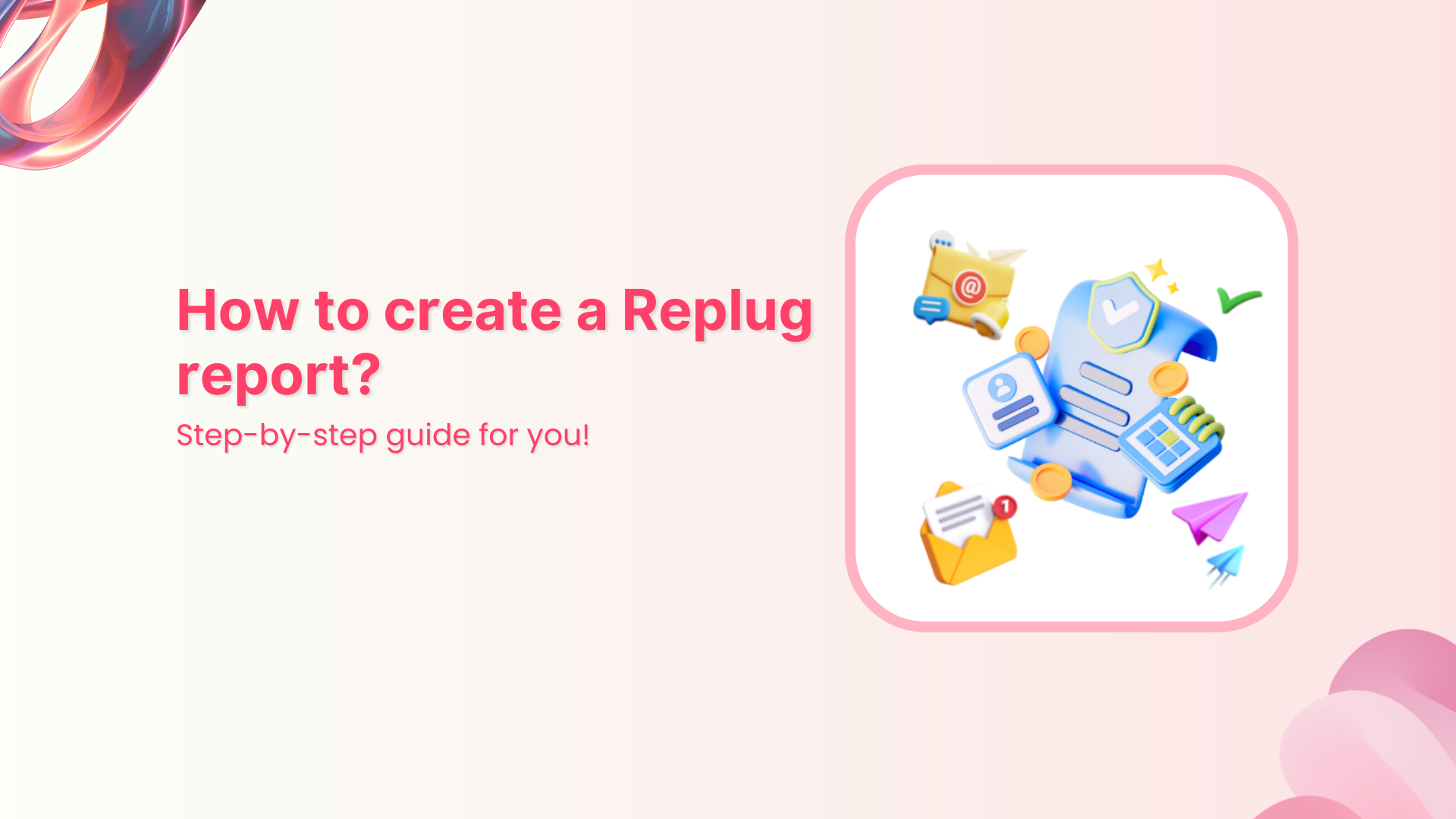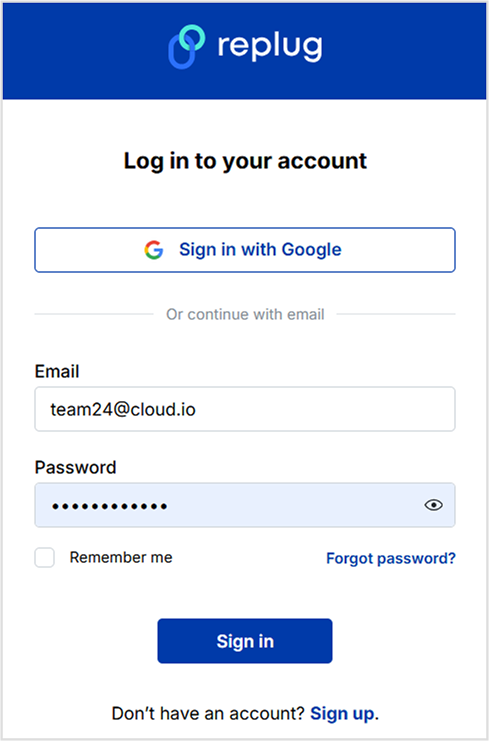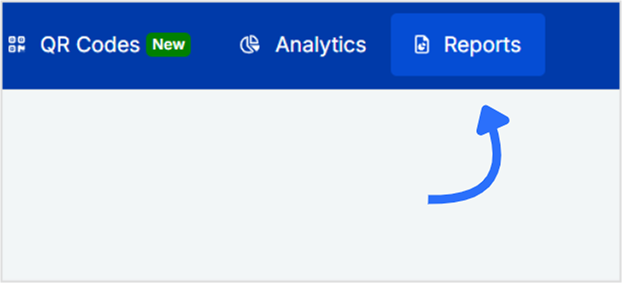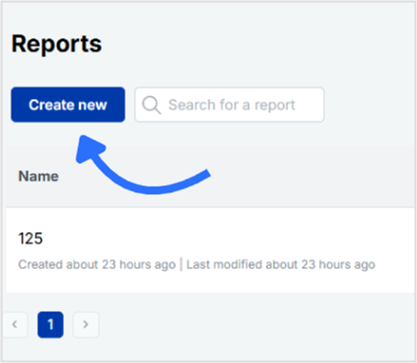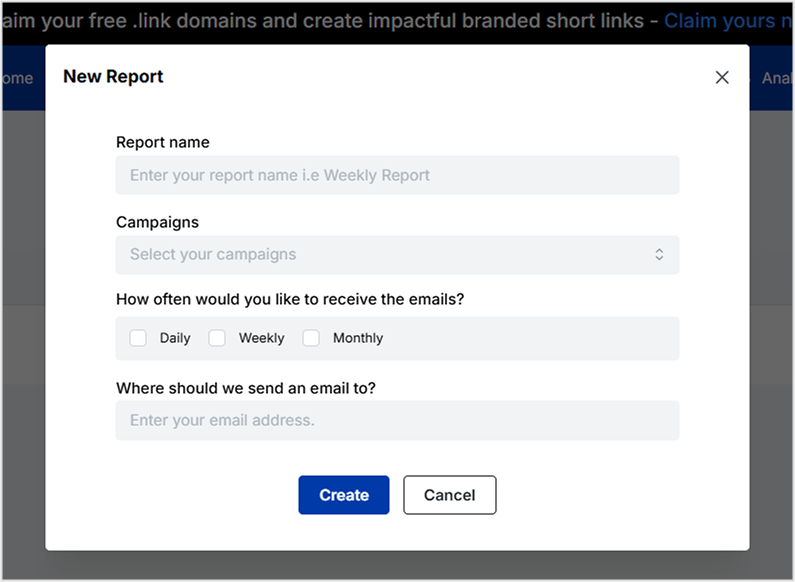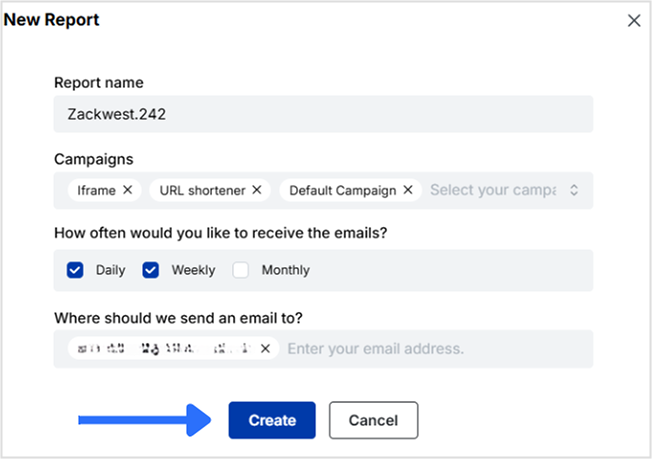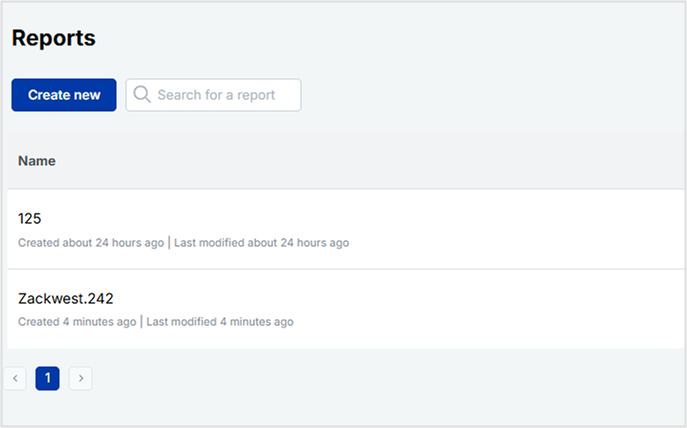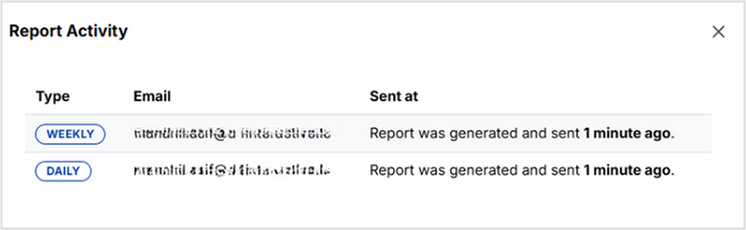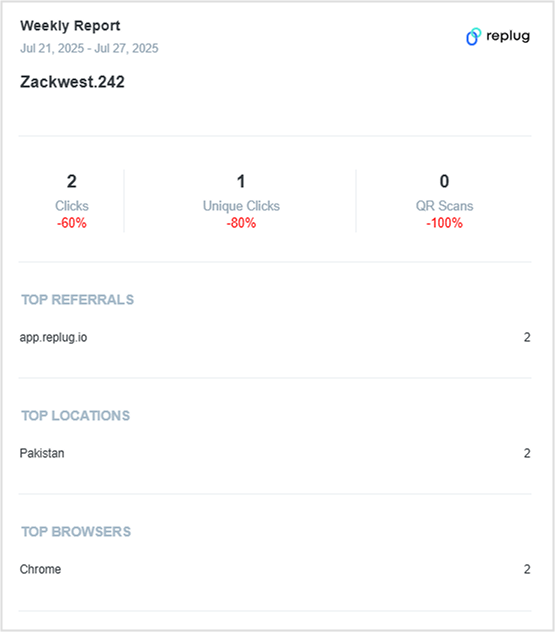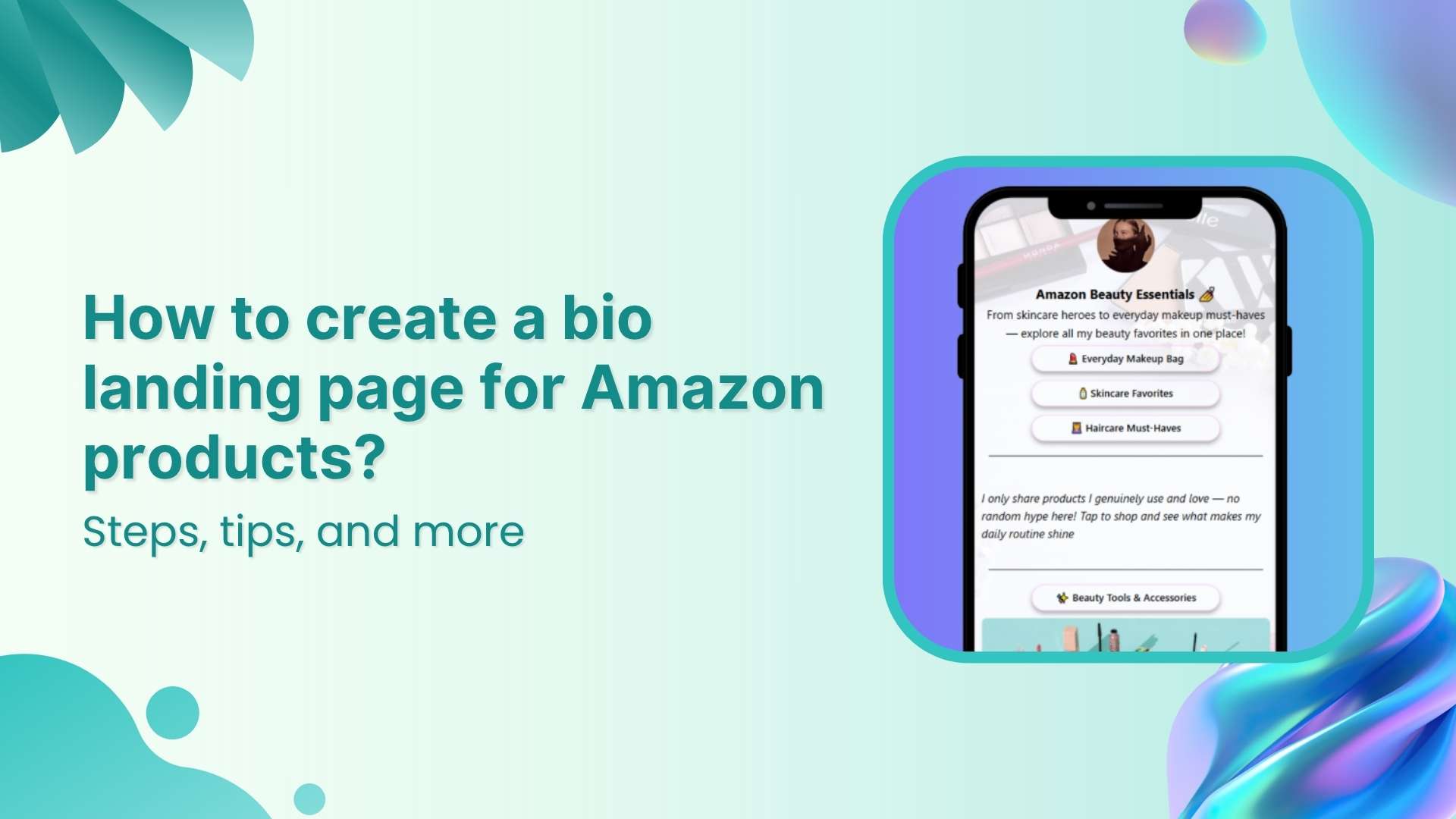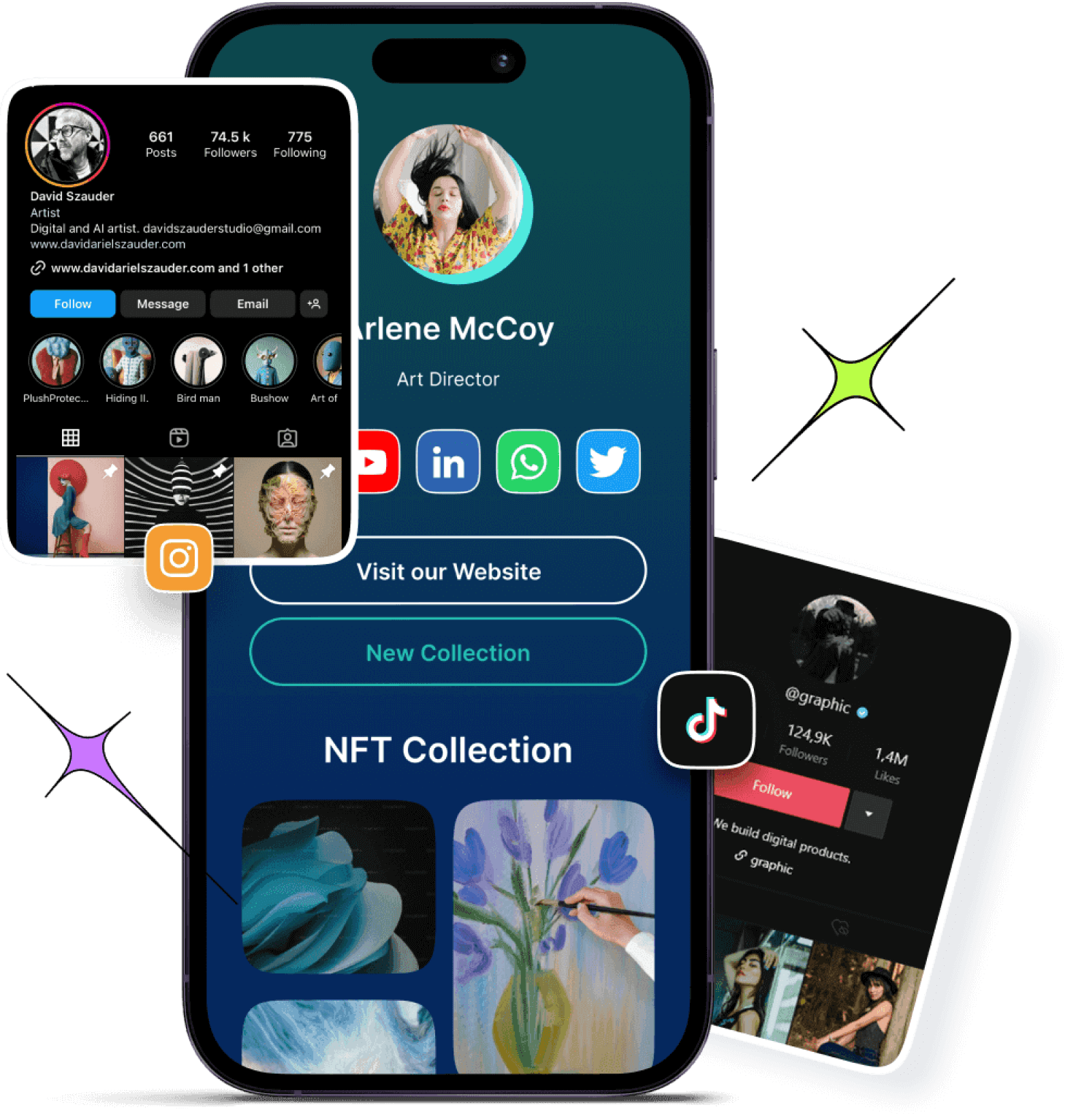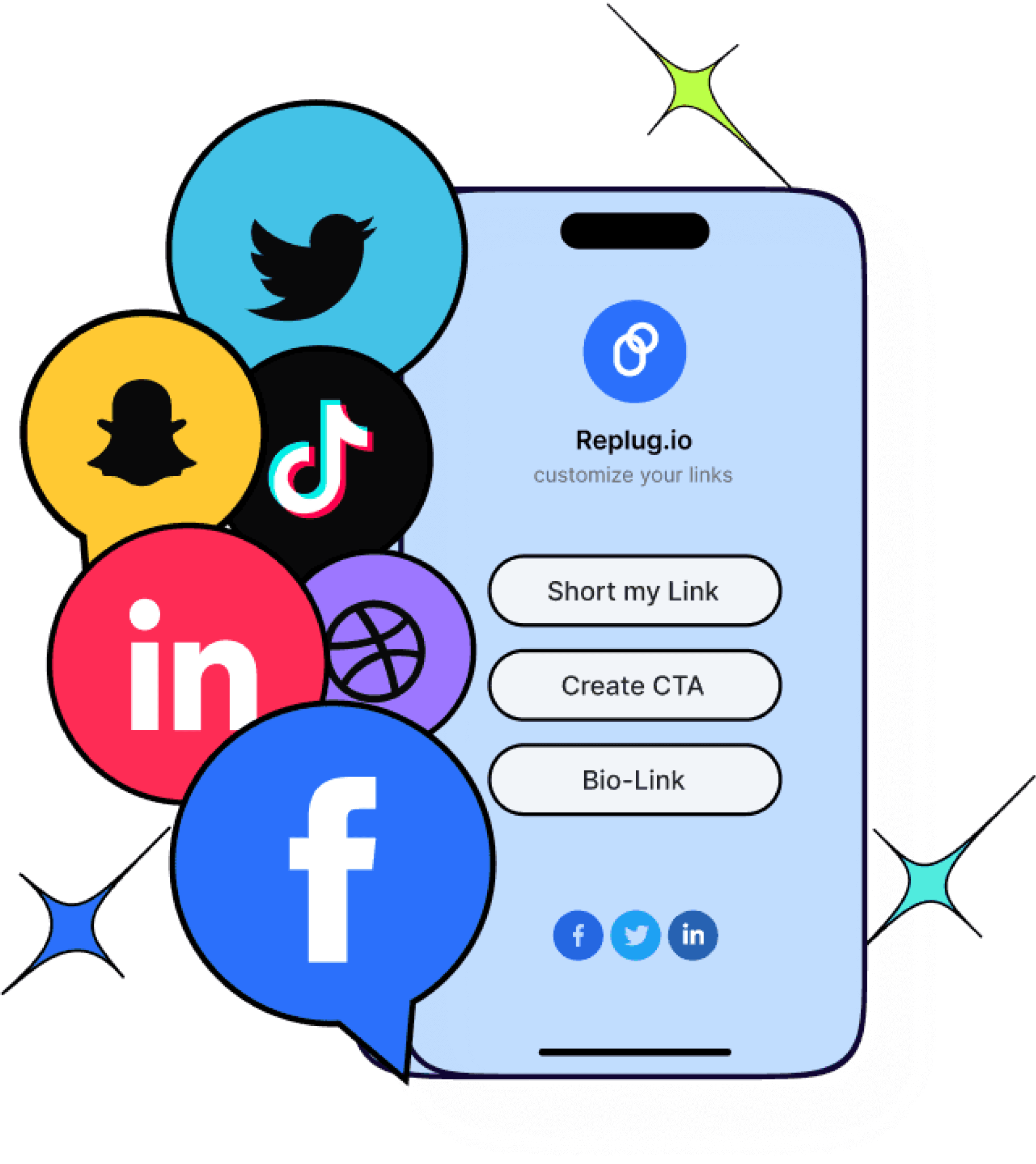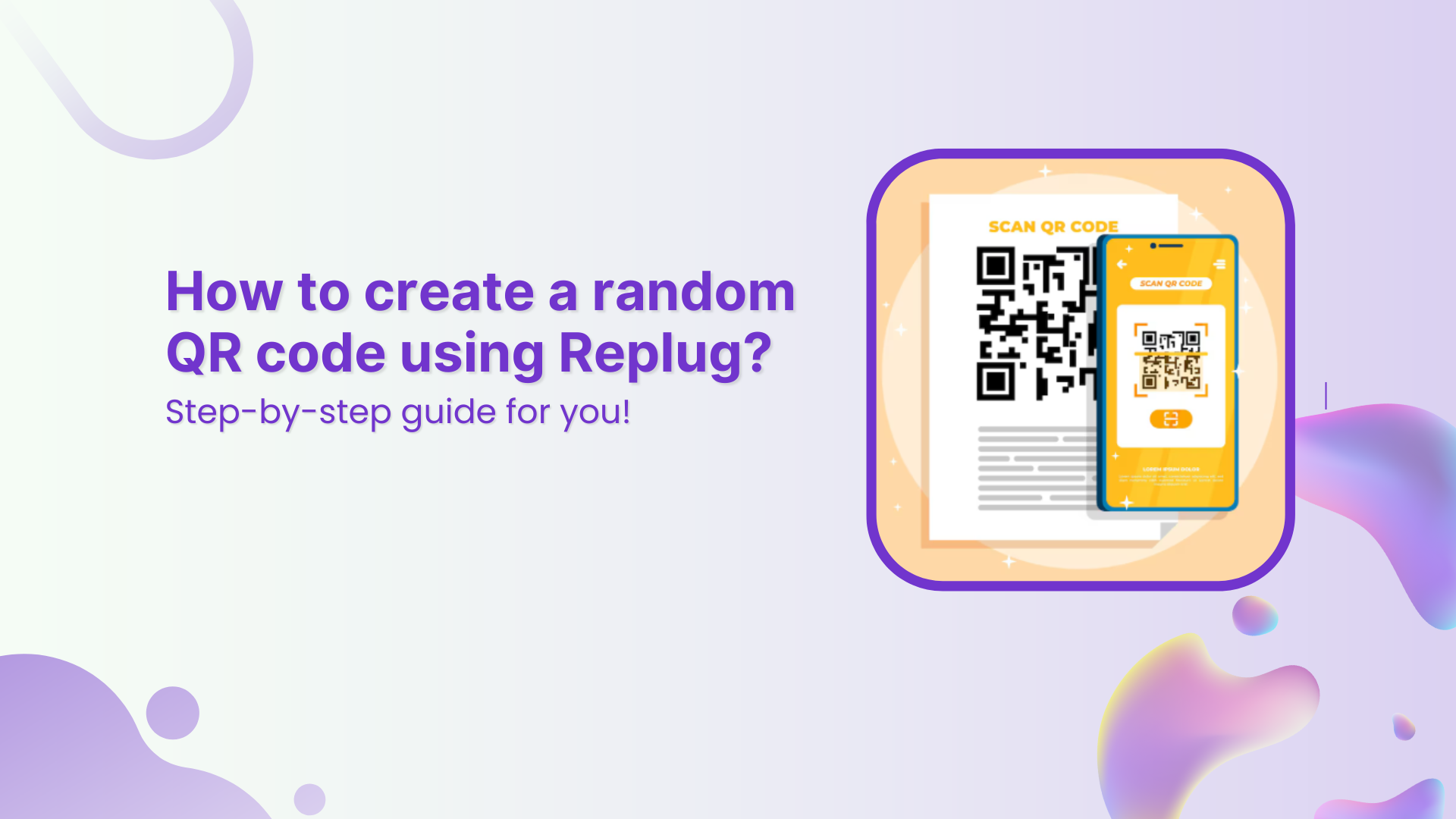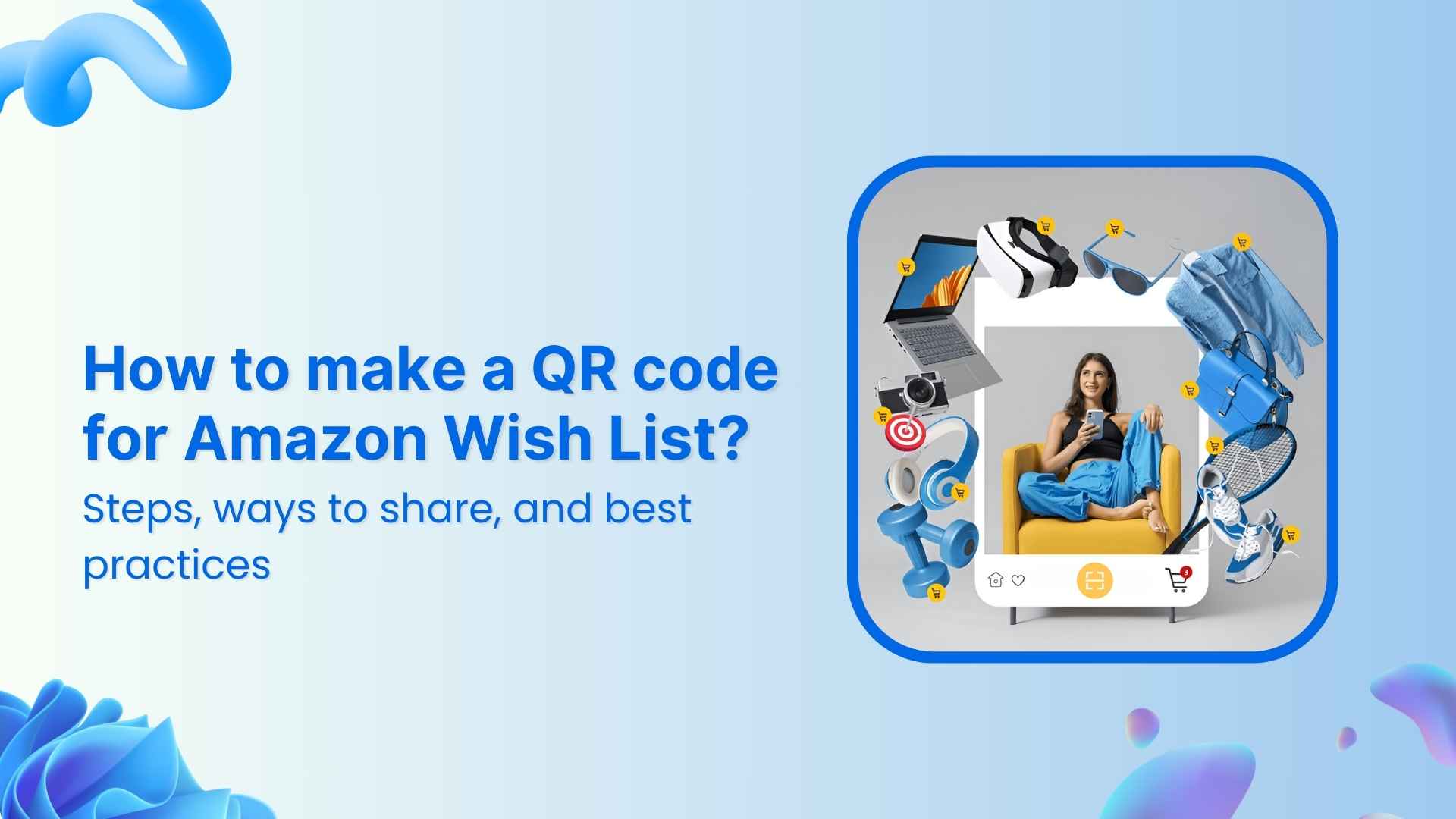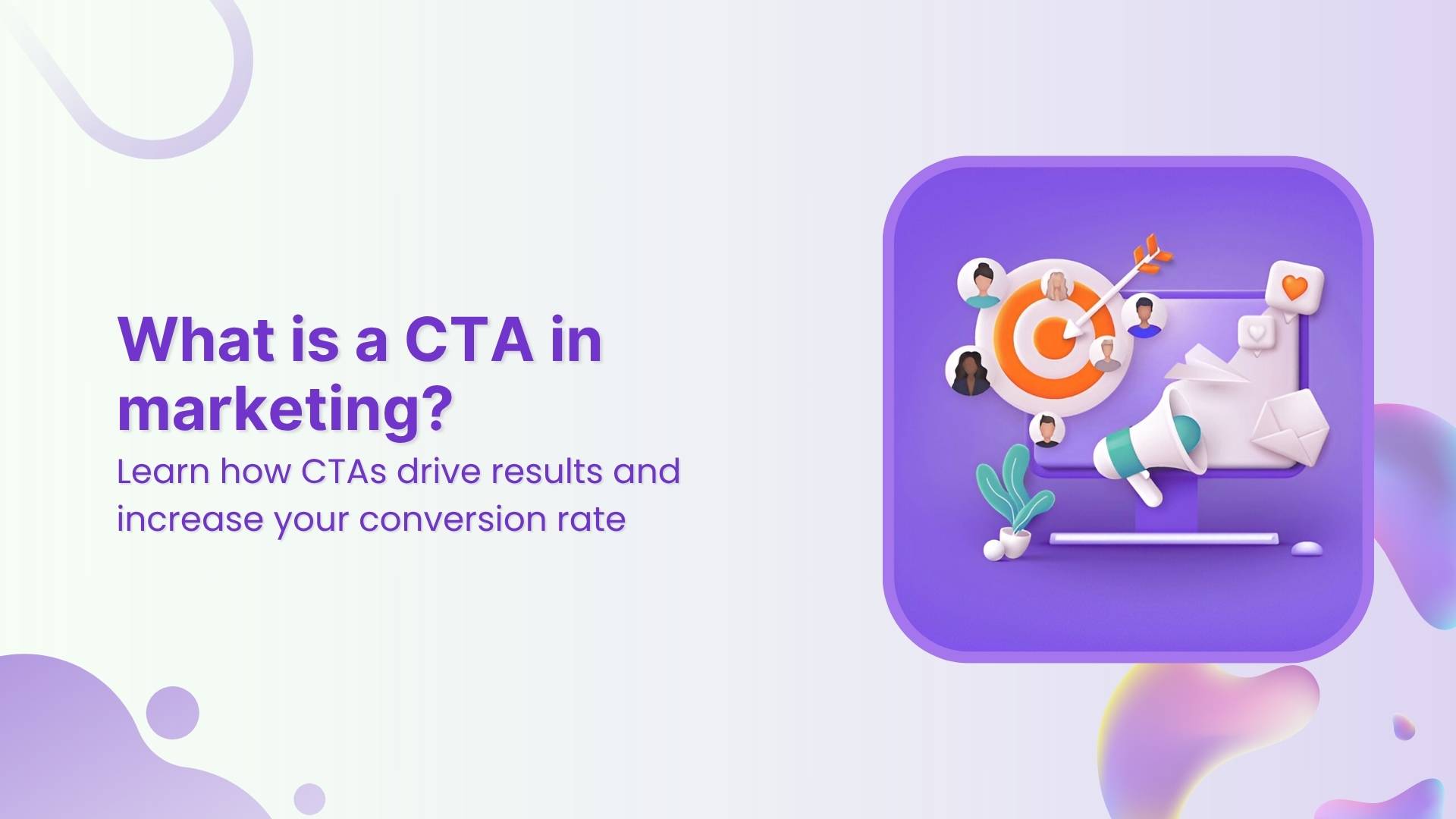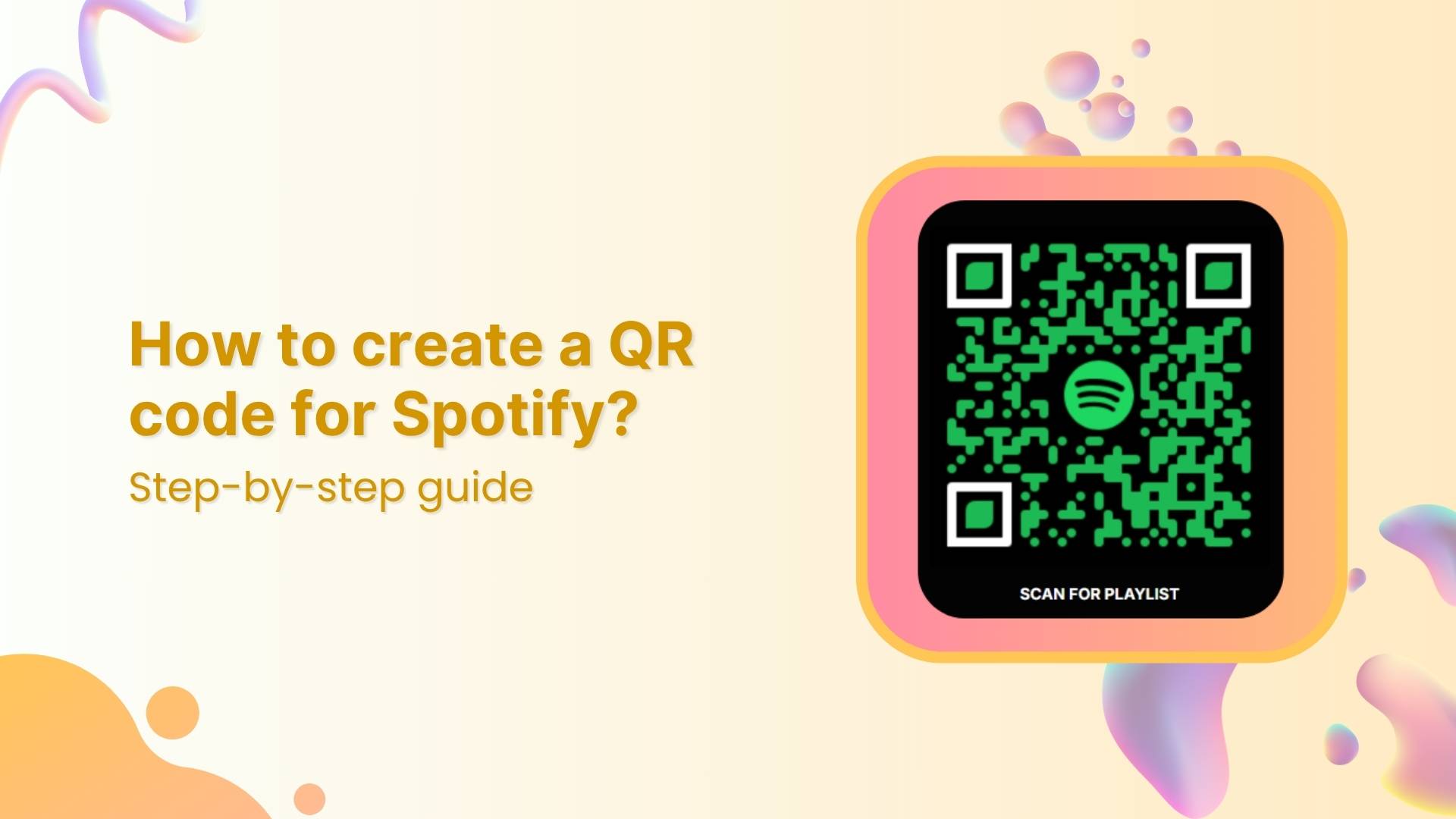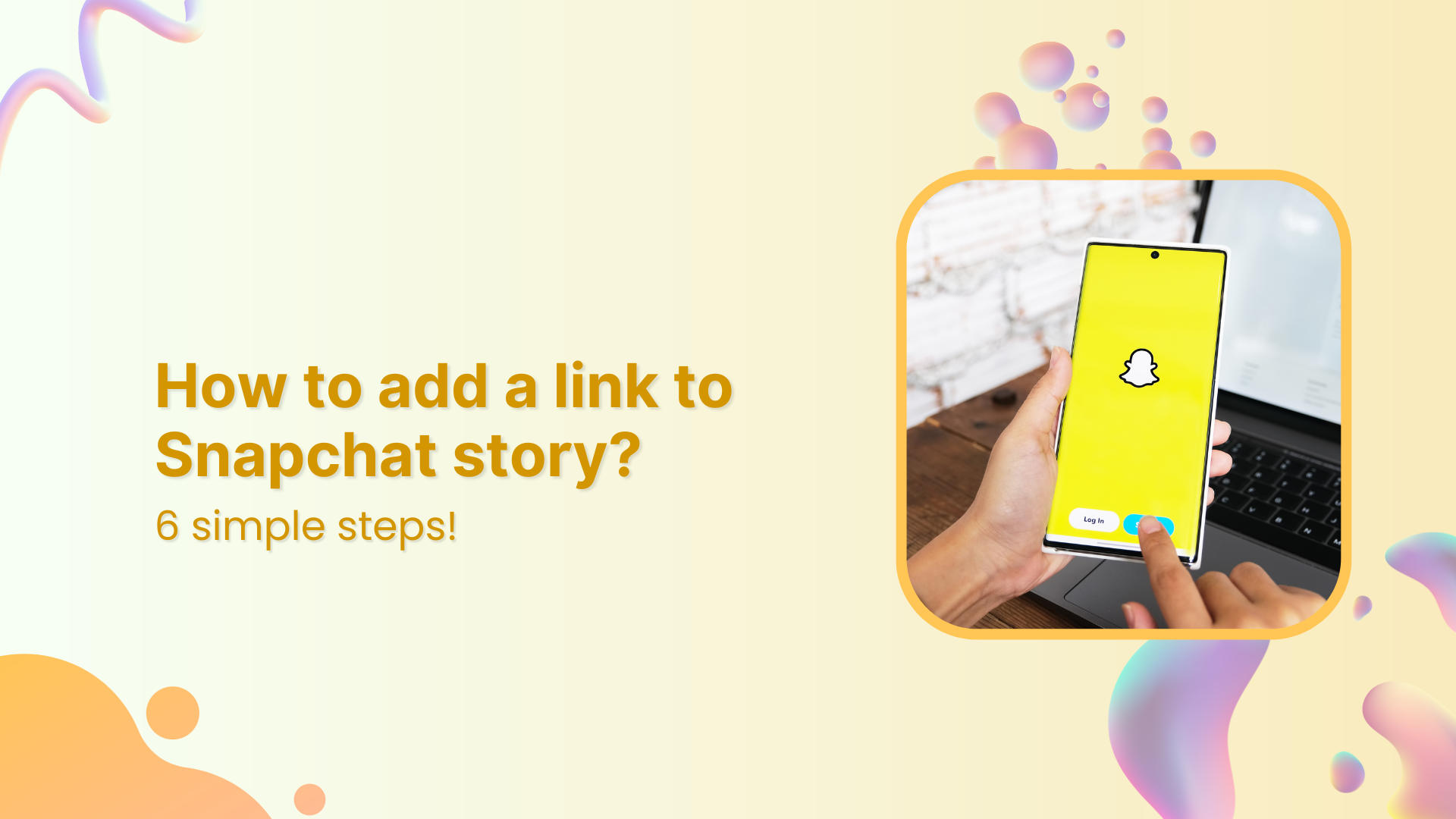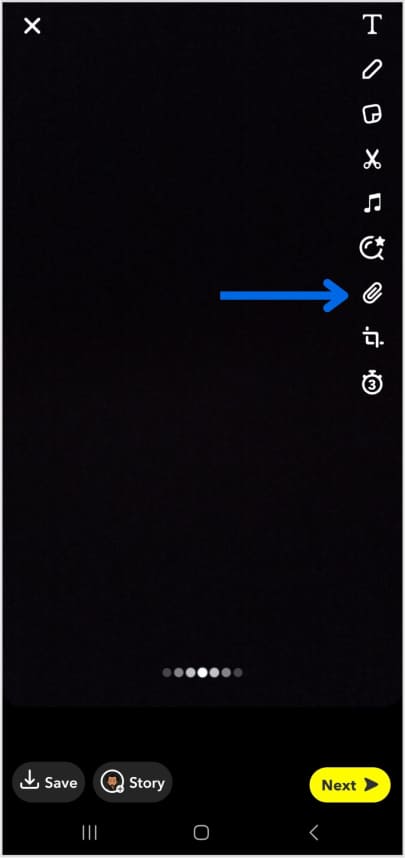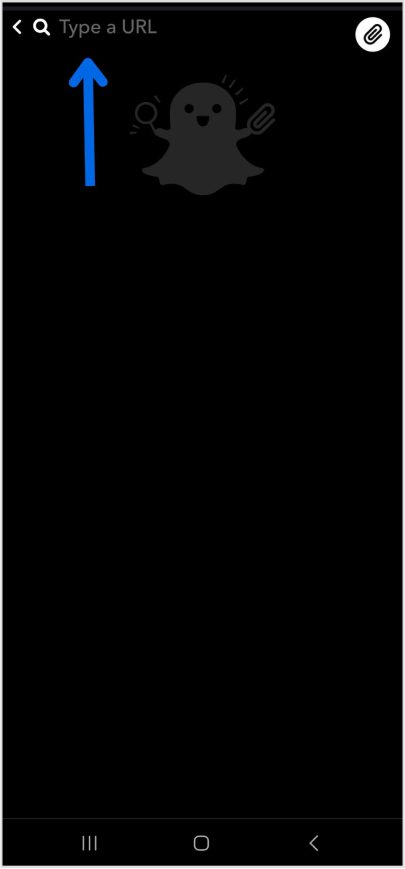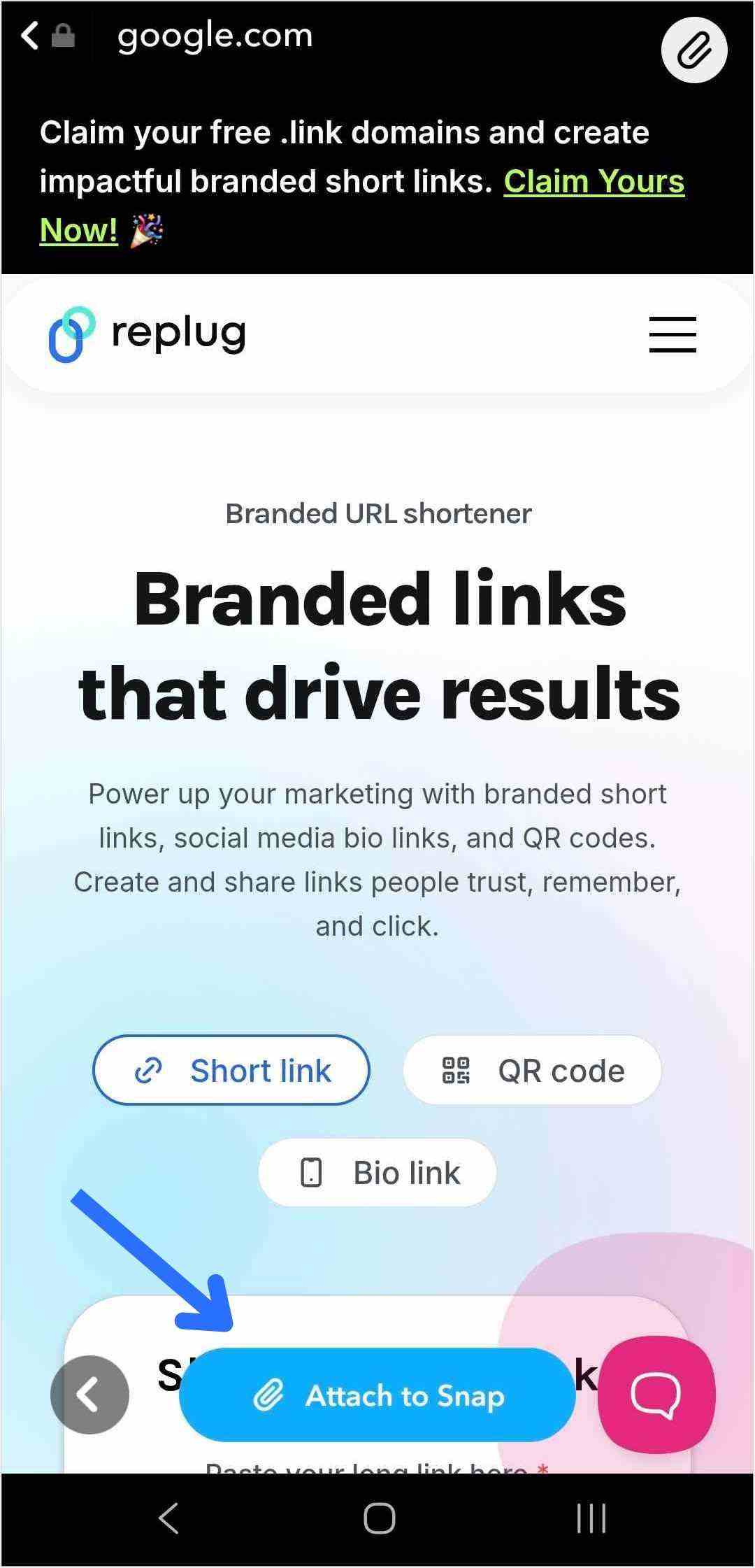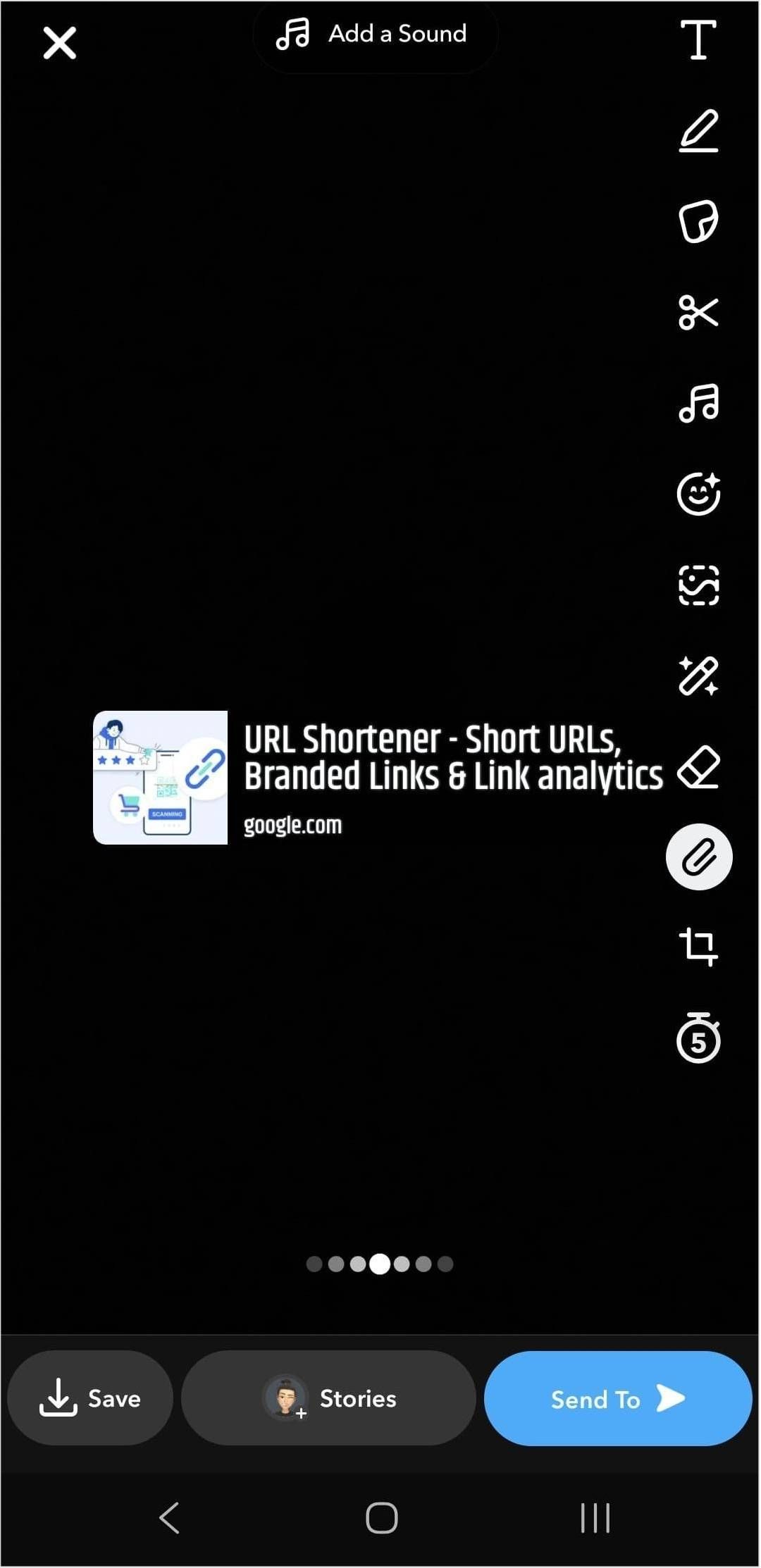When it comes to cleaner, more trustworthy links, marketers and affiliates often face the choice: link shortening vs link cloaking.
They might seem similar, but each serves its own purpose. Knowing the difference can help protect your affiliate income, improve branding, and boost engagement.
In this post, we’ll explain:
- What they are
- How each works
- Why they matter
- What’s the difference between them
- When to use them
- And why tools like Replug.io do more than your average link shortener
Even if you don’t know what “link shortening” and “link cloaking” means, this guide is for you.
Why long URLs hurt your brand and clicks
Let’s say you run an Instagram account for product reviews. You want to share an affiliate offer.
Your raw link might look like this:
We won’t recommend this because:
- It looks spammy (people ask, “Where will this take me?”)
- It’s hard to read or remember
- It breaks in text messages or emails
- It reveals your affiliate ID, and someone could strip it out
- Has UTM parameters, which might confuse users
- It’s impossible to say out loud in a video or podcast
This is why link shorteners and link cloaking tools exist: to help you create secure branded links.
What is link shortening?
Link shortening is the process of turning a long, complex destination URL into a clean, short url that’s easier to share. The shortened URL redirects to the original destination URL, so users still land exactly where you want them.
For example:
becomes:
The process is quick and handled by a link shortening service or short URL shortener like Replug.
How link shortening works (and why it matters)
Link shortening isn’t complicated behind the scenes, but it helps to know how it works.
When you shorten a URL:
- You enter your long link into a link shortening service like Replug
- The URL shortener or link shortener generates a short URL
- When someone clicks, the short URL redirects them to the original destination URL
This process is quick, and the user rarely notices the redirect. Plus, with tools like Replug, your shortened URLs don’t have to look random; you create branded links as well.
Benefits of link shortening
Link shortening isn’t just about making URLs look nicer. Here are a few benefits:
- Better user experience: Shortened URLs are easier to read, share, and remember.
- Improved trust: Branded short URLs look more professional than long affiliate URLs.
- Updatable anytime: Easily change the destination URL later without changing the short URL.
- Tracking & analytics: See how many people clicked, where they came from, and what device they used.
- Concise messaging: Fits well in social media posts, SMS, email, and print materials.
Using a reliable link shortening tool like Replug also helps keep your shortened URLs active and secure.
What is link cloaking?
Link cloaking goes beyond shortening, and is especially useful for affiliate marketers. It creates a branded, shortened URL that disguises the actual destination URL. When users click your cloaked URL, they still see your branded link in the browser bar, rather than your raw affiliate URL. That’s why it’s also called link disguising or link masking.
For instance, an affiliate URL like:
could be cloaked to:
How link cloaking works (and why it matters)
Link cloaking sounds complex, but it’s actually simple once you see what’s happening.
When you cloak a URL:
- You enter your long affiliate link (or any destination URL) into a link cloaking tool like Replug.
- The tool creates cloaked URL; usually short, branded, and clean
- When someone clicks your cloaked link, they’re taken to the destination URL, but the original messy affiliate URL stays hidden.
Benefits of link cloaking
Cloaked URLs do more than just look tidy:
- Protects affiliate IDs: Prevents people from copying your link and removing your ID.
- Prevents commission theft: Makes it harder for others to hijack or change the link.
- Brand consistency: Shows visitors a consistent, branded URL.
- Increased trust: Users are more likely to click on branded links than strange-looking affiliate URLs.
- Advanced tracking: Many link cloaking tools offer detailed link analytics, conversion tracking, and even split testing.
Also read: How to become an affiliate marketer: 5 steps to success
Link shortening vs link cloaking: Key differences
At first glance, both seem similar because they make URLs shorter and cleaner. But the difference between link shortening and link cloaking is in how they handle the destination URL and what they’re used for.
| Feature/aspect | Link cloaking | Link shortening |
| Primary purpose | Mask the destination URL for branding, appearance, and tracking | Create shorter, more shareable links |
| URL visibility | Hides the original destination URL | Keeps the destination URL visible (after the redirect) |
| Branding | Uses custom/branded links to reflect brand identity | May or may not use branded links |
| User perception | Appears more trustworthy and professional when branded | Focuses more on convenience and brevity |
| Tracking & analytics | Often includes detailed tracking and performance measurement features | May include basic click tracking |
| Branded links | Branded links are a form of cloaked links | Can include branded links, but not all shortened links are cloaked |
| Use case example | Affiliate marketing, where destination needs to be masked or branded | Social media posts or SMS, where space is limited |
In short: All cloaked URLs are shortened, but not all shortened URLs are cloaked.
Controversy around link cloaking
Some platforms see link cloaking as deceptive because it hides the real destination. This can affect trust if the user feels misled.
But when used transparently, for example, to protect your affiliate ID while still sending users to a relevant page, it’s ethical and widely accepted. Replug helps here by letting you cloak affiliate URLs without hiding intent. Your links look professional, stay on brand, and are trackable, so your audience still knows they’re clicking a trusted link.
How to know which one to choose, and when?
Link shortening vs link cloaking isn’t always about picking one. It’s about what fits your campaign.
When link shortening is enough:
- Sharing your own blog or product page.
- Sending short links in SMS or newsletters.
- Printing URLs on flyers or business cards.
- You don’t care if people see the destination URL.
- You only need basic click tracking.
When you should cloak:
- Promoting affiliate offers to protect your affiliate ID.
- Running ads or campaigns where branded URLs build trust.
- Hiding messy affiliate URLs from users and competitors.
- Sending users straight into an app with deep linking.
- Adding retargeting pixels, call-to-action overlays, or running A/B tests.
- Rotating links to show different offers in different places.
If you only need shorter, cleaner URLs for your own content, basic link shortening is usually enough. But if you’re sharing affiliate URLs, need to mask the destination and protect your ID; link cloaking is the smarter choice because it already combines branding, shortening, and protection in one link.
Why Replug does more than basic link shortening services
Basic link shorteners stop at making short URLs. Replug does more:
- Affiliate link cloaking: Hide affiliate URLs behind branded links.
- Advanced analytics: Track total and unique clicks from devices, locations, referrals, and OS.
- QR codes: Generate customizable, dynamic QR codes that can be tracked
- Retargeting: Add retargeting pixels to your short link to bring back lost customers and reduce cart abandonment.
- A/B testing: Test up to 10 URLs at once with weighted split testing and keep the one with better CTR.
- Call-to-action overlays: Add CTA buttons, popups, and banners over your content
- Link management: Edit destination URLs, add link expiration on seasonal campaigns, and manage your links and bulk download them all within a single dashboard
- SMS links: Keep URLs short and clean so they fit character limits and look trustworthy when sent by text
- Deep linking: Direct users straight into a specific app page or product screen instead of just the homepage.
Instead of just shortening a URL, you get full link management + advanced features to help links perform better.
Conclusion
Messy URLs don’t just look bad; they can kill trust, hurt clicks, and cost you affiliate commissions.
That’s why knowing the difference between link shortening and link cloaking matters:
- Use link shortening to keep URLs neat and track clicks.
- Use link cloaking to protect your affiliate IDs, keep branded URLs visible, and track deeper data.
For creators, affiliates, and businesses that care about trust and conversions, cloaking isn’t sneaky; it’s smart marketing. And with a tool like Replug, you get both shortening and cloaking, plus analytics, retargeting and more, all under your own brand.
Frequently asked questions
What is the point of link shortening?
Link shortening turns long, messy URLs into short, shareable ones. This makes them easier to use in social media posts, SMS, print materials, or anywhere you need clean, memorable links, while also letting you track clicks and engagement.
Is using a link shortener bad for SEO?
Not usually. A short URL itself doesn’t hurt your site’s SEO. Just make sure you’re using a reputable link shortening service (like Replug) and branded domains to keep trust high. Clean, branded links can actually improve click-through rates, which indirectly helps traffic.
How link cloaking improves mobile user experience?
Cloaked URLs are shorter, branded, and easier to read on small screens, so users can see and trust what they’re clicking. They also prevent links from breaking in messaging apps or mobile browsers, making it simpler for people to reach the intended page without confusion.
What does it mean to cloak a link?
Cloaking a link means hiding the real destination URL behind a branded, user-friendly URL. Visitors see your custom link instead of the original affiliate or tracking URL, which helps protect affiliate IDs and looks more trustworthy.
Does Replug do both shortening and cloaking?
Yes. Replug lets you create both simple short URLs and fully cloaked, branded links, plus advanced features like retargeting, call-to-action overlays, and A/B testing.
Why do affiliates cloak links?
To protect their affiliate ID from being removed, hide long and messy URLs, build trust with branded links, and sometimes add retargeting or tracking pixels. Cloaked links also look cleaner and more professional in marketing campaigns.
Does Amazon allow link cloaking?
No. Amazon’s Affiliate Program (Amazon Associates) specifically prohibits cloaking its affiliate links. It’s important to always check the Associates Program Policies before cloaking.
How do you hide your affiliate link with a redirect?
Use a link cloaking tool like Replug. You paste your long affiliate URL into the tool, create a branded, cloaked link, and when someone clicks it, they’re redirected to your affiliate offer while only seeing your clean, branded link in the browser.
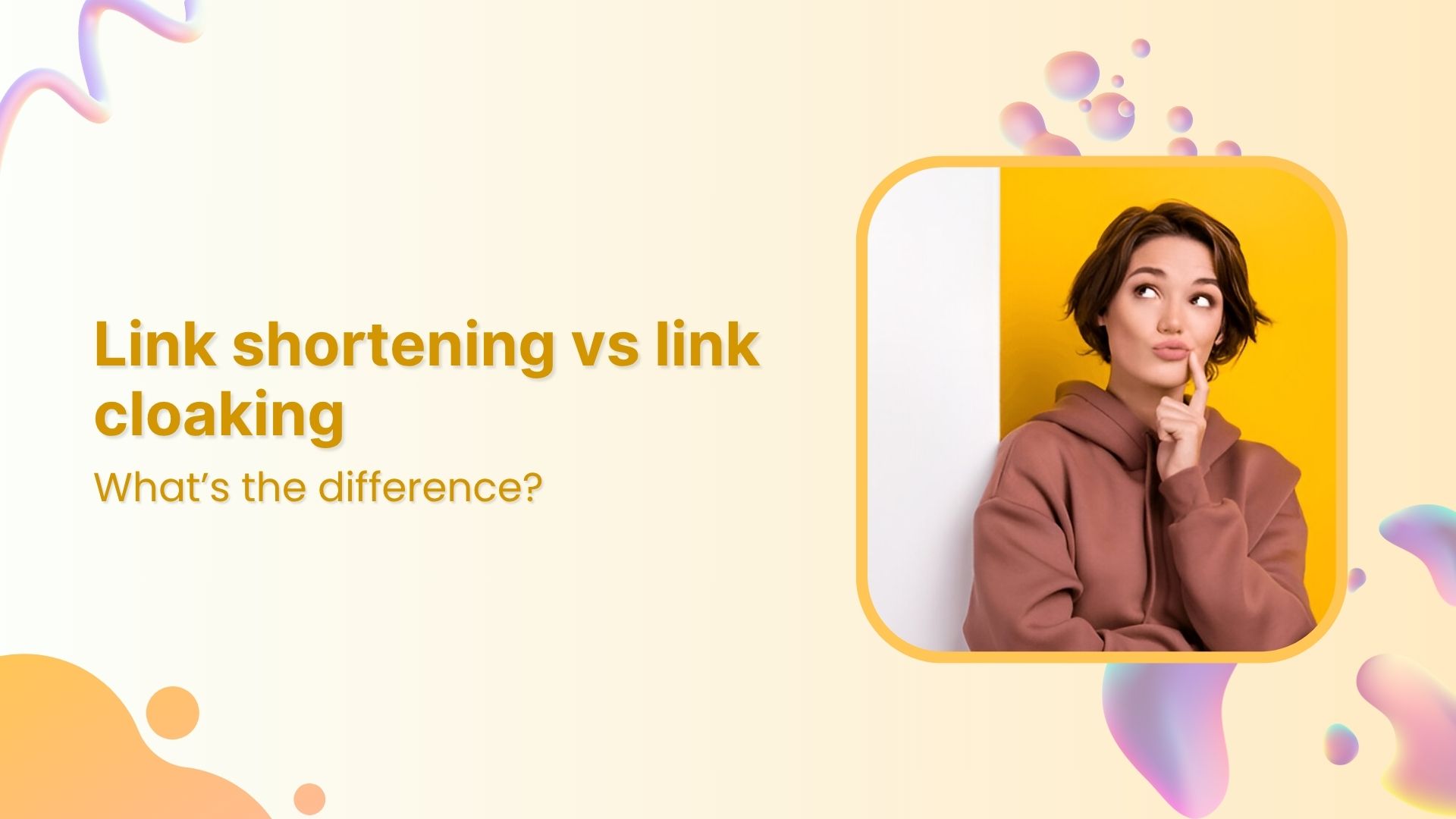
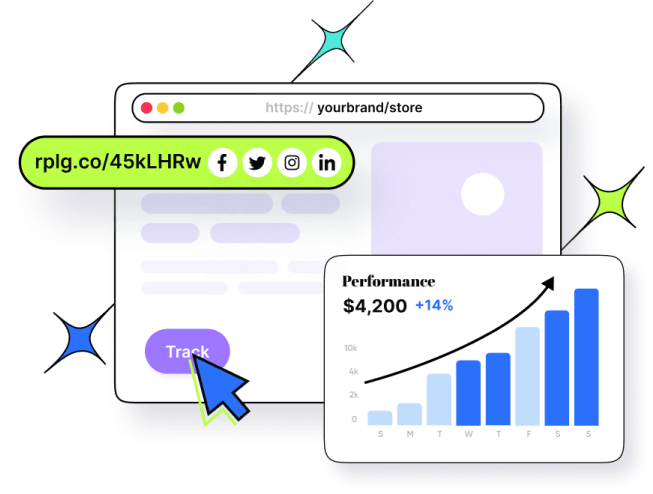


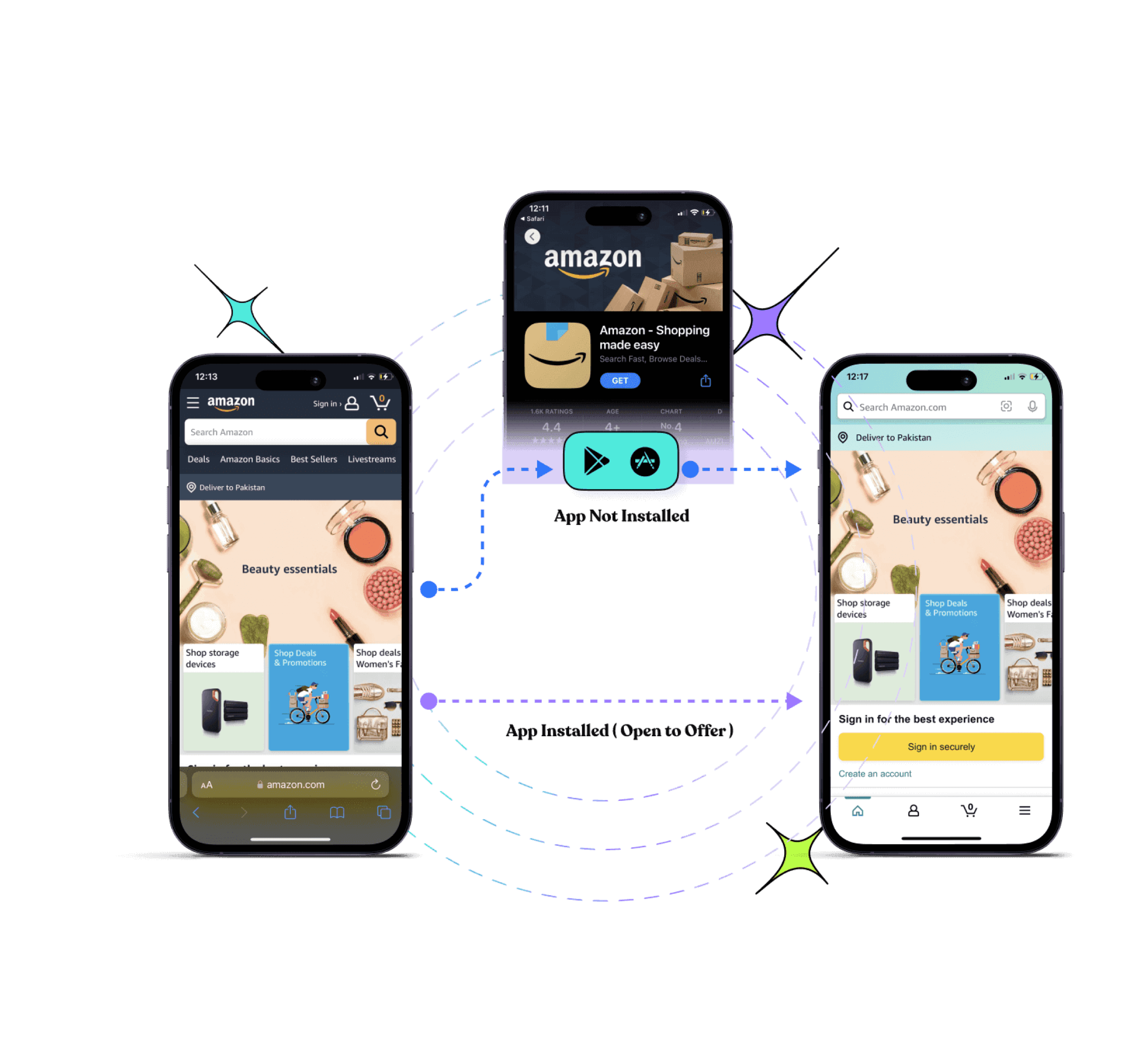
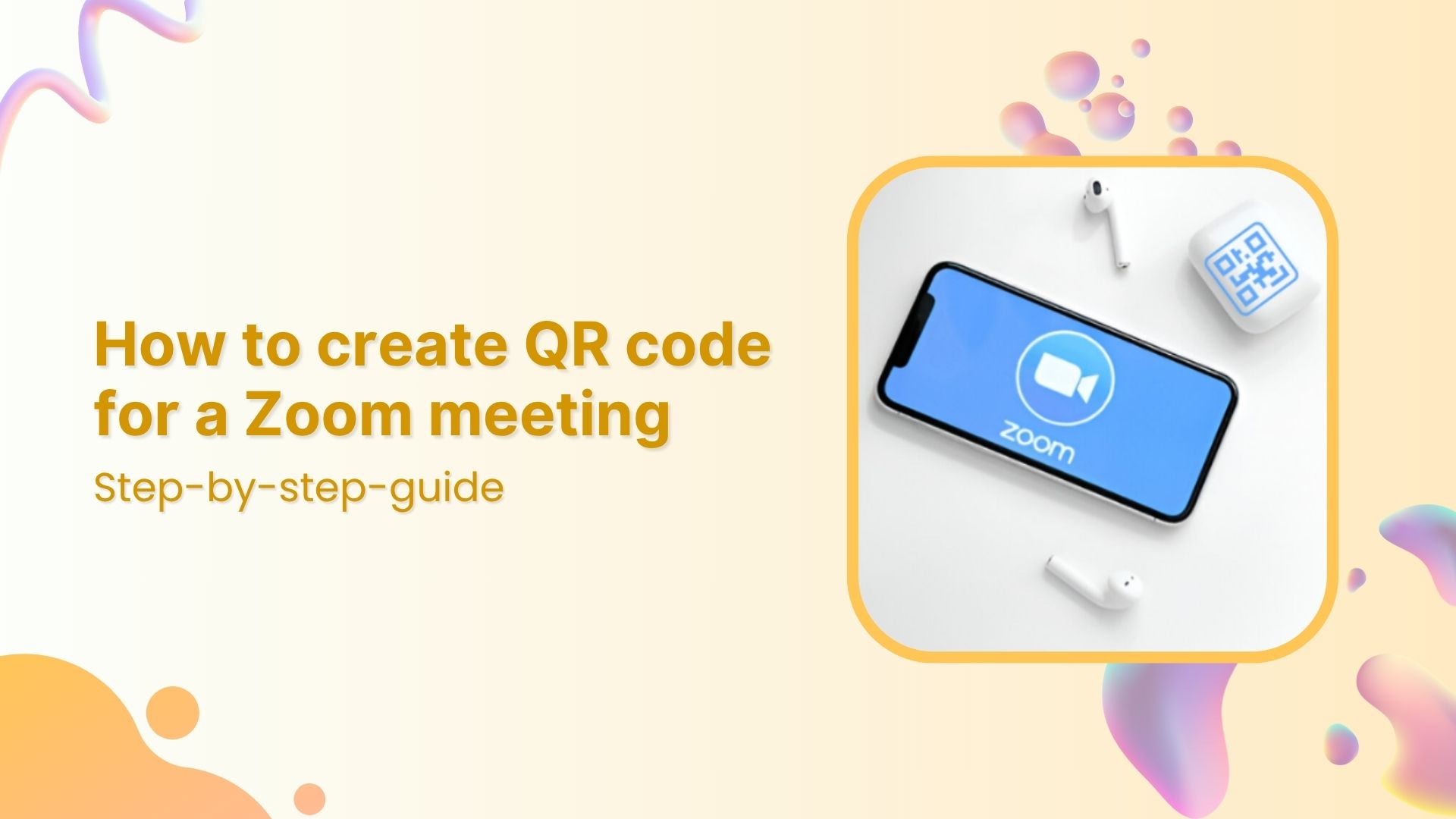

![Call-to-action overlays: Types, tips & templates [+ examples]](https://internal-blog.replug.io/wp-content/uploads/2025/07/What-is-a-call-to-action-overlay.jpg)