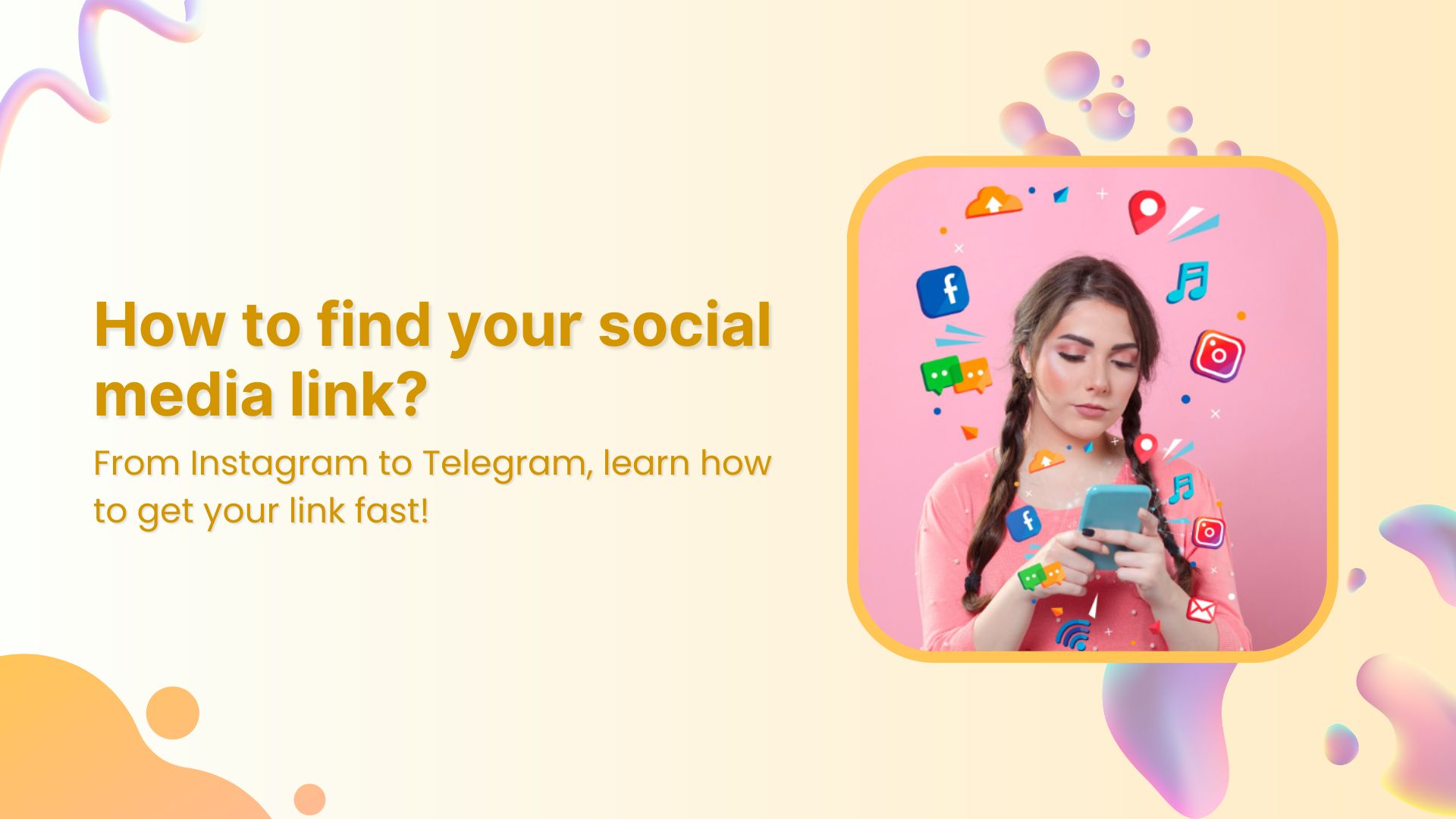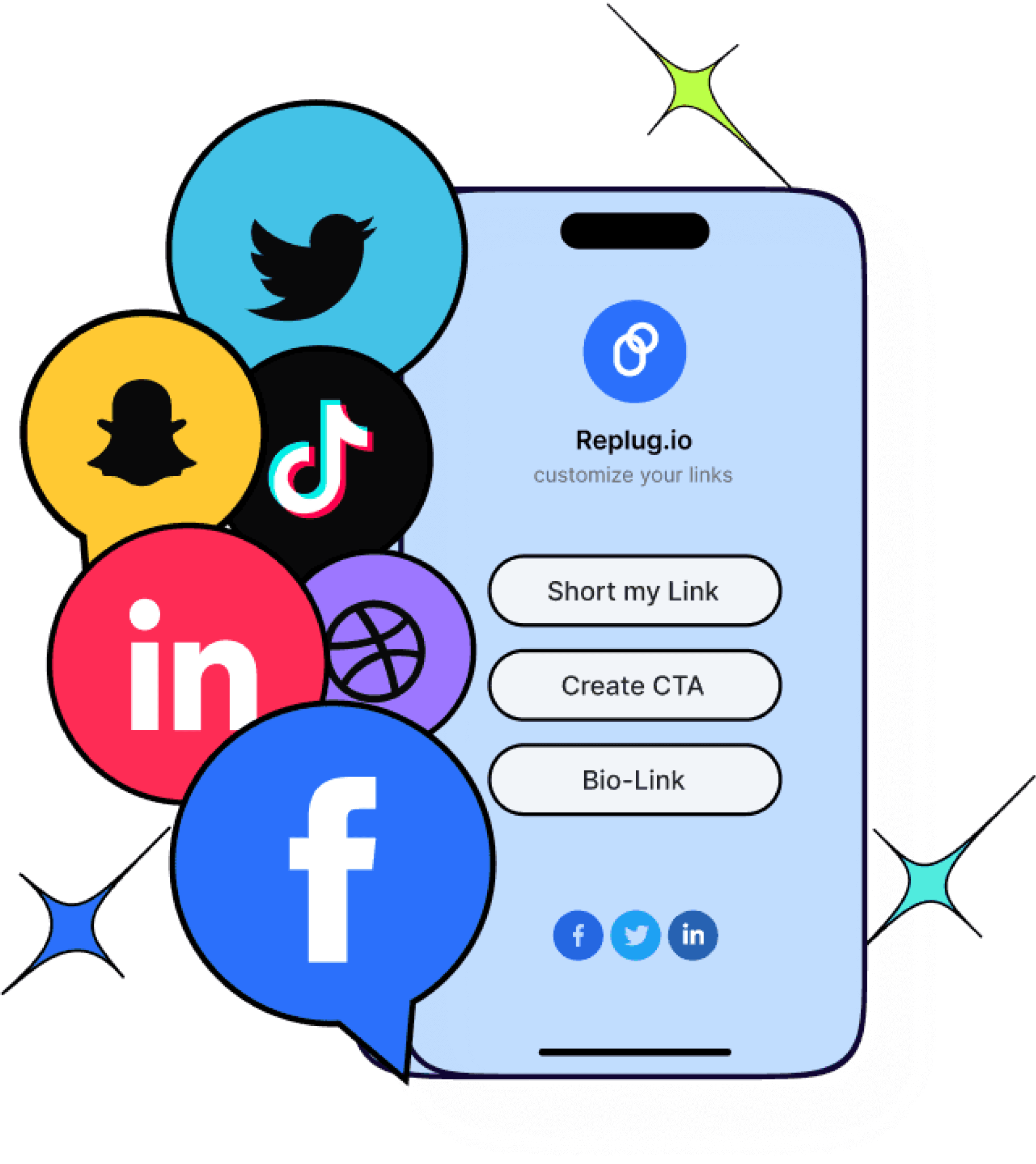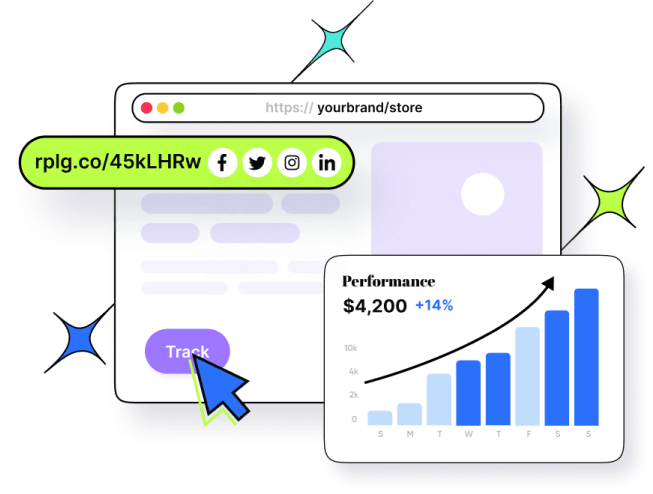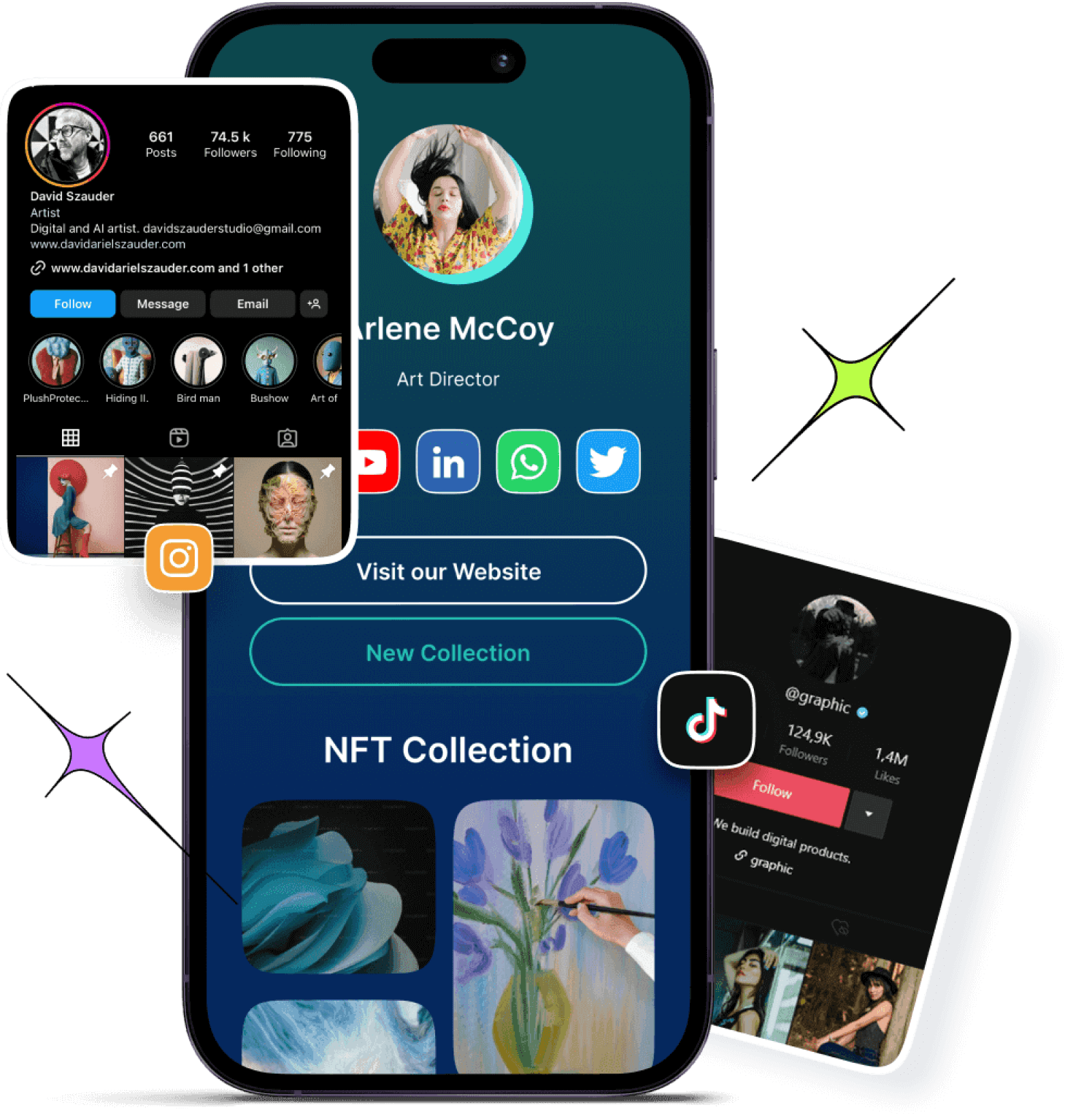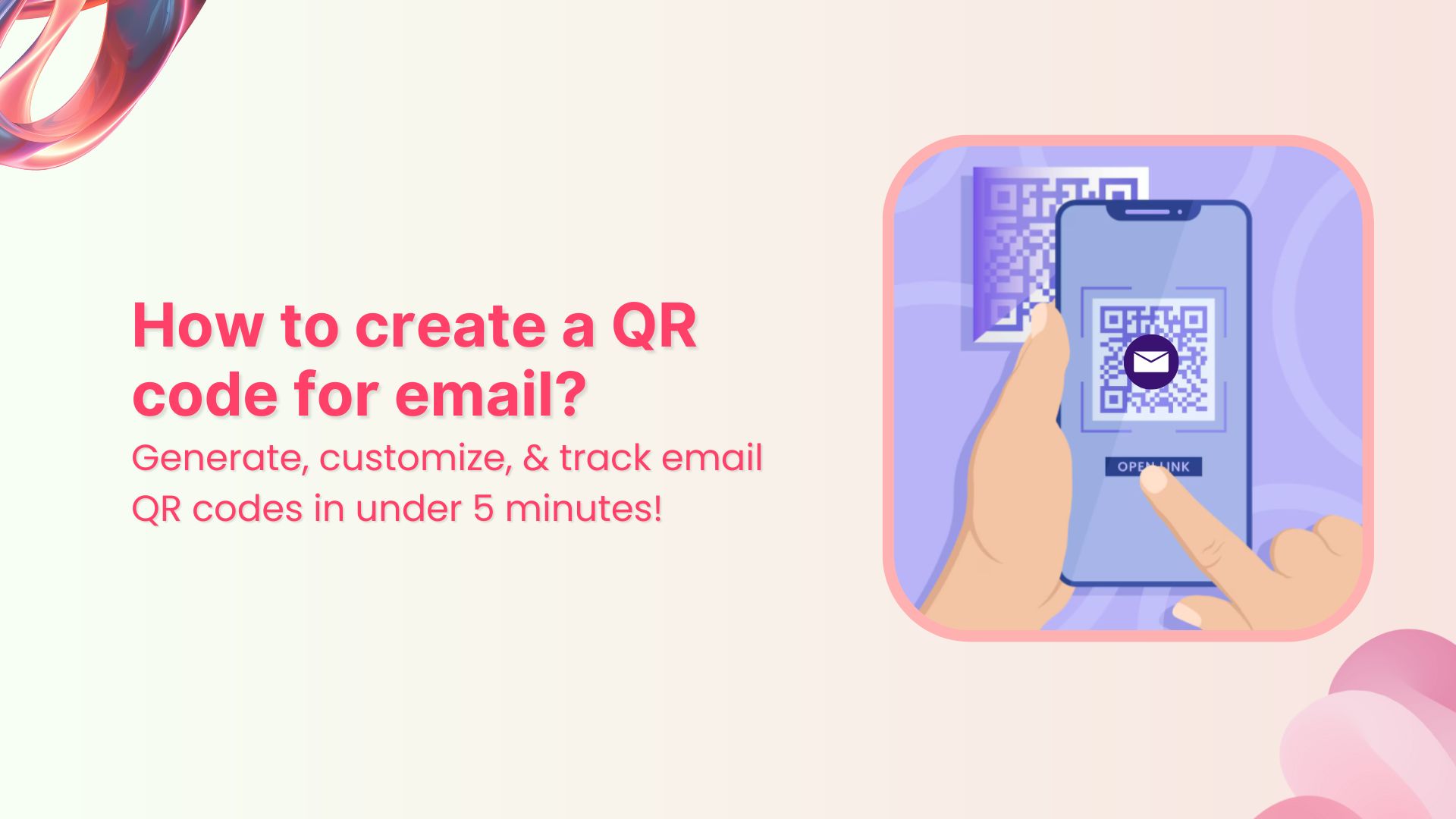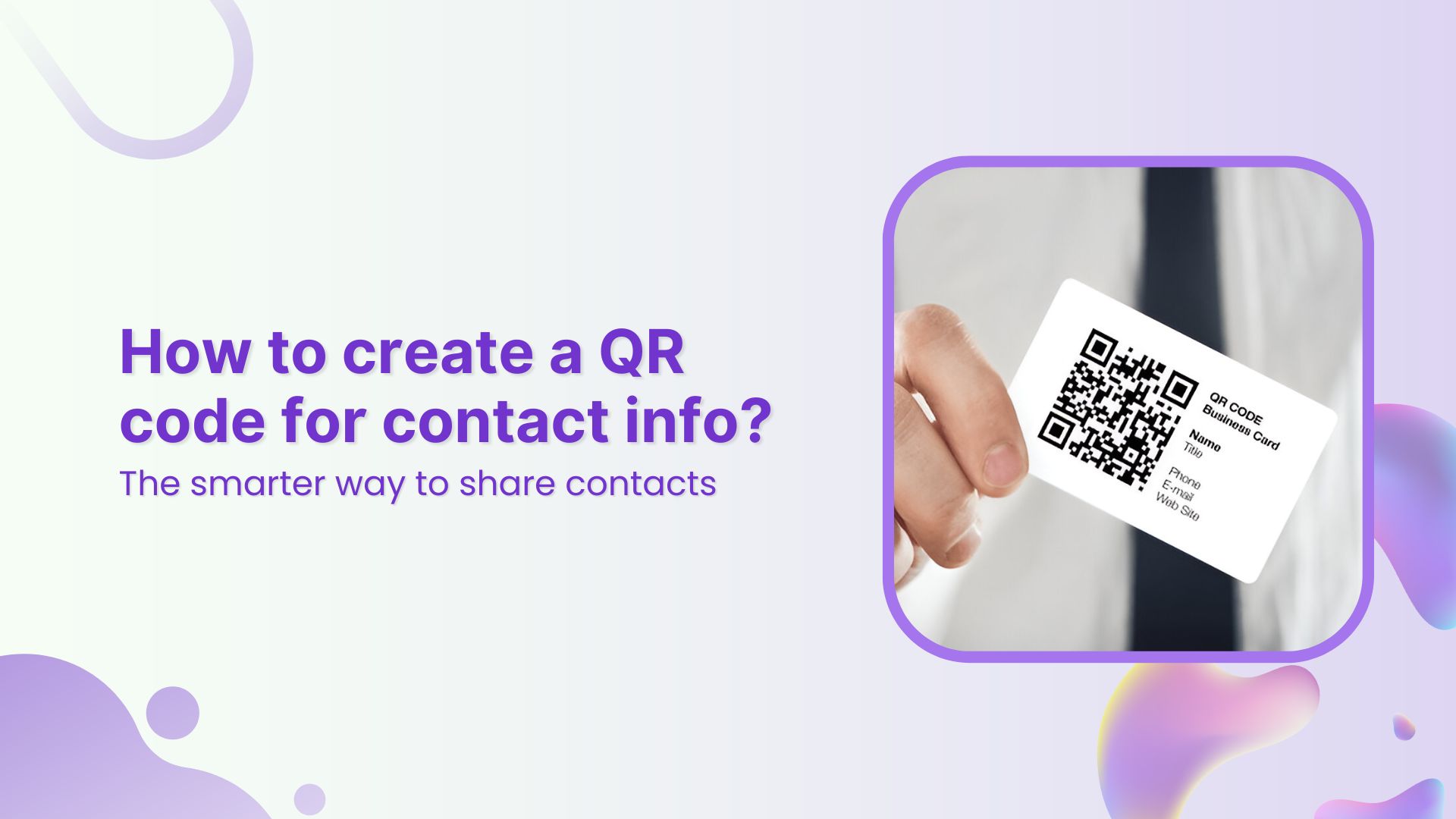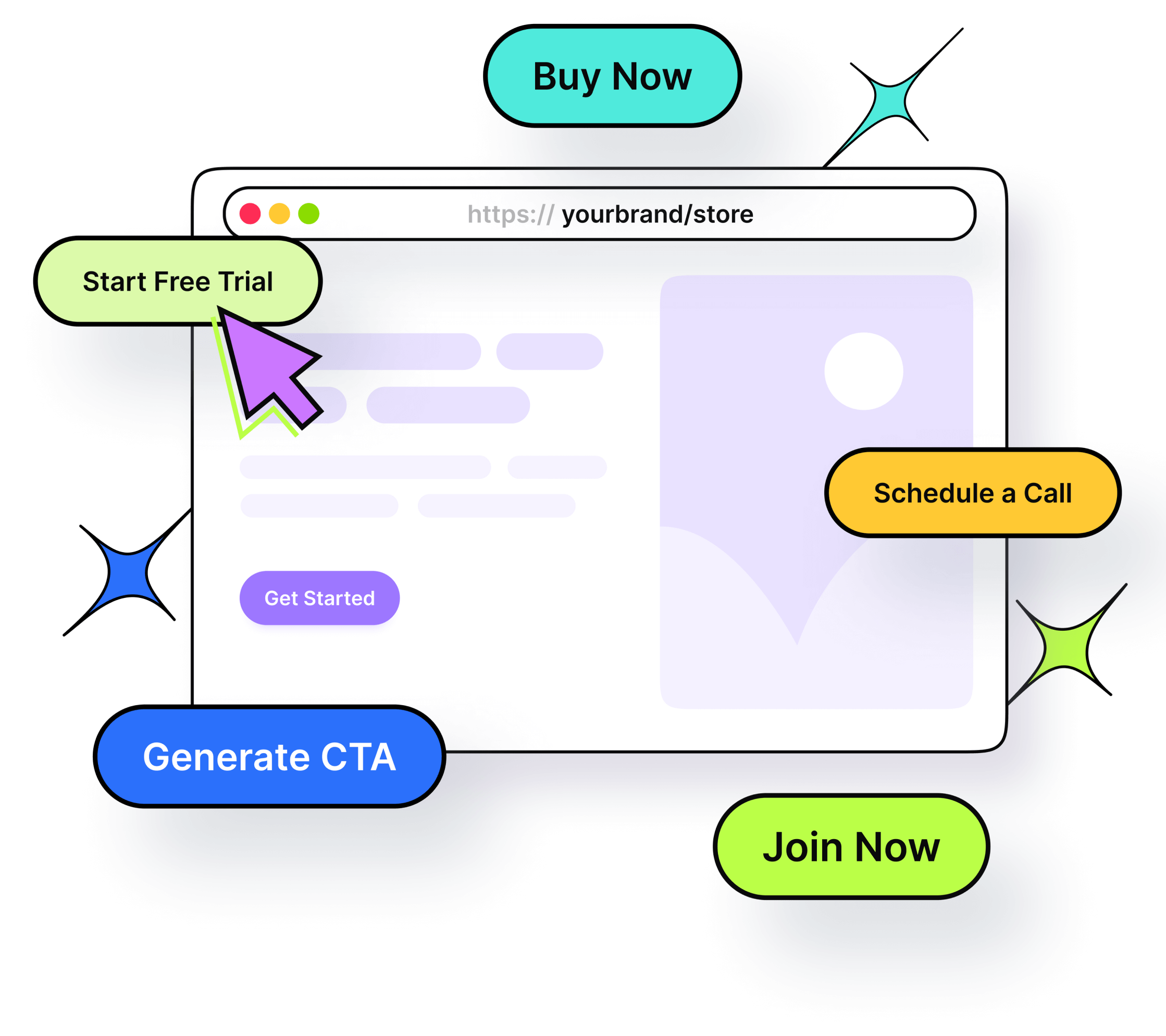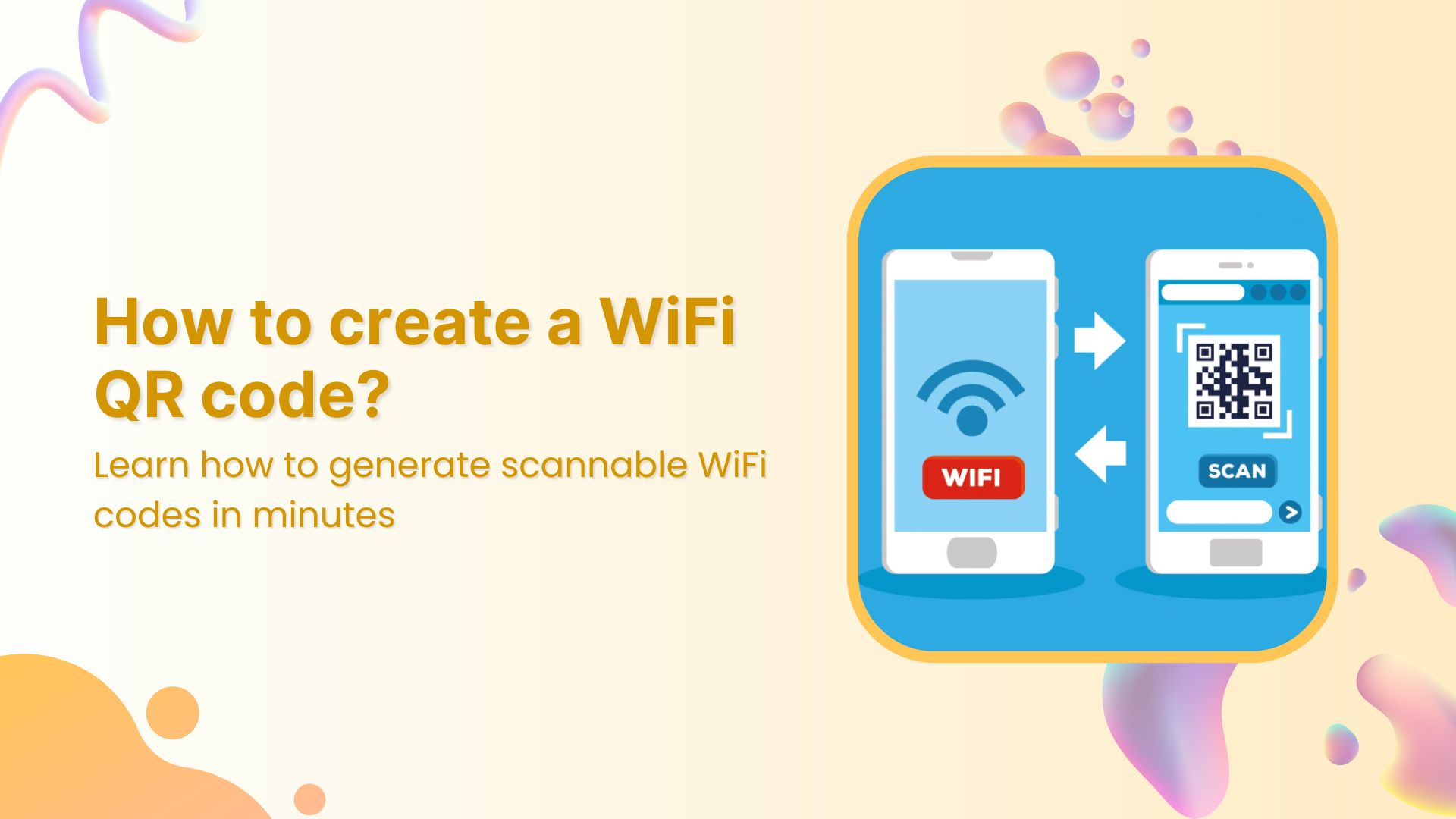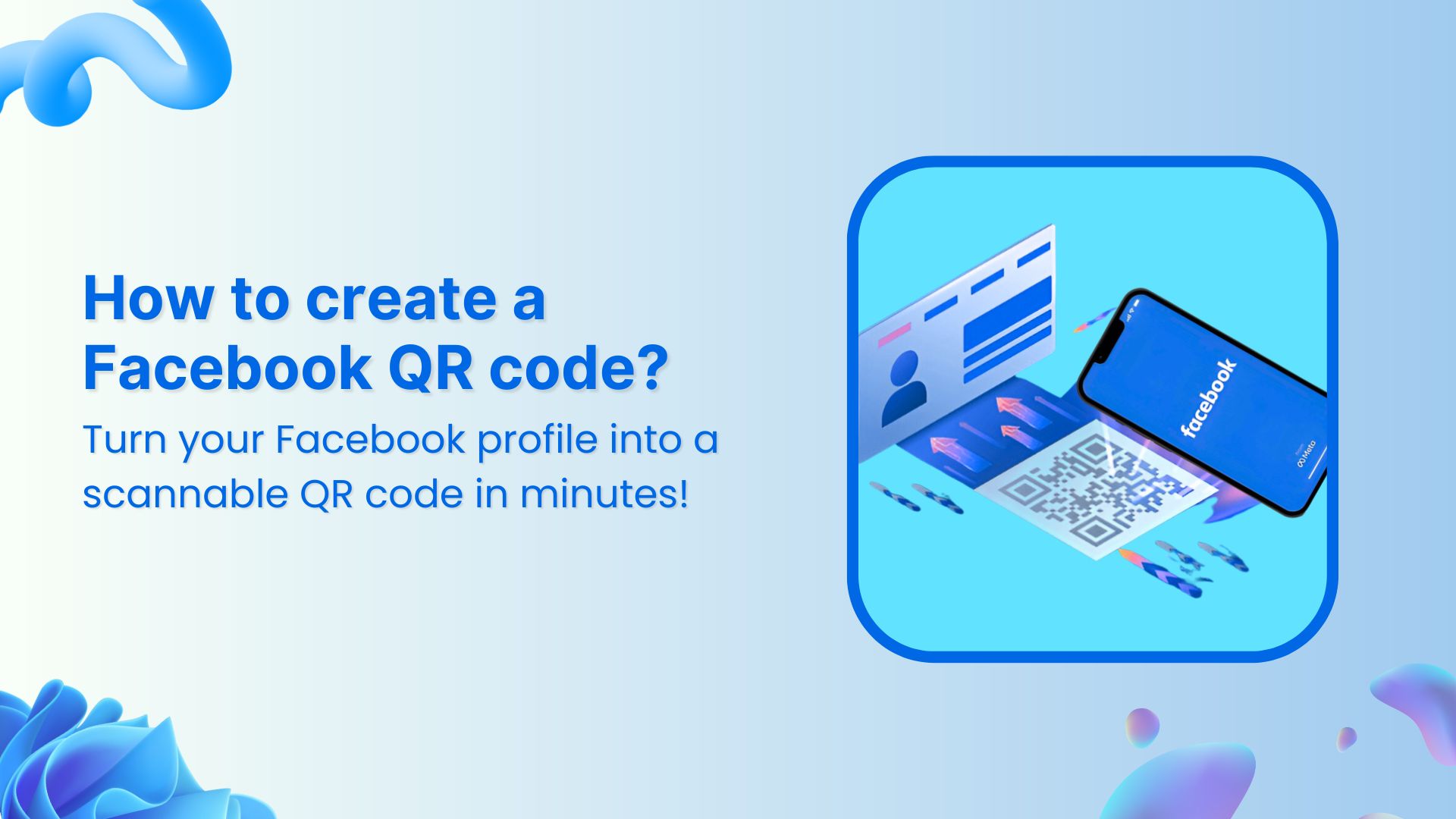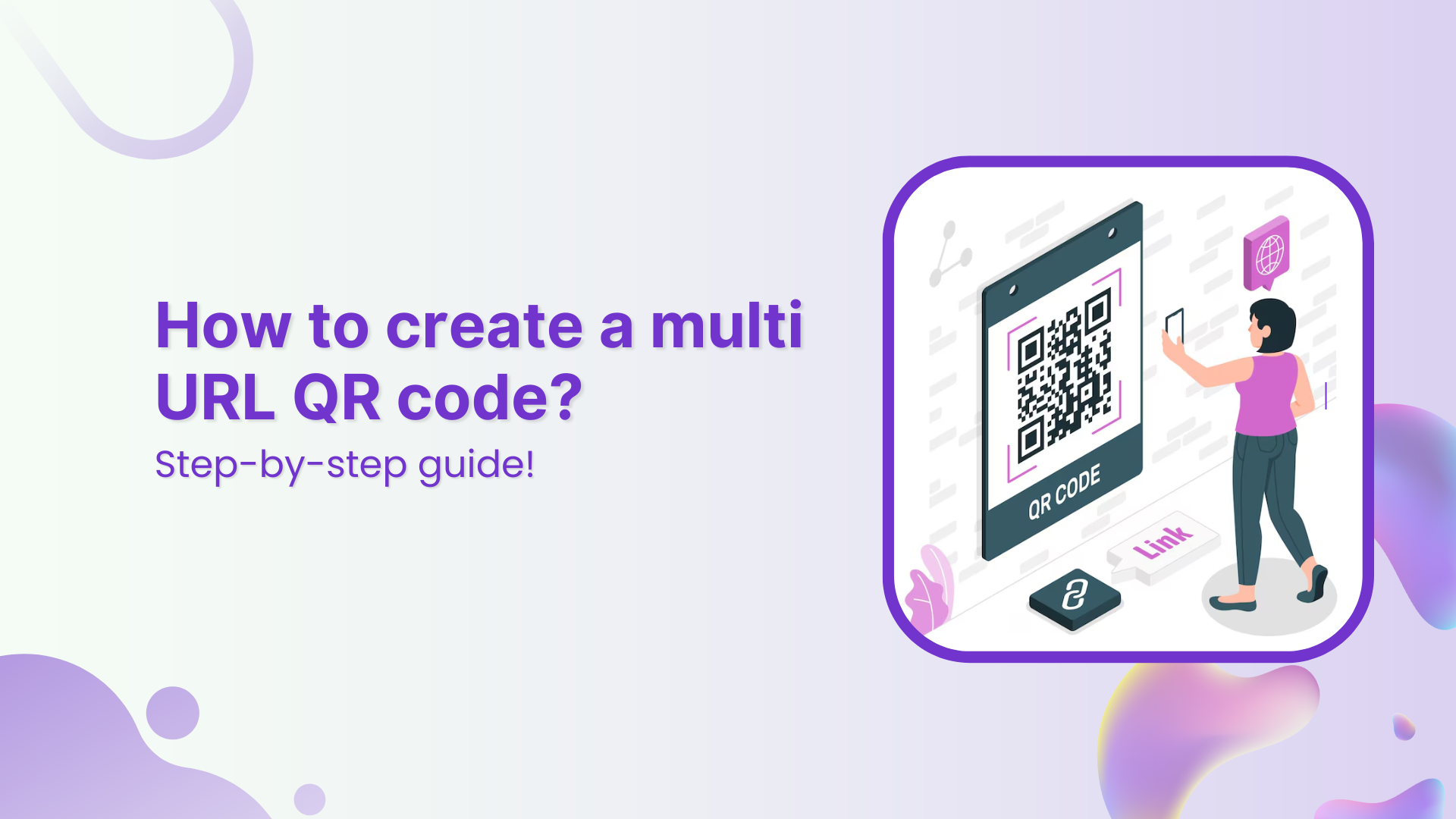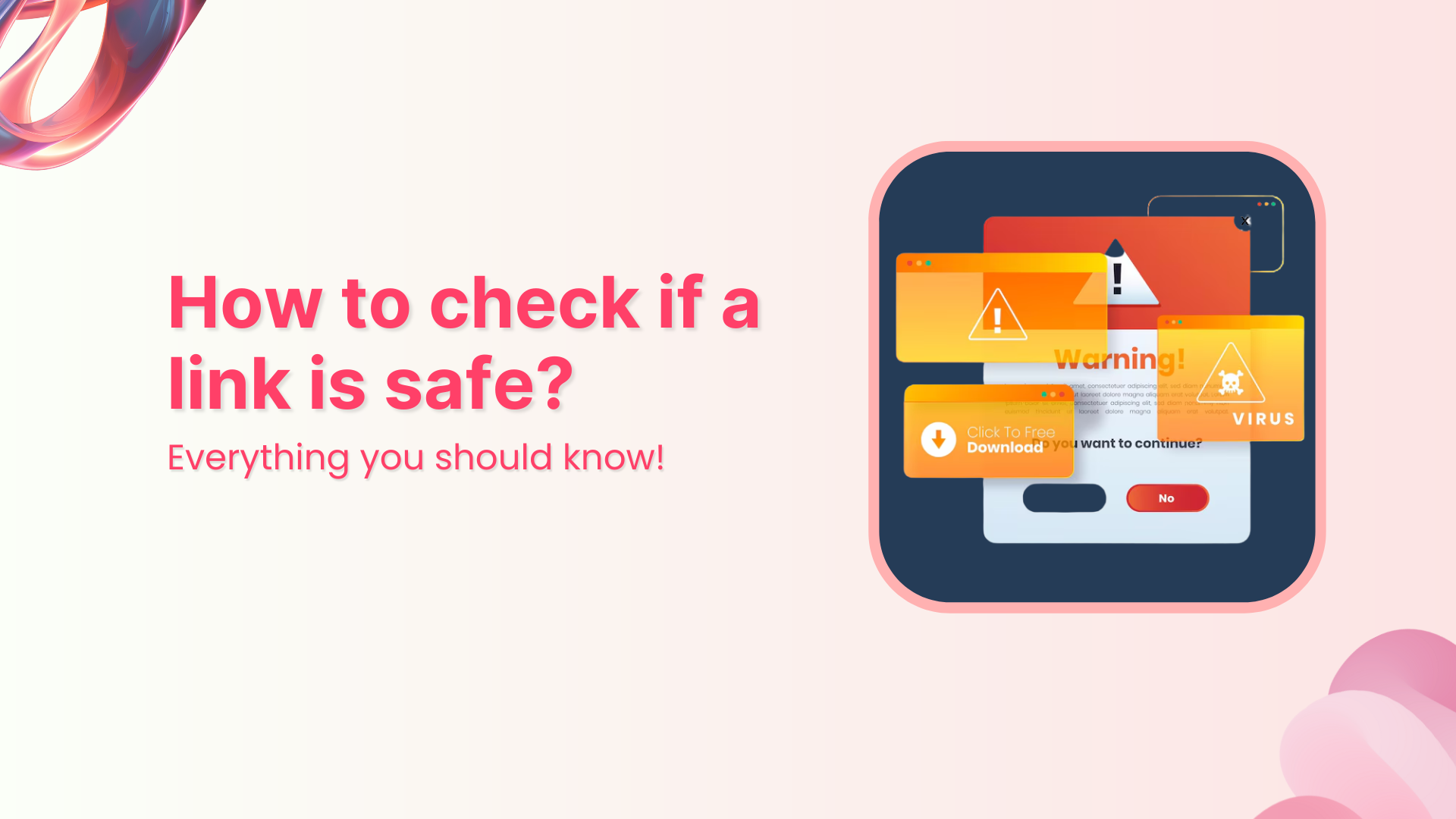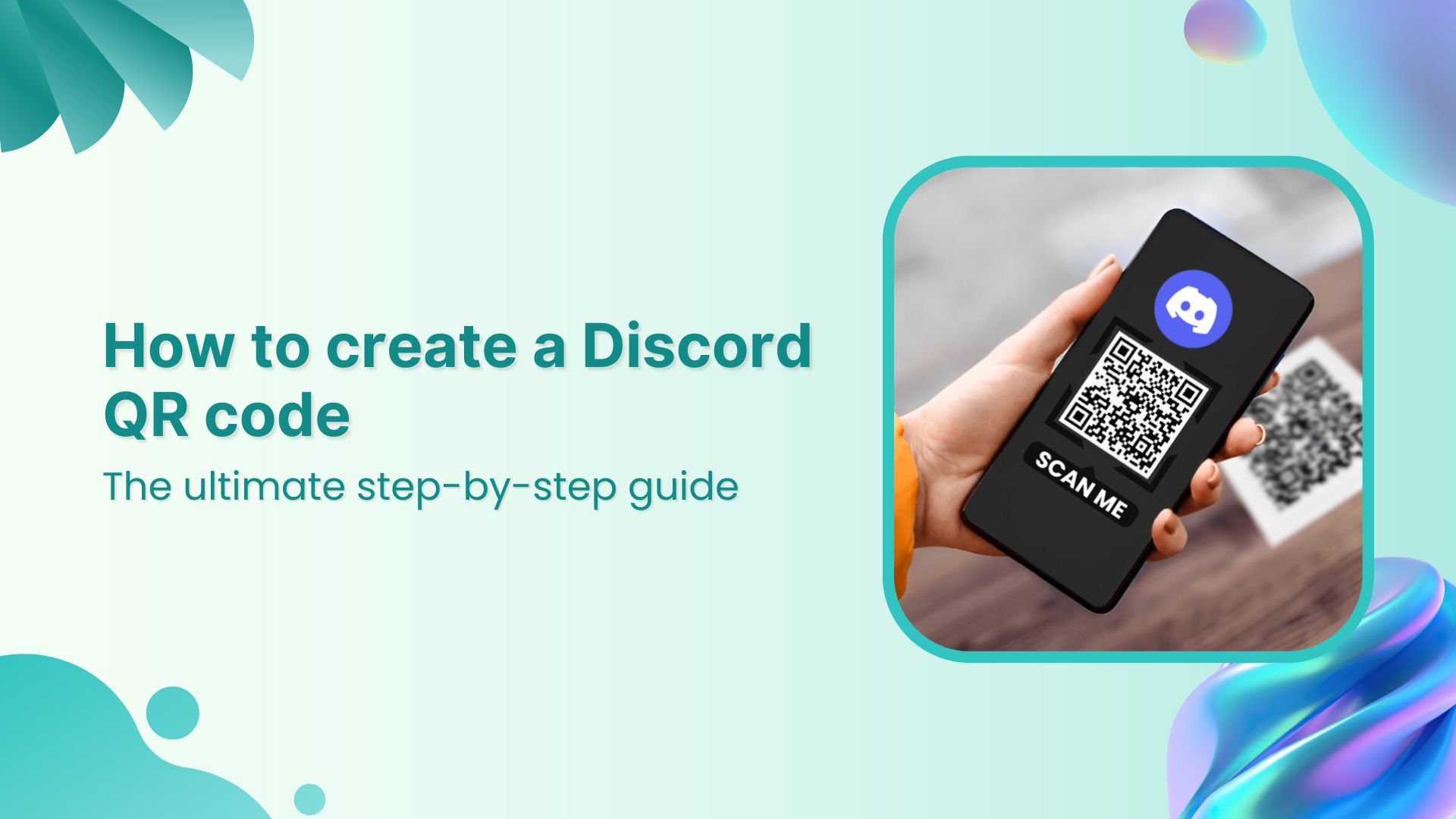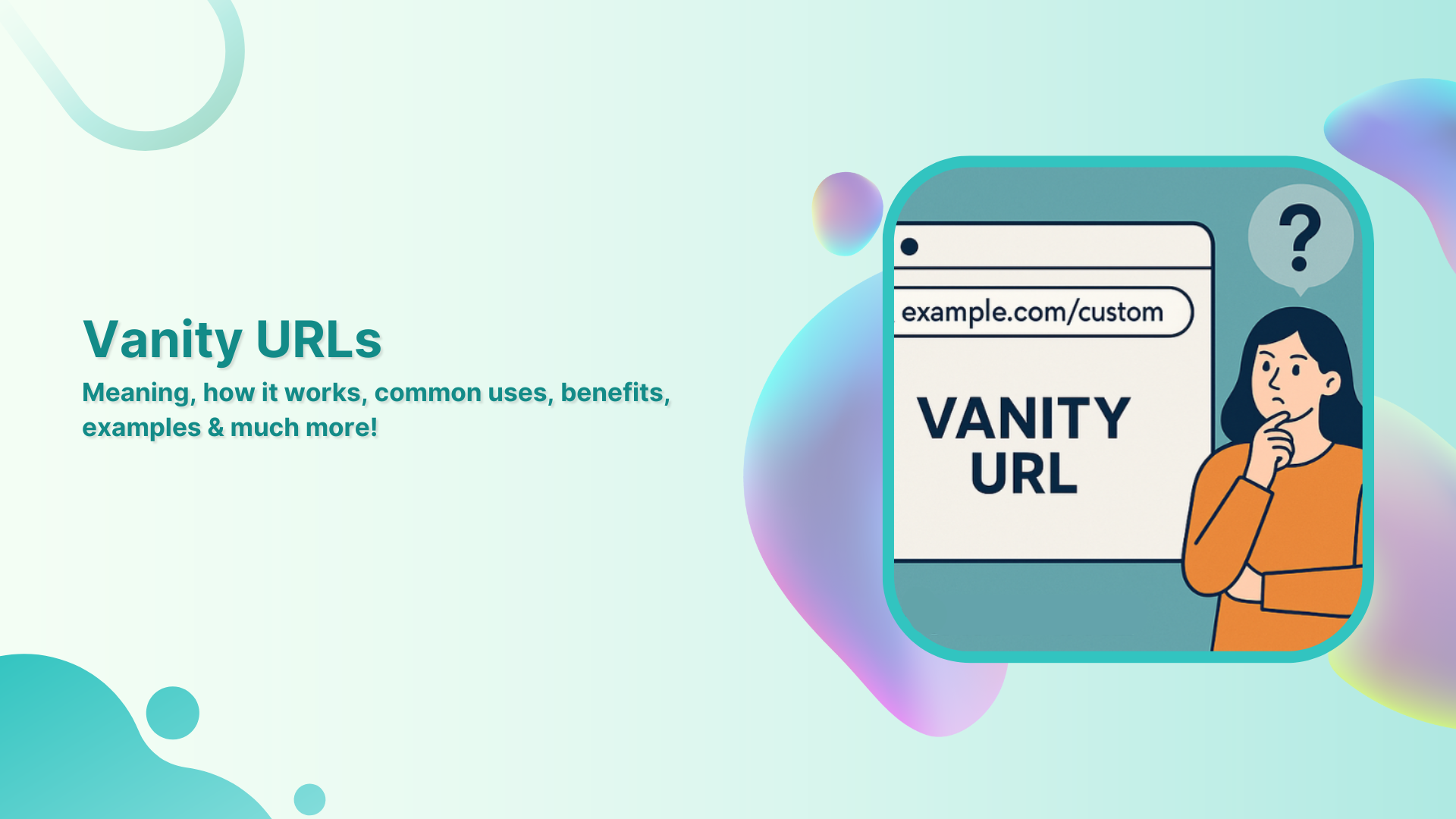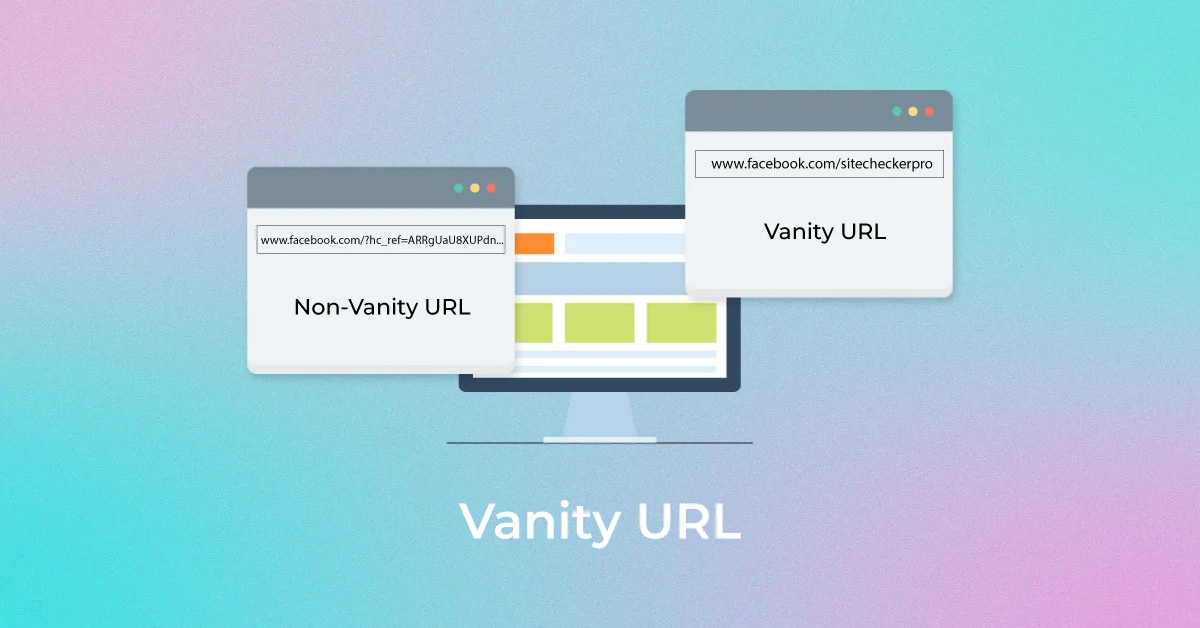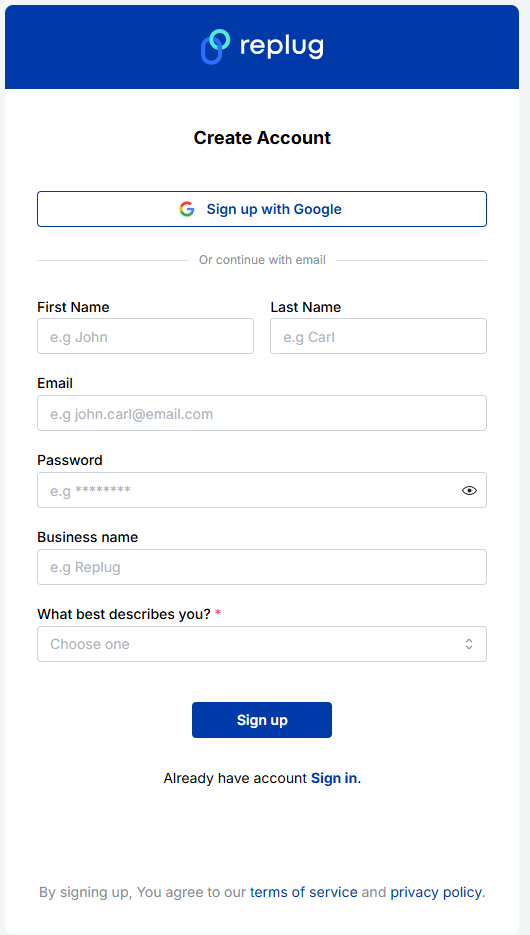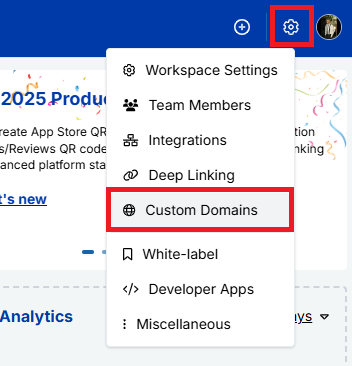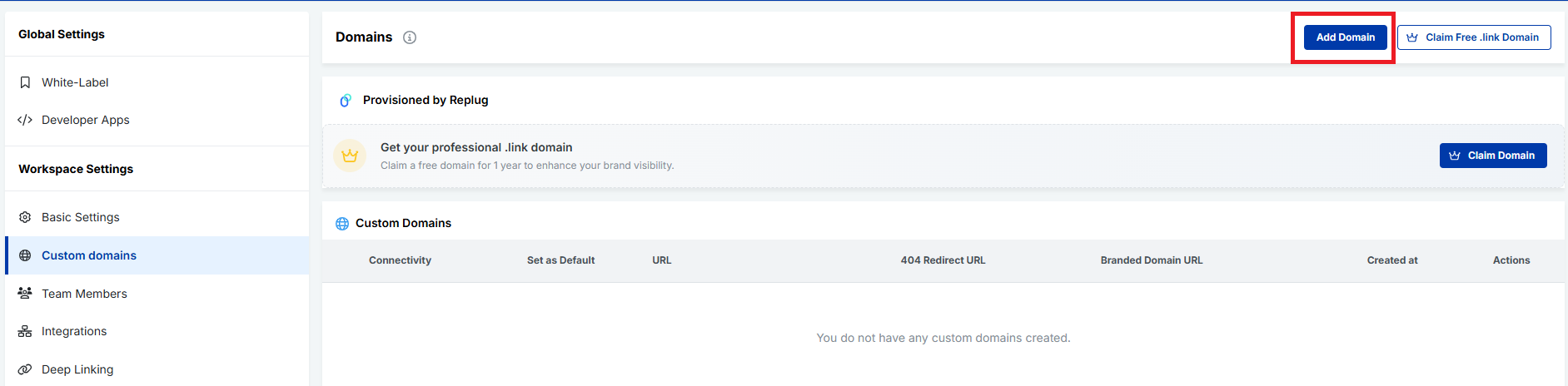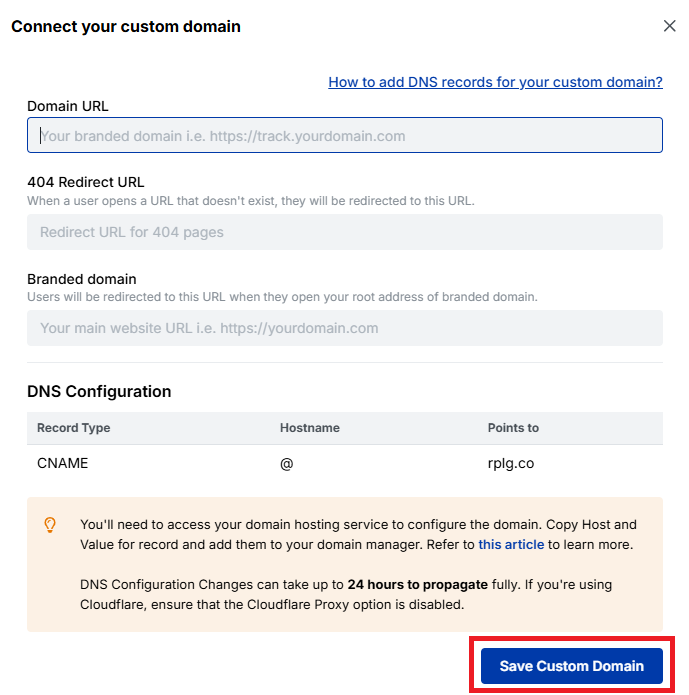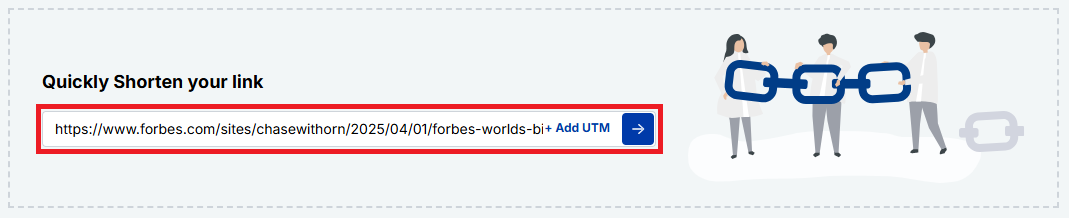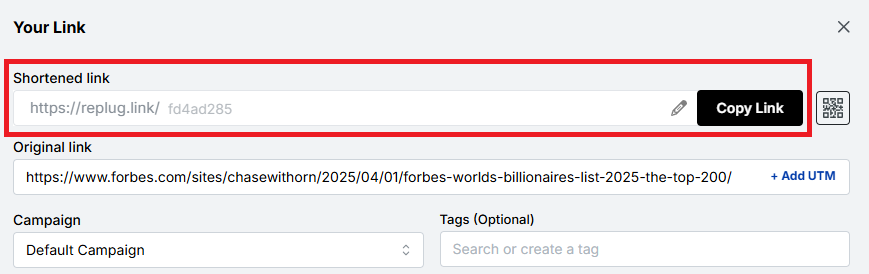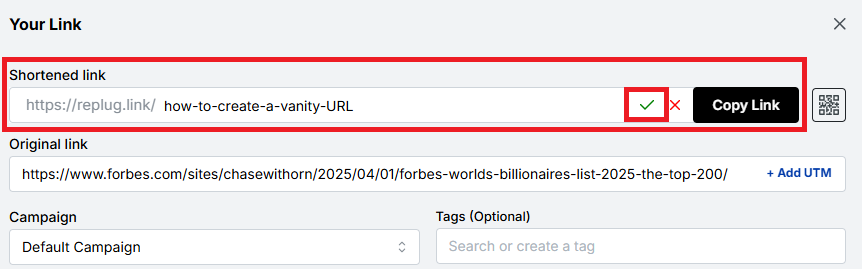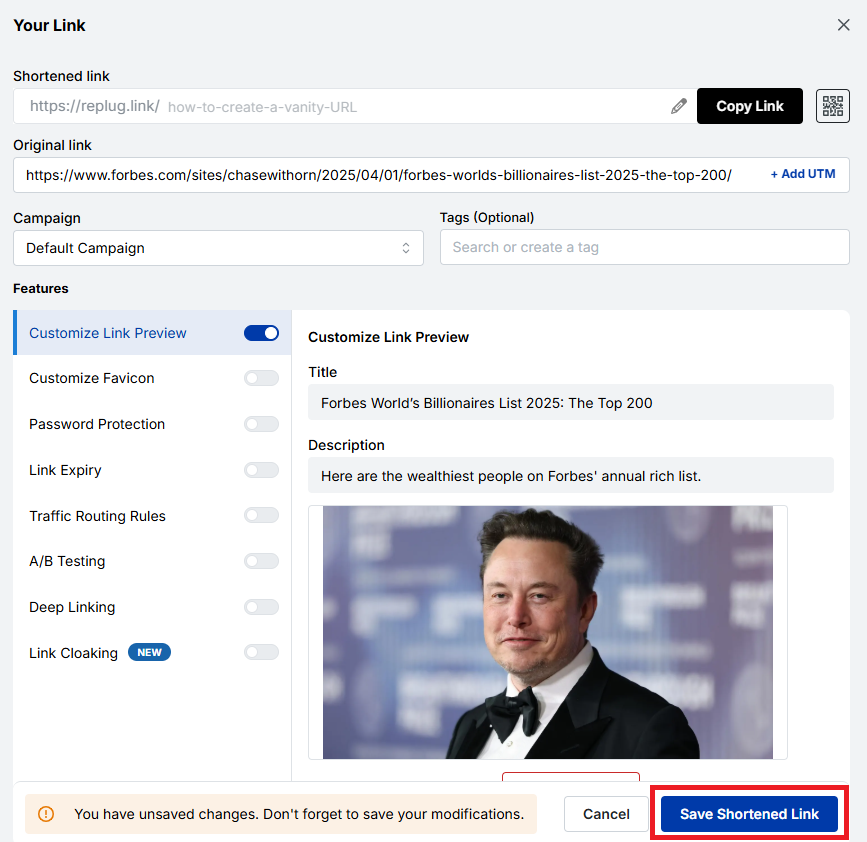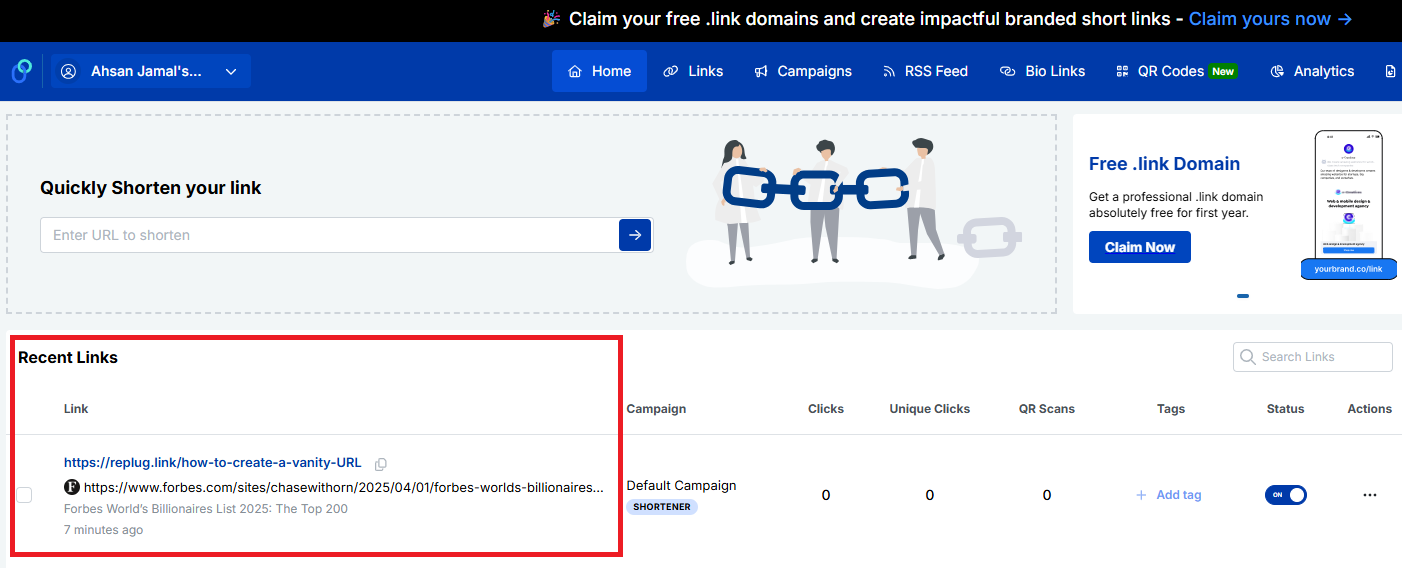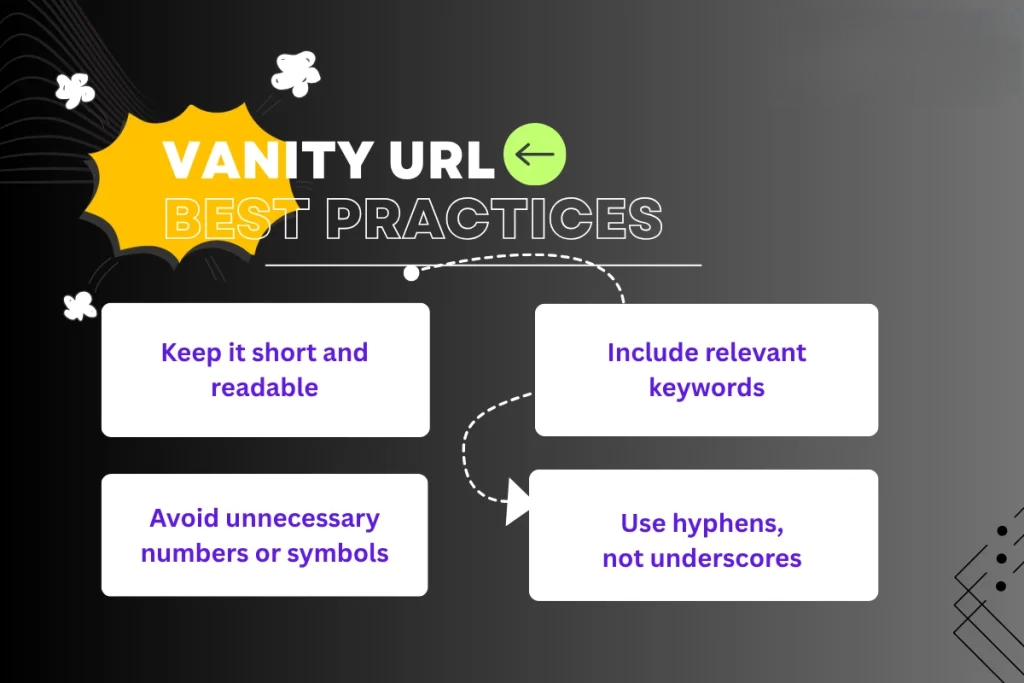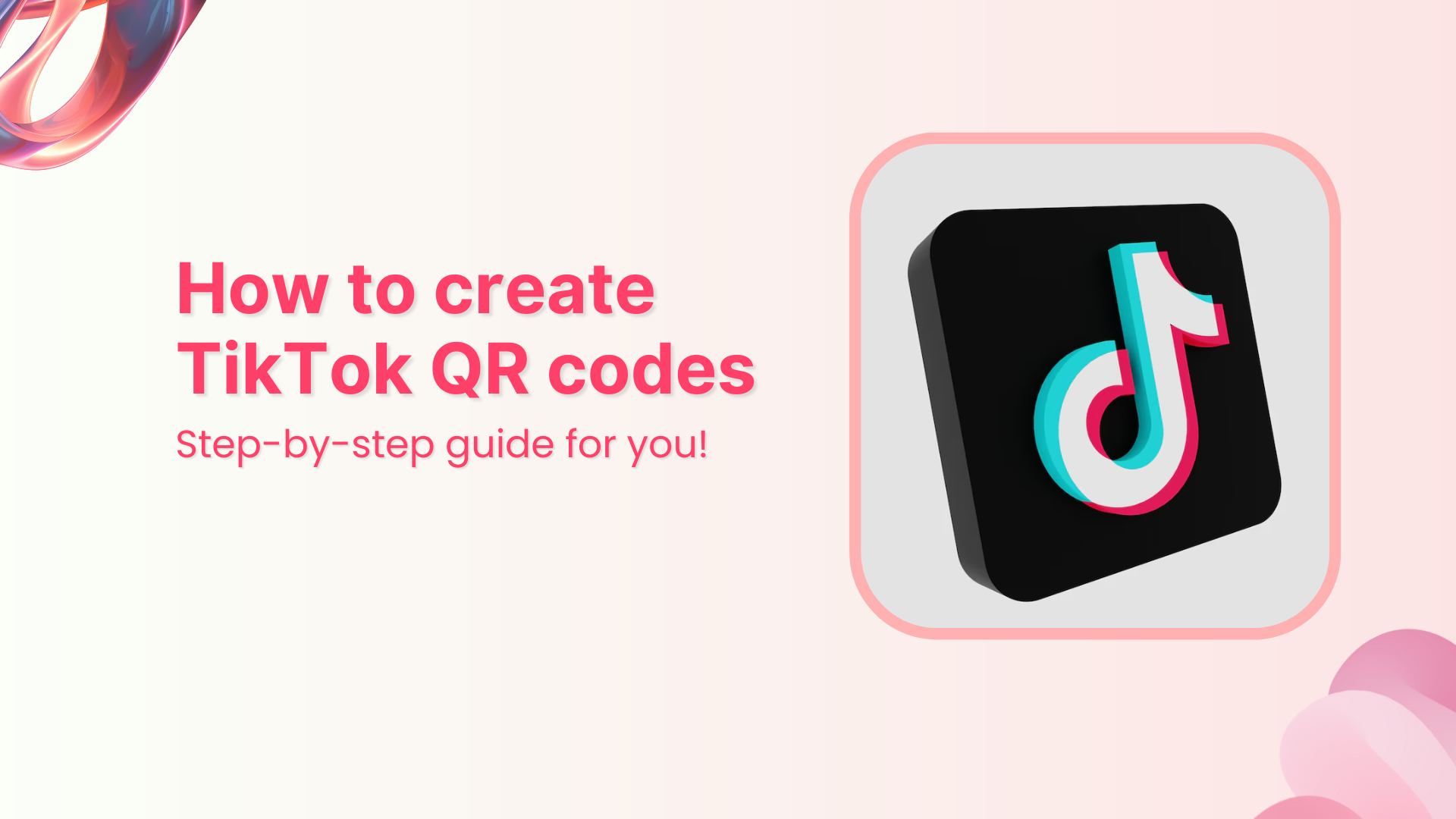Trying to build a strong online presence? It starts with knowing how to find and share your social media profile links.
Sounds simple, until you’re five menus deep in an app wondering “where on earth is my profile URL?”. From Instagram to Telegram, some platforms make it harder than it should be to find your own URL.
That’s where this guide comes in; simple steps to locate your profile link on all the top platforms. Also, once you’ve collected them, you can use a tool like Replug.io to bring them all together in one branded, trackable bio link page.
Ready to know how? Let’s begin!
How to find your social media link on popular platforms?
- Threads
- TikTok
- X (Formerly Twitter)
- Tumblr
- Bluesky
- YouTube
- Snapchat
- Quora
- Discord
- Twitch
- Telegram
1. Instagram
How to find it (Mobile):
- Open the Instagram app and tap your profile picture in the bottom right corner.
- Tap “Edit Profile.”
- Your username will be displayed. Your Instagram URL will look like:
You’ll need to manually construct this social media link.
How to find it (Desktop):
- Go to instagram.com and log in.
- Click on your profile picture in the top right, then select “Profile.”
- Look at the URL in your browser’s address bar. This is your direct Instagram profile link.
Pro tip: Once you have your profile links, tools like Replug help you organize all your social media links in one place through one neat bio link so your audience never has to hunt for your socials.
2. Facebook
How to find it (Mobile):
- Open the Facebook app and tap the three horizontal lines (menu icon) in the top or bottom right (iOS/Android).
- Tap “See your profile.”
- Tap the three dots next to “Add Story” or “Edit Profile.”
- Scroll down and tap “Copy Link.”
How to find it (Desktop):
- Go to facebook.com and log in.
- Click on your profile picture or name in the top bar to go to your profile.
- Your social media link will be in the browser’s address bar.
You may also like: How to share multiple links on Facebook?
3. Threads
How to find it (Mobile – Primary way):
- Open the Threads app.
- Tap the profile icon in the bottom right corner.
- At the top of your profile, you’ll see a small link icon next to your username. Tap this icon, and it will copy your social media link to your clipboard.
How to find it (Desktop):
Threads is primarily mobile-first, but your profile link will generally be:
You can access it on desktop by going to the Threads website and logging in, then navigating to your profile to find the URL in the address bar.
You may also like: How to add threads to Instagram bio: 3 easy methods
4. TikTok
How to find it (Mobile):
- Open the TikTok app and tap “Profile” in the bottom right corner.
- Tap “Share Profile” below your profile picture.
- Tap “Copy link.”
How to find it (Desktop):
- Go to tiktok.com.
- Log in and click on your profile picture in the top right.
- Select “View profile.”
- Copy the URL from the browser’s address bar.
5. X (formerly Twitter)
How to find it (Mobile):
- Open the X app and tap your profile icon in the top left corner.
- Tap “Profile.”
- Your username is displayed below your name. Your X social media link will look like this:
You’ll need to manually construct this.
How to find it (Desktop):
- Go to x.com and log in.
- Click “Profile” on the left-hand menu.
- Your profile URL will appear in the browser’s address bar.
Related: How to find my Twitter URL on mobile and desktop?
6. Pinterest
How to find it (Mobile):
- Open the Pinterest app and tap your profile icon in the bottom right.
- Tap your profile icon at the top-left corner.
- Click “View Profile” under your name”
- Tap on the Share icon at the top-left corner and copy link.
How to find it (Desktop):
- Go to pinterest.com and log in.
- Click on your profile picture in the top right corner.
- Your profile URL will be in the browser’s address bar.
Related: How to Find Pinterest URL?
7. LinkedIn
How to find it (Mobile):
- Open the LinkedIn app and tap your profile picture in the top left.
- Tap “View Profile.”
- Tap the three dots in the top right.
- Tap “Share via…” or “Contact info.” Your profile URL will be listed there.
How to find it (Desktop):
- Go to linkedin.com and log in.
- Click on your profile picture or “Me” in the top bar, then “View Profile.”
- Your profile URL will be in the browser’s address bar. You can also customize it by clicking “Edit public profile & URL” on the right sidebar.
Pro Tip: When sharing your LinkedIn profile link across platforms or in your email signature, consider using a short URL shortener. It keeps your link clean and lets you track how often people are clicking, so you can measure interest in your profile effortlessly.
8. Tumblr
How to find it (Mobile):
- Open the Tumblr app and tap the account icon (little person) in the bottom right.
- Tap on your blog’s name at the top.
- Tap the share icon (usually an arrow pointing upwards or sideways). Your blog’s URL will be displayed, and you can copy it.
How to find it (Desktop):
- Go to tumblr.com and log in.
- Click on your blog’s name in the top right corner.
- Your blog’s URL will be in the browser’s address bar.
9. Bluesky
How to find it (Mobile):
- Open the Bluesky app.
- Tap on your profile icon in the bottom right.
- Your Bluesky handle will look like this:
Tap on it, and it will copy the handle. Your profile URL is:
You’ll need to manually construct this or access it via the share button.
How to find it (Desktop):
- Go to bsky.app and log in.
- Click on your profile in the left-hand menu.
- Your profile URL will be in the browser’s address bar.
10. YouTube
How to find it (Mobile – YouTube Studio app recommended for creators):
- Open the YouTube app and tap your profile picture in the top right.
- Tap “Your channel.”
- Tap the three dots in the top right, then “Share,” and “Copy link.”
- For custom URL (if you have one): Use the YouTube Studio app or desktop. In Studio, go to “Customization” > “Basic info.”
How to find it (Desktop):
- Go to youtube.com and log in.
- Click on your profile picture in the top right corner.
- Click “Your channel.”
- Your channel URL will be in the browser’s address bar. If you have a custom YouTube URL, that will also be displayed here.
11. Snapchat
How to find it (Mobile – Primary way):
- Open the Snapchat app.
- Tap your Bitmoji or profile icon in the top left corner.
- Your Snapcode will be displayed. Click on it.
- You can tap the “Share my profile link” button to share your Snapchat link.
- When you share it (on whichever platform), you’ll find your Snapchat link in the caption.
How to find it (Desktop):
Snapchat is primarily a mobile-first platform, and you won’t find a direct profile link on a desktop browser in the same way.
Tip: For quicker sharing, Snapchat gives you a personalized QR code. If you want more advanced customization, tools like Replug can help you create a branded, dynamic QR code.
12. Reddit
How to find it (Mobile):
- Open the Reddit app and tap your avatar in the top right corner.
- Tap “Profile.”
- Tap the Share icon in the right top right corner
- Tap “Copy Link”.
How to find it (Desktop):
- Go to reddit.com and log in.
- Click on your username in the top right corner.
- Your profile URL will be in the browser’s address bar.
13. Quora
How to find it (Mobile):
- Open the Quora app on your mobile device
- Tap your profile picture (top left) to access your profile
- On your profile page, look for a “copy link” or share icon
- Tap “Copy Link” to save your profile URL to your clipboard
How to find it (Desktop):
- Go to quora.com and log in.
- Click on your profile picture in the top right, then select “Your profile.”
- Your social media link will be in the browser’s address bar.
14. Discord
How to find profile link (Mobile – not a direct link):
- Open Discord and tap your profile picture (bottom-right).
- Tap the gear icon (settings) top-right.
- Scroll to Advanced and enable Developer Mode.
- Go back to your profile, tap the three dots (top-right), and select Copy User ID.
- Your profile link is:
- Replace USERID with the copied ID.
How to find profile link (Desktop – not a direct link):
- Open the Discord desktop app.
- Tap the gear icon (User Settings) next to your username at the bottom left
- Click on the three dots next to your username and Copy User ID.
- Your profile link is:
- Replace USERID with the copied ID.
15. Twitch
How to find it (Mobile):
- Open the Twitch app and tap your profile picture in the top left.
- Tap “My Channel.”
- Your username will be displayed. Your Twitch social media link will look like this:
You’ll need to manually construct this.
How to find it (Desktop):
- Go to twitch.tv and log in.
- Click on your profile picture in the top right corner, then select “Channel.”
- Your channel URL will be in the browser’s address bar.
Related: How to Share Twitch URL Link?
16. WhatsApp
How to find it (Mobile):
- Open WhatsApp.
- Go to “Settings” (iOS) or “three dots” then “Settings” (Android).
- Tap on your name/profile picture.
- Look for “QR Code” or “Invite a Friend.” You can share your QR code, or you can use the:
format (include country code, no + or spaces).
How to find it (Desktop):
You won’t find a direct profile link for sharing on the desktop app itself, but you can use the phone number format if you know your number.
Tip: Your WhatsApp URL might look messy because of your phone number as the URL slug. You can create a custom short link for WhatsApp using Replug to make your WhatApp link look cleaner.
17. Telegram
How to find it (Mobile):
- Open the Telegram app and tap the three horizontal lines (menu) in the top left.
- Tap “Settings.”
- Under your name, you might see “Username.” If you have one set, your link will look like this:
If not, you can set one here.
How to find it (Desktop):
- Open the Telegram desktop app.
- Click the three horizontal lines (menu) in the top left.
- Click “Settings” then “Edit profile.”
- If you have a username set, it will be displayed.
How to use these links with Replug?
Once you’ve grabbed your social media profile URLs, tools like Replug make it easy to organize and share them all in one place. Instead of dropping individual links everywhere, create a simple, branded bio link page that keeps your profiles tidy and accessible.
Here’s a step-by-step process to create a bio link page using Replug:
Step 1: Access your Replug account
If you’re new, start by signing up for a free trial or choosing a paid plan to unlock all features. After that, you can quickly create a landing page to showcase all your social profile links and any other key information.
Step 2: Create a bio link page
- Once logged in, head over to the Bio Links section from your dashboard and click Create New.
- A setup window will appear with three main categories: Branding, Content, and Settings.
- Start by customizing your branding. Add your profile name, description, profile image, cover photo, and brand colors. You can also include additional brand details like your logo, tagline, and social media handles to make your bio link page truly reflect your identity.
Step 3: Add your social profiles
Next, switch to the Content section to start adding your social media links along with other engaging elements like cards, text, videos, RSS feeds, and more.
- Click the Socials button to open a pop-up window.
- Add up to eight social buttons linking to your Instagram, Facebook, Twitter, LinkedIn, YouTube, TikTok, and other accounts.
Want even more customization? Click the Cards button to add content blocks with descriptions, images, animations, and scheduled visibility options. These features help make your social profile blocks more dynamic and engaging.
The profile blocks you add will appear like this on your bio link page:
When you’ve added all your social profiles and content blocks, click Update to save your changes and see a live preview of your bio link page.
Step 4: Optimize & track performance
Before you start sharing your bio link page, give it an SEO boost to maximize reach and impact:
- Add a custom meta title, description, favicon, and featured image to improve how your page appears in search results.
- Customize social media previews so your bio link looks great when shared across platforms.
- Insert tracking pixels from Facebook, TikTok, Google, and more to enable retargeting and monitor conversions.
Adding these retargeting pixels helps you understand your audience and optimize your marketing efforts.
Once everything’s set, you’re ready to share your unique Replug bio link across all your favorite platforms; Instagram, TikTok, Facebook, X (Twitter), LinkedIn, and beyond.
Time to copy, paste, and shine!
Your social media profile link is more than just a URL.
Whether you’re updating a link-in-bio, filling out a job application, or simply networking online, knowing how to quickly grab your profile URL from each platform is a small but powerful skill. While some platforms make it super easy, others hide it behind a few taps or clicks, but now, you’ve got the steps for all the major ones.
Bookmark this guide or save it to your notes. Your future self (or your future brand collab) will thank you!
FAQs for how to find your social media link on popular platforms
Why do I need to know my social media profile link?
Because it allows you to easily share your presence online. Whether it’s for job applications, marketing, networking, or adding to a social media bio, having your profile URLs handy makes your online presence more accessible.
Can I customize my social media URL?
On platforms like LinkedIn, YouTube, and Facebook, yes! You can often edit your public profile URL to be more personal or brand-aligned. Just look for “Edit public profile” or similar settings.
Are mobile and desktop URLs the same?
Yes. The URLs usually point to the same profile, whether you access them from mobile or desktop. What changes is the method of finding them.
What if I don’t have a username set on a platform like Telegram?
You’ll need to set one first in your account settings. Only then can you generate a direct profile link.
Do all social platforms have shareable profile links?
Not exactly. For instance, platforms like Discord don’t offer direct profile URLs in the same way others do.
How do I use these links with a bio link tool?
Simply copy the profile links you found and paste them into your bio link tool. It helps centralize all your social channels in one easy-to-share location.