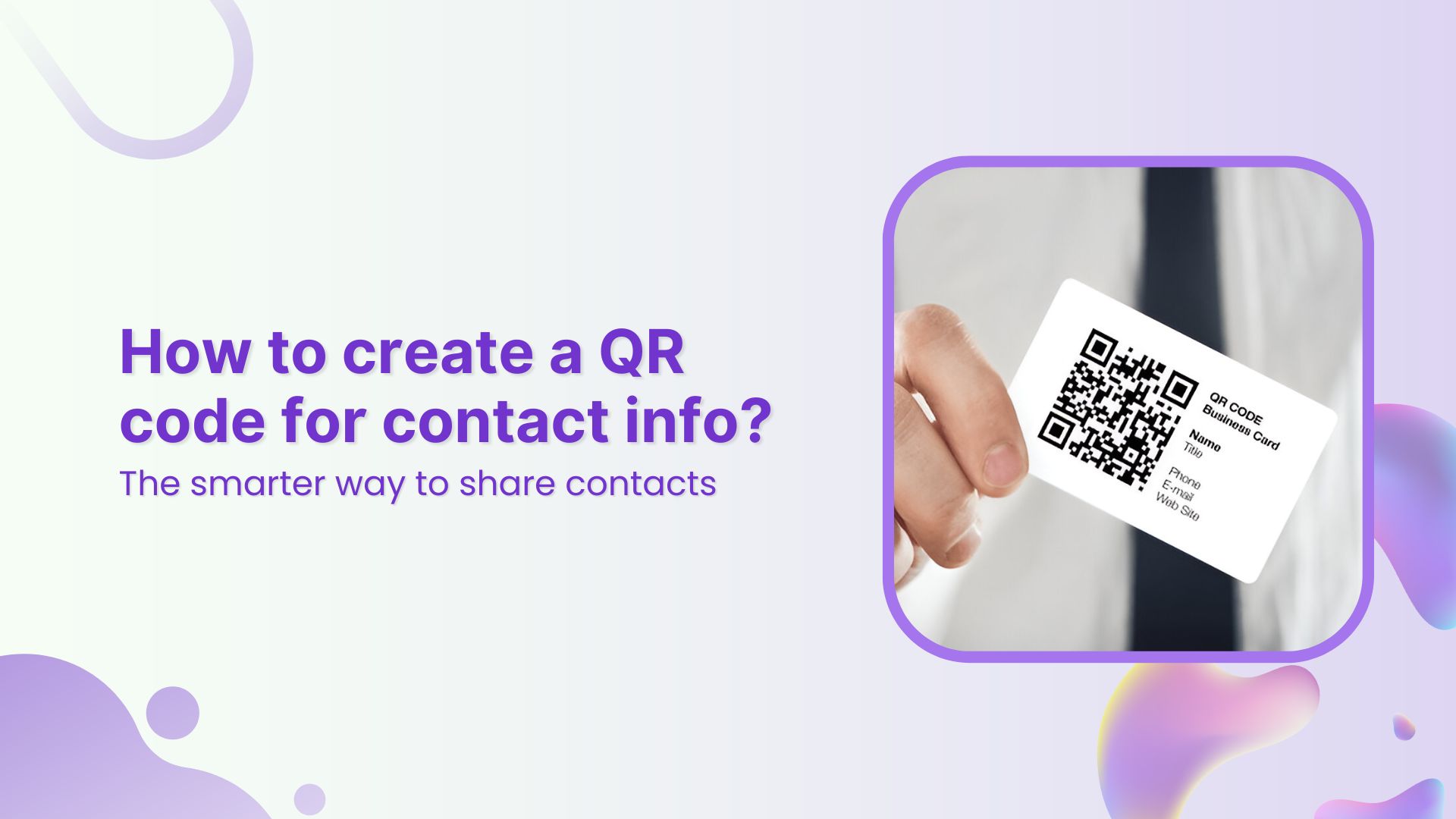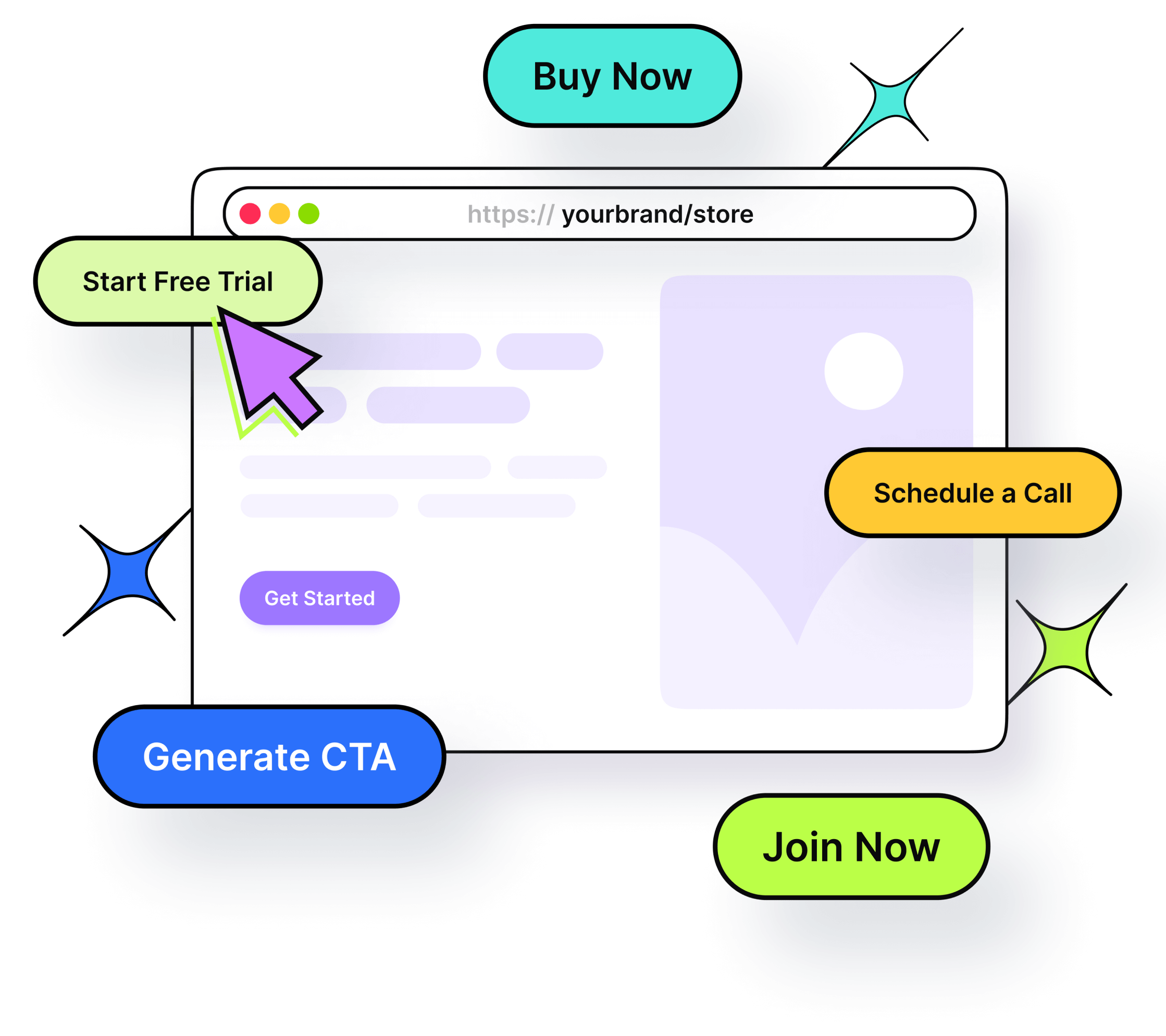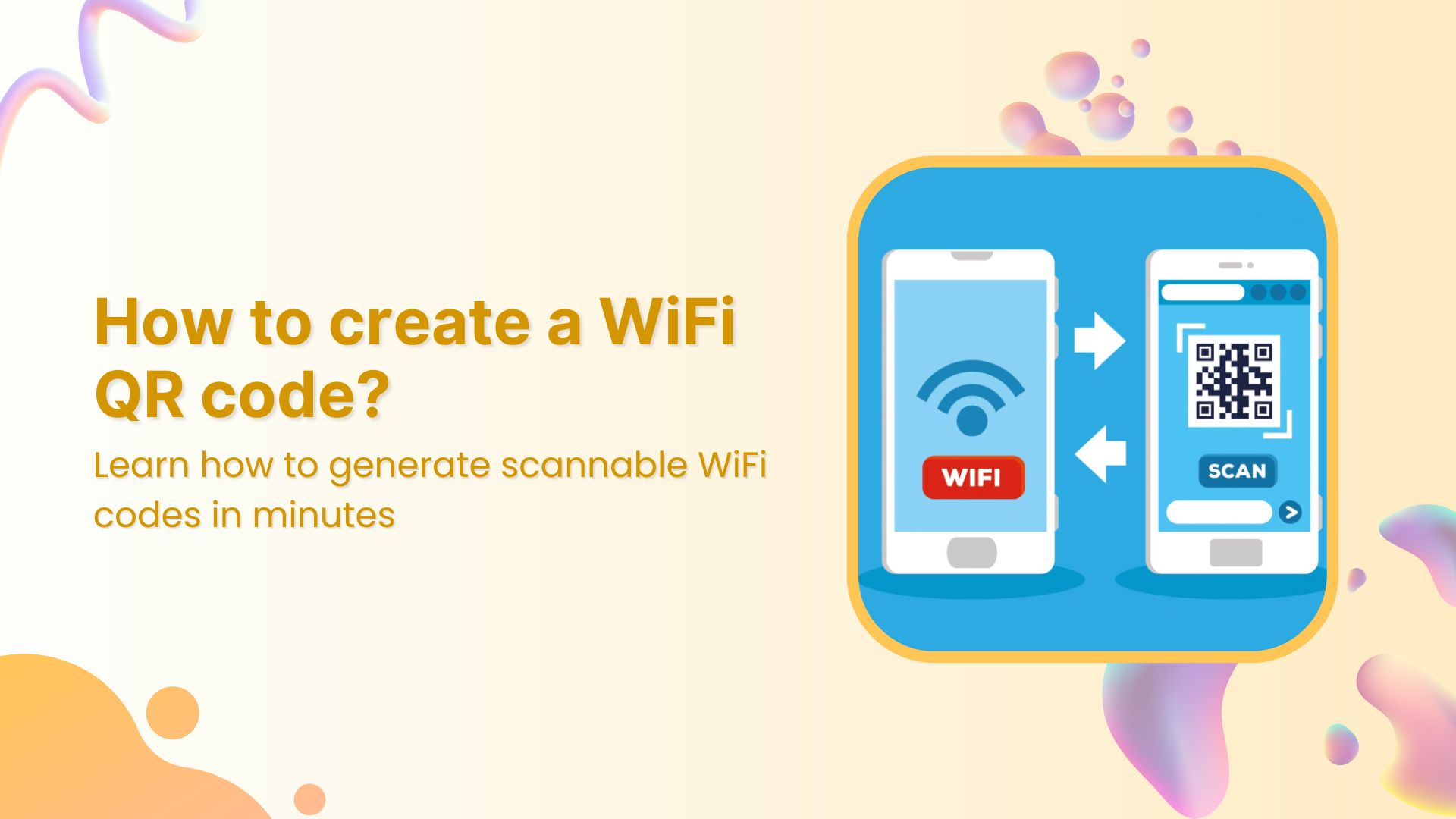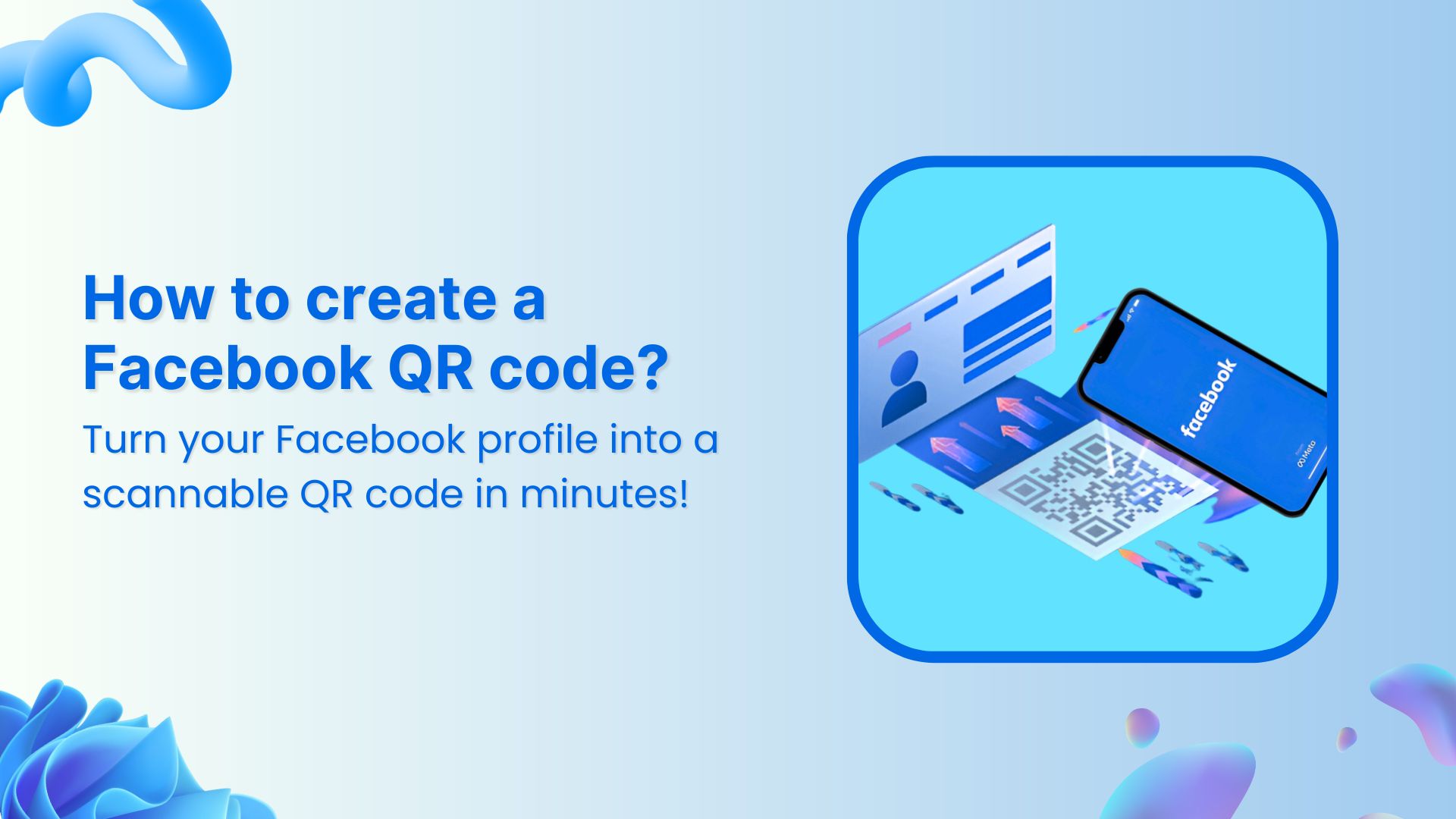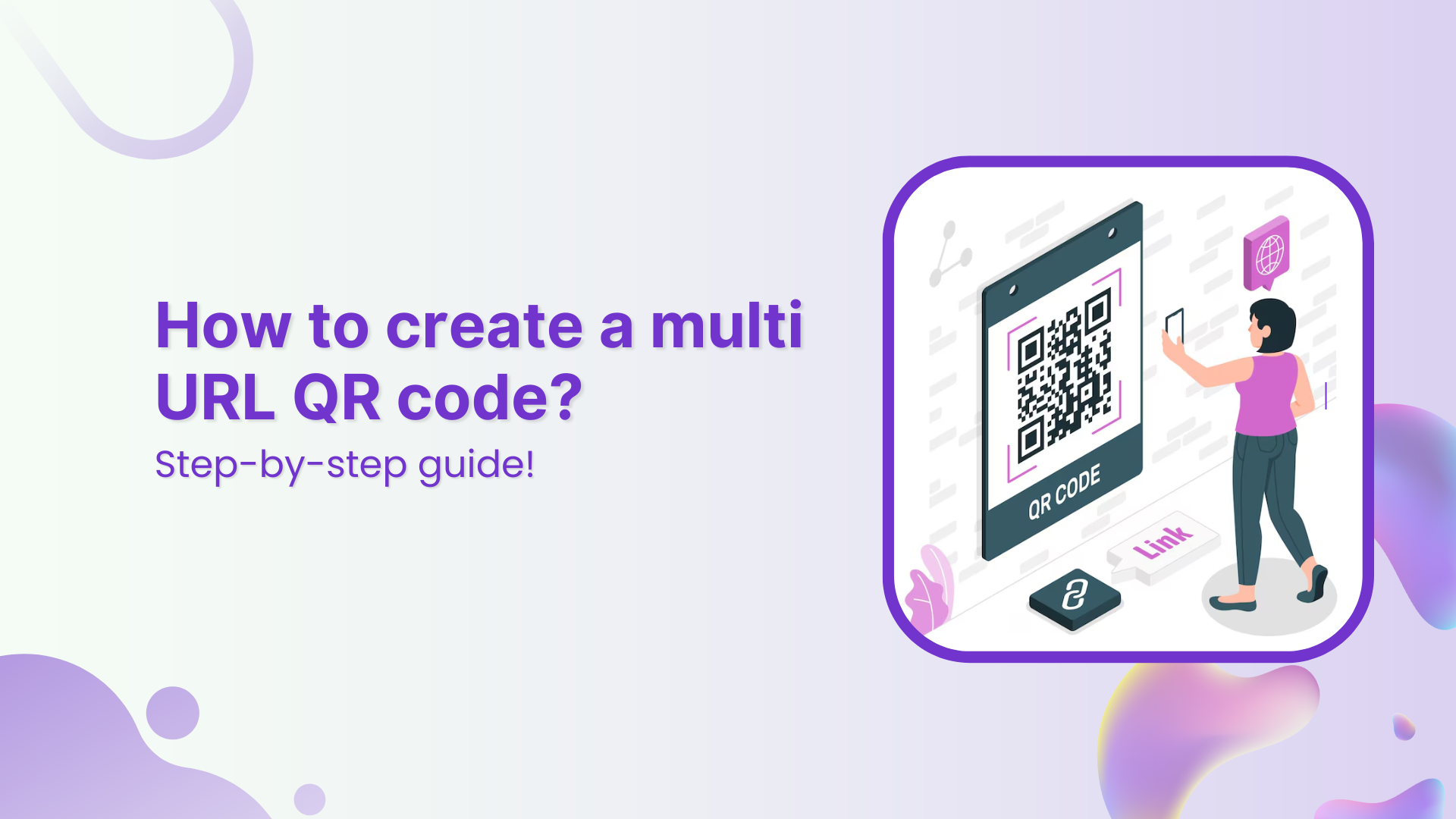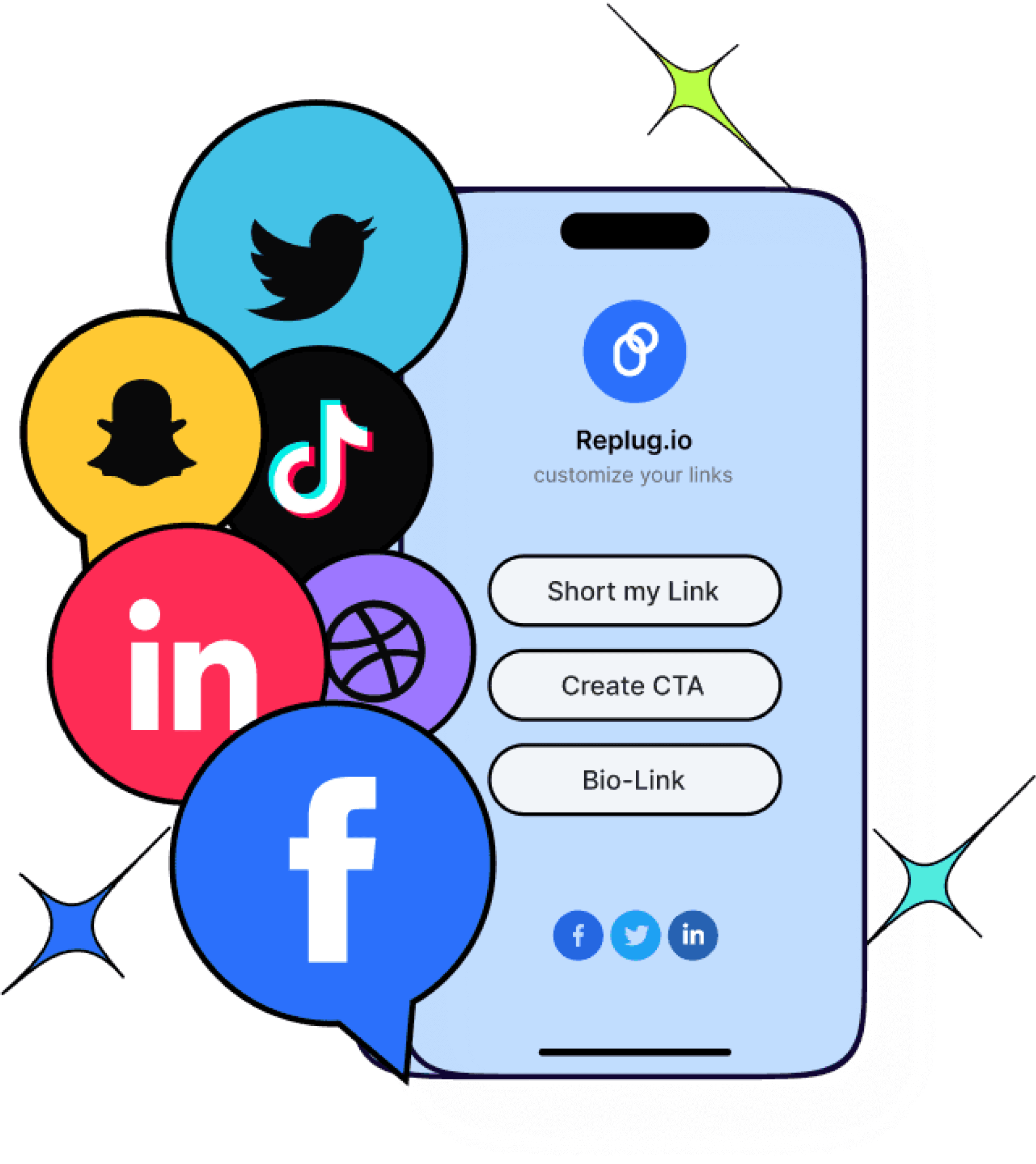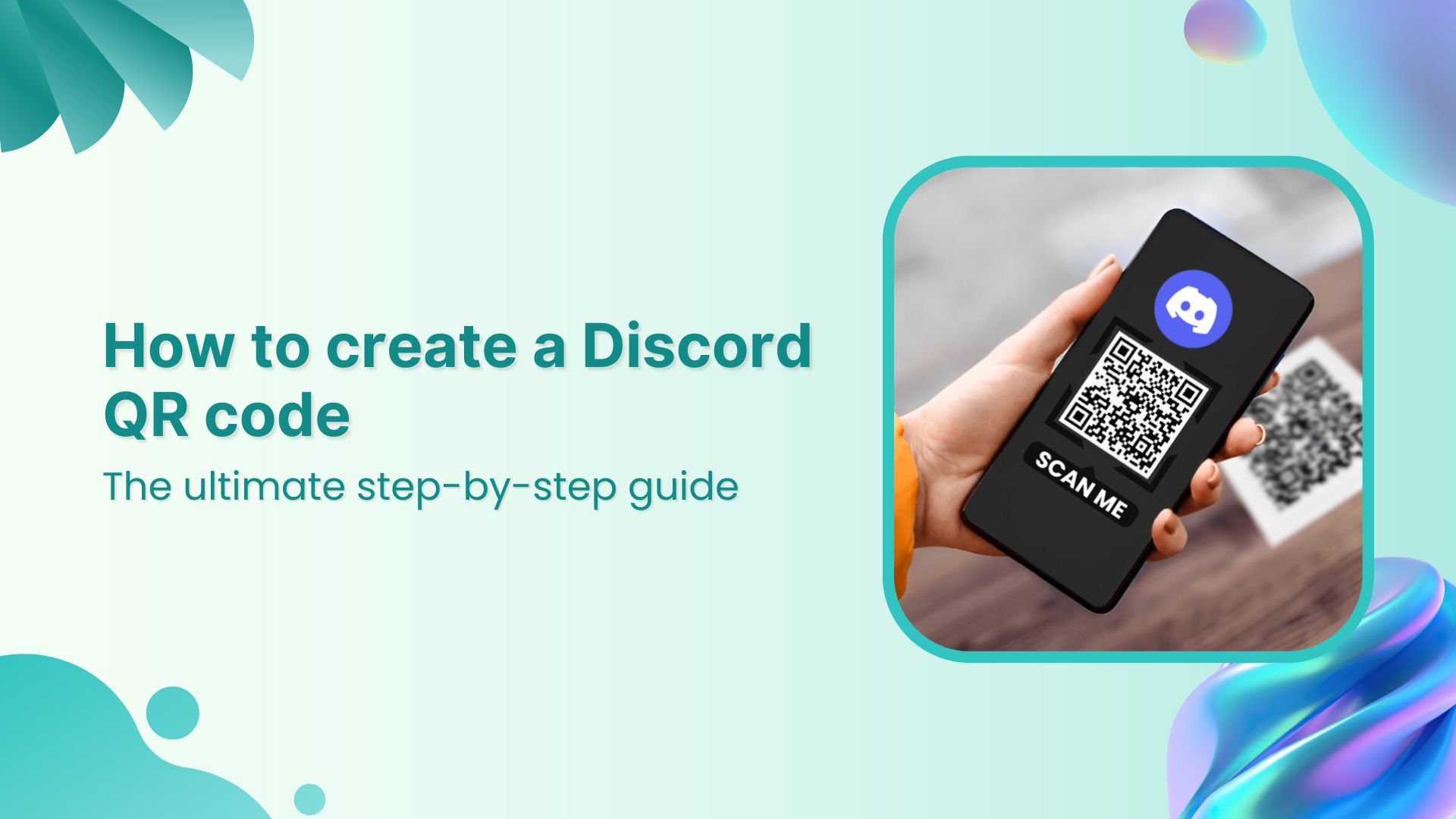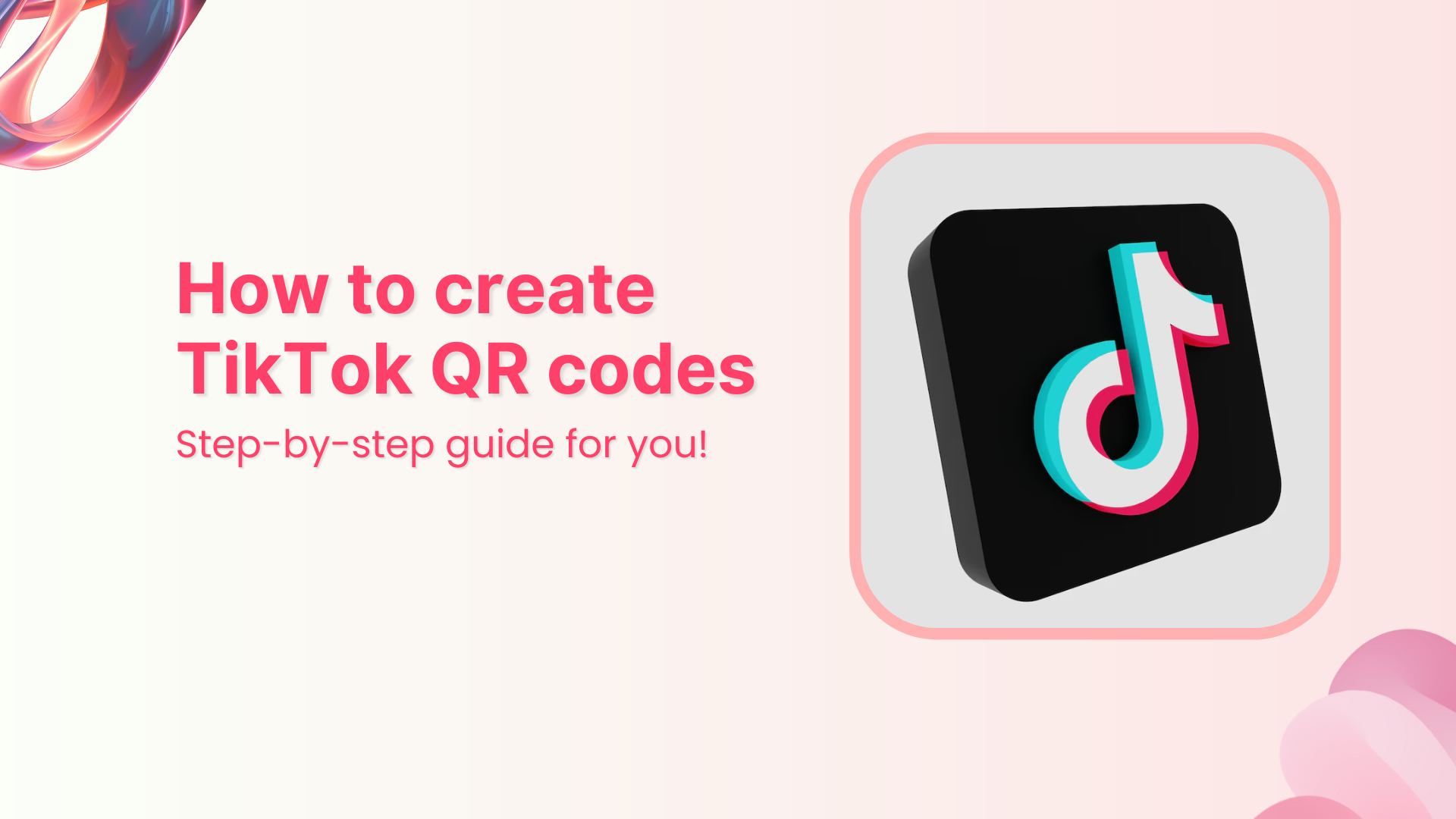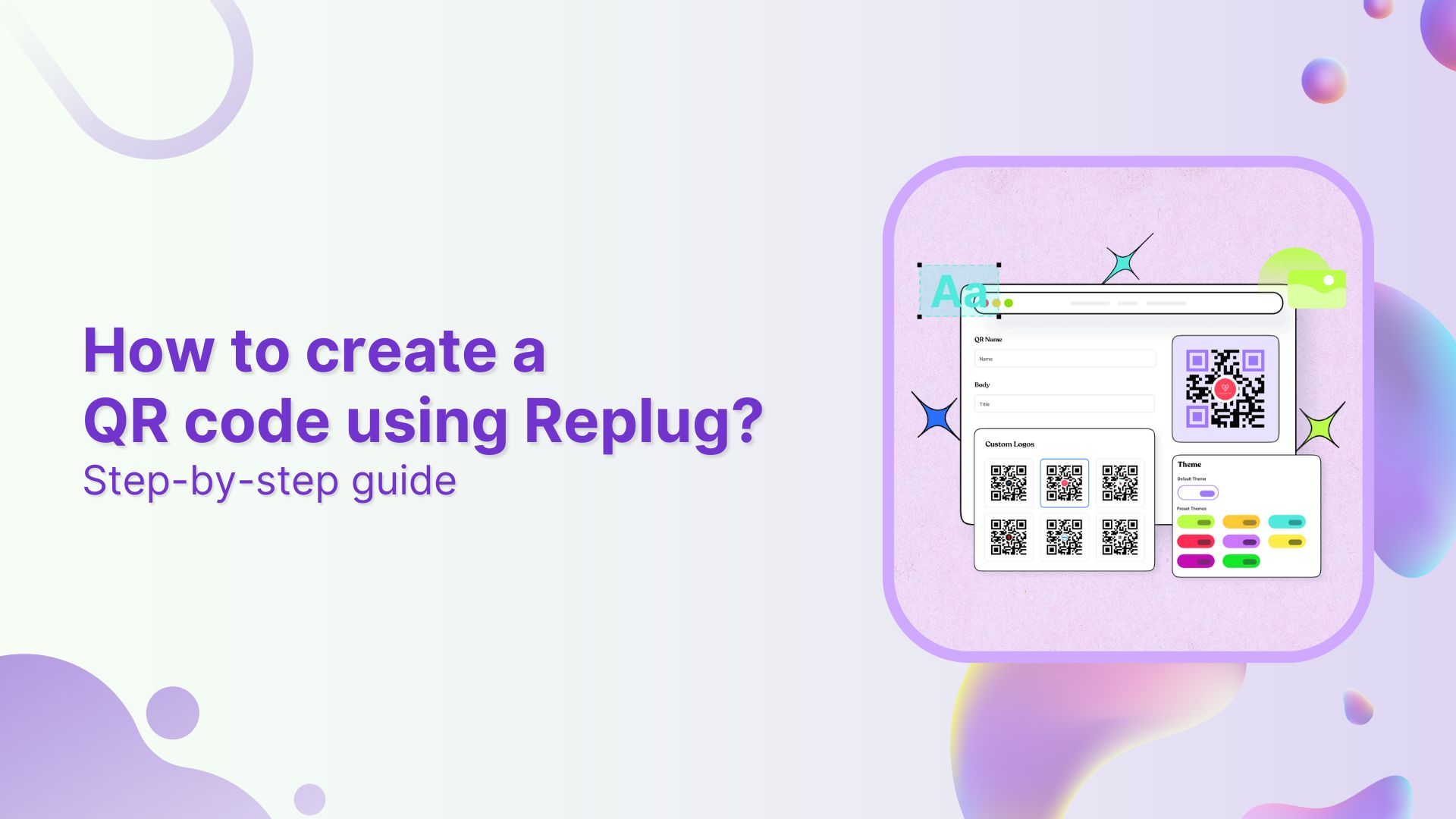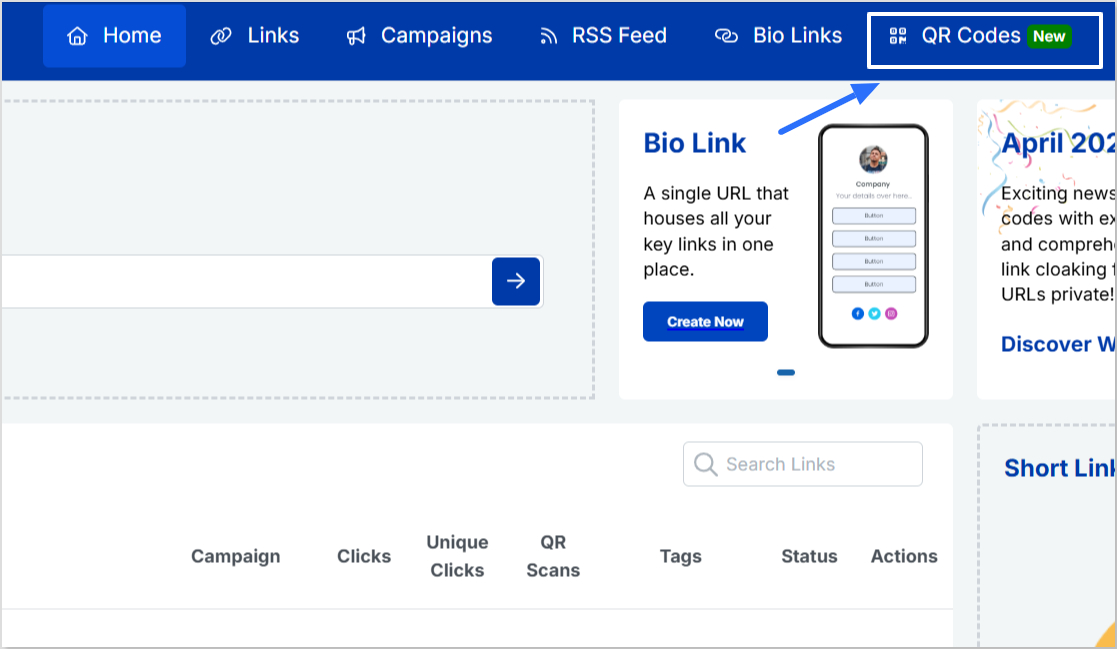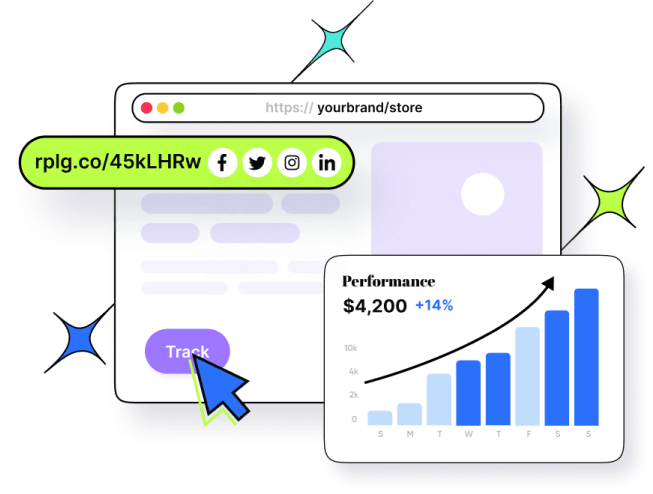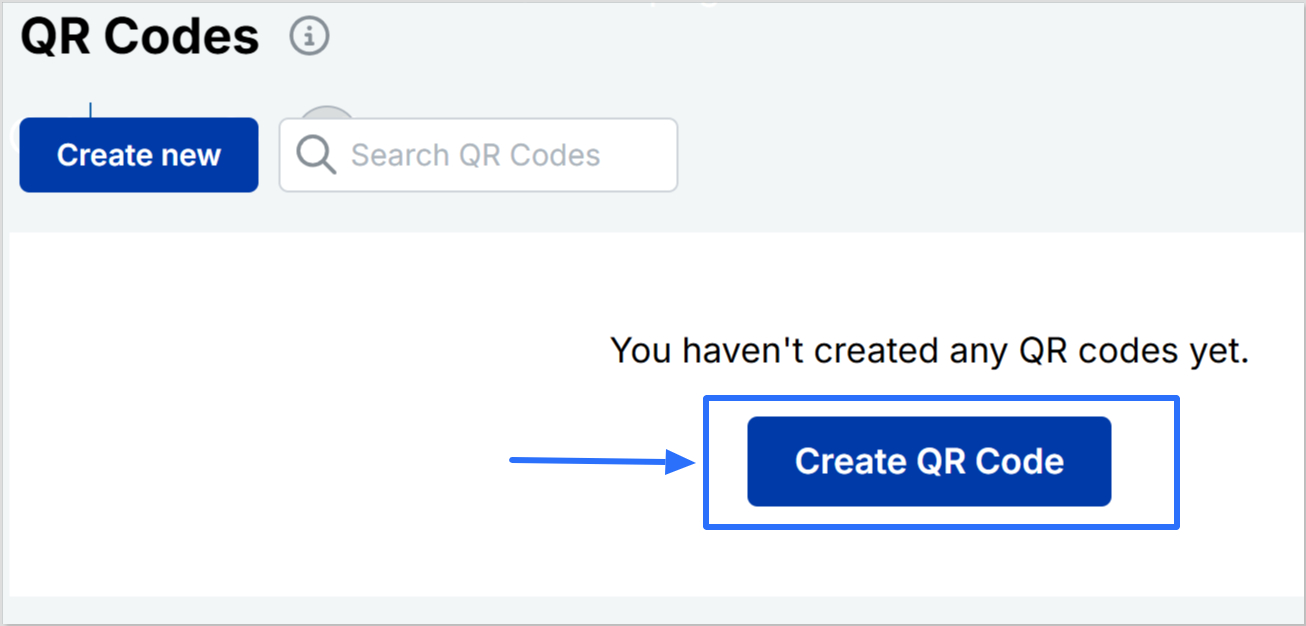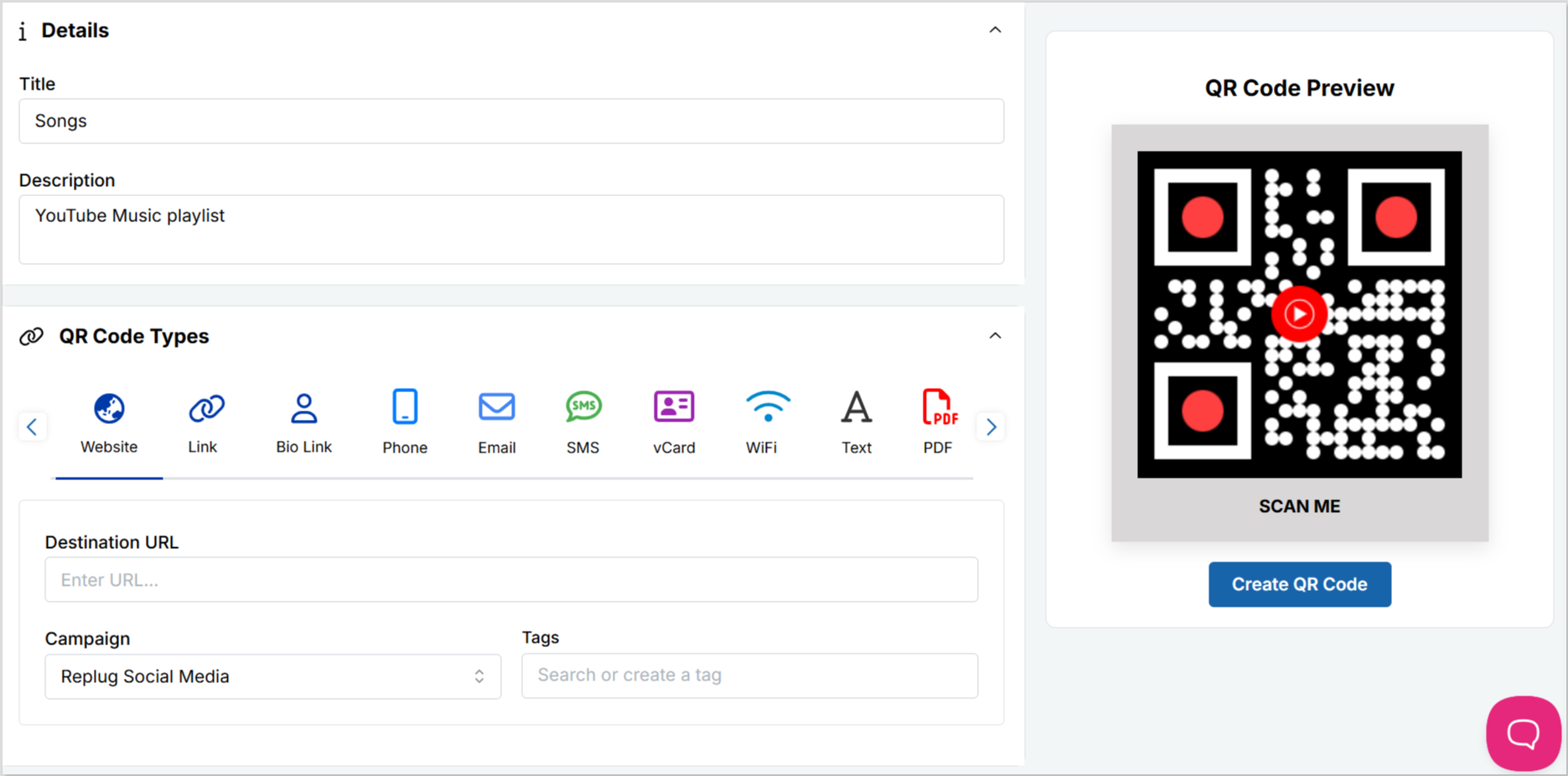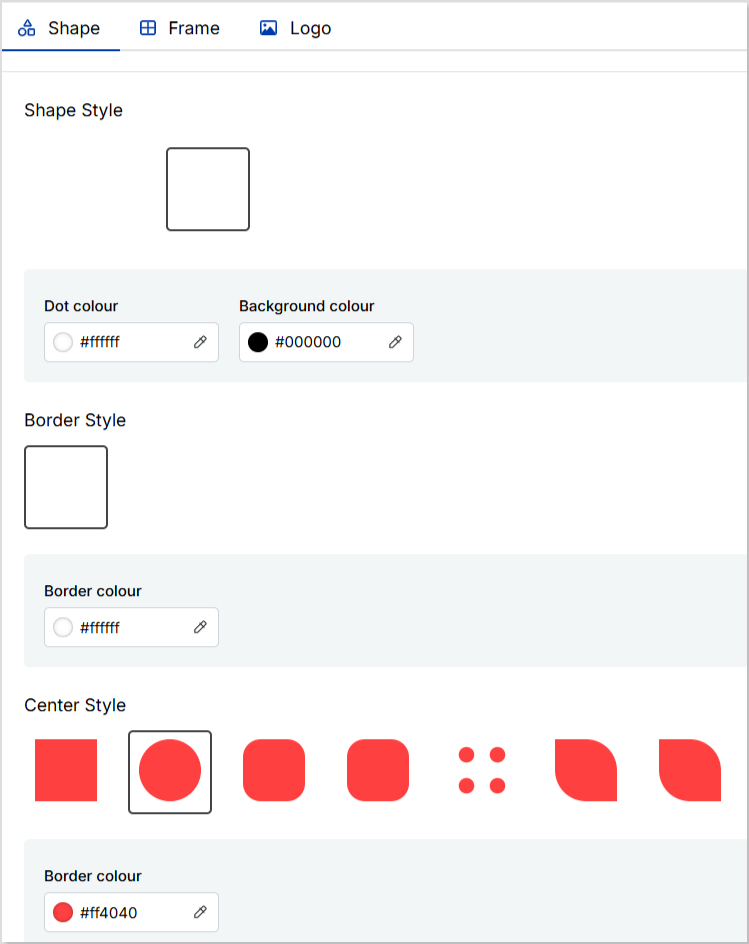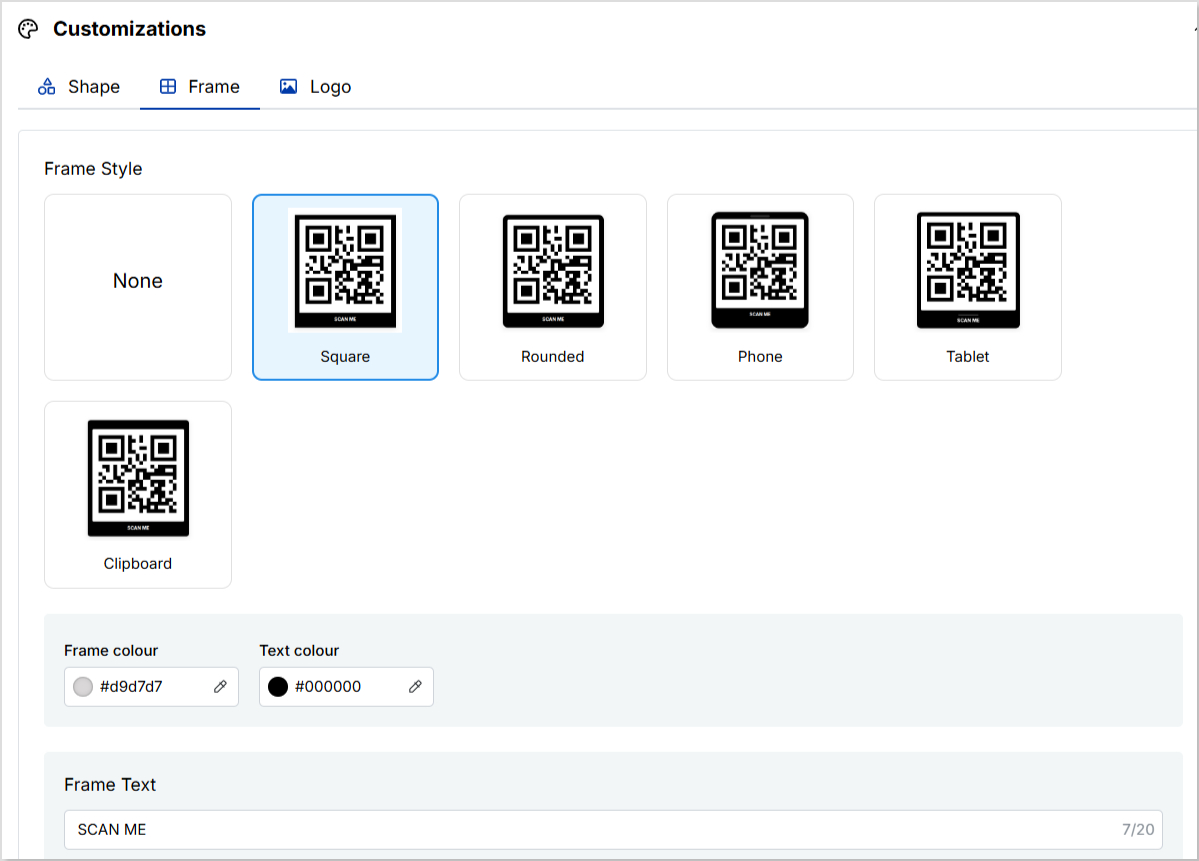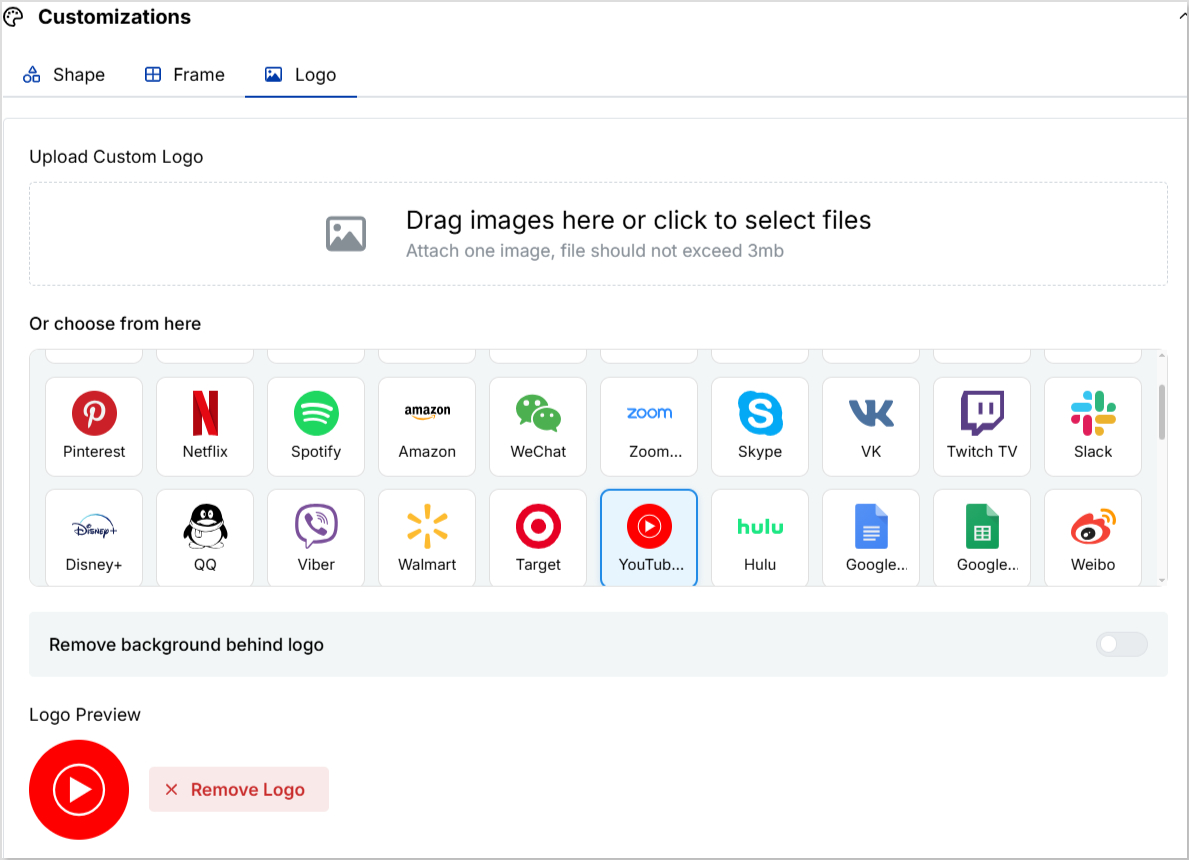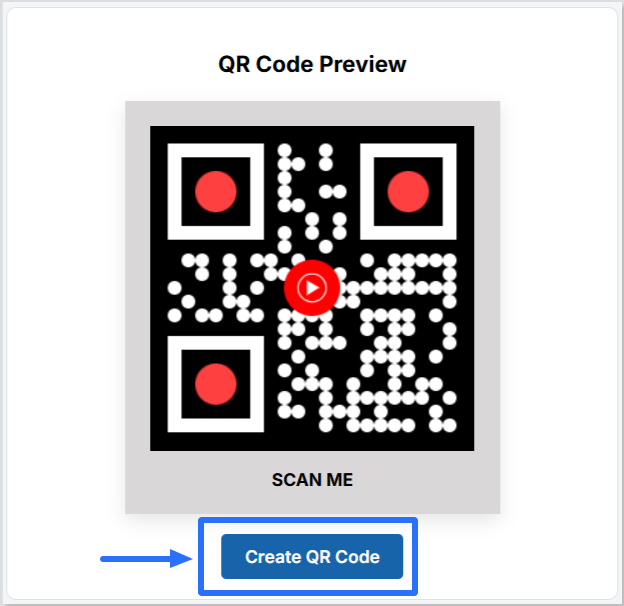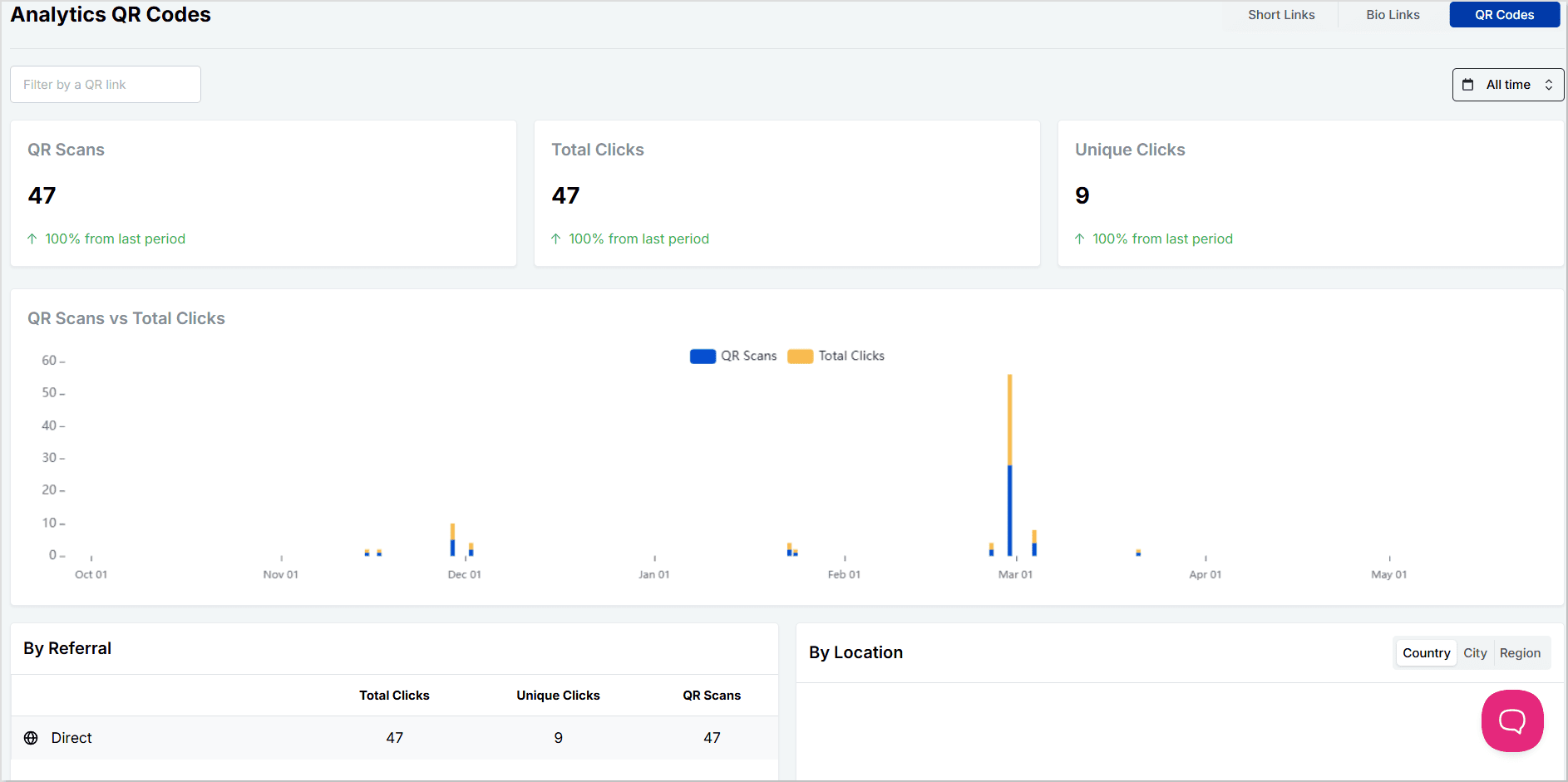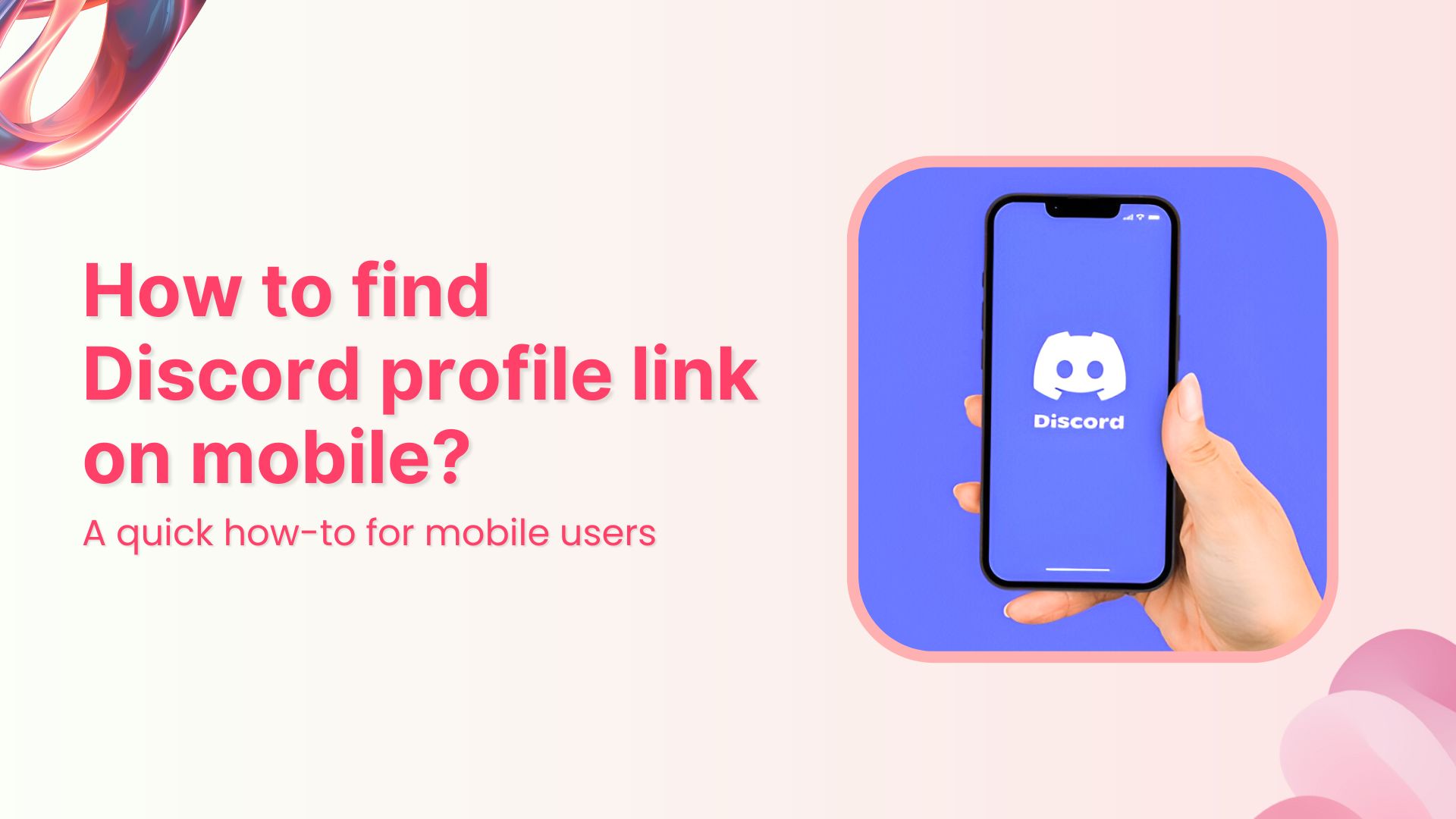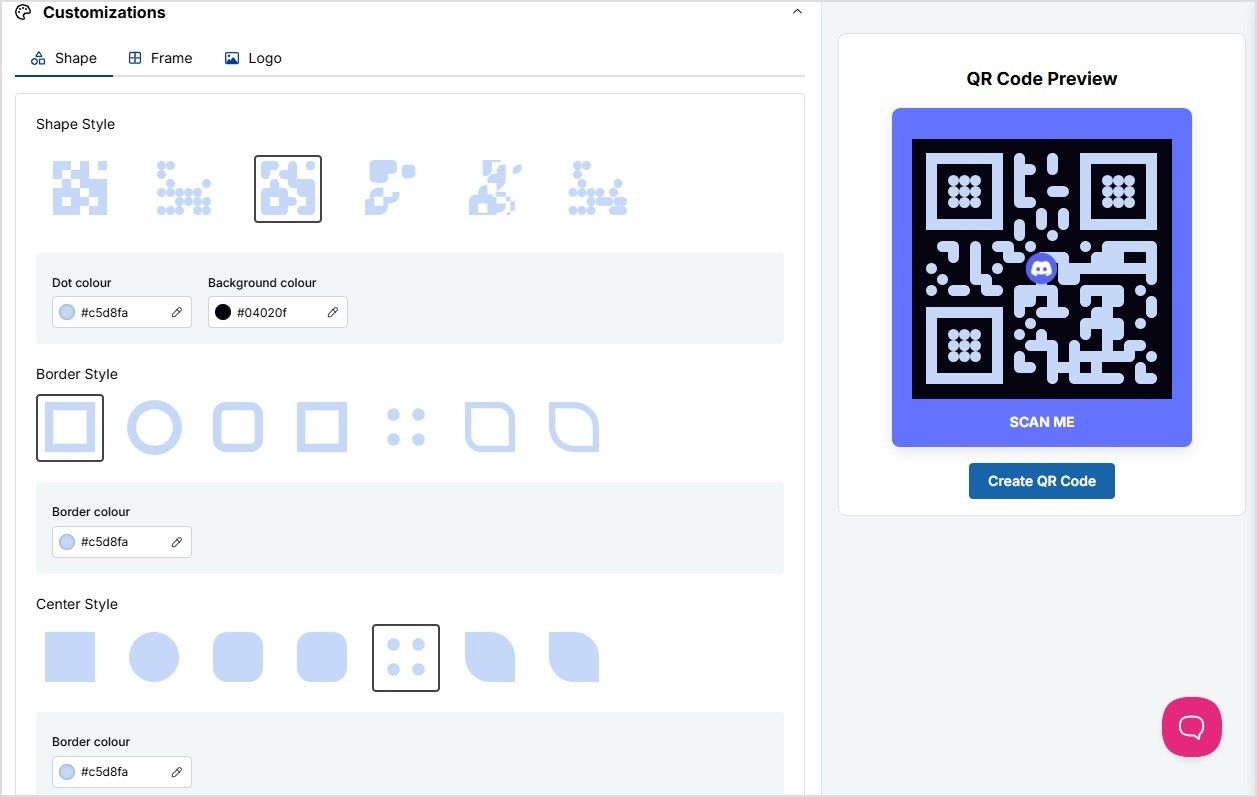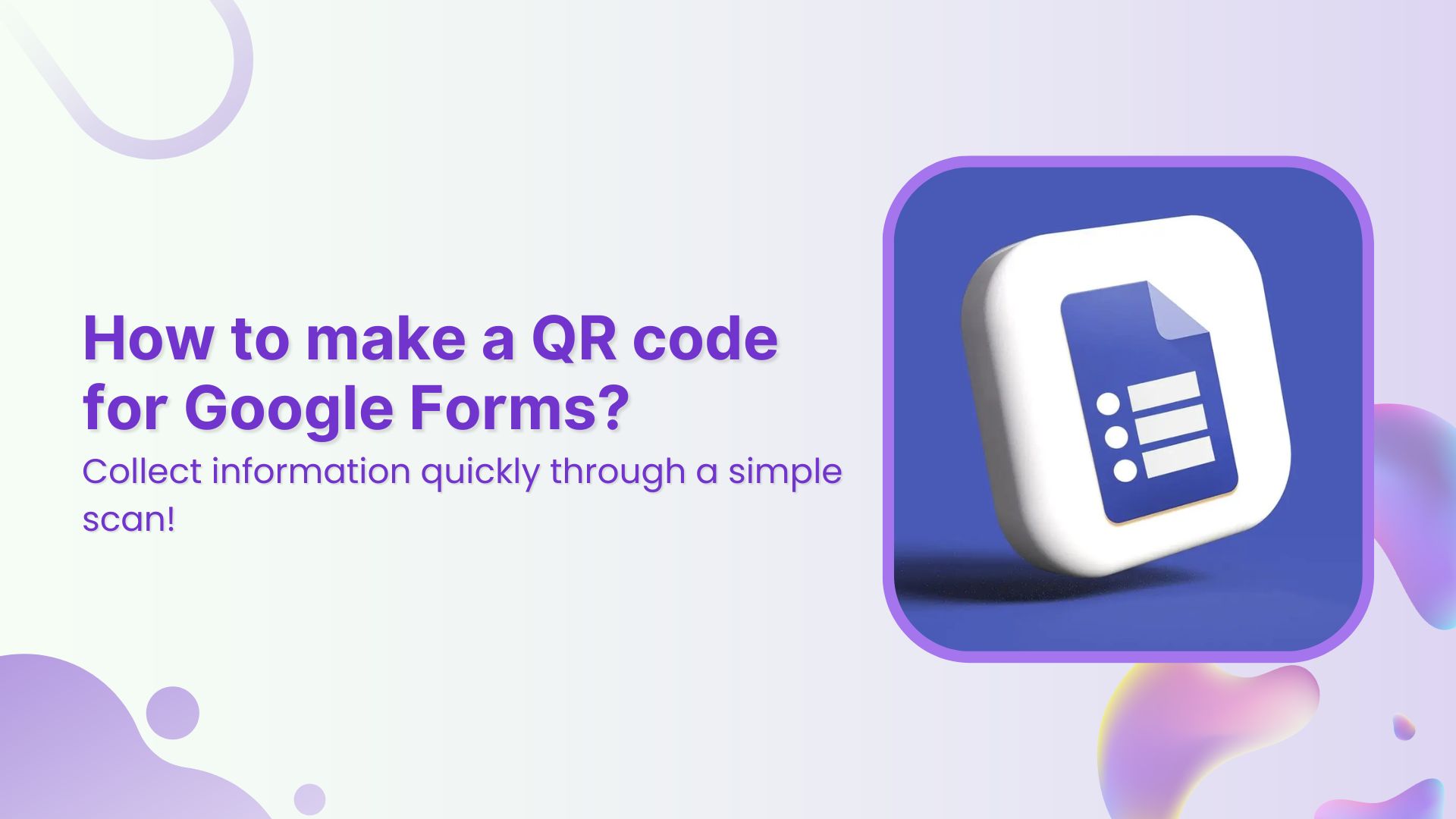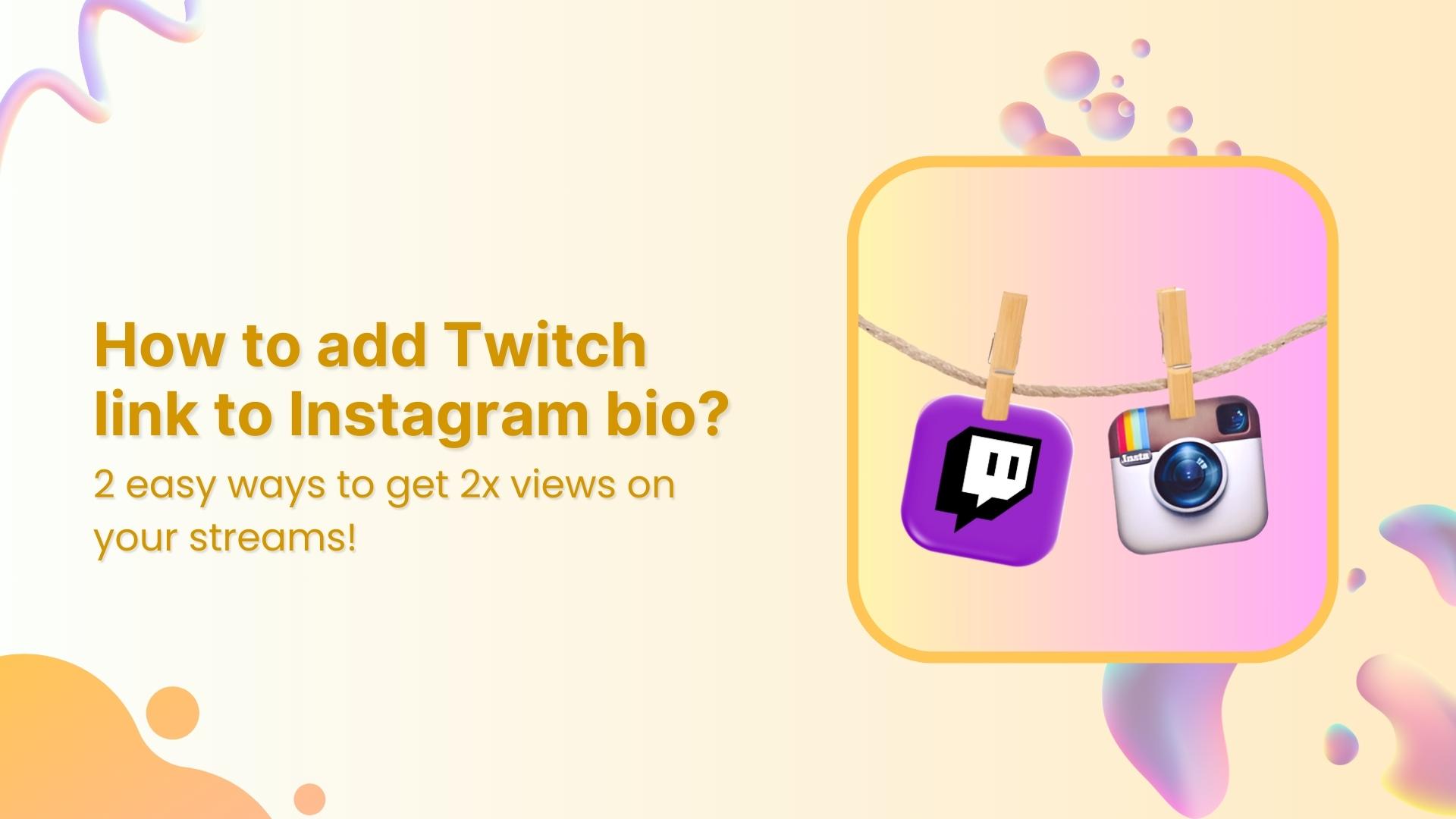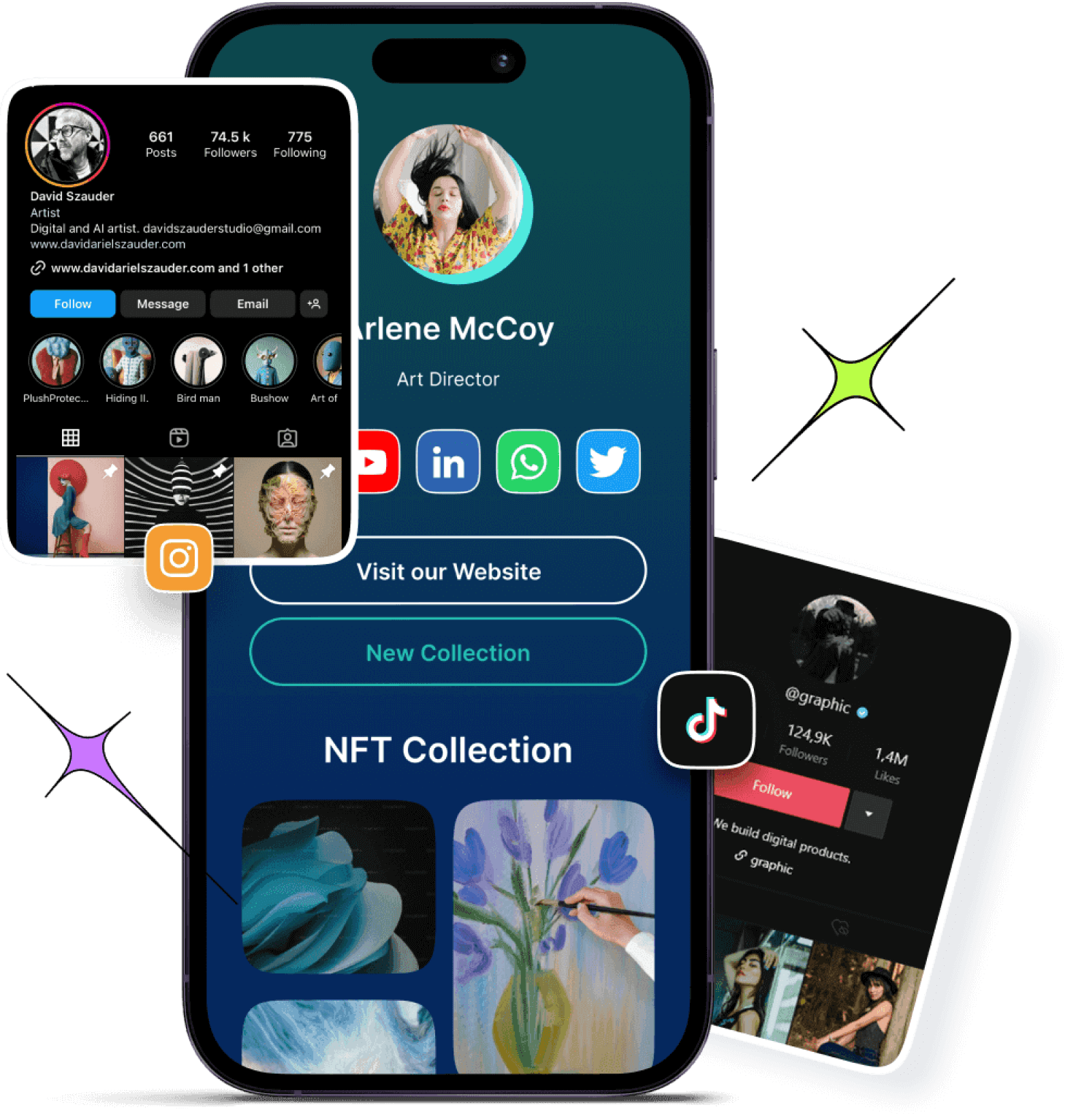Exchanging contact information isn’t what it used to be.
Gone are the days of digging into your bag for a crumpled business card or spelling out your email letter by letter in a noisy setting. Sharing your details should be fast, frictionless, and kind of cool.
That’s where a QR code for your contact info comes to the rescue.
Whether you’re at a networking event, attending a trade show, or just casually meeting someone who wants to stay in touch, a contact info QR code (also known as a vCard QR code) makes the exchange seamless. One quick scan, and boom! Your new contact has everything they need to reach you.
In this guide, we’ll walk you through how to create a QR code for your contact info using our QR code generator. It’s simple, fast, and lets you ditch the paper.
What is a QR code for contact info?
A QR code for contact info is a scannable code that automatically saves your contact details to the user’s phone. Instead of manually typing in your number, email, or job title, the scanner gets it all pre-filled.
These QR codes are based on vCard or meCard formats, which smartphones recognize and convert into a new contact entry.
Still unsure why you should care?
Why use a QR code for contact info?
Let’s count the benefits:
- Paperless and professional: No more printing hundreds of business cards.
- Instant saving: Scanning the code instantly adds you to someone’s contact list.
- More info, less space: Unlike a traditional card, you can include your website, address, title, socials; basically, your whole professional identity.
- Error-free sharing: Avoid typos in email addresses and phone numbers.
- Great first impression: It shows you’re tech-savvy and efficient.
You may also like: A Complete Guide To Use QR Code Marketing
Now that you’re convinced (hopefully), let’s get into the “how.”
How to create a QR code for contact info using Replug?
Creating a contact info QR code with Replug is as simple as it can get. Here’s how to do it:
Step 1: Sign in or create a Replug account
Start by heading over to Replug. If you’re already part of the Replug family, log in to your dashboard. If not, no worries. You can create an account in under two minutes.
Pro tip: Replug offers a free trial, so you can test the feature without commitment.
Step 2: Navigate to “QR Codes”
Once you’re in your dashboard, look for the “QR Codes” tab in the navigation menu. Click it.
You’ll see an option to “Create New”. Go ahead and hit that button.
Step 3: Choose “vCard” as your QR code type
Replug supports different QR code types (like URLs, text, and emails), but for contact info, you’ll have to select vCard.
This is the format that stores all your details in one neat package.
You may also like: The ultimate guide to creating a Discord QR code
Step 4: Fill in your contact info
Here’s where you enter the info you want to share. Here’s what Replug allows you to include:
- First and Last Name
- Phone Number
- Email Address
- Company Name
- Job Title
- Full Address (Street, City, Province/State, ZIP/Postal Code, Country)
- Website URL
Step 5: Customize the design (optional but fun)
Replug gives you tons of design customization options. You can:
- Change QR code color
- Add your company logo in the center
- Pick from various frame shapes
- Add a CTA like “Scan to Save Contact”
Remember. Design isn’t just about aesthetics; it can improve scan rates too.
Step 6: Download and share
Once your contact info QR code looks perfect, hit “Download.”
Download it in your preferred format (PNG, JPG, SVG, or WEBP), and you’re ready to roll. You can print it on:
- Business cards
- Flyers
- Brochures
- Event badges
- Conference booths
- Even your LinkedIn banner
Or just keep a digital version on your phone ready to show. You can even generate a QR code for Whatsapp to ensure smooth communication with your audience.
Benefits of using Replug for QR codes
Here’s why Replug is a solid choice for generating QR codes:
- User-friendly interface: Replug’s dashboard is clean, intuitive, and beginner-friendly. Everything from creating to customizing your QR code happens in a few simple clicks.
- Advanced customization: Add brand colors, logos, borders, and calls to action that make your QR code stand out and match your identity.
- Multiple QR code types: Besides contact info (vCard), Replug supports QR codes for social media, URLs, email, phone numbers, text, and more.
- Editable even after sharing: Made a typo or changed your job title? No need to reprint everything. With Replug’s dynamic QR codes, you can edit QR codes even after they’ve been shared.
- Built-in analytics: Want to know how many people scanned your QR code, when, and where? Replug’s analytics gives you detailed stats so that you can measure your outreach efforts.
- Safe and secure: Replug ensures your QR codes and associated information are stored securely. No shady business or random redirects.
- Seamless integration: Whether you want to use your QR code on a landing page, embed it in emails, or pair it with link tracking tools, Replug plays nicely with your existing workflow.
Where to use your QR code for contact info?
Here are some smart ways to use a contact info QR code:
- Add it to your email signature
- Embed it on your website contact page
- Print it on presentation slides
- Share it during Zoom calls by holding it up or screen-sharing
- Place it on tabletop stands at events or meetups
Final thoughts
Using a QR code for contact info may not be your default move yet, but it should be.
It saves time, reduces human error, and makes your interactions smoother. Plus, it’s a subtle flex that says, “I’ve got my stuff together.”
With Replug, setting up your contact info QR code is super easy. Whether you’re a freelancer, a startup founder, a recruiter, or just someone who networks a lot, it’s a tool you’ll want in your digital toolkit.
So go ahead. Ditch the stack of business cards, and let your QR do the talking.
Try Replug today and create your first contact QR code in minutes. And while you’re at it, give our powerful URL shortener
a go also to simplify and track your links effortlessly, all from this one single platform!
Frequently asked questions
What is a vCard QR code?
A vCard QR code is a type of QR code that contains your contact details; like name, phone number, email, company, and more. When someone scans it, your info is automatically saved to their phone’s contacts.
Do I need any special app to scan a contact info QR code?
Nope! Most modern smartphones have built-in QR code scanners in their camera apps. Just point and scan.
Can I edit my QR code later if my contact info changes?
Yes! With Replug’s dynamic QR codes, you can update your contact information without having to reprint or redistribute the code.
Can I add my social media links to the QR code?
While vCard QR codes primarily include contact and job-related information, you can include a website URL that links to your social profiles or use a separate QR code for social media via Replug.
What makes Replug different from other QR code generators?
Replug offers dynamic editing, advanced design customization, built-in analytics, multiple QR types, and a super intuitive interface, all in one place.
Is it safe to share my personal contact info via QR code?
Yes. Replug stores your information securely and doesn’t redirect users to shady third-party sites. However, it’s always best to avoid sharing sensitive personal info (like home addresses) in public spaces.
Where can I use my contact info QR code effectively?
Almost anywhere! Popular placements include business cards, resumes, event badges, LinkedIn banners, email signatures, websites, and even screens during virtual meetings.