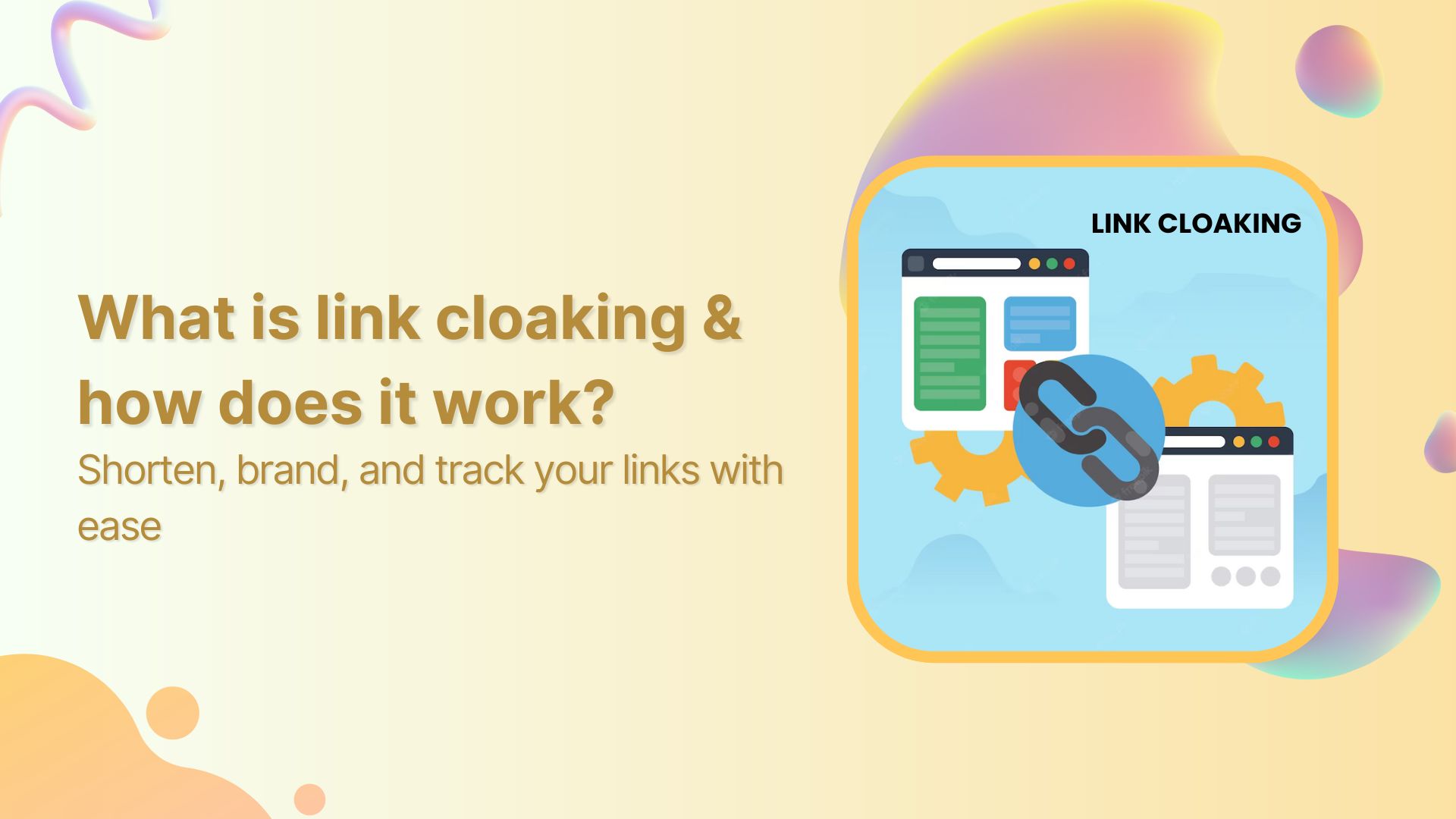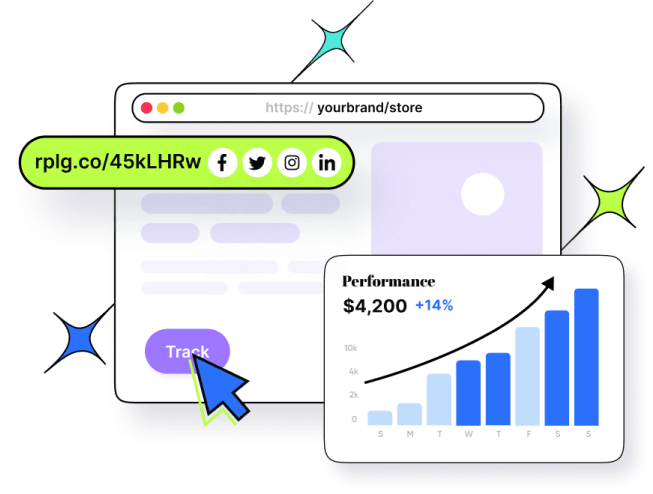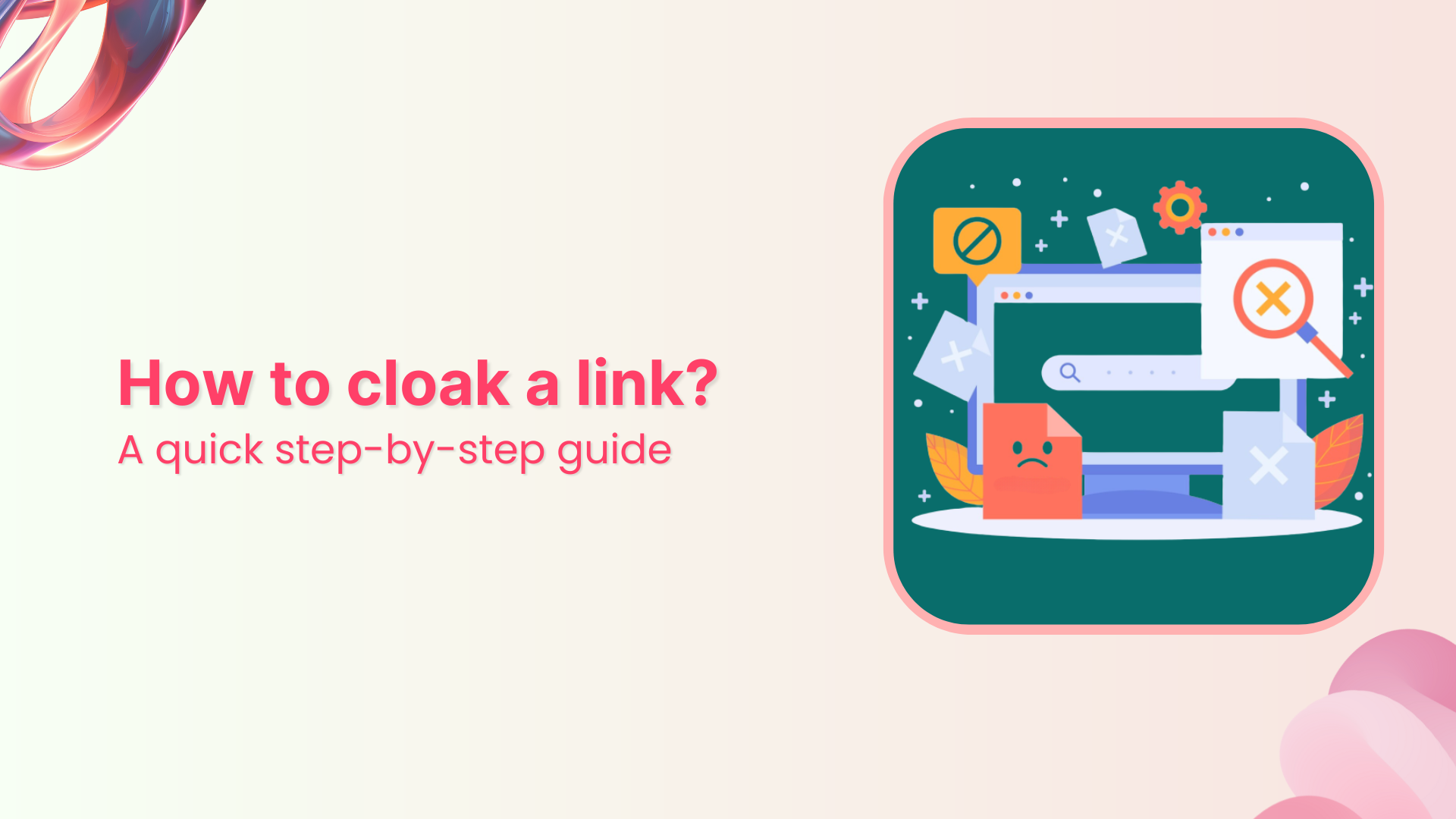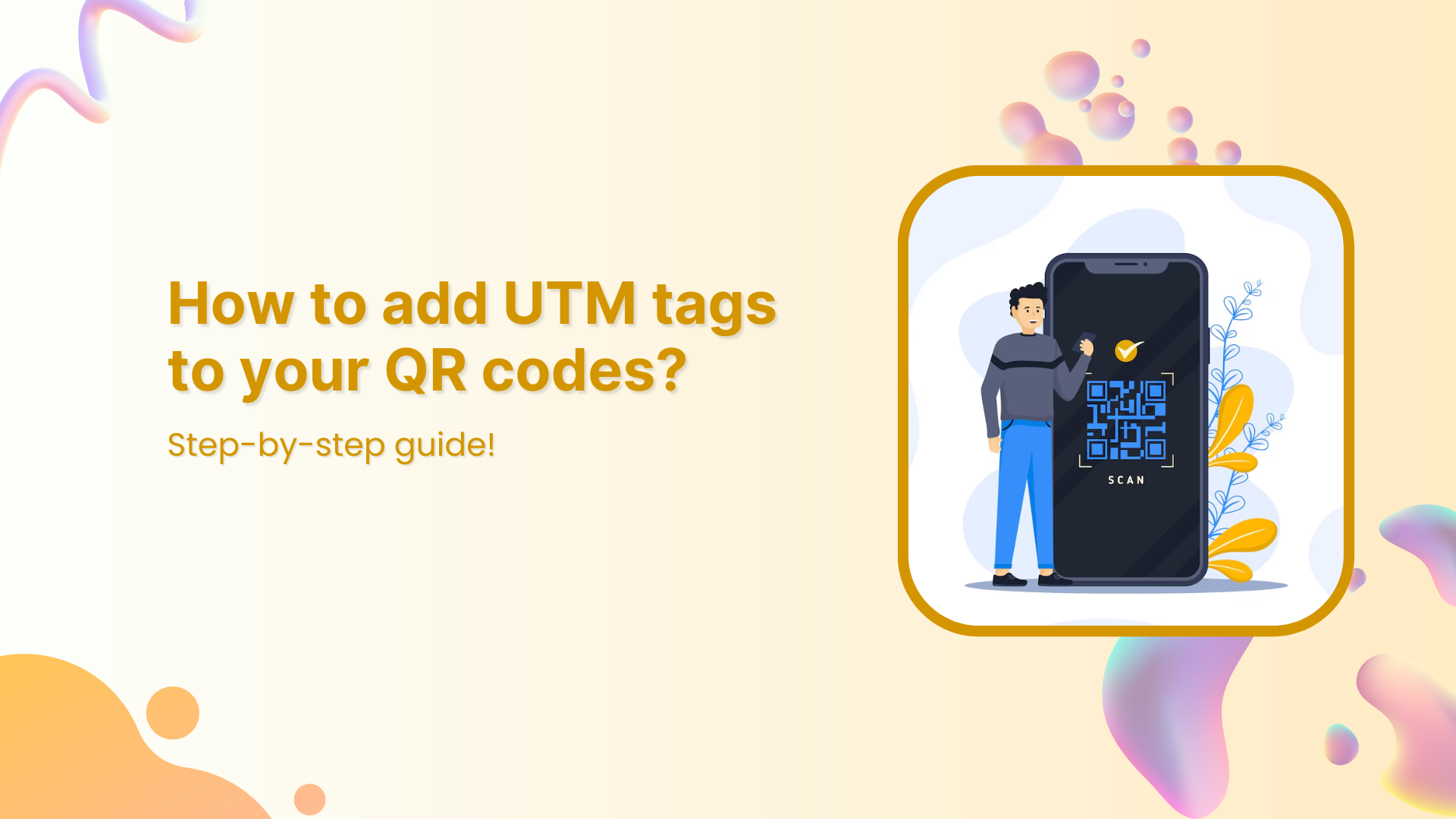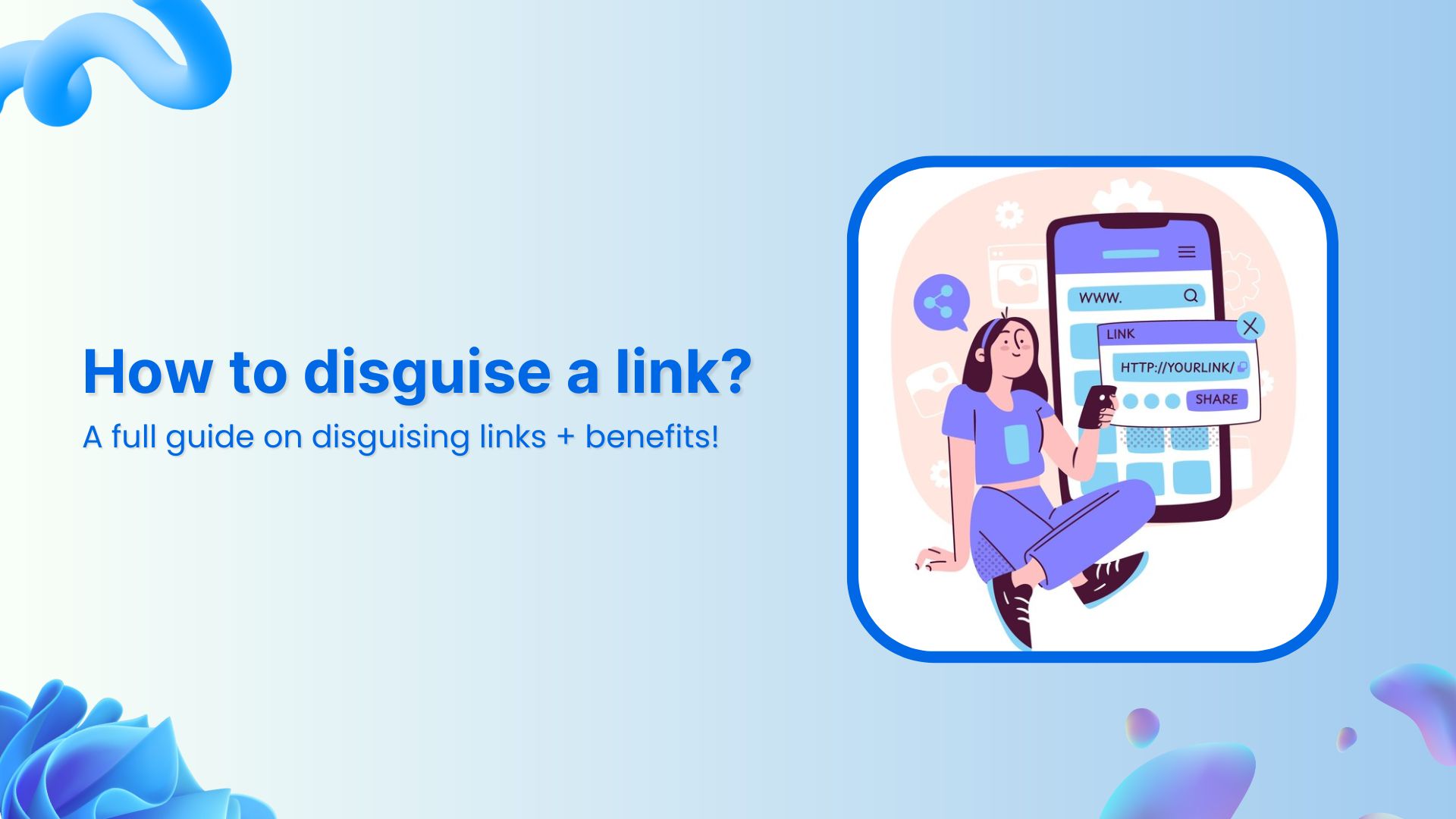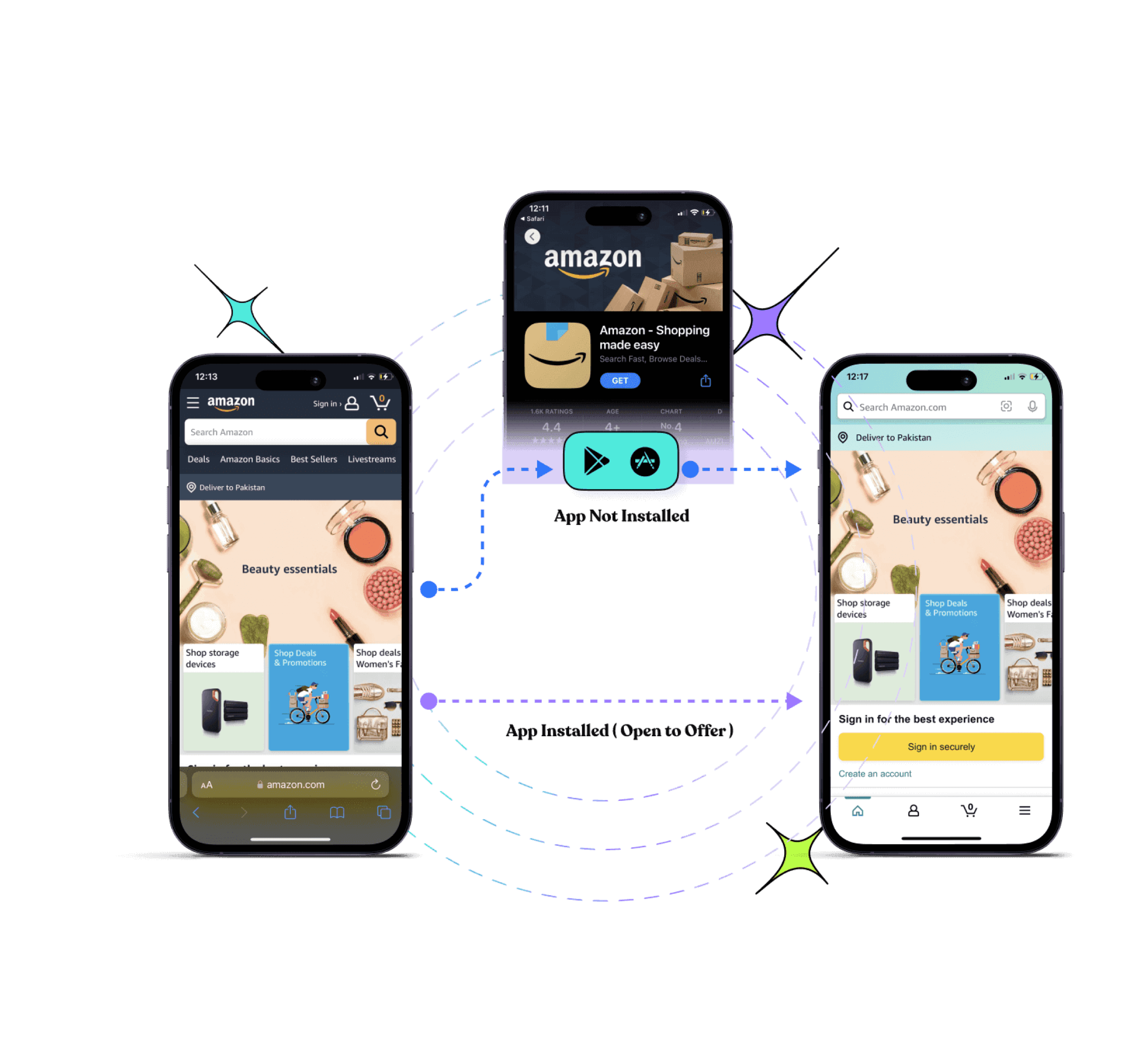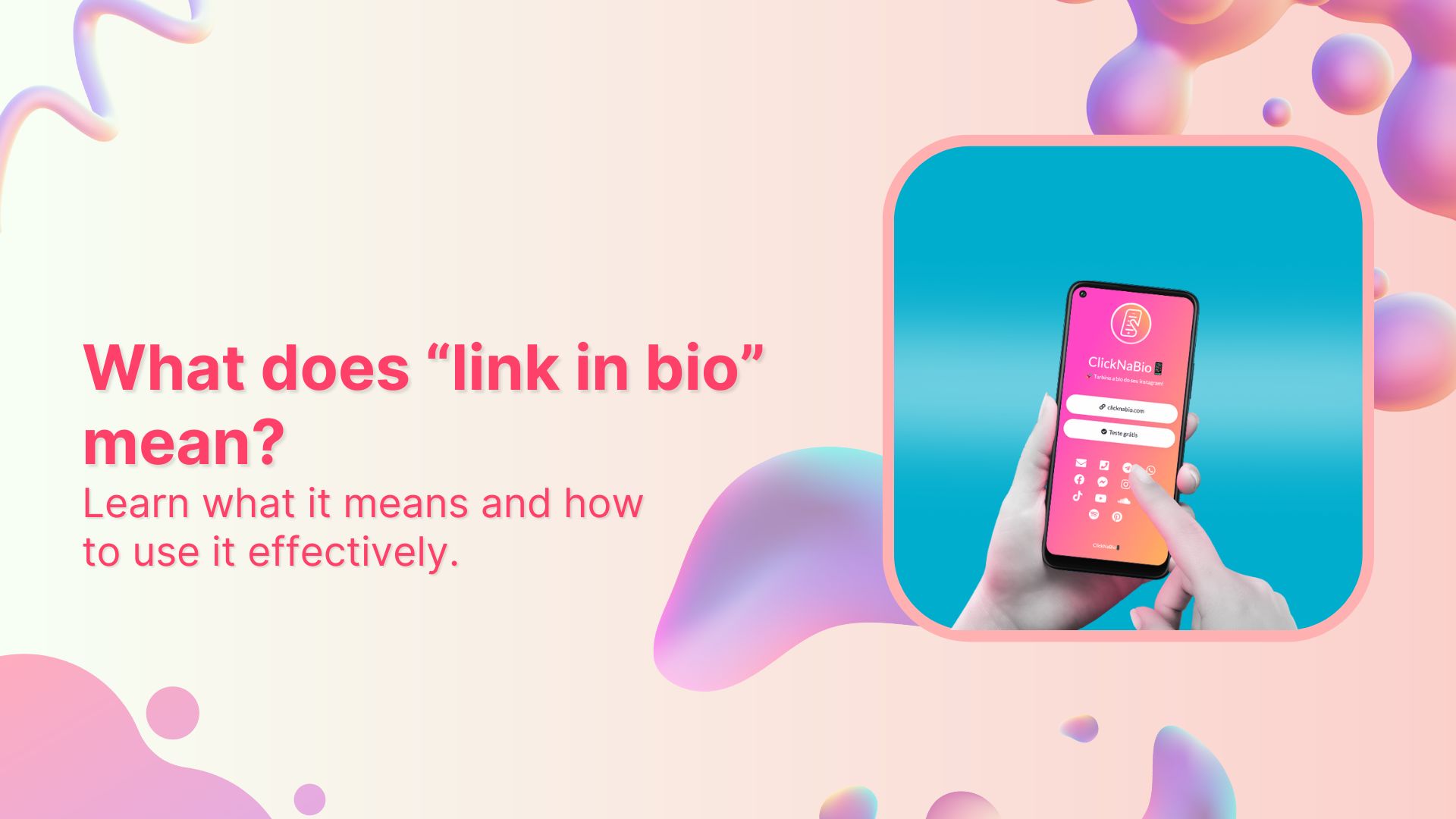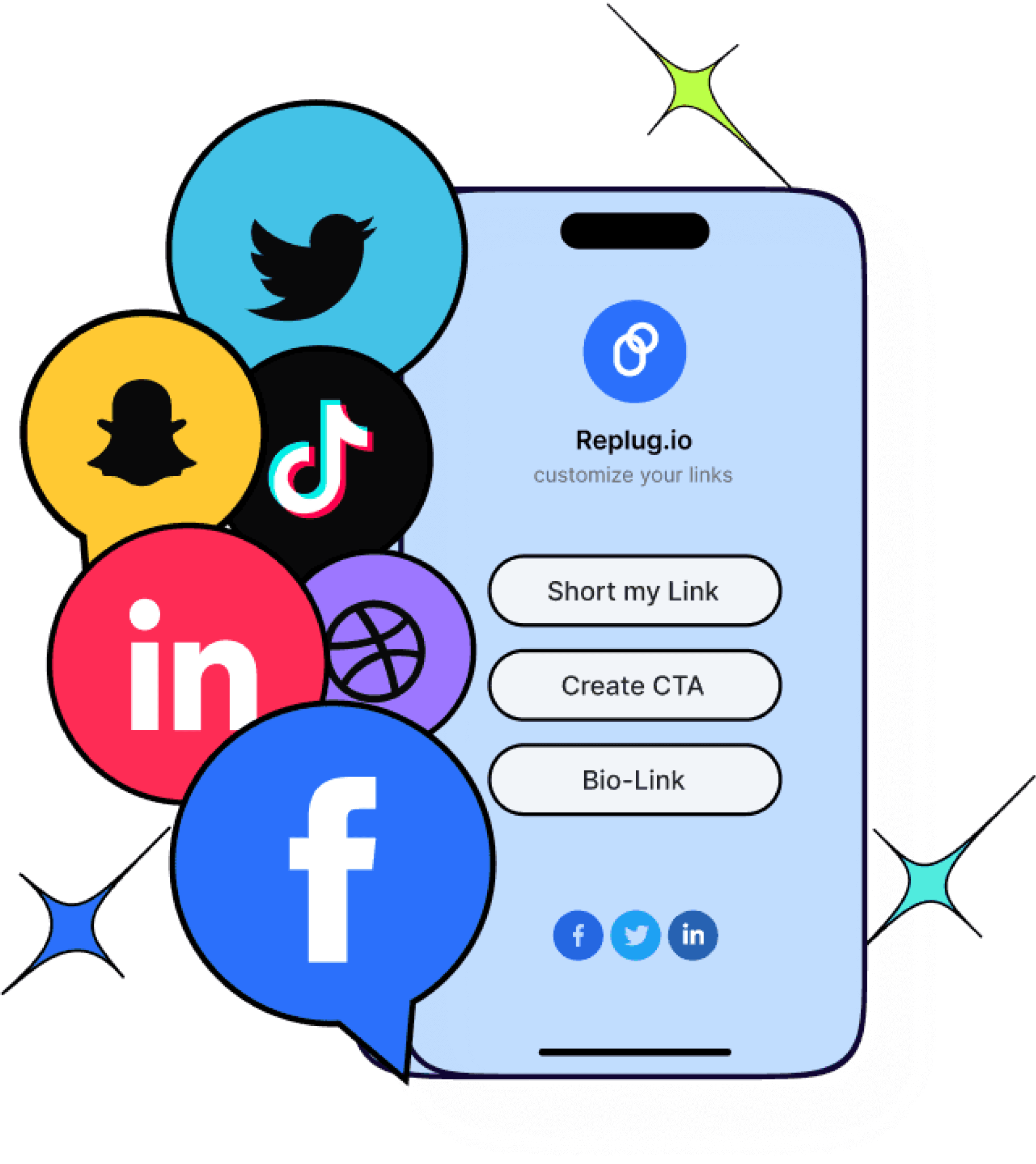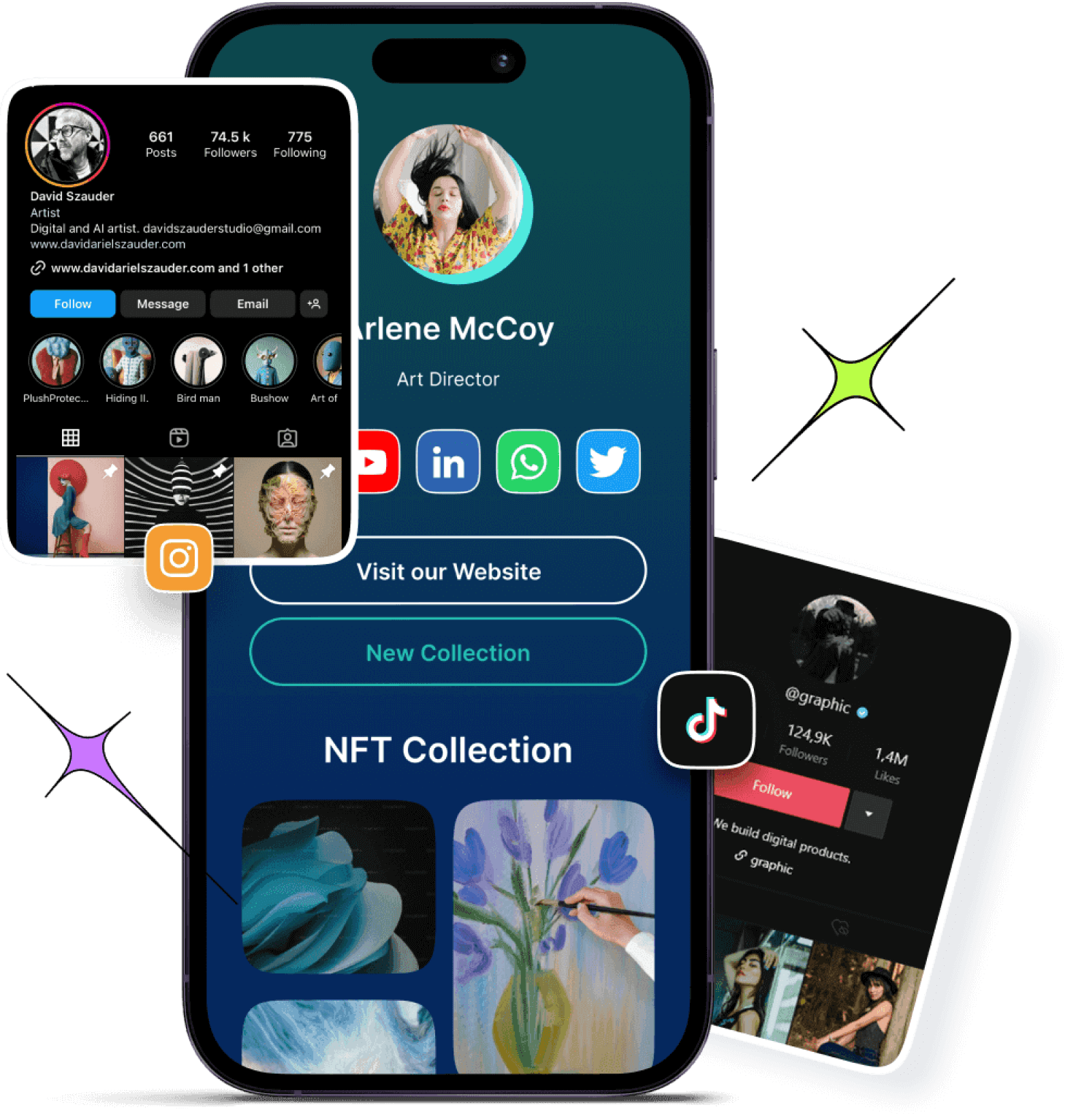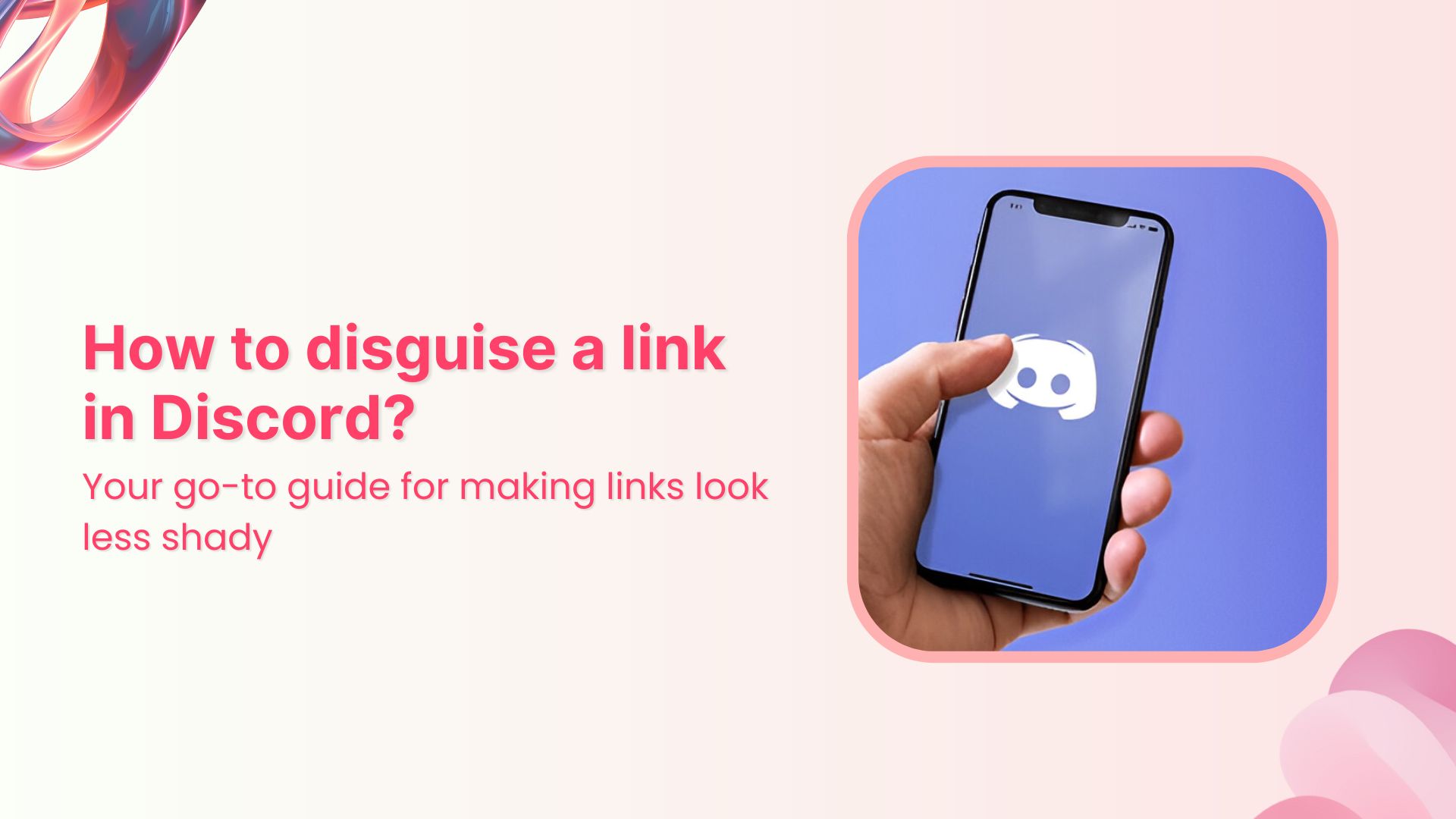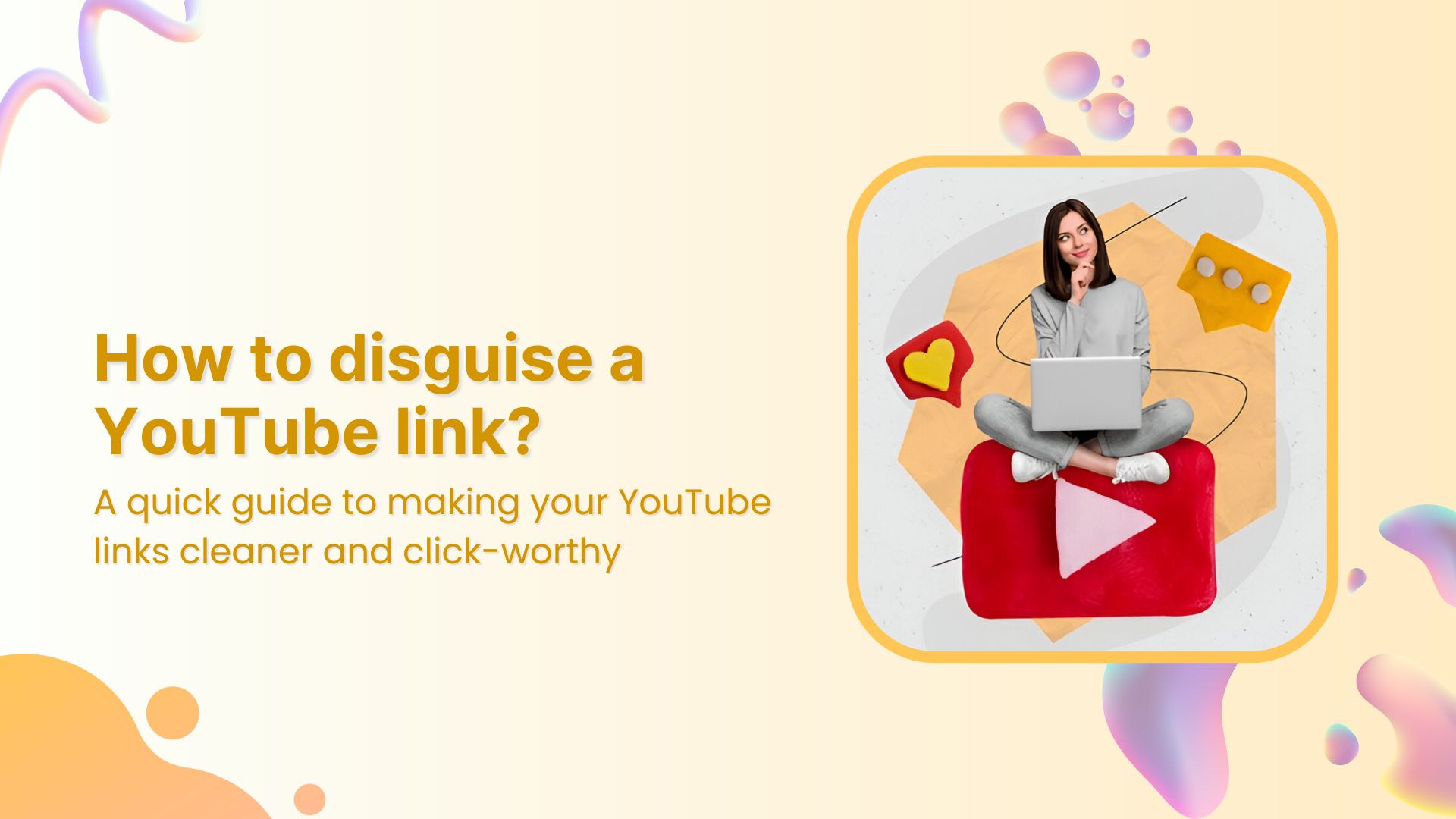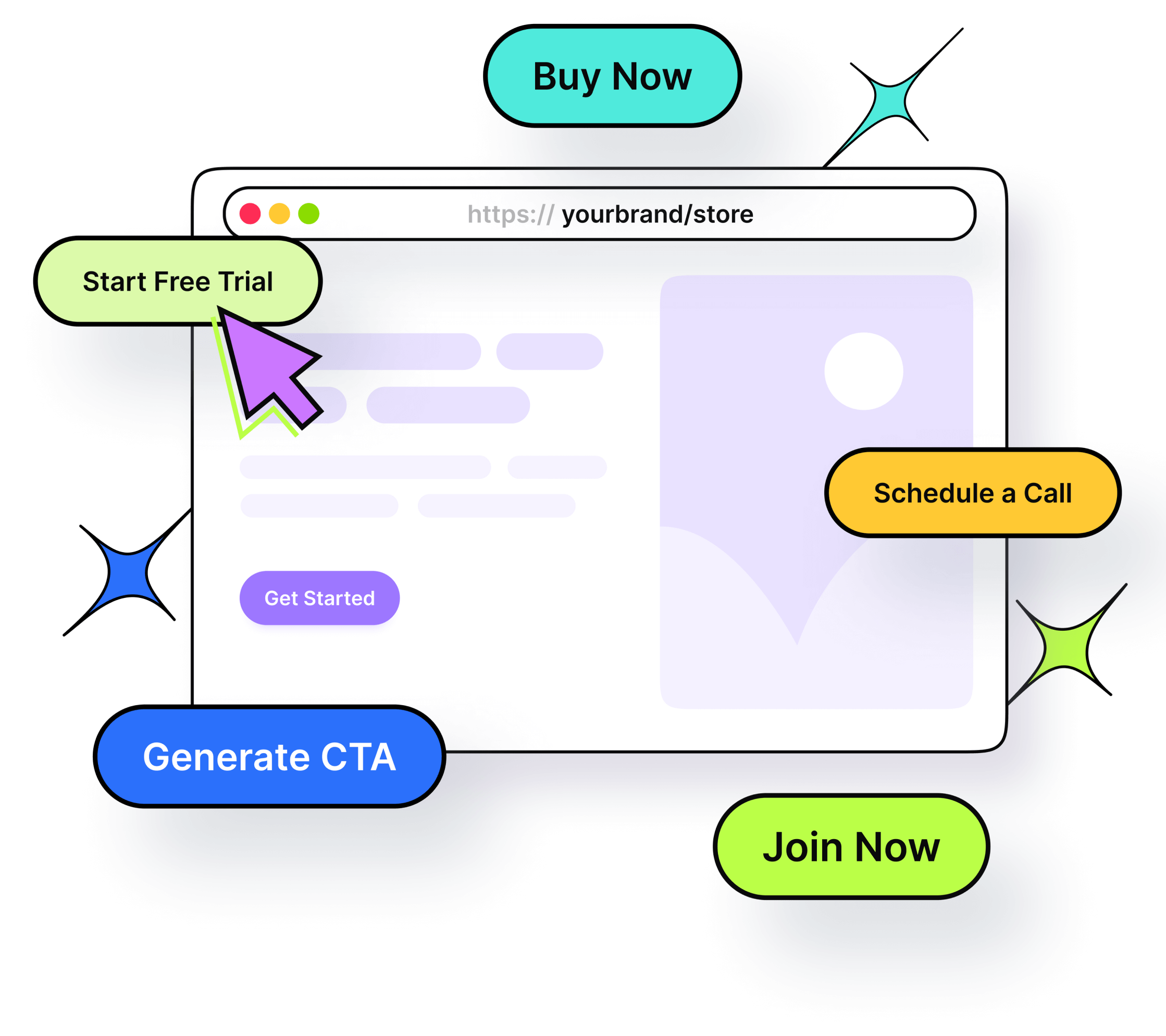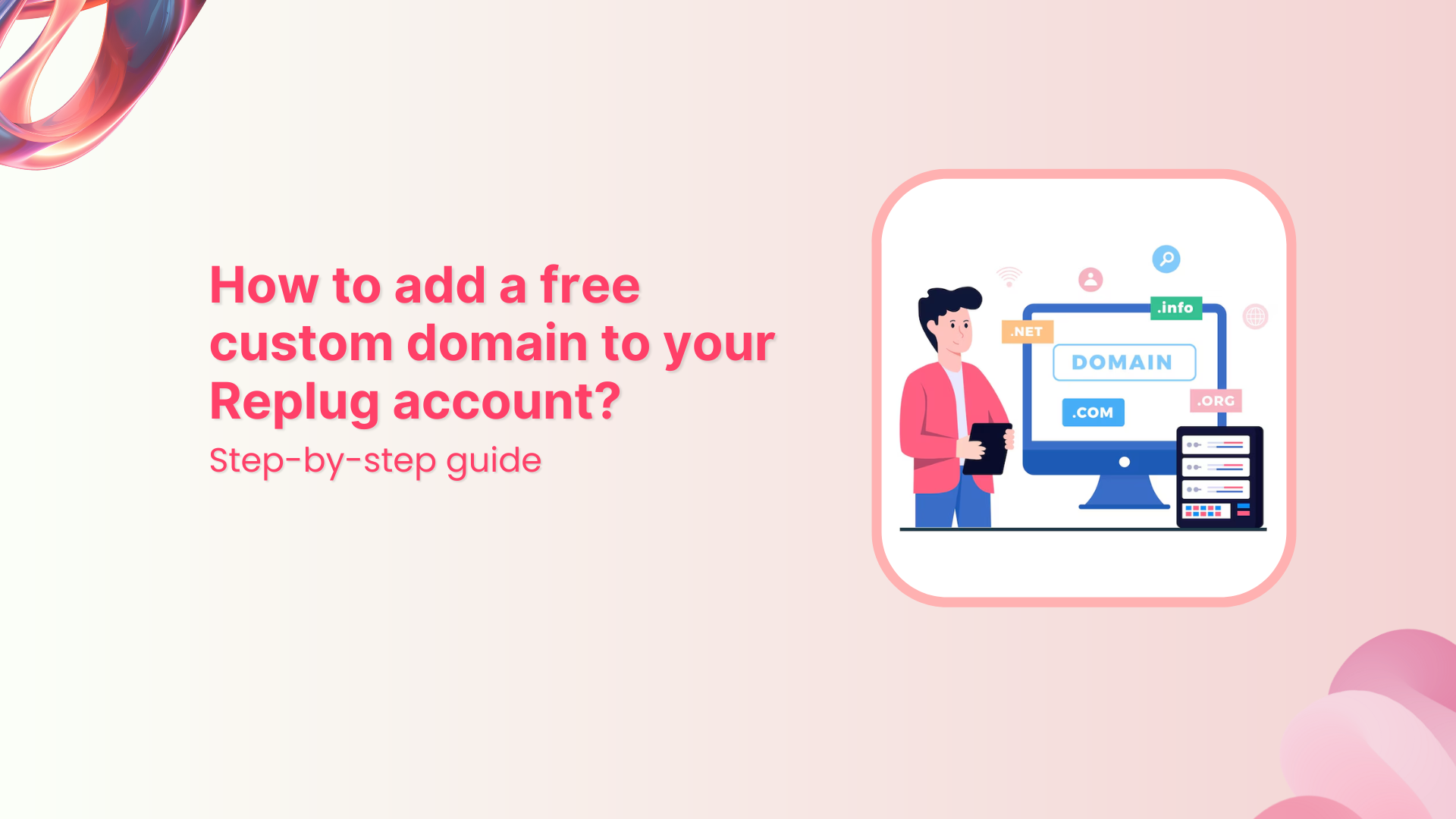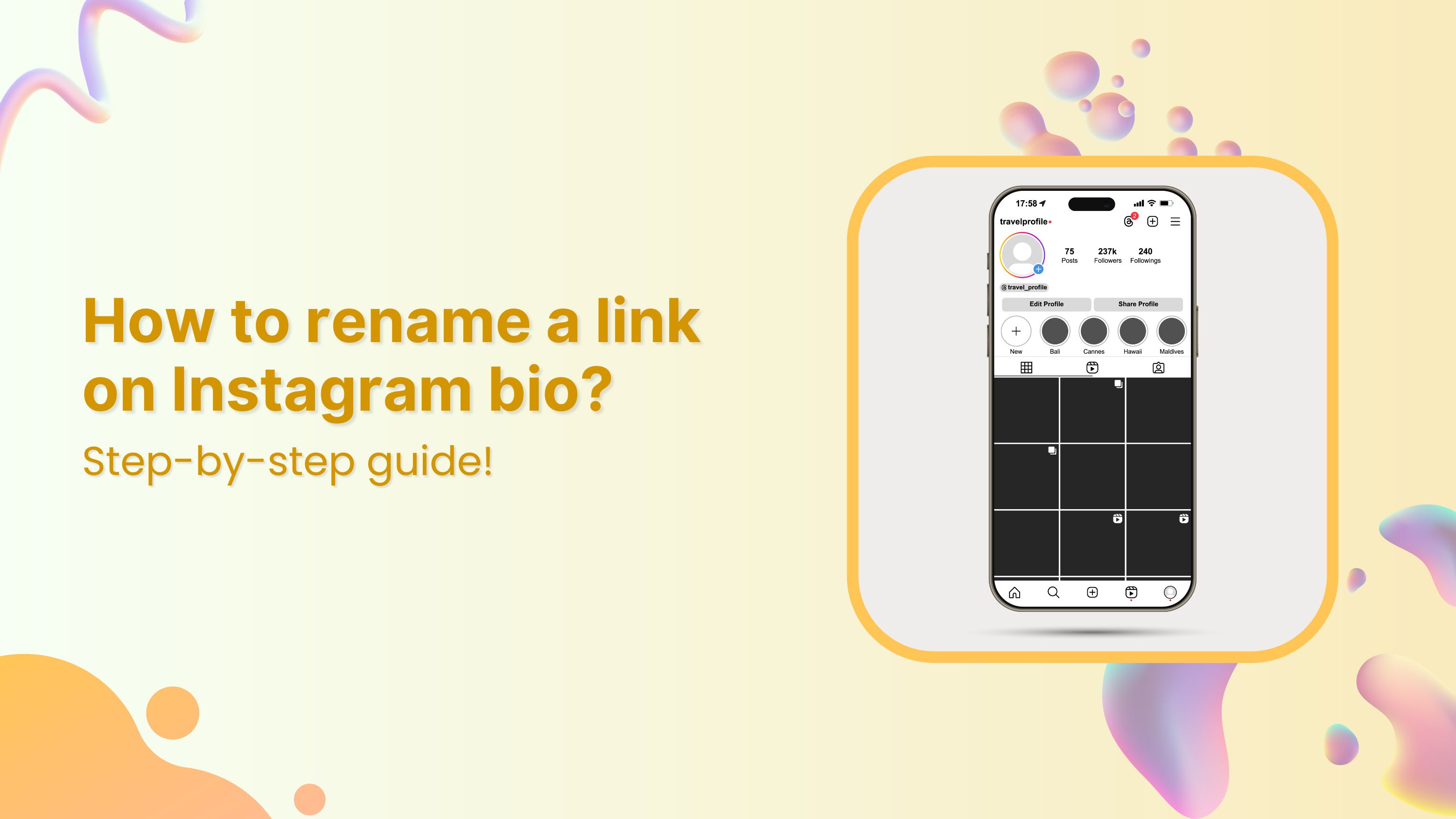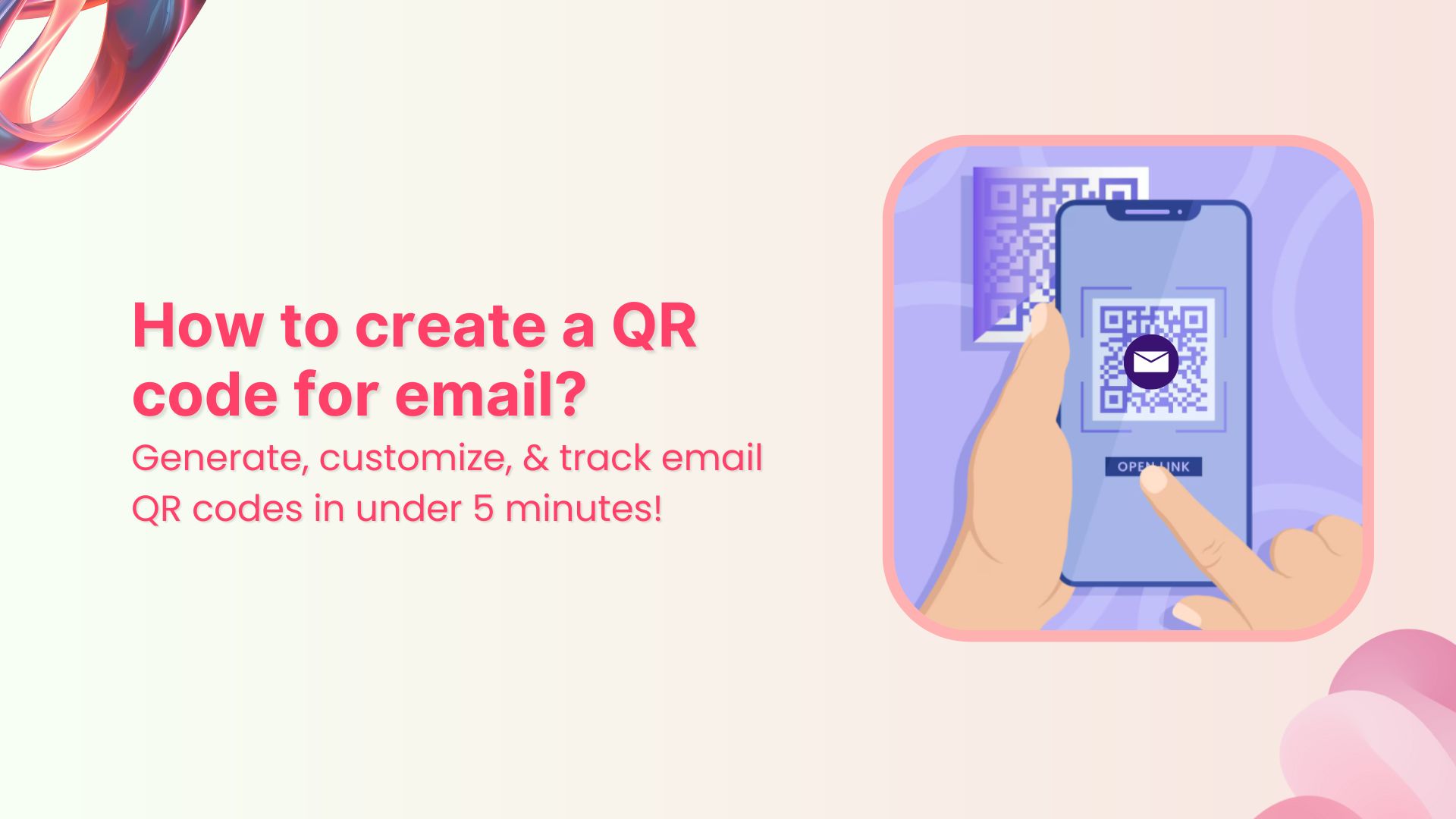Have you ever hesitated before clicking a link, unsure of where it might lead?
Link cloaking starts here. This technique conceals a link’s true destination, displaying a neater, friendlier URL in the browser instead. But it’s not just about appearances; a cloaked link also plays a crucial role in enhancing security, ensuring accuracy, and enhancing user confidence.
This guide provides everything you need to know about link cloaking, including its benefits, easy methods, and best practices. From shortening links to staying transparent and tracking clicks, we’ll walk you through it all.
What is link cloaking?
Link cloaking, link disguising, or link masking is a technique used to hide the actual destination URL of a link while presenting a different, more user-friendly link to visitors.
This is often done for various reasons, including affiliate marketing, branding, tracking, and improving the appearance of links. By cloaking a link, you can make it appear cleaner and more trustworthy, as well as monitor click-through rates and other metrics.
Note: Link cloaking can sometimes be misused for deceptive or malicious purposes; therefore, it’s essential to use it responsibly and transparently.
Affiliate link cloaking: What does it mean?
Affiliate link cloaking refers to the practice of concealing or disguising affiliate links to make them appear more user-friendly and appealing.
Affiliate marketing involves promoting products or services through unique affiliate links, and when a user clicks on such a link and makes a purchase, the affiliate earns a commission.
However, these affiliate links can often be long, complex, and not very attractive. To address this, affiliate marketers use a link cloaking tool to create links that are shorter, cleaner, and more customized.
Purpose of cloaking affiliate links
There are several benefits of cloaking affiliate links. To name a few:
- Makes affiliate links blend seamlessly into the content
- Provides a branded and professional appearance
- Increases the likelihood of user clicks
- Enables tracking of click-through rates
- Allows access to analytics for measuring campaign effectiveness
Link cloaking vs. link shortening: What’s the difference?
Here’s a quick comparison to help you understand the difference between link cloaking and link shortening:
| Feature/aspect | Link cloaking | Link shortening |
|---|---|---|
| Primary purpose | Mask the destination URL for branding, appearance, and tracking | Create shorter, more shareable links |
| URL visibility | Hides the original destination URL | Keeps the destination URL visible (after the redirect) |
| Branding | Uses custom/branded links to reflect brand identity | May or may not use branded links |
| User perception | Appears more trustworthy and professional when branded | Focuses more on convenience and brevity |
| Tracking & analytics | Often includes detailed tracking and performance measurement features | May include basic click tracking |
| Branded links | Branded links are a form of cloaked links | Can include branded links, but not all shortened links are cloaked |
| Use case example | Affiliate marketing, where destination needs to be masked or branded | Social media posts or SMS, where space is limited |
Benefits of link cloaking
- Hide affiliate URLs and IDs: Link cloaking masks long, messy affiliate links and referral IDs, making your links look clean and click-worthy. This is especially helpful for Amazon affiliate links.
- Use branded, clickable URLs: Replace generic links with short, branded URLs generated by this top-notch link converter using your own domain. It builds trust and can significantly boost your click-through rate.
- Keep links flexible: Need to change where a link goes after it’s been shared? No problem. Cloaking lets you change the destination URL without touching the short link.
- Improve email link deliverability: Affiliate links in emails can trigger spam filters. Cloaking helps your links look clean and safe, improving inbox placement and engagement.
- Add retargeting and CTA features: With tools like Replug, you can add retargeting pixels, CTA buttons, and other enhancements; perfect for capturing and converting more users.
- Track link performance: Cloaked links double as tracking links, giving you detailed analytics on every click; from location and device to time and campaign performance.
Also read: How to become an Amazon affiliate: A complete guide
How to use Replug for link cloaking?
To use Replug for link masking, follow these steps:
Step 1: Sign in to Replug or create an account for a free 14-day trial.
Step 2: Paste the original URL you want to shorten in the bar under “Quickly Shorten your link”
Step 3: You’ll be led to a pop-up where you can connect your custom domain and edit the URL slug of the original link. Here you can also add UTM parameters behind your link (optional).
Step 4: Enable link cloaking. This ensures that your custom, branded URL remains visible in the browser’s address bar
Step 6: Once done, click the “Save Shortened Link” button. Your cloaked URL is now ready to share across all platforms.
Monitor cloaked link analytics with Replug
Replug offers valuable insights such as click-through rates and geotargeting data related to the users interacting with your cloaked links.
By utilizing this data, you can gain a comprehensive understanding of how your links are performing. This information helps you gauge the effectiveness of your marketing efforts, identify trends, and make informed decisions for optimizing your strategies.
Whether you want to track engagement, reach the right audience, or optimize your campaigns, Replug’s analytics give you the insights to fine-tune your strategy and hit your goals.
Conclusion
Link cloaking helps you clean up messy URLs, protect affiliate commissions, and build trust with branded links. When used transparently, it’s a powerful way to improve link performance, track engagement, and manage where your traffic goes.
Whether you’re in affiliate marketing or simply want more control over your links, cloaking is a tactic worth using.
FAQs about link cloaking
How does link cloaking work?
Cloaked link often uses technologies like iFrames to display the destination URL within a webpage, while showing a different link to users.
Is link cloaking ethical?
Link cloaking itself is neutral, but its ethical use is crucial. Transparently informing users about cloaked links, especially in affiliate marketing, is essential.
Are cloaked links trackable?
Yes, many cloaking methods allow you to track click-through rates and other analytics to measure the performance of your links.
Can I retarget users with cloaked links?
Yes, some cloaking tools let you add retargeting or remarketing tags to cloaked pages, enabling you to show ads to users who clicked but didn’t convert.