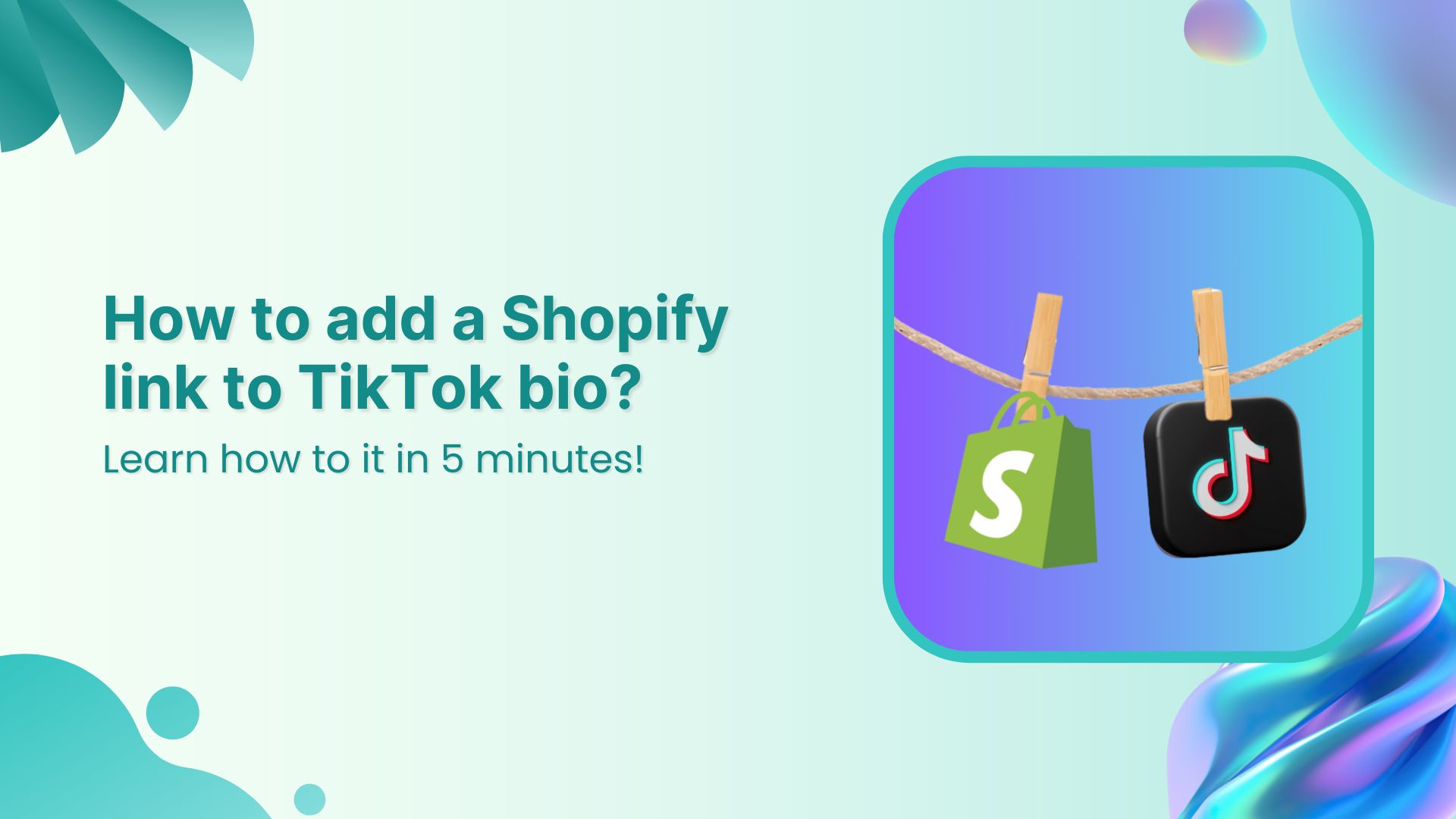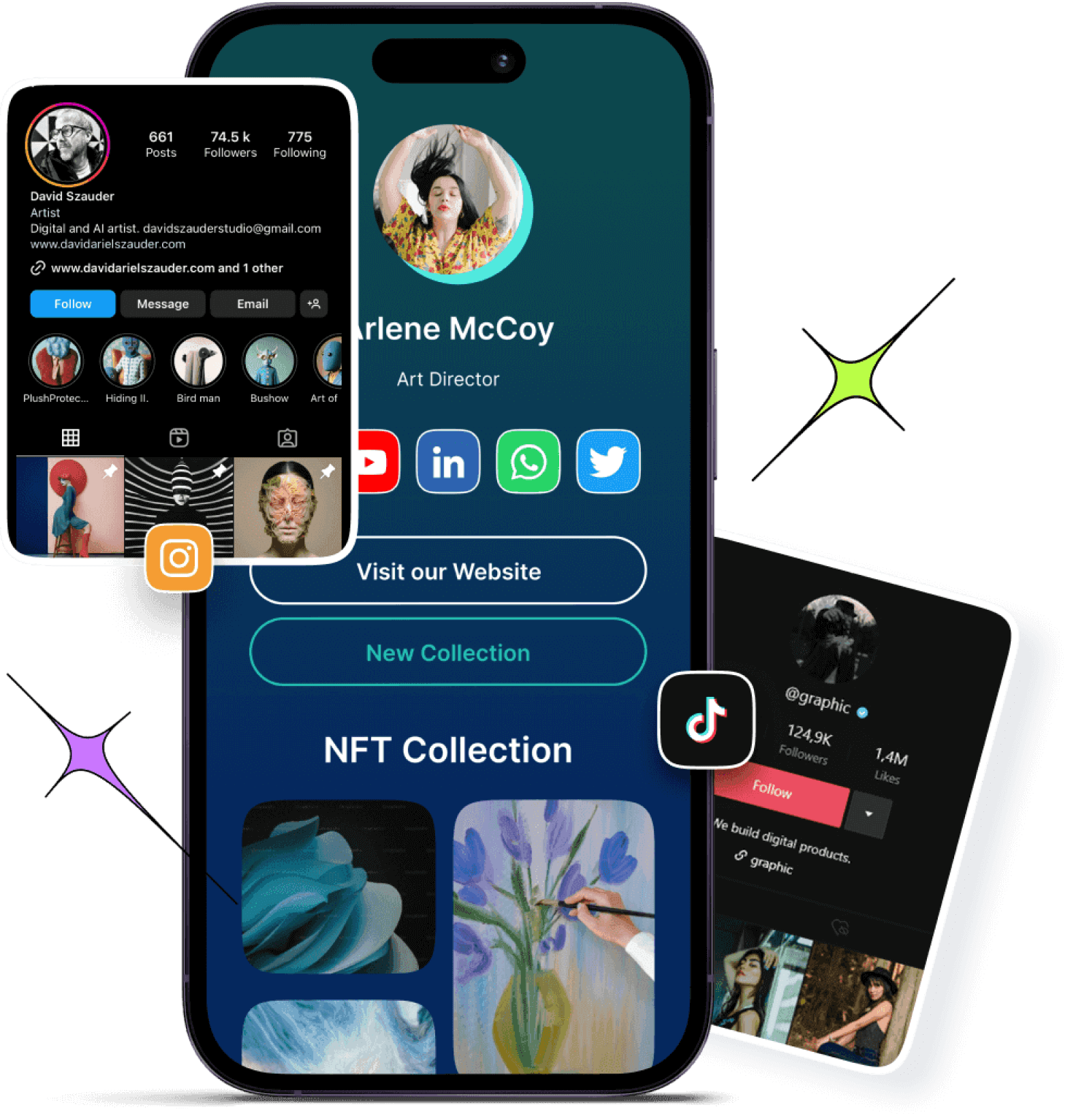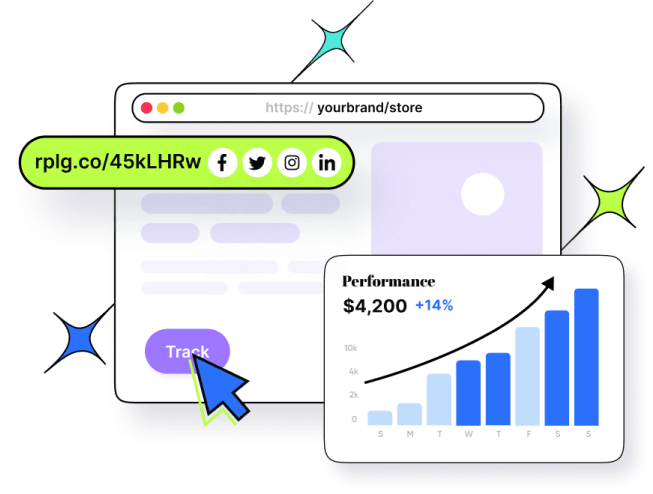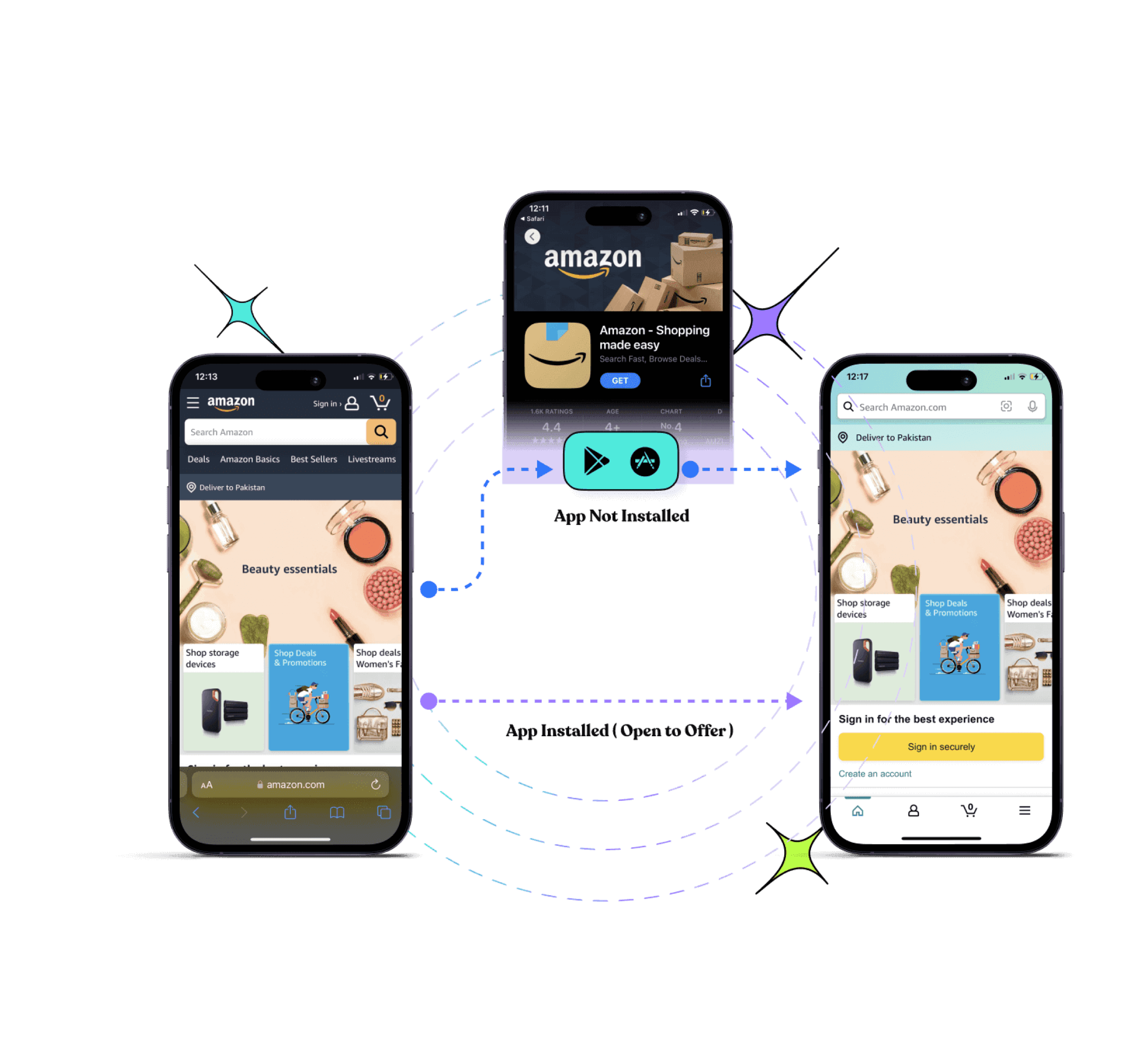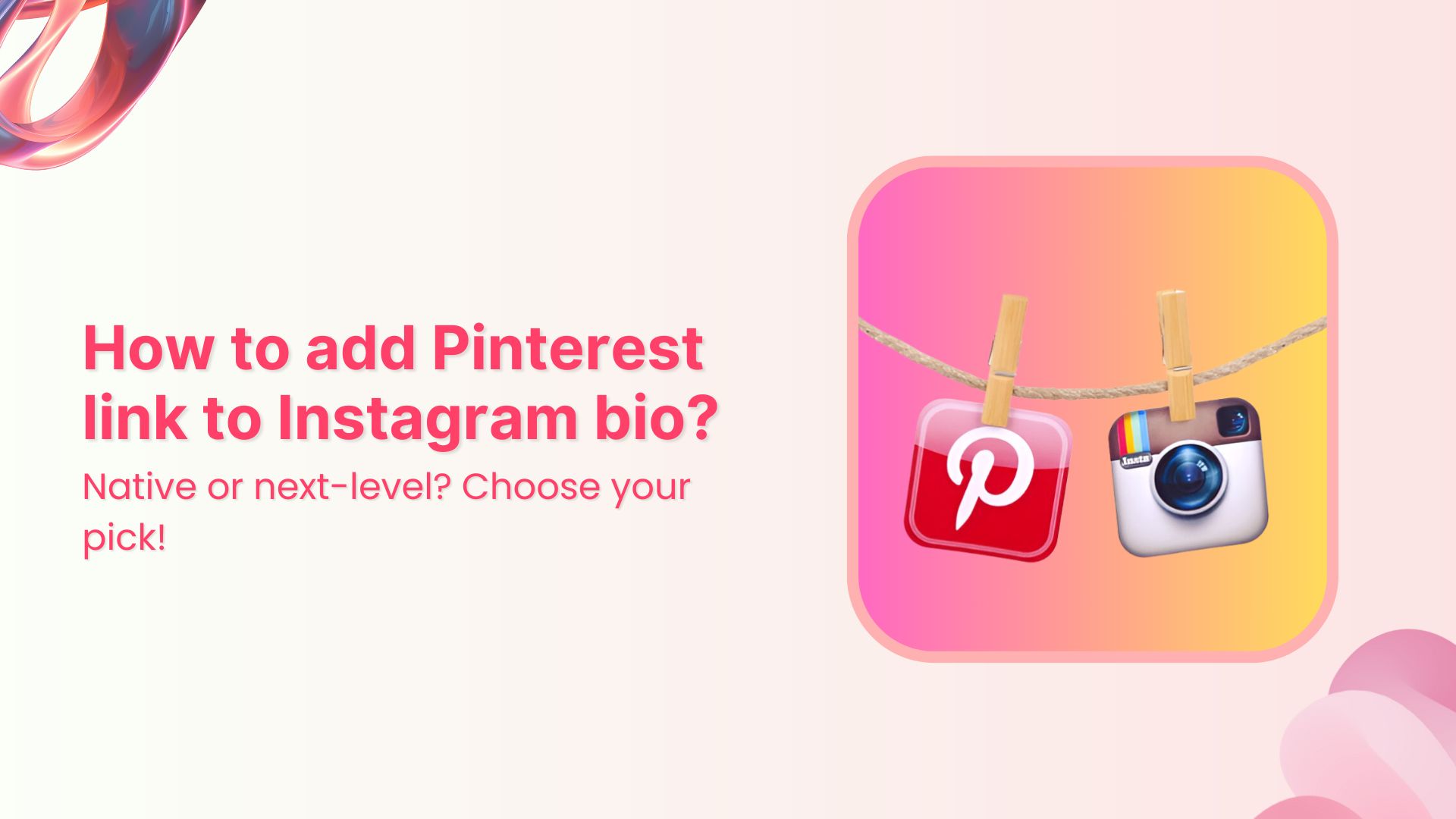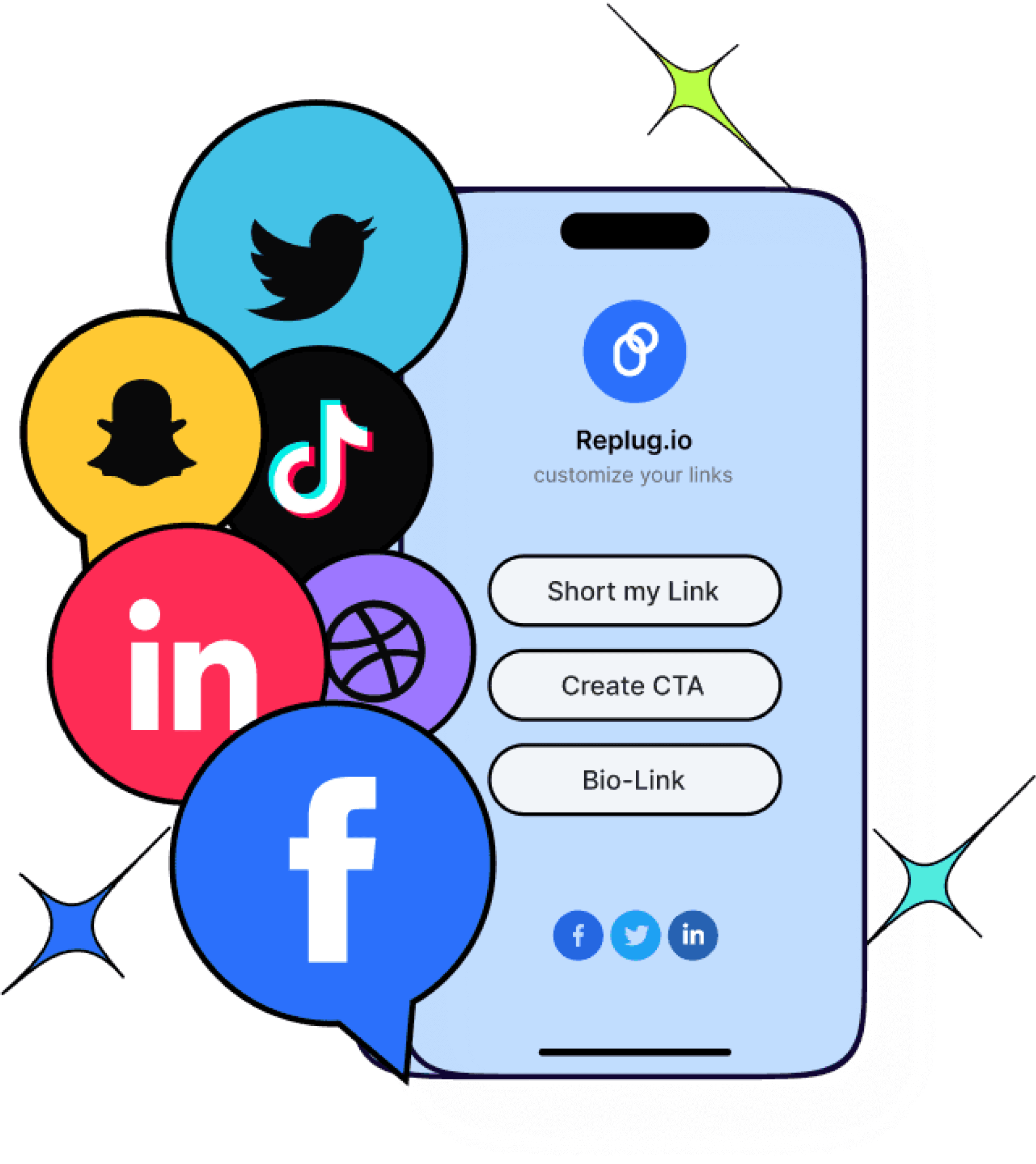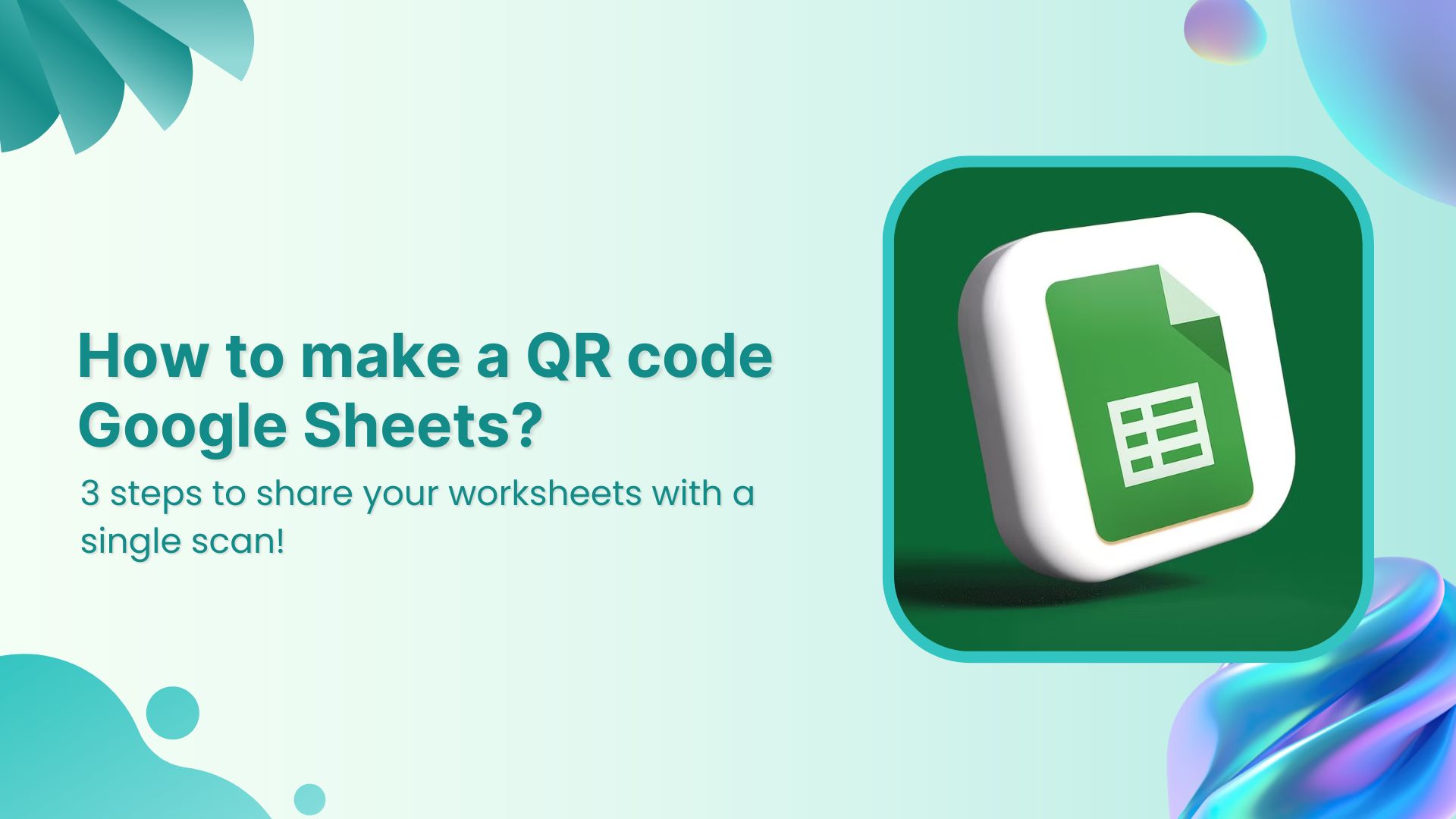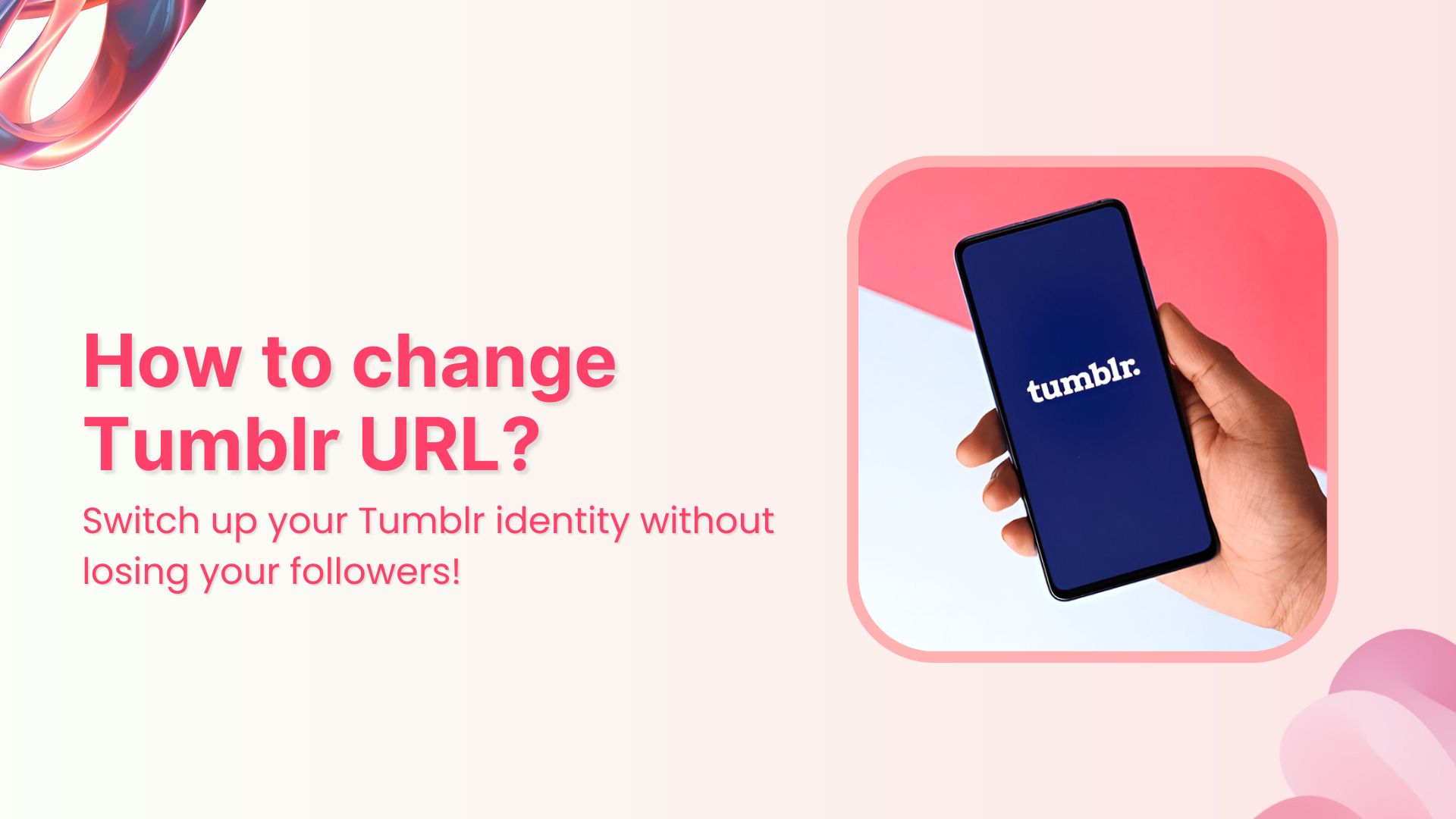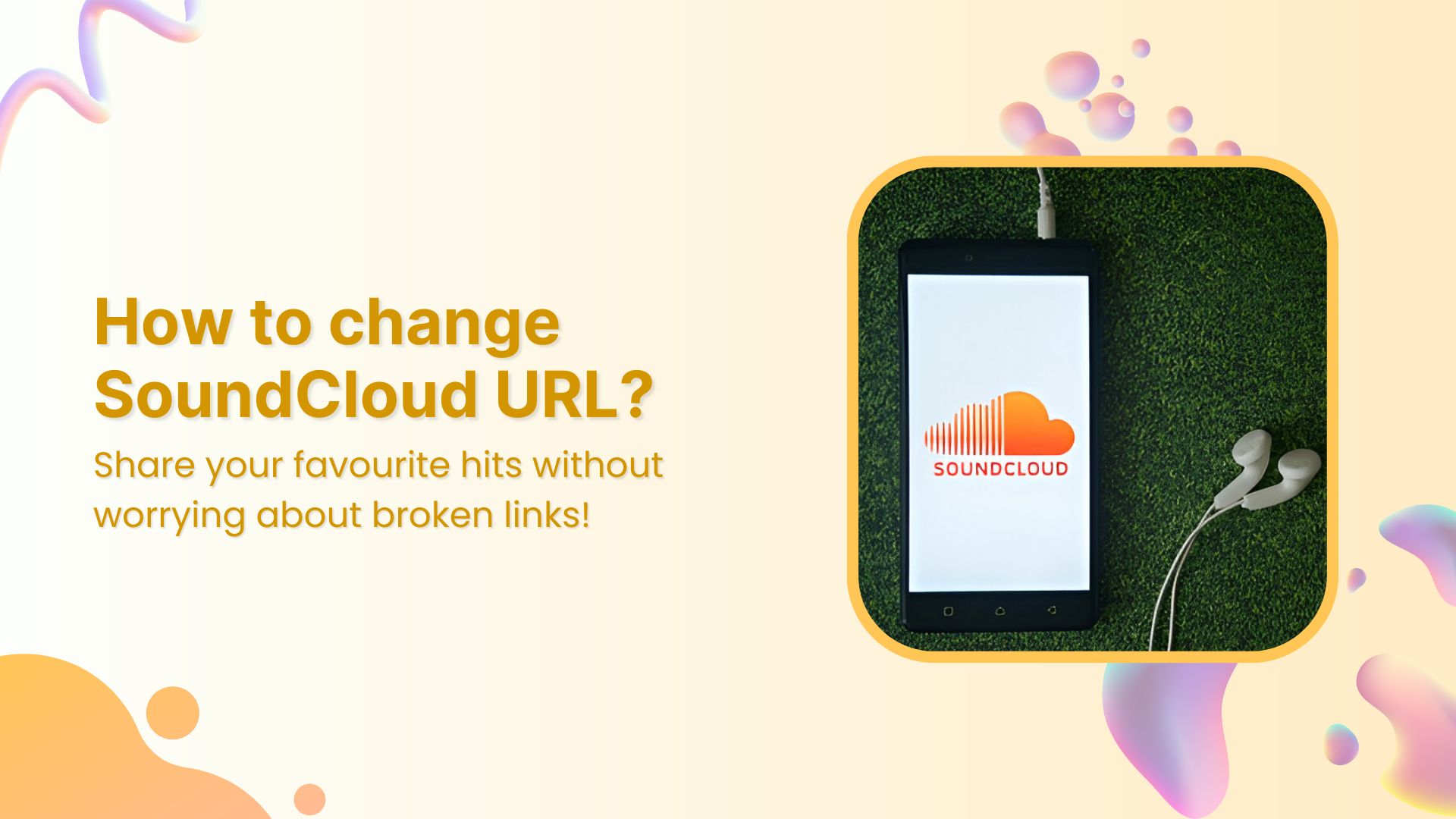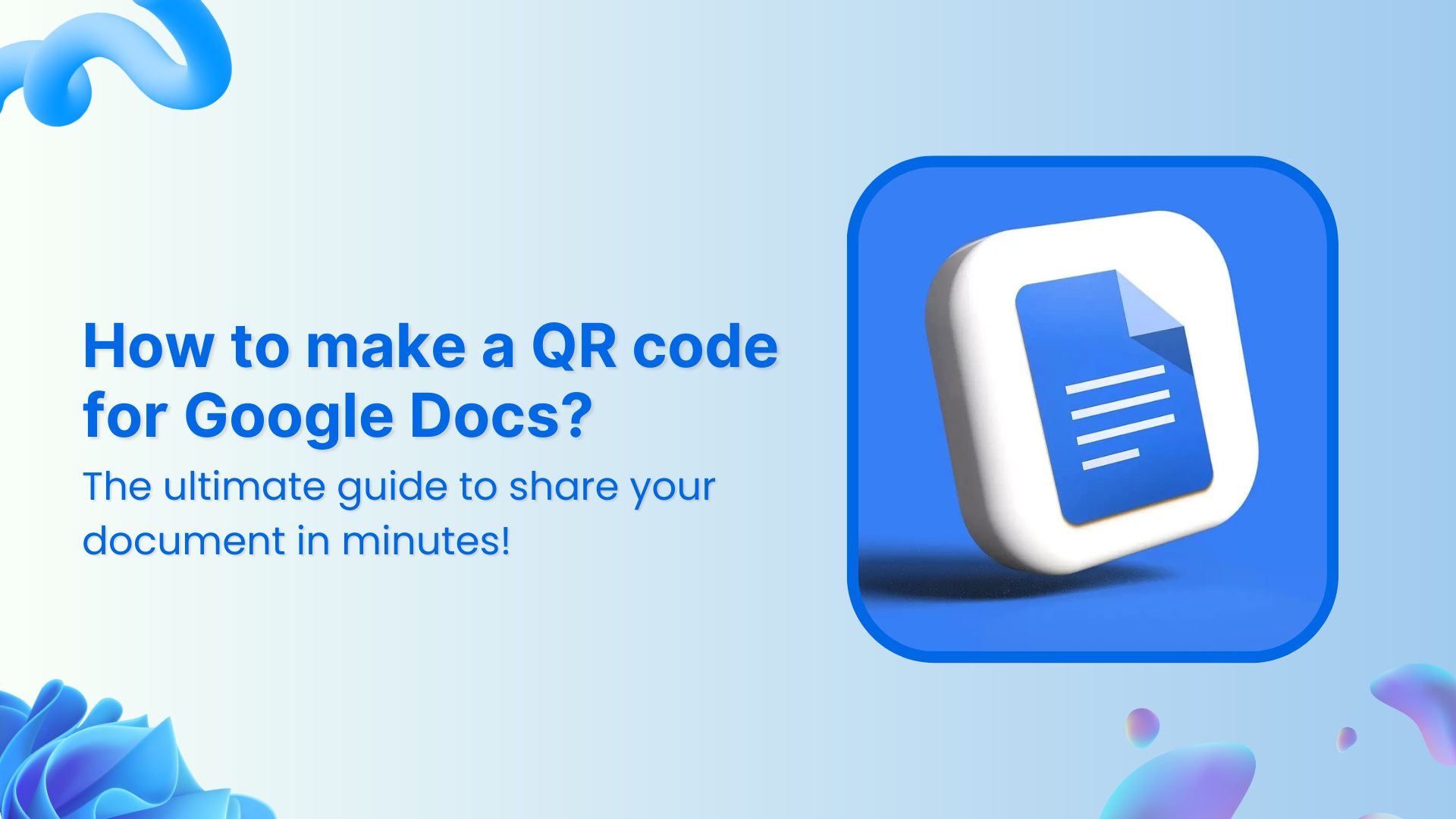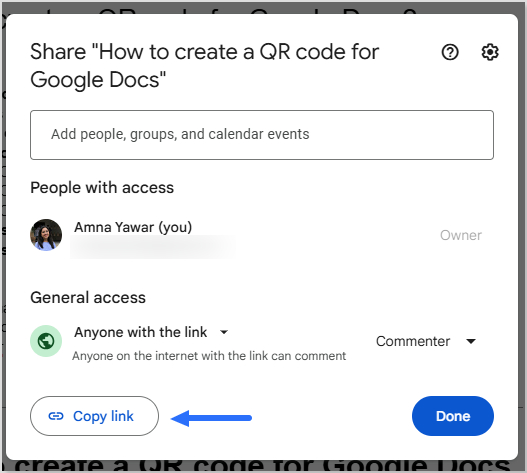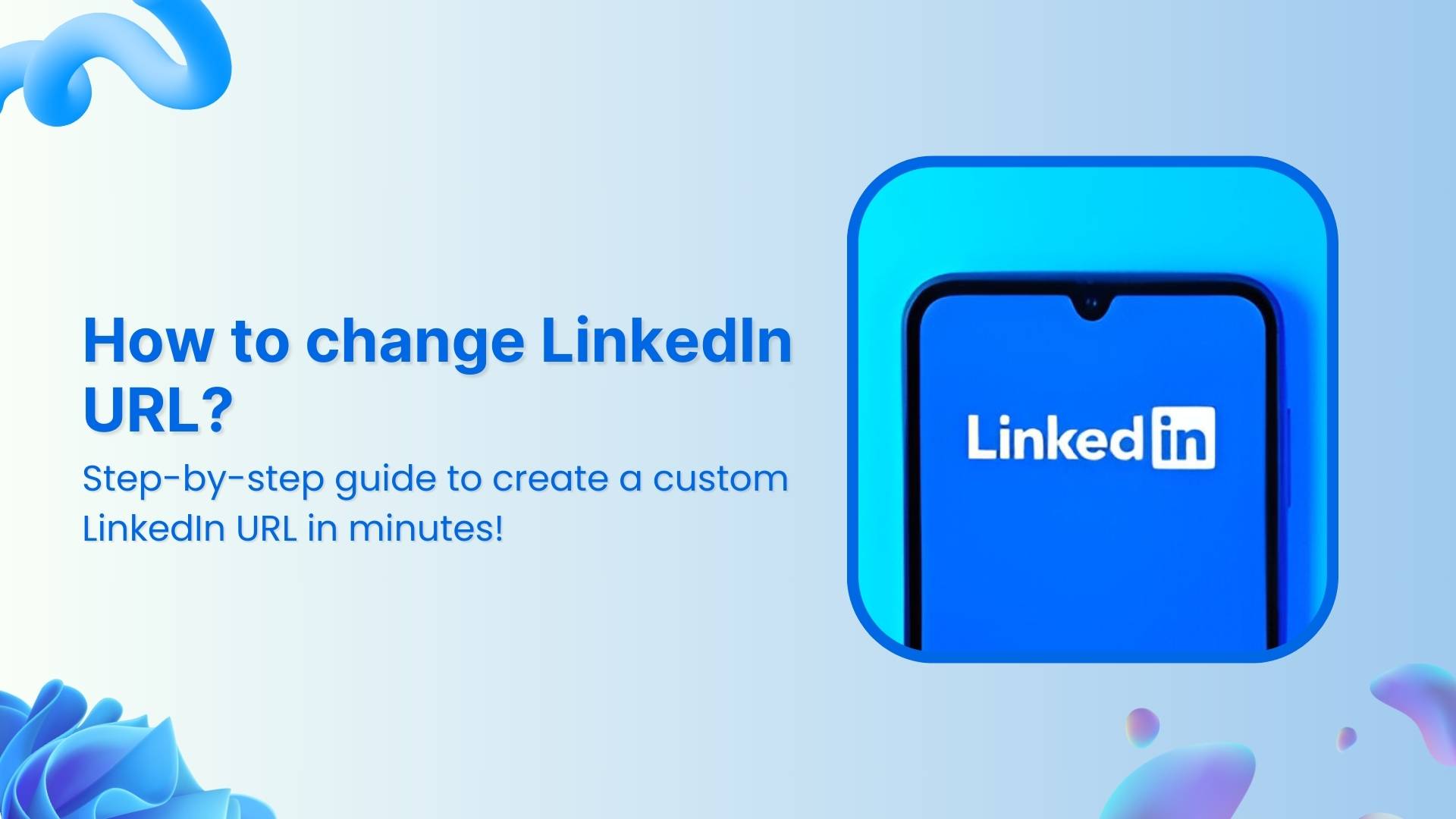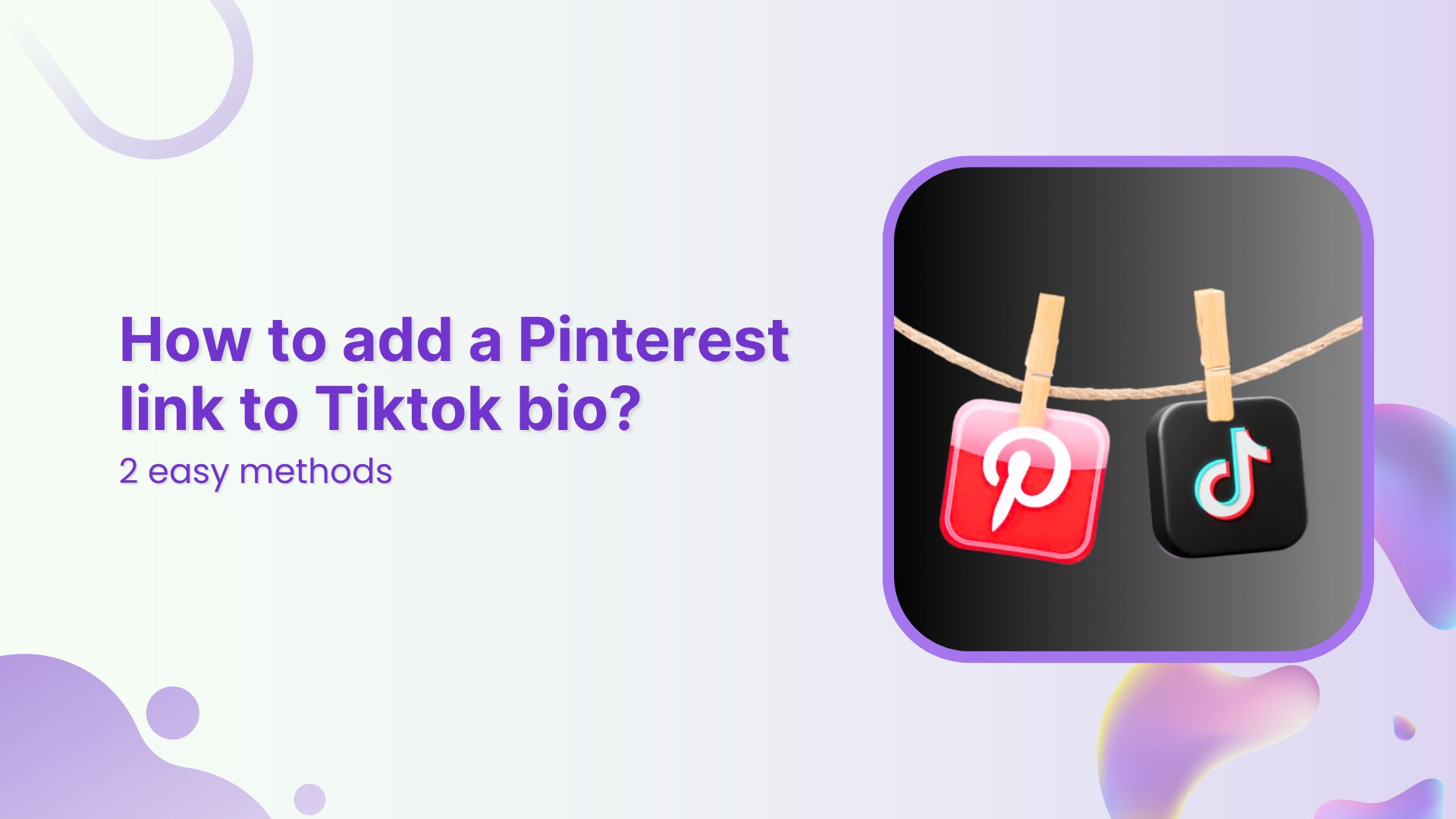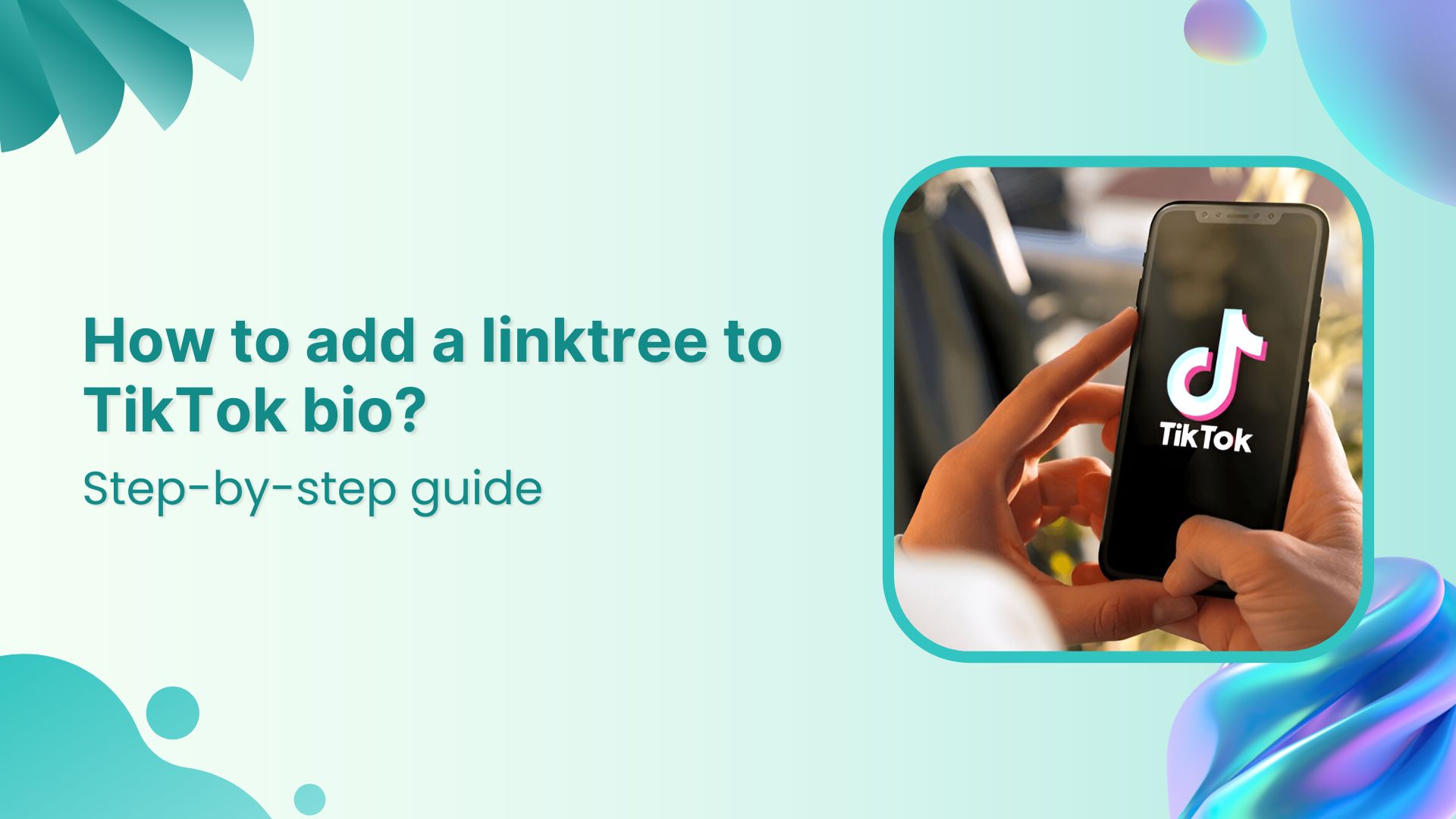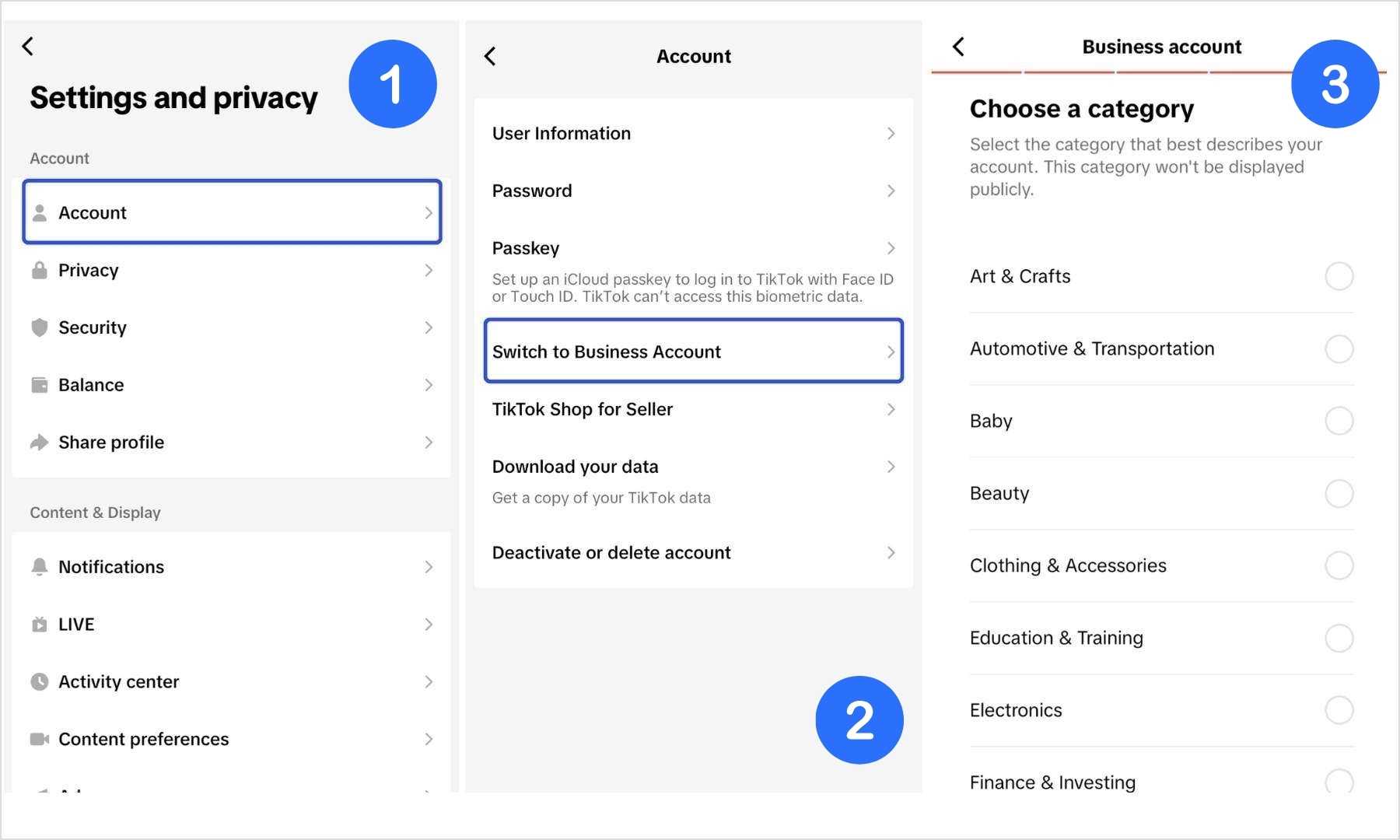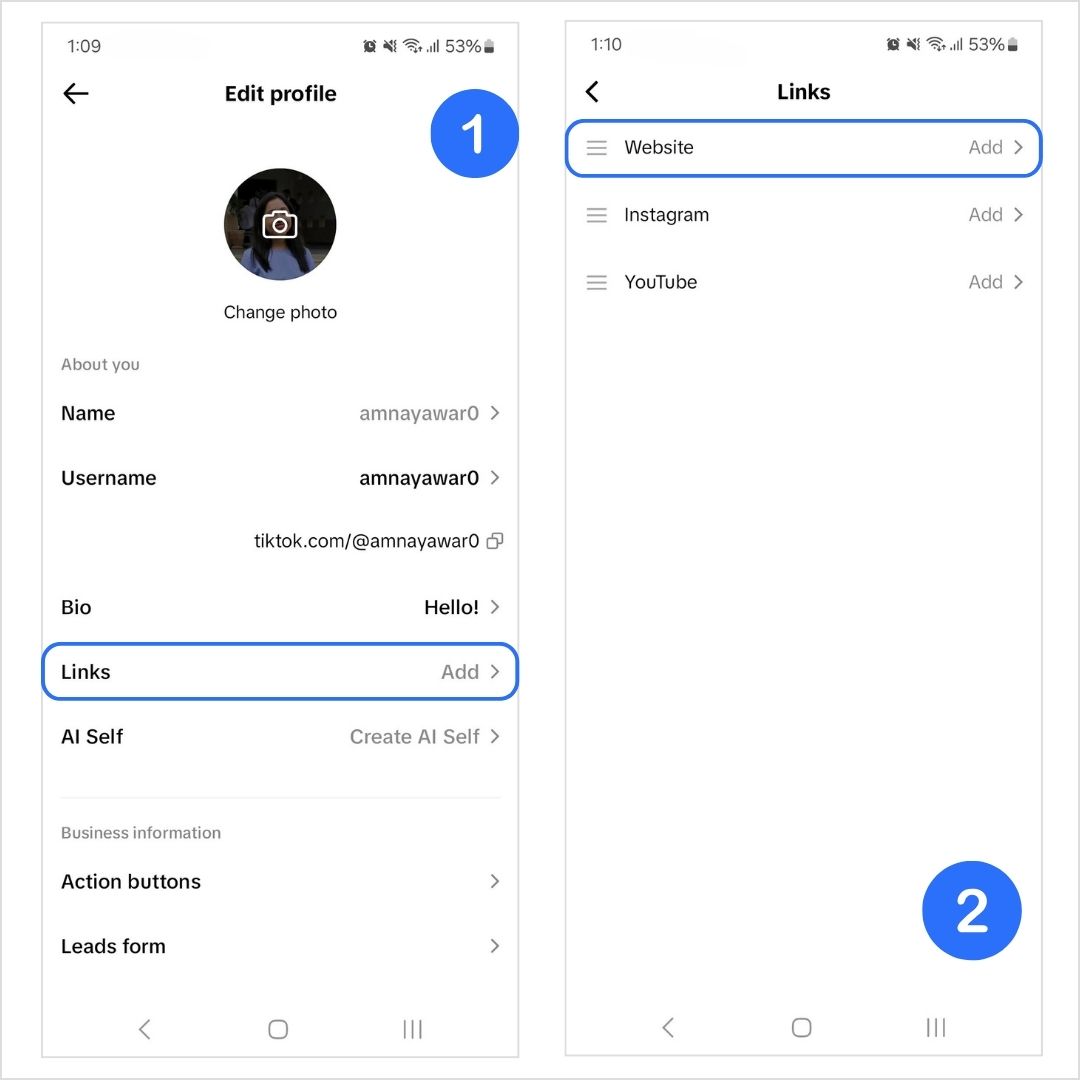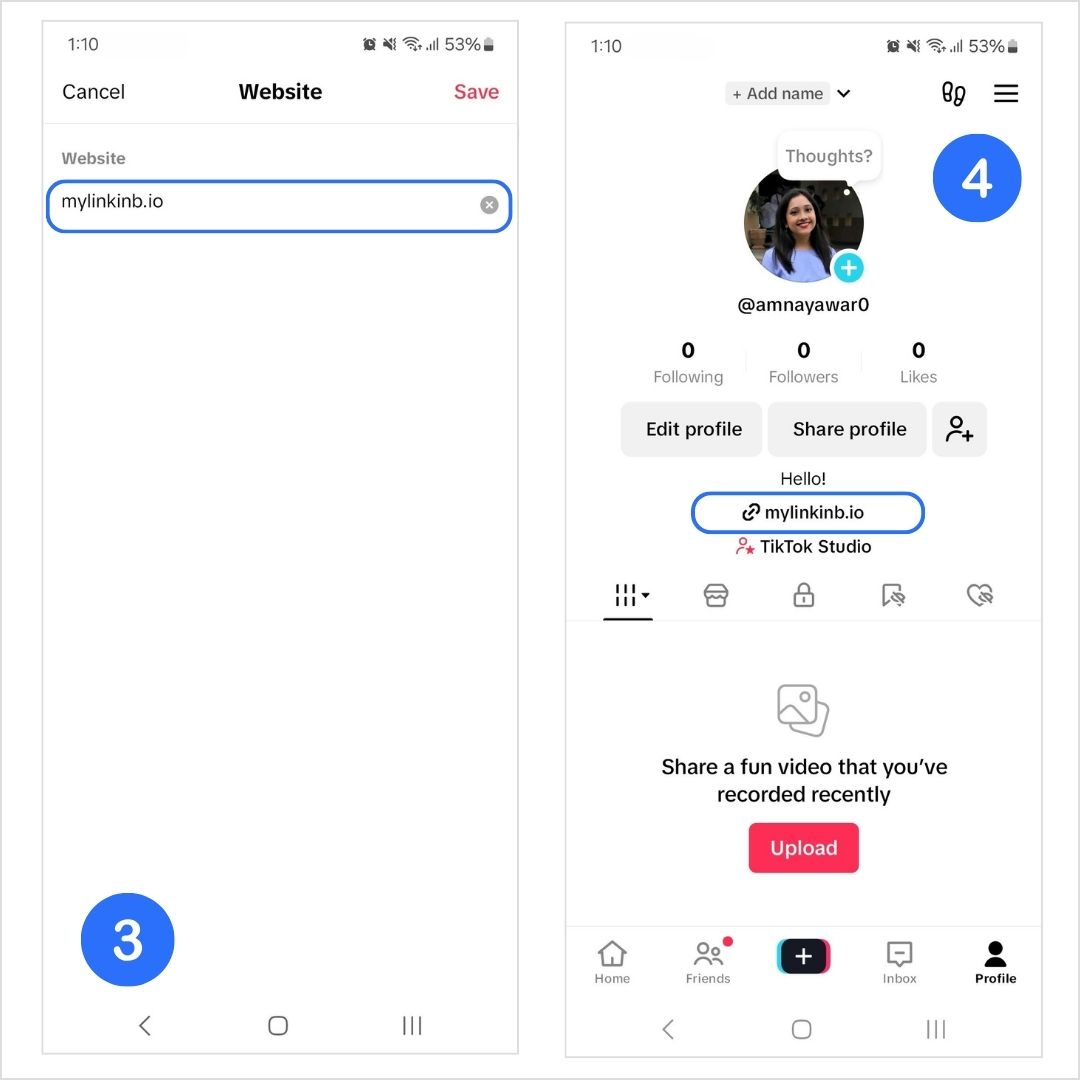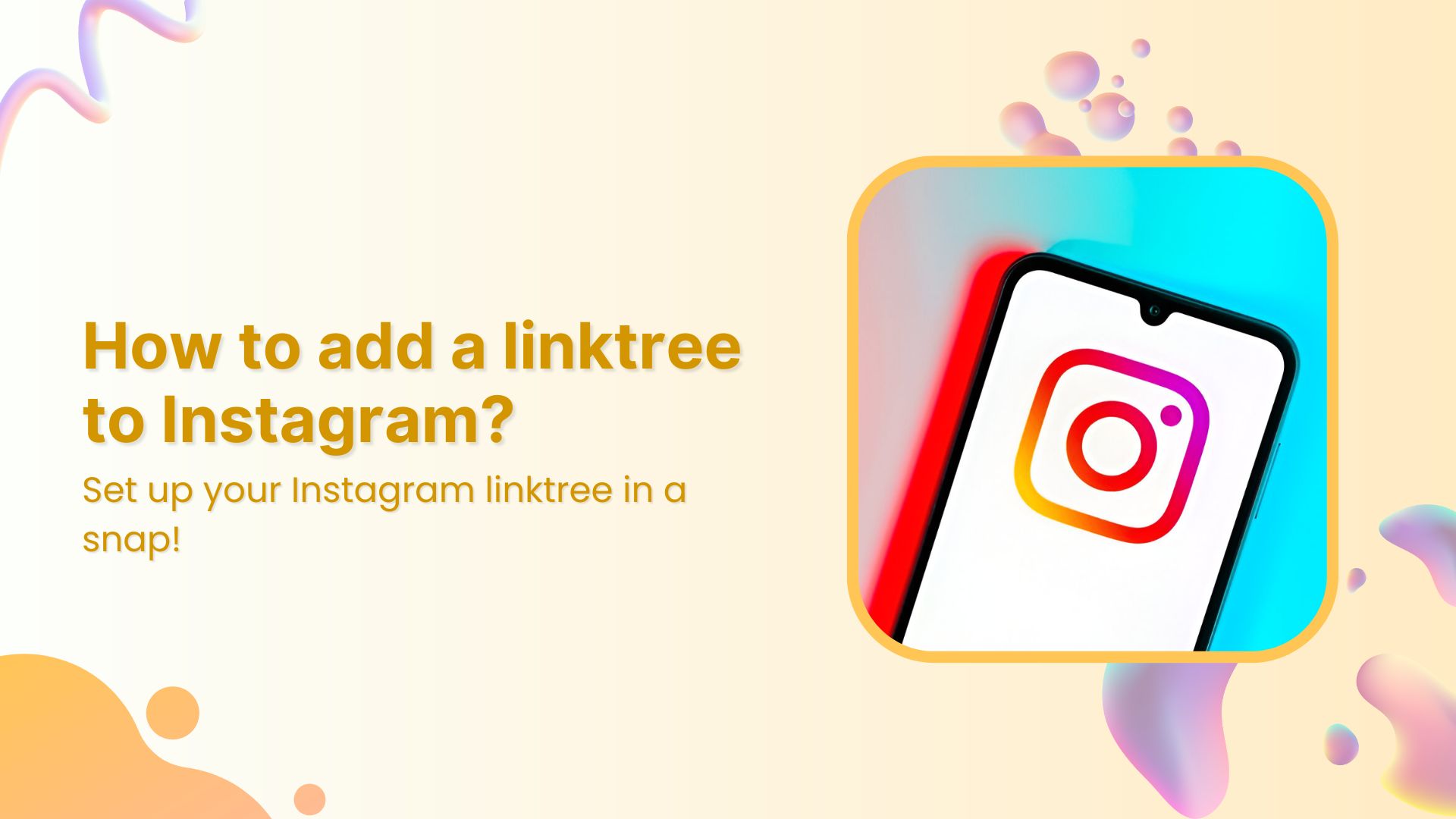In a world where short videos drive big purchases, TikTok has become a goldmine for eCommerce brands. While TikTok and Shopify aren’t directly tied together, adding your Shopify store link to your TikTok bio is one of the smartest moves you can make.
Why? Because it bridges the gap between content and checkout. And with TikTok boasting over 1 billion active users, it’s the perfect place to grow your visibility and sales.
Let’s walk through how to add a Shopify link to TikTok bio, and how to do it better.
Why add a Shopify link to TikTok bio?
If you’re using TikTok to grow Shopify sales, don’t let your traffic go to waste.
Adding your Shopify store link to your TikTok bio bridges the gap between content and conversions. Instead of just views and likes, you give your audience a direct path to browse, shop, and buy, without making them search or guess. It’s one of the simplest ways to turn TikTok buzz into actual sales.
Here’s why:
- Drive traffic to your website: Make it easy for TikTok viewers to become customers.
- No need for manual searches: Users don’t need to leave TikTok to Google your store.
- Simplifies the sales process: One tap takes them directly to your product or collection.
- Multi-platform promotion: Leverage TikTok’s algorithm with seamless store access.
- Grow your social presence: Connect all your platforms from one place.
- Boost credibility: A clickable website link makes you look more reputable and trust-worthy
- Stay competitive: Big brands do it. You should too.
What do you need to add a clickable link in TikTok bio?
Before you add your Shopify link, make sure you have the essentials:
- Business account: TikTok only allows clickable links in the bio if you’re using a Business account.
- 1000+ followers (for personal accounts): If you’re using a personal profile, you need to hit the 1,000-follower mark to unlock link sharing.
- Mobile access: Bio link settings can only be adjusted from the TikTok mobile app.
Related: How To Put A Link In TikTok Bio?
How to add a Shopify Store link to your TikTok bio
Method 1: Using TikTok’s built-in feature
- Open your TikTok app and go to your profile.
- Tap “Edit Profile”.
- Under the “Website” field, paste your Shopify store link.
- Tap “Save.”
That’s it. Your store link is now live for all visitors to click.
Related: How to add Discord link in TikTok bio
Method 2: Using Replug’s bio link feature
Replug lets you create a fully customized bio link page where you can:
- Add multiple Shopify products and links
- Track clicks and conversions
- Run retargeting ads.
And more (we’ll discuss that later, don’t worry).
Here’s how to do it:
Step 01: Open the Replug app
Open the Replug app and sign in to your account. Create an account if you don’t already have one.
Step 02: Create a new bio link page
- Go to Bio Links and create a new bio link page.
- Customize your bio link page with a title, description, custom layout, colours, and background image (optional).
- Publish your bio link.
Step 03: Add content blocks
- Head to the Content section and start customizing your bio link page:
You can now:
- Add link blocks for product categories, top sellers, new launches, etc
- Add card blocks with eye-catching visuals for flash deals or new drops.
- Connect up to 8 socials to boost your overall presence.
- Use separators & text blocks to organize and guide users with clarity.
- Embed video blocks to showcase behind-the-scenes or product teasers.
Step 04: Optimize your Bio Link for SEO (additional step)
- Optimize the URL slug to keep it clean, branded, and memorable.
- Add a title and meta description so it looks sharp when shared.
- Upload a thumbnail and favicon for that extra polish.
- Add a tracking pixel to monitor clicks or run retargeting campaigns like a pro.
This is a sample of the bio link page we created using Replug:
Step 05: Add it to TikTok
Copy your Replug bio link and paste it in the “Website” field of your TikTok profile. Now, when someone clicks it, they will land on your bio site with all your Shopify links.
Benefits of Using Replug to Boost Shopify Store Sales
1. Cleaner, shorter, branded URLs
Create short branded URLs that match your store name and aesthetic. You can even customize the preview by giving your shareable short link a title, description, or setting a thumbnail so that your link sells before anyone even clicks it.
2. Track every click
You get detailed analytics on who clicked, from where, on what device, and more. Even better? You can add UTM parameters to your Shopify links for deeper campaign tracking. This helps you measure performance, optimize campaigns, and scale what’s working.
3. Retarget visitors with TikTok pixels
With Replug, you can add TikTok pixels to your links. This means even if a visitor leaves your Shopify store without making a purchase, you can bring them back through targeted TikTok ads.
4. Direct shoppers with Deep Links
Deep links let you take users exactly where you want them to go, whether it’s a product page, a limited-time offer, or a specific collection. No extra clicks, no distractions, just pure purchase intent.
5. Create powerful call-to-action campaigns
Generic links don’t sell, but with powerful CTAs, they do. With Replug, you can build mini landing pages and add custom CTA buttons that drive action. Want to highlight a flash sale? Push a limited-time collection? Use attention-grabbing CTAs to make your offer clear, clickable, and irresistible.
6. Test what converts with A/B testing
Not sure which link performs best? Test up to 10 different URLs and let the data tell you which one drives more sales. This feature helps you focus your TikTok traffic on the pages that actually convert.
7. Route Traffic with smart targeting
Have different promotions for different regions? Replug allows you to route traffic based on location, language, device, and more. This means that if a UK visitor sees a localized offer and a US customer lands on a different promotion, they’ll have a tailored experience.
8. Turn affiliate links into click magnets
Got Shopify affiliate links? They can be long, ugly, and scream “spam.” Replug’s link cloaking feature cleans them up, making them branded, trustworthy, and way more clickable. This is perfect for influencers, creators, and affiliate marketers.
9. Drive offline sales with QR codes
You can create dynamic QR codes that lead users directly to your Shopify store or offer page. Add them to packaging, flyers, TikTok overlays, or even in your physical store to give customers instant access.
Closing the sale
Linking your Shopify store to your TikTok bio might seem small, but it can have a massive impact. Whether you’re promoting products, running sales, or building a long-term brand presence, making it easy for users to click through and shop is essential. And with Replug, that experience becomes seamless, trackable, and highly optimized.
FAQs on TikTok bio
How to put link in TikTok bio without business account?
You need 1,000 followers on a personal TikTok account to unlock the website field in your bio.
How to add link to TikTok bio with 1000 followers?
Once you hit 1000, go to your profile > Edit Profile > Website > paste your Shopify URL.
Why can’t I add link to TikTok bio?
You either haven’t switched to a business account or haven’t reached 1,000 followers.
How can I add my Shopify store to TikTok?
Use the website field in your TikTok bio or link Shopify through TikTok Shop. Replug also helps you create a powerful bio link page.
What are the requirements for linking Shopify store to TikTok?
– A verifiable address
– Return policy
– Store based in supported countries (like the US)
Read product listing policies and how to set up a TikTok shop for more details.