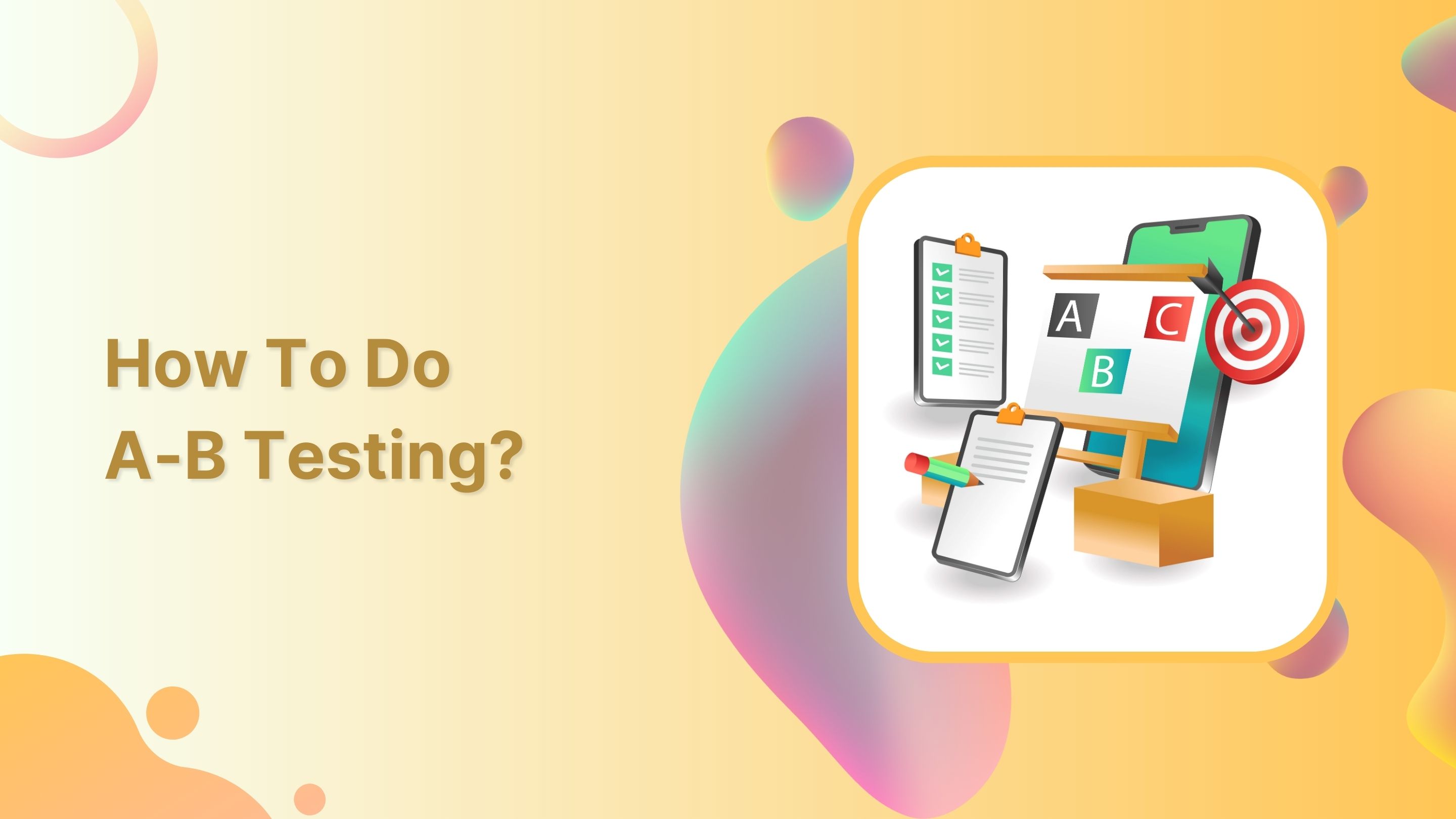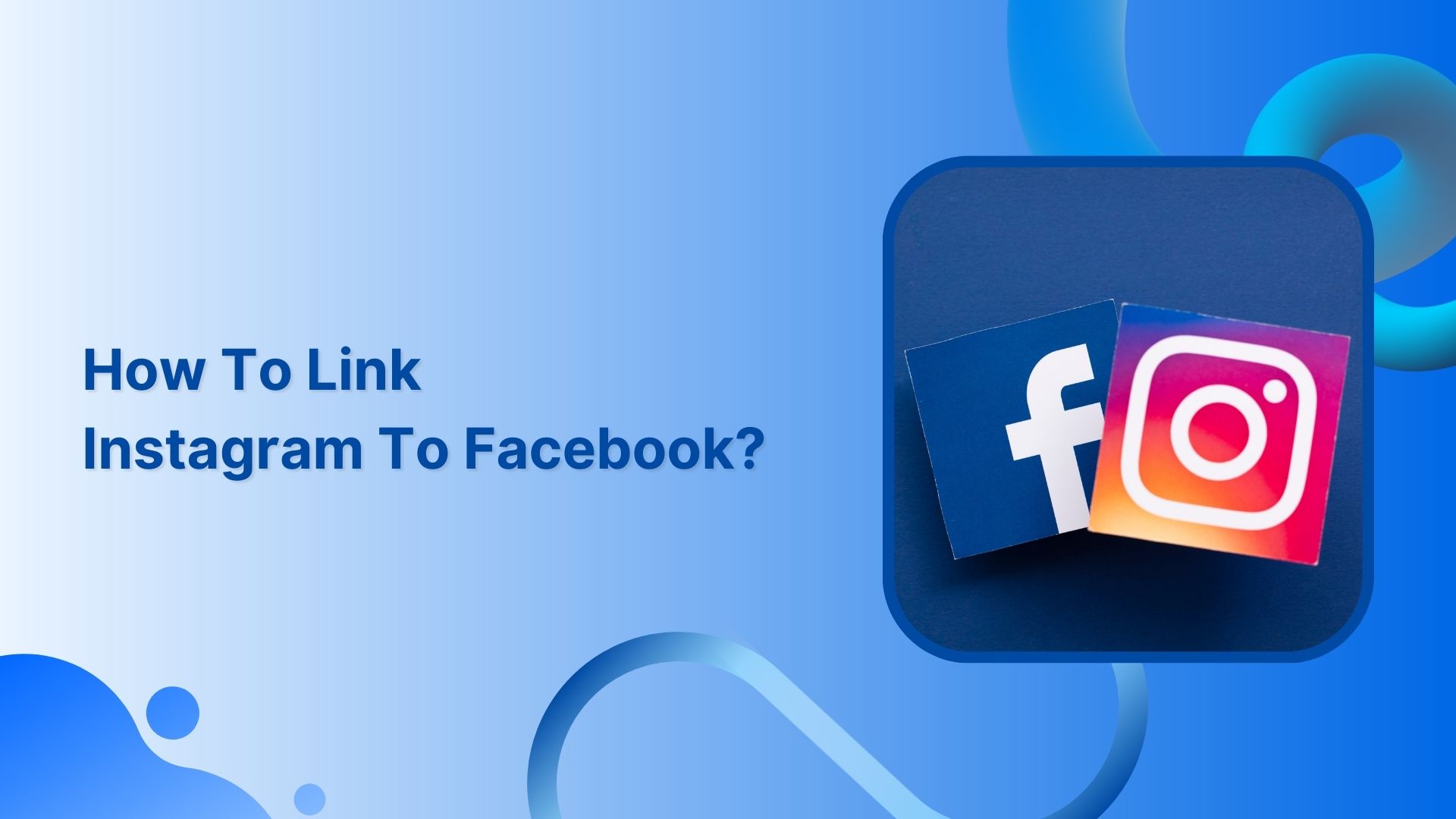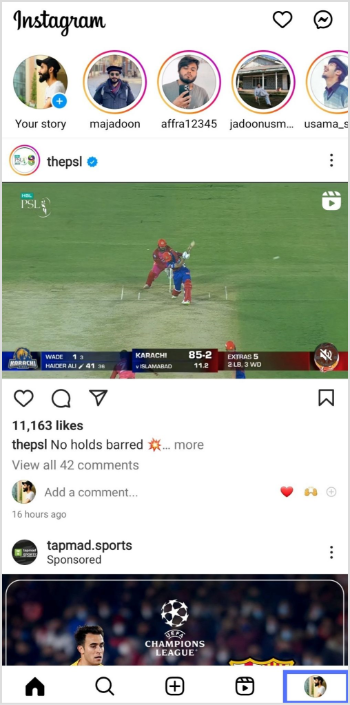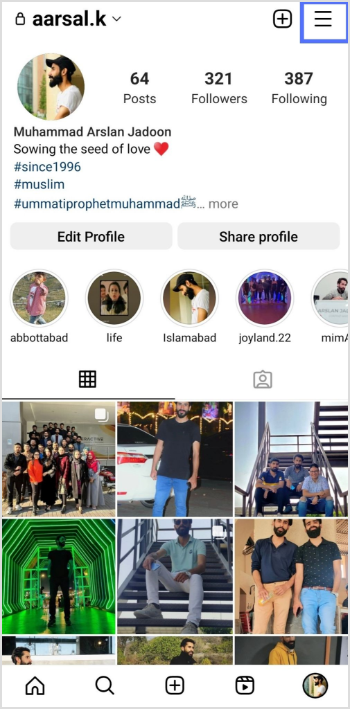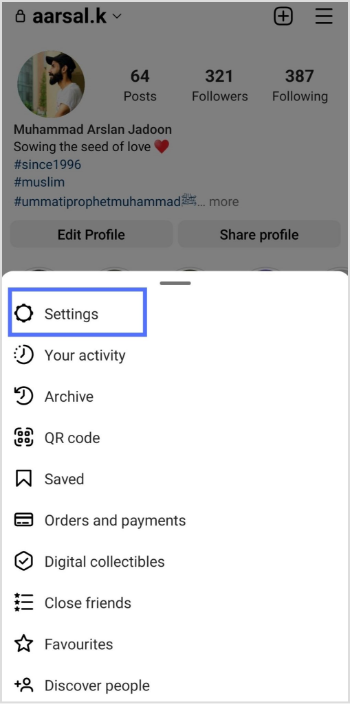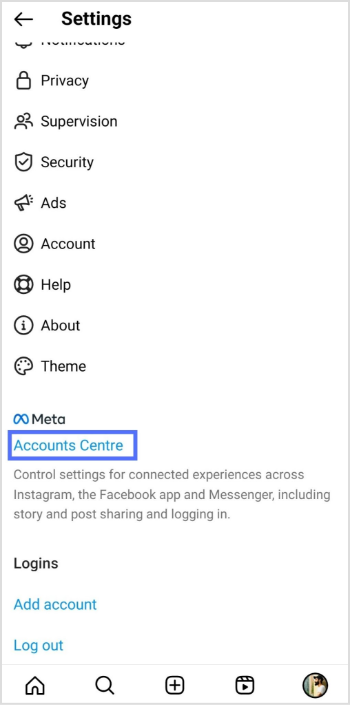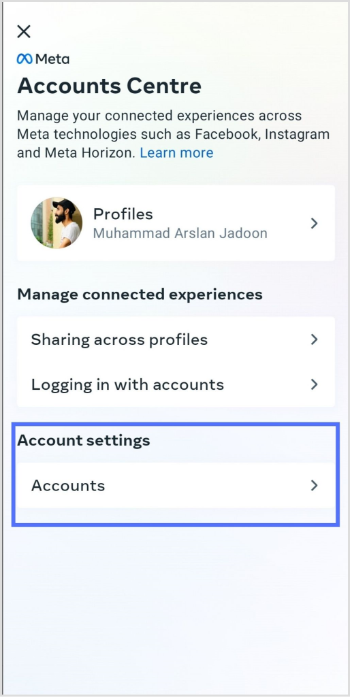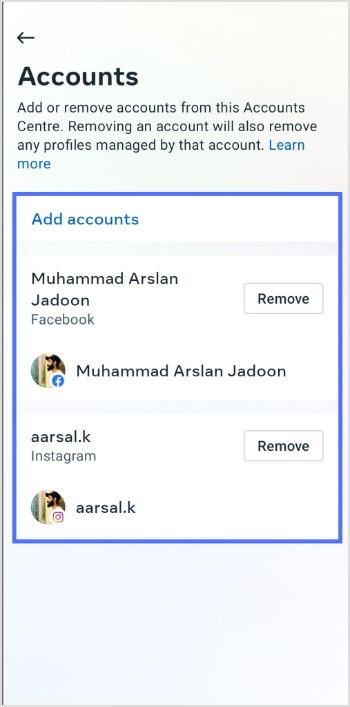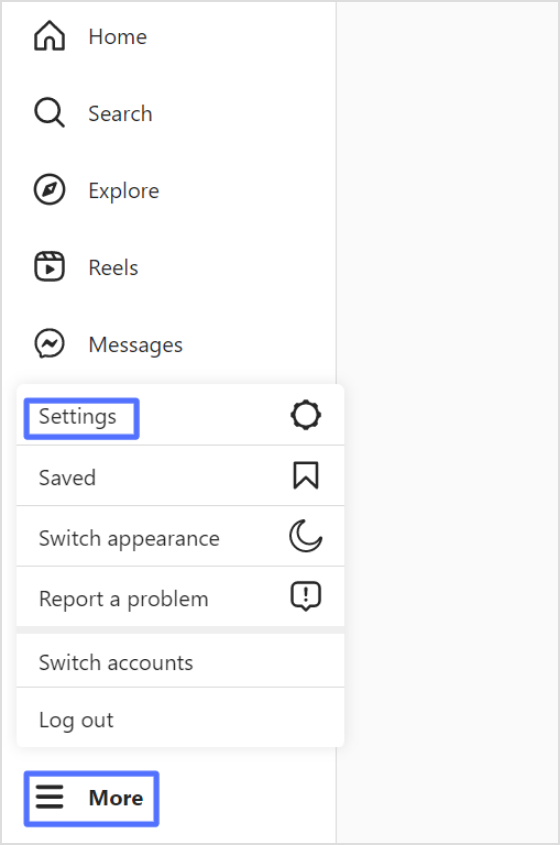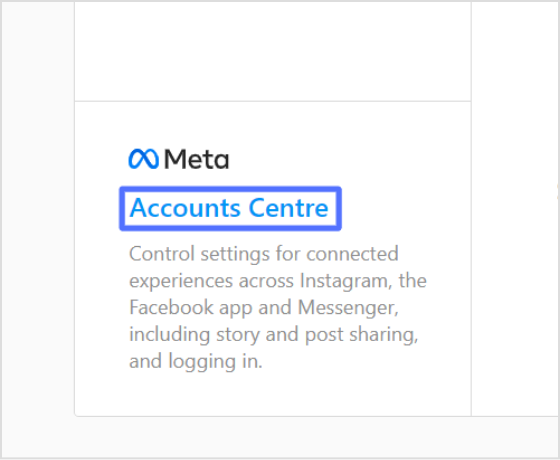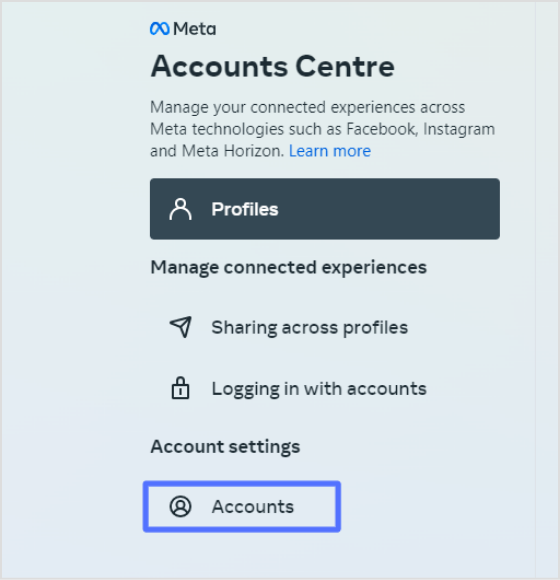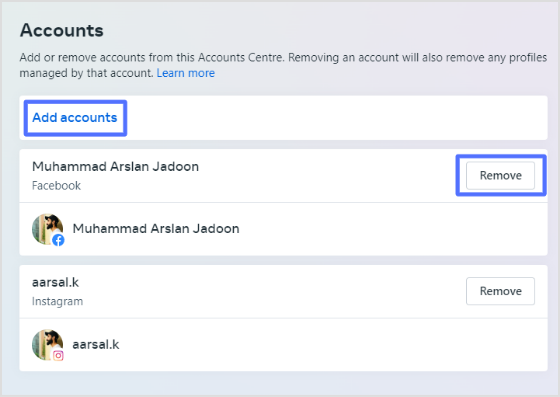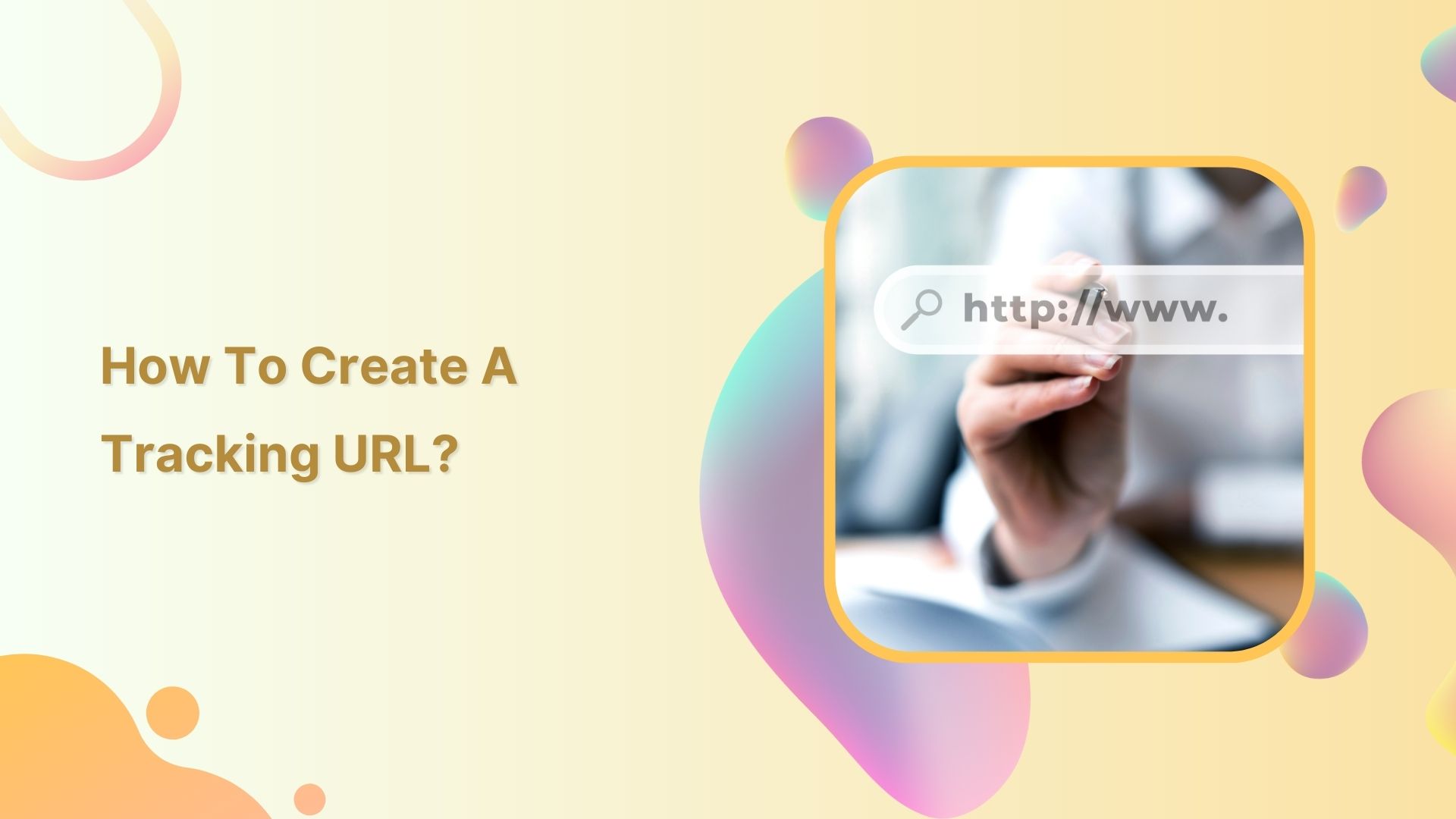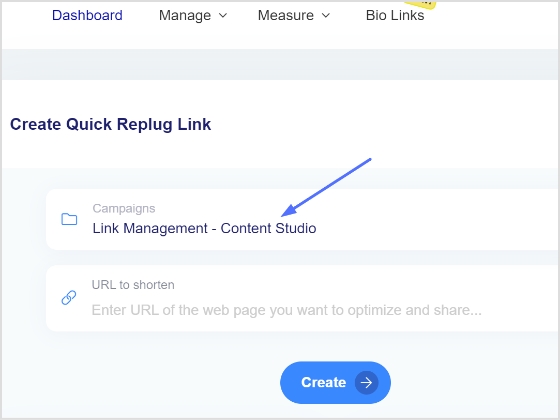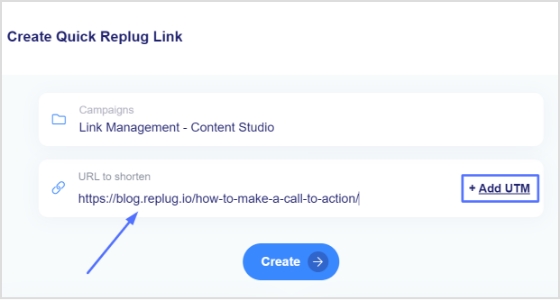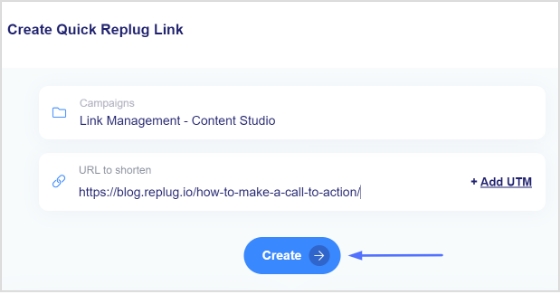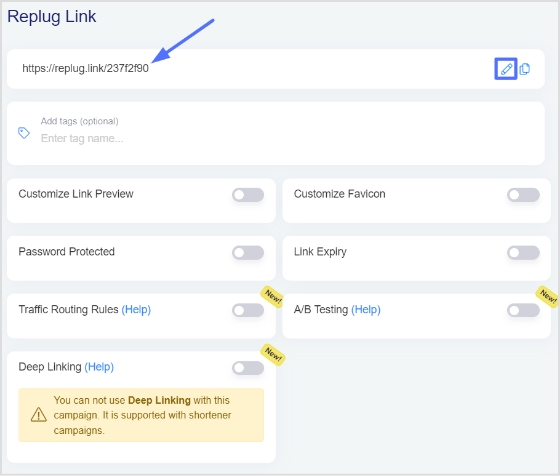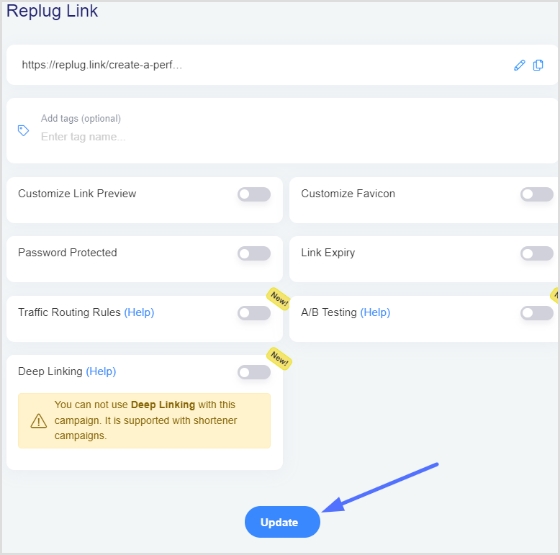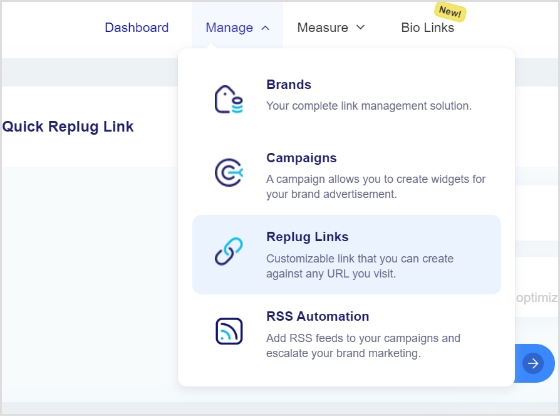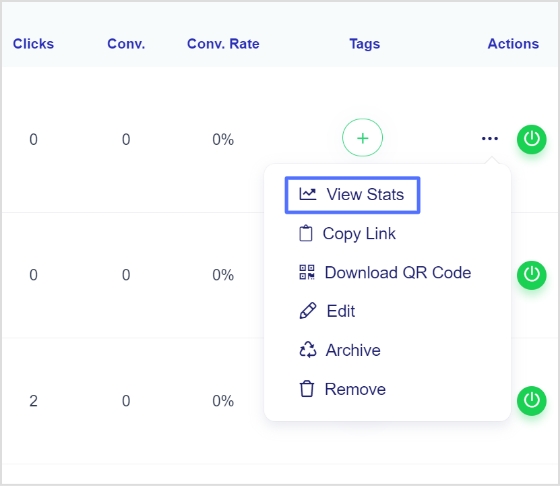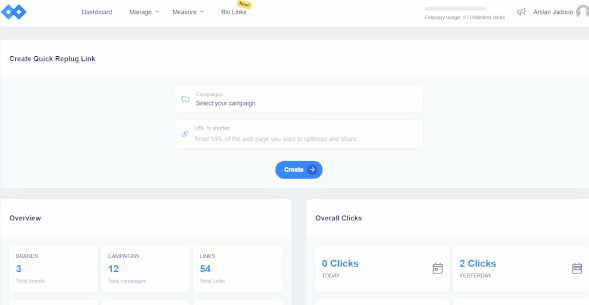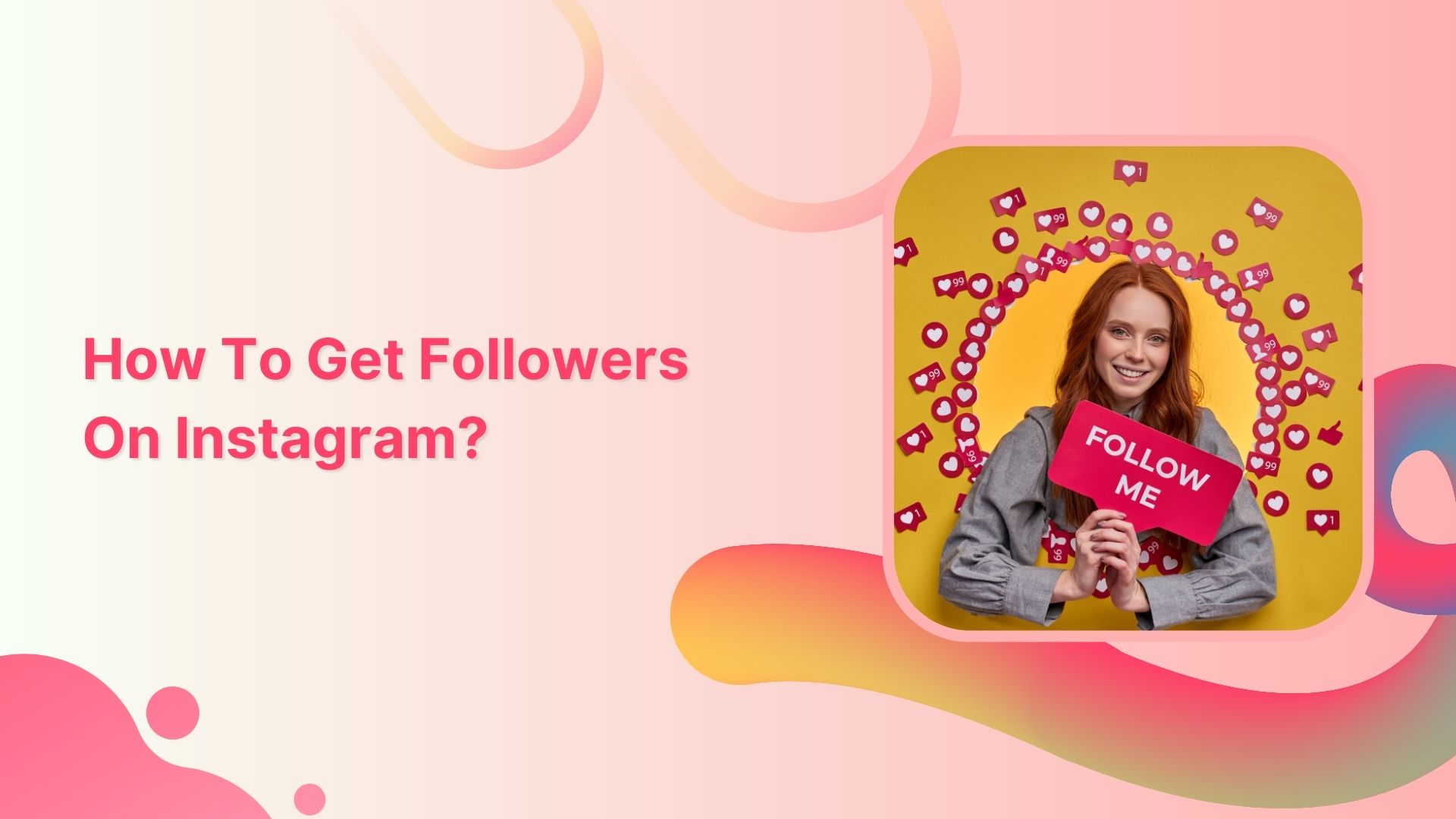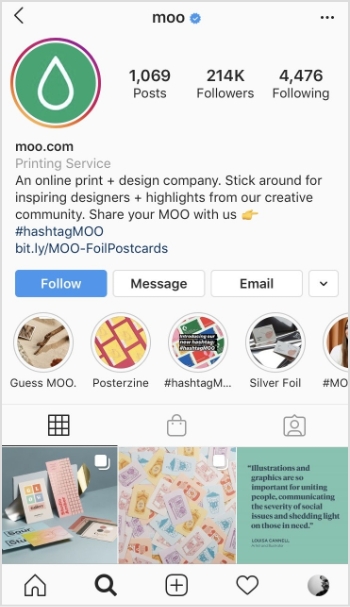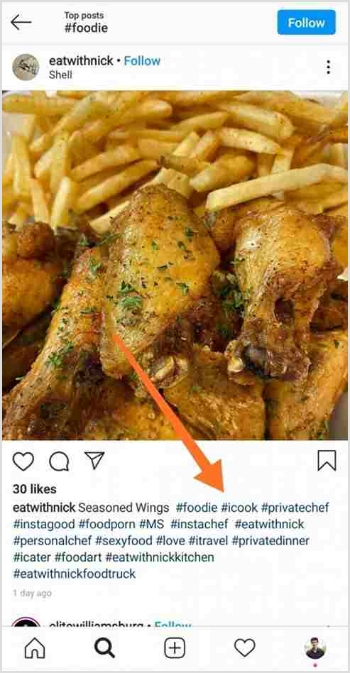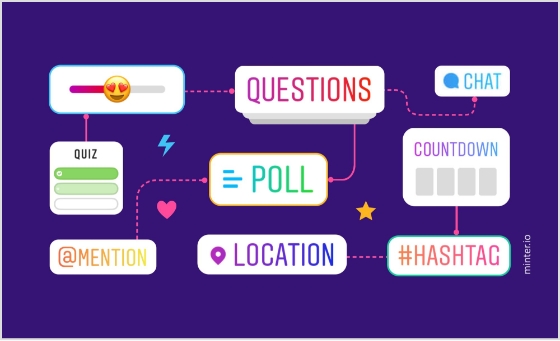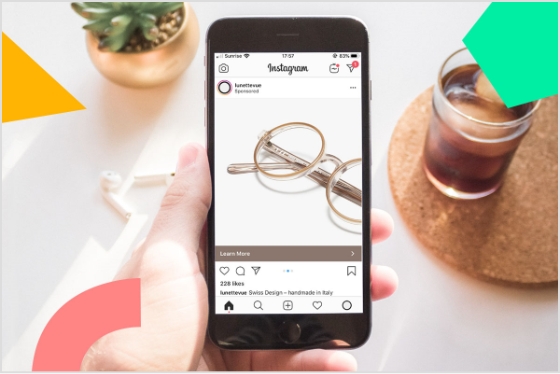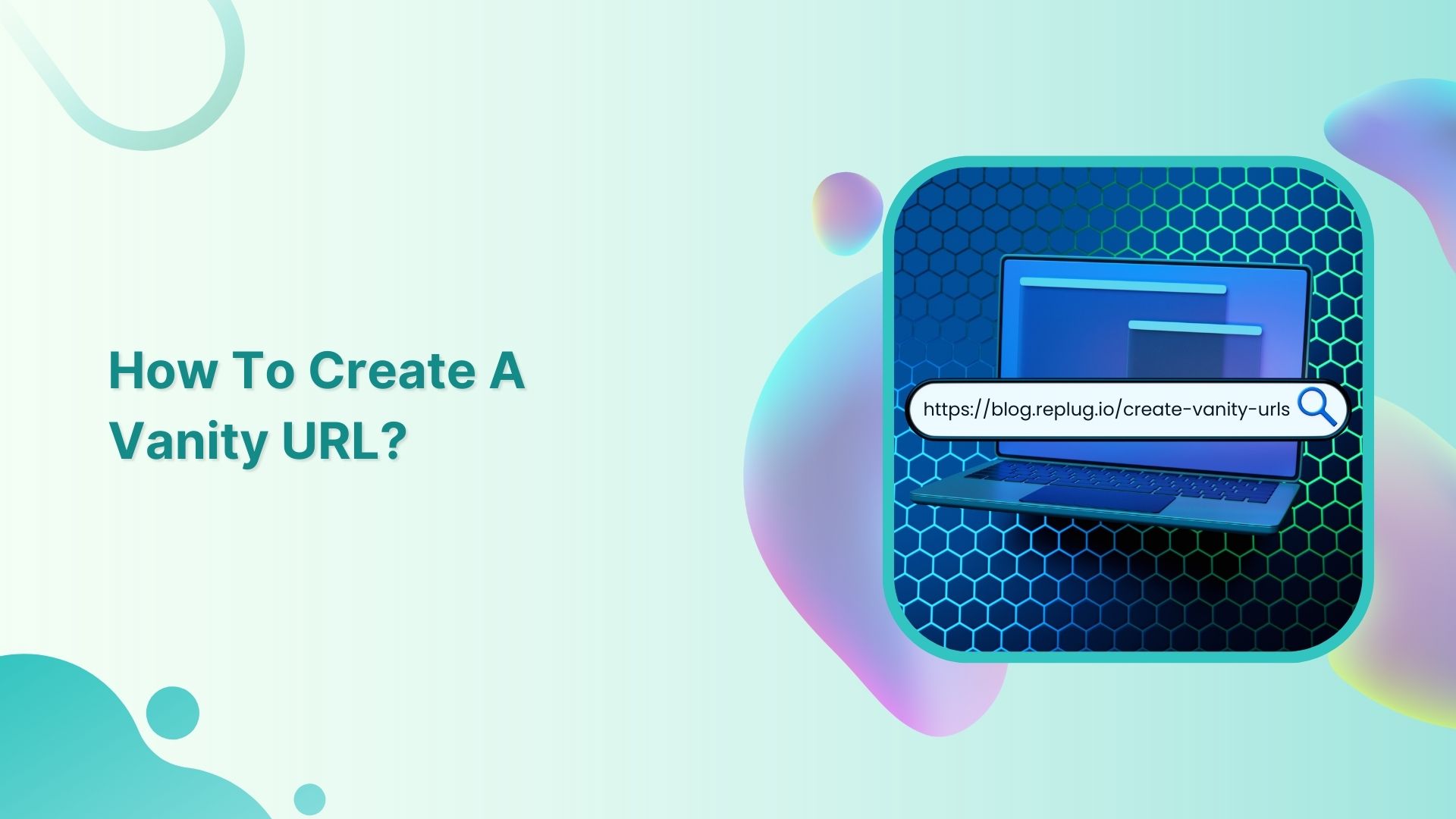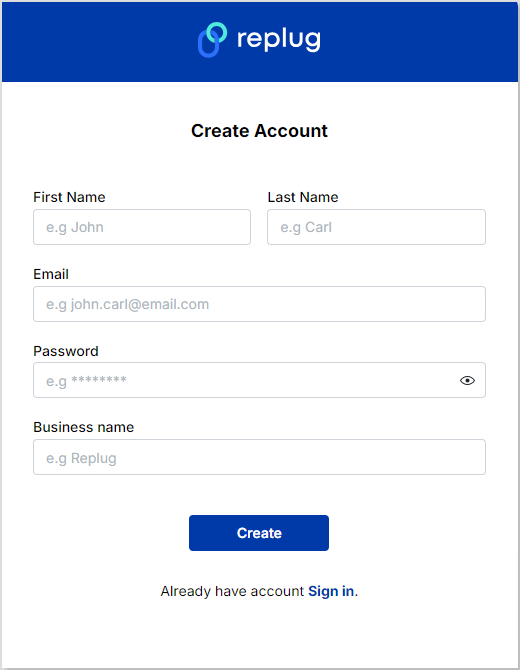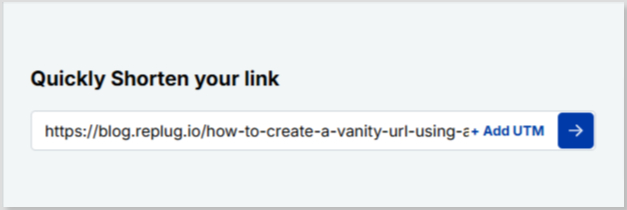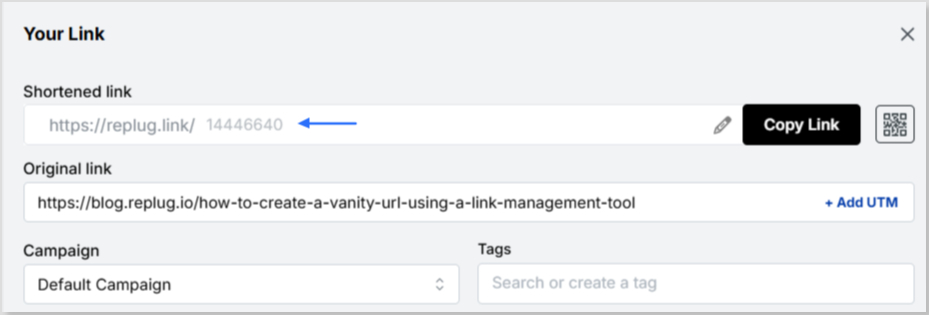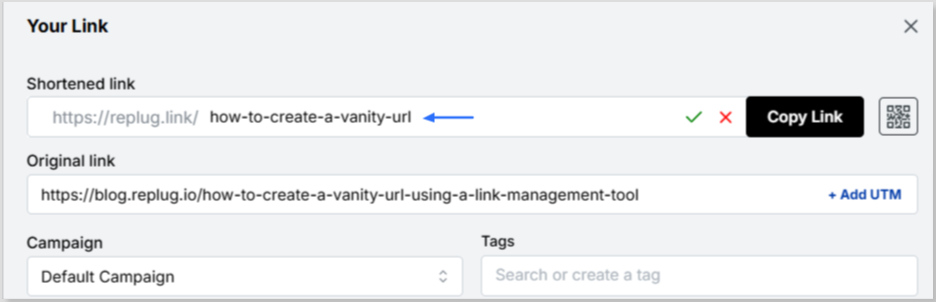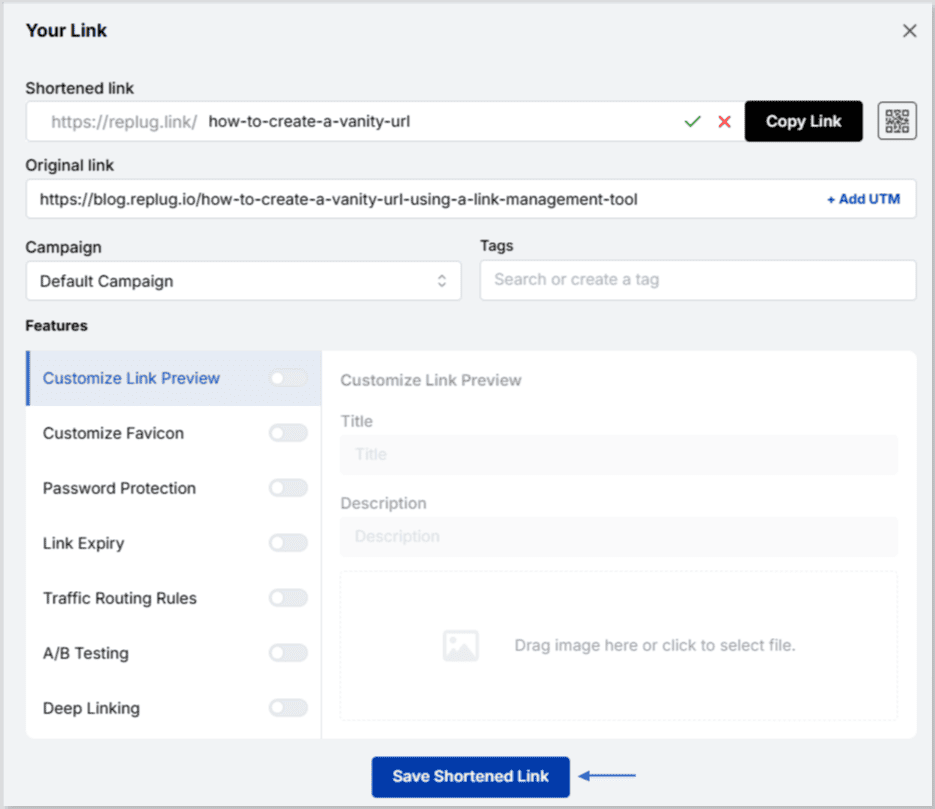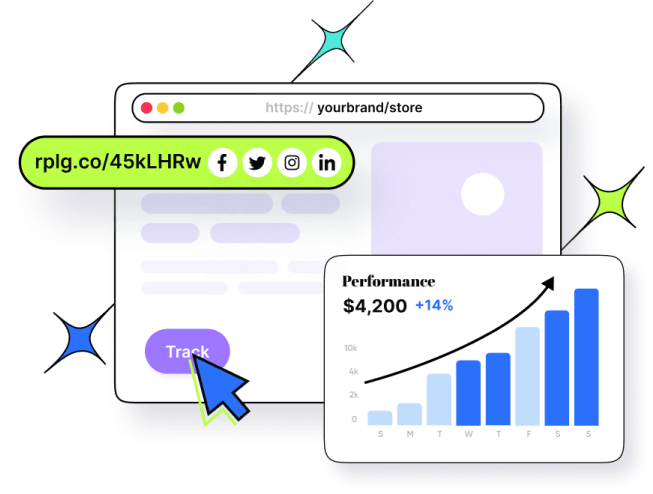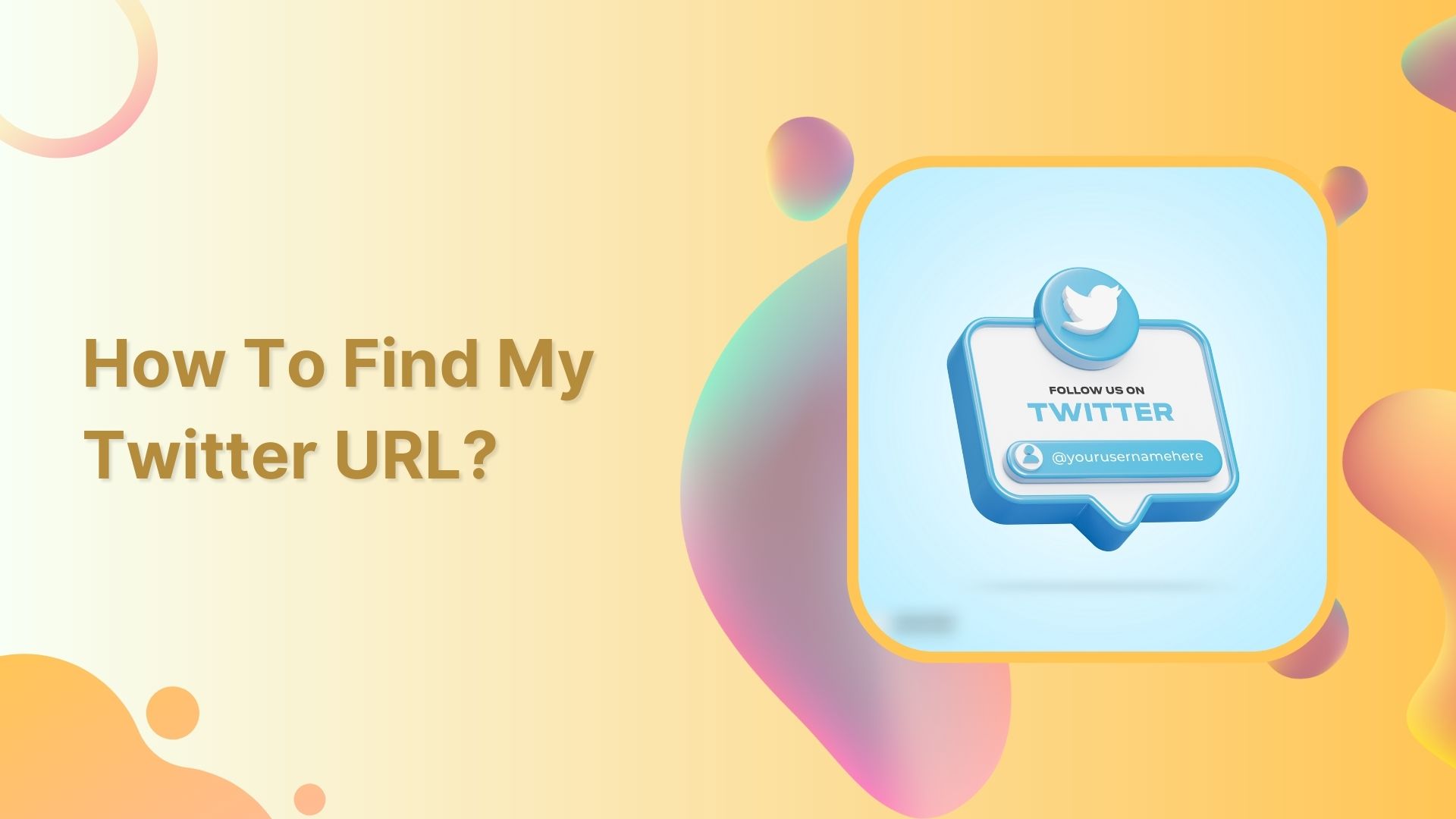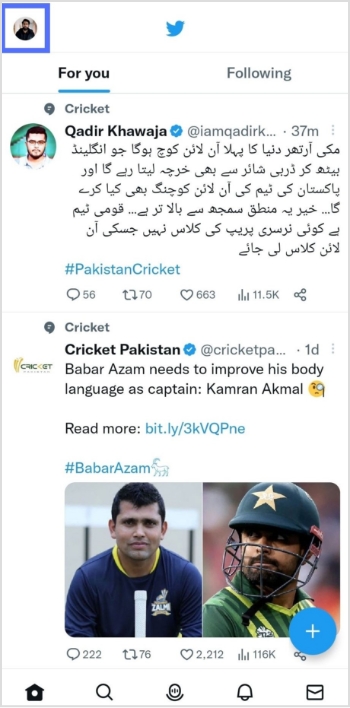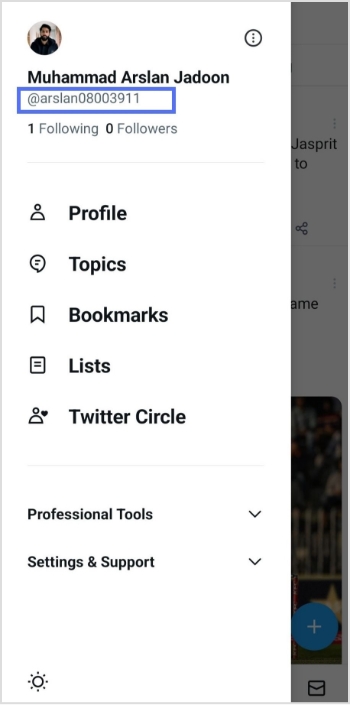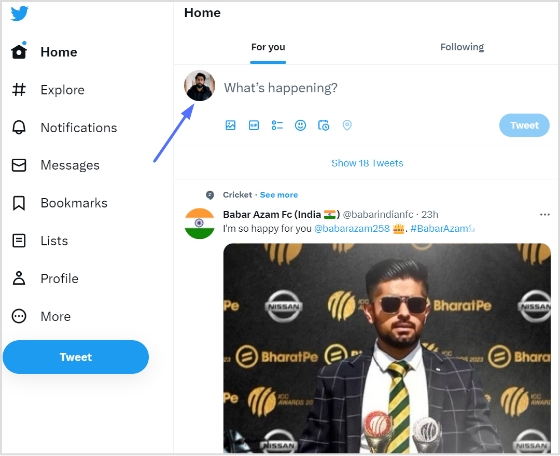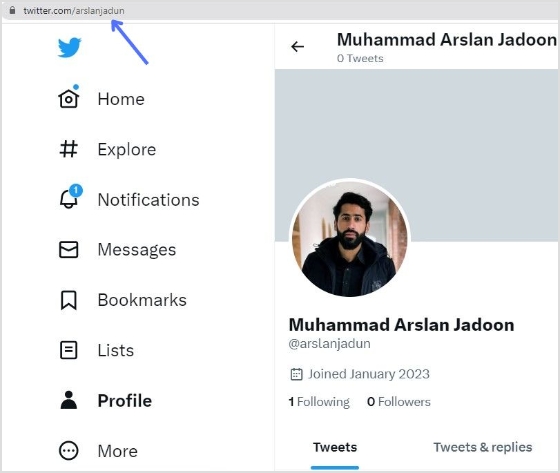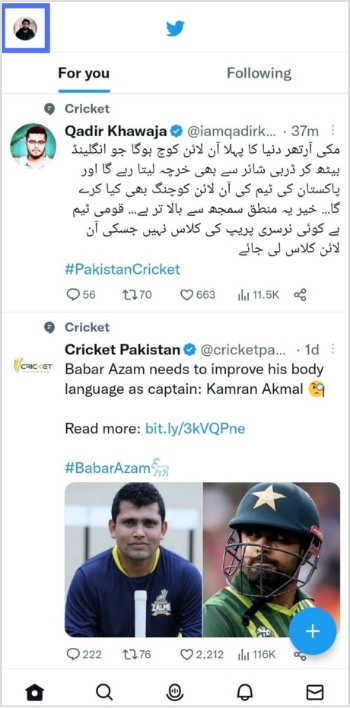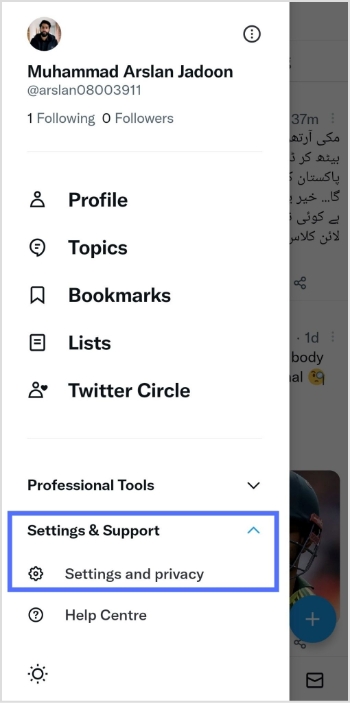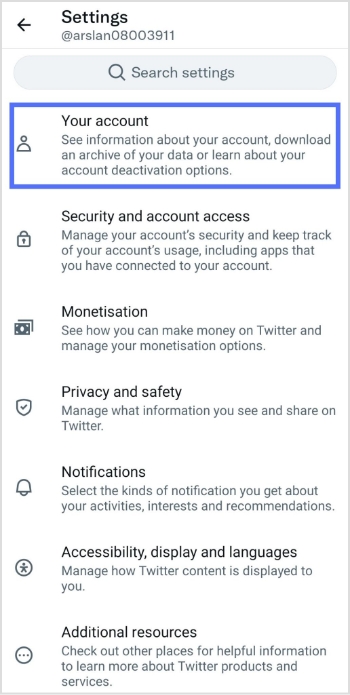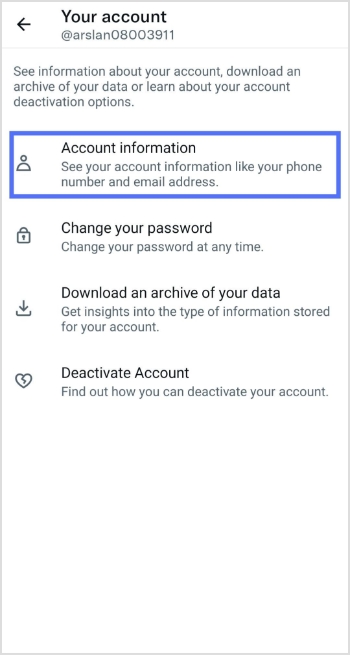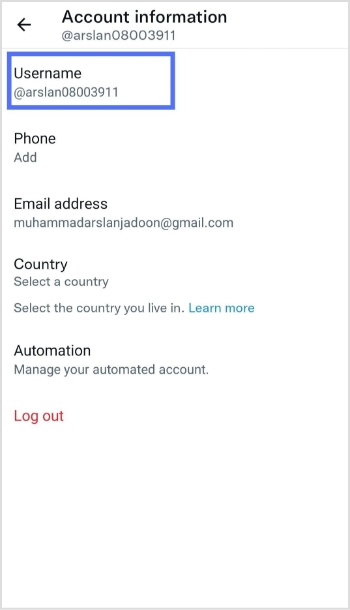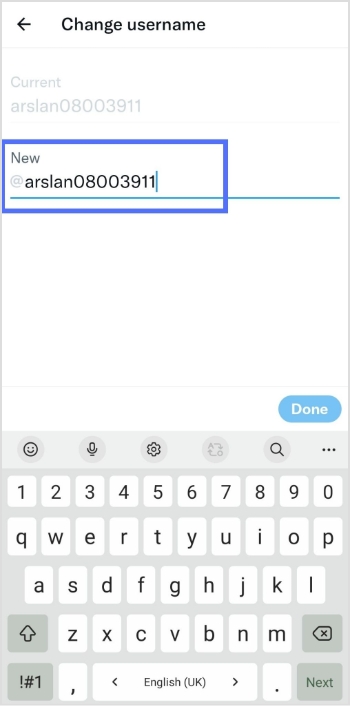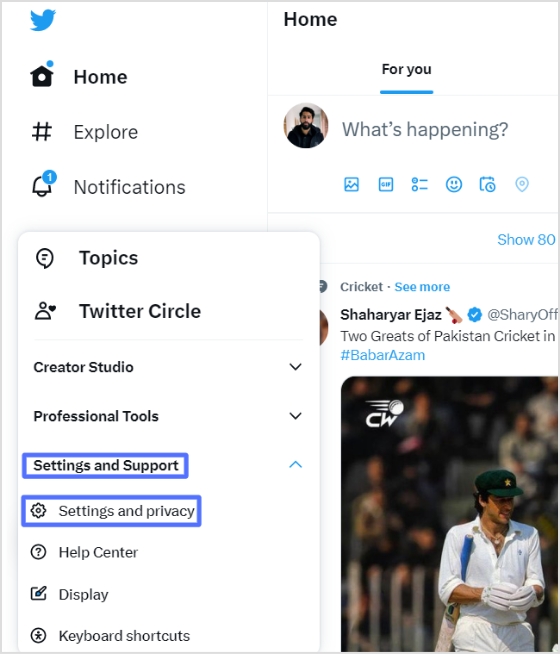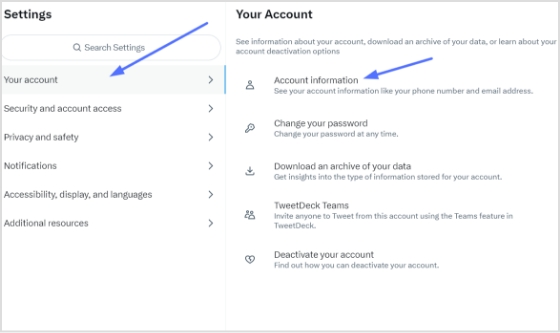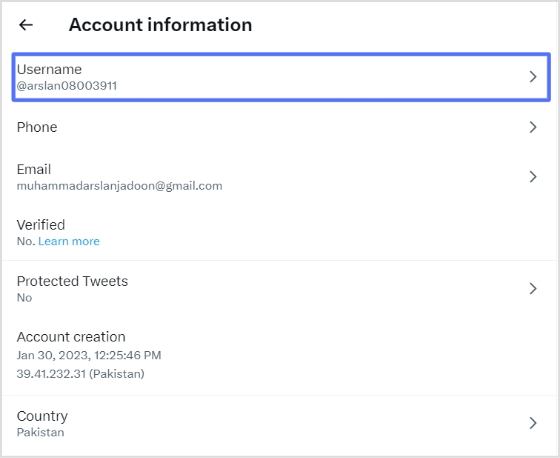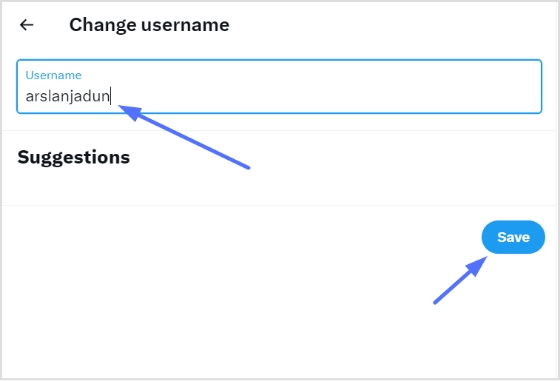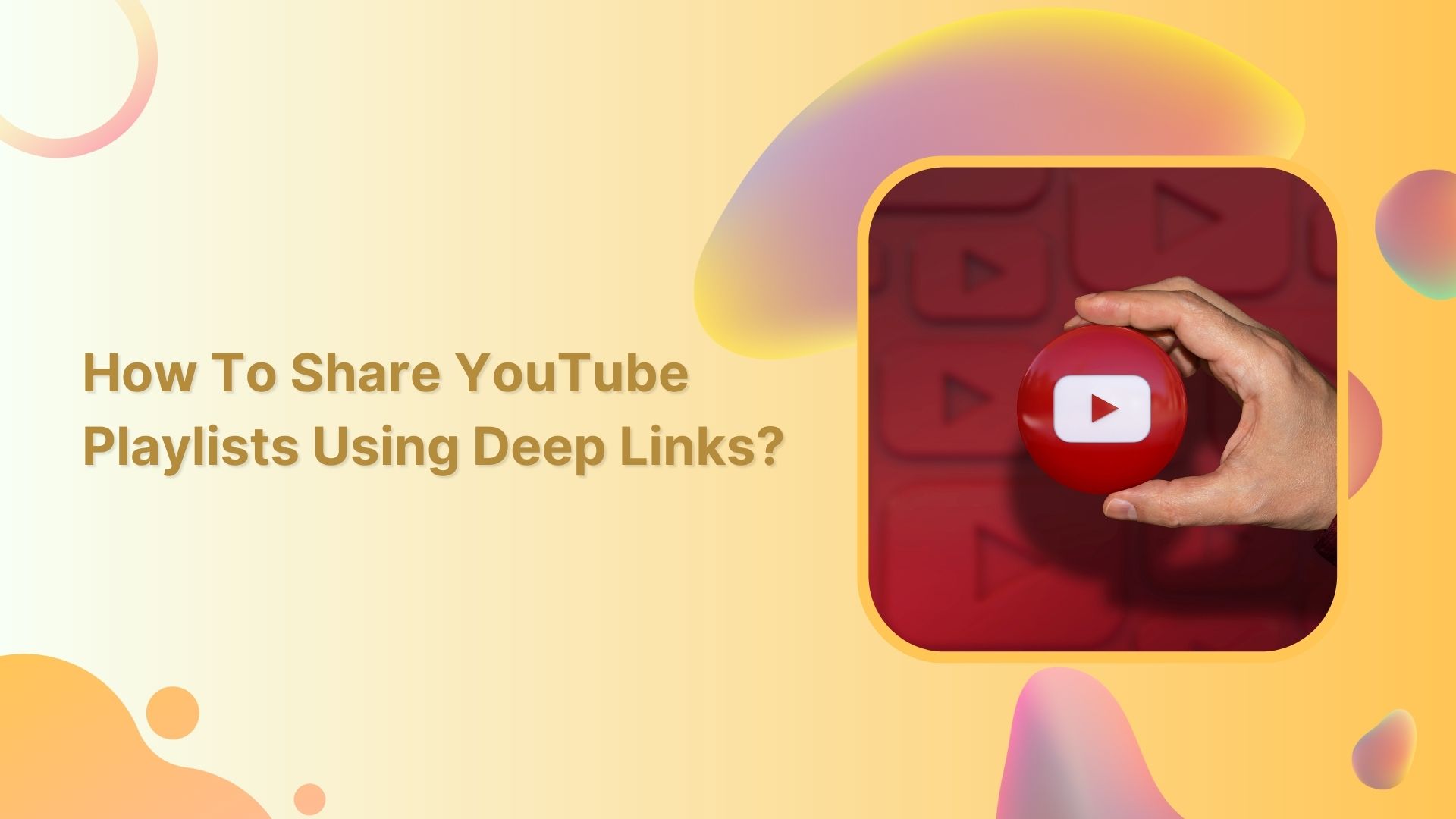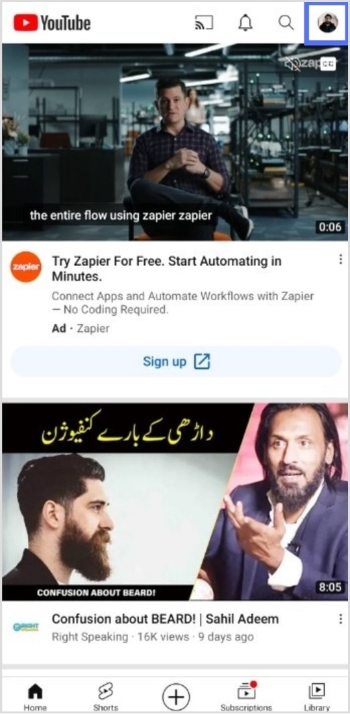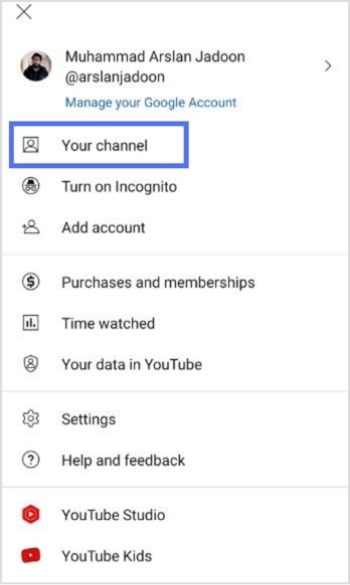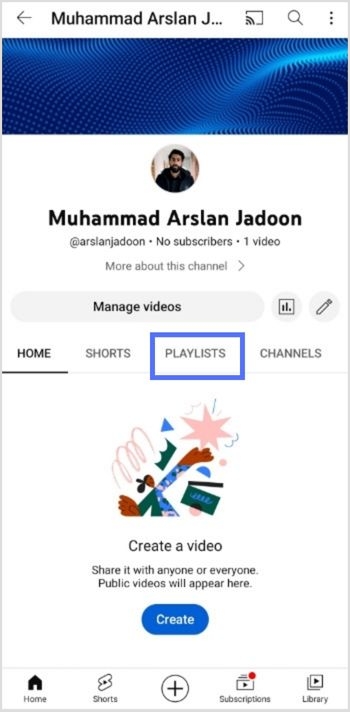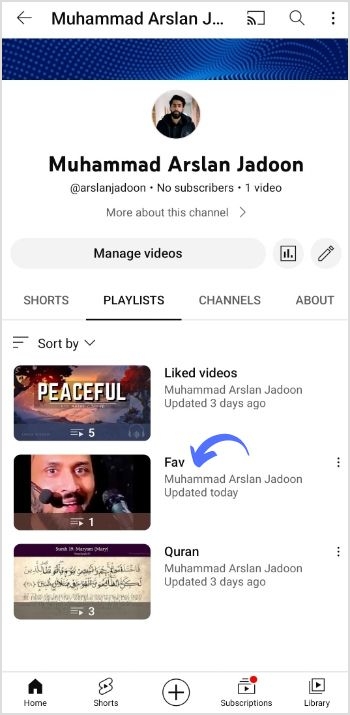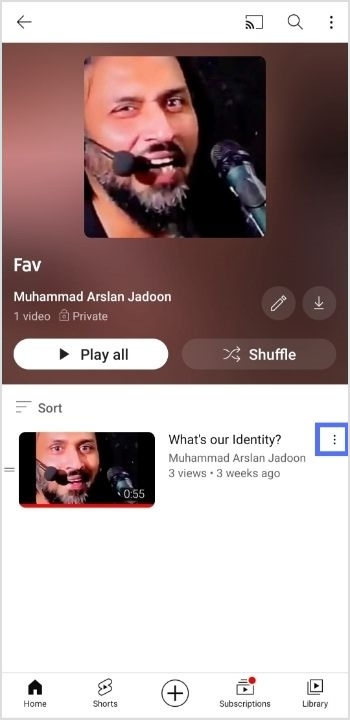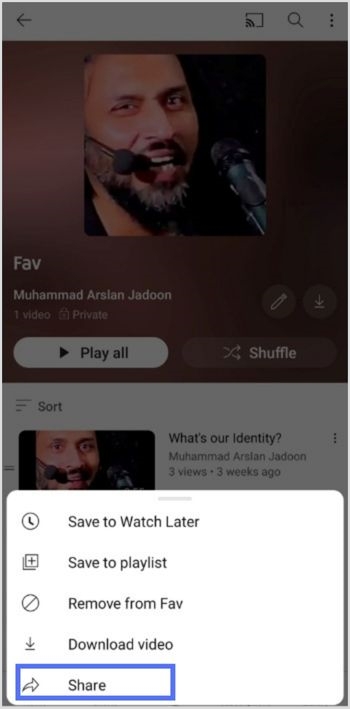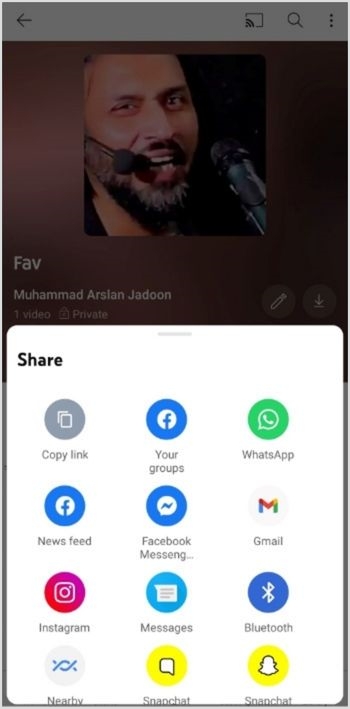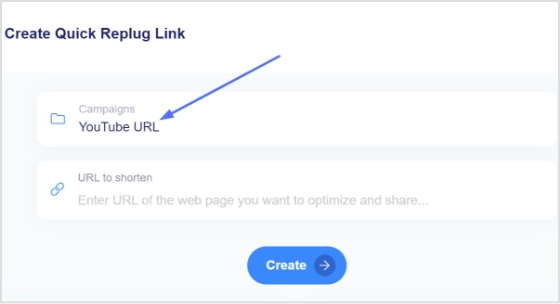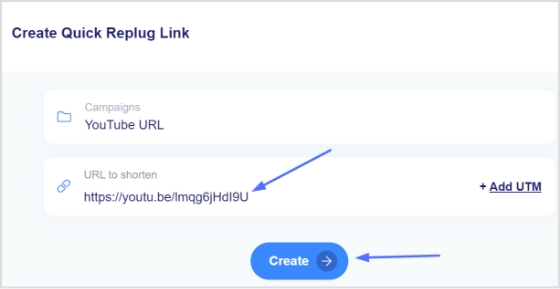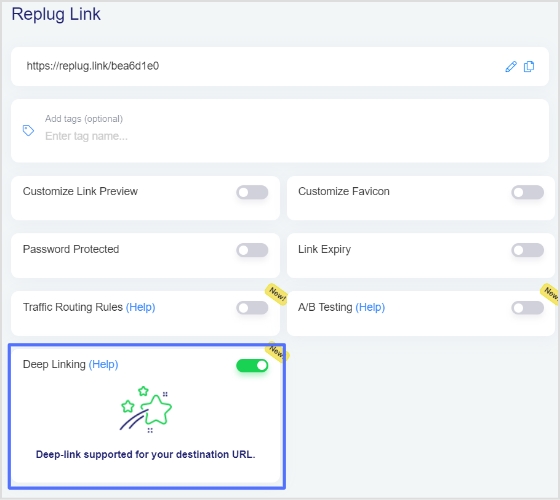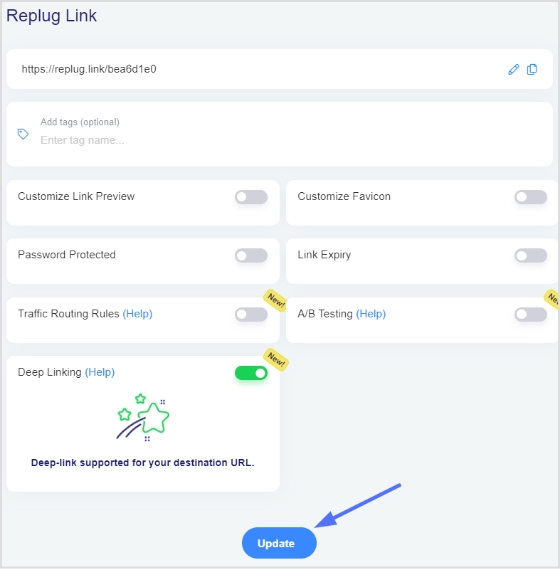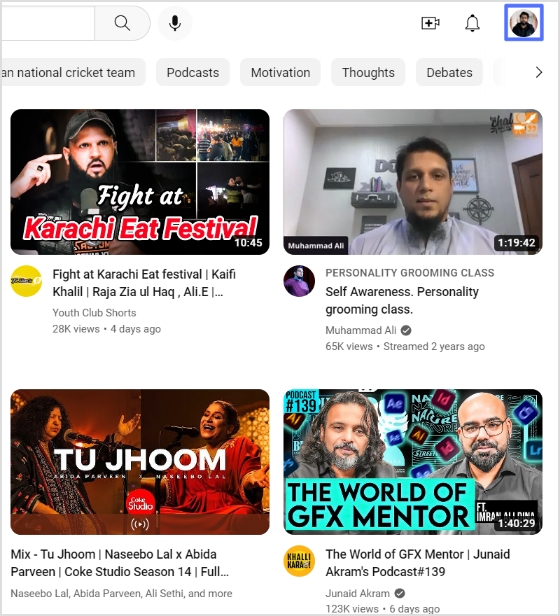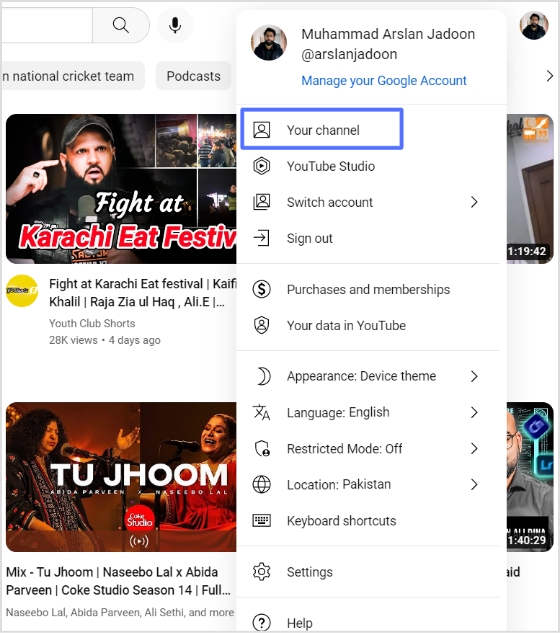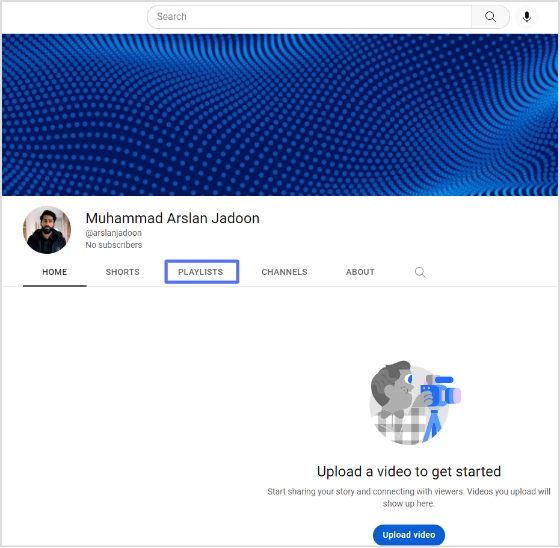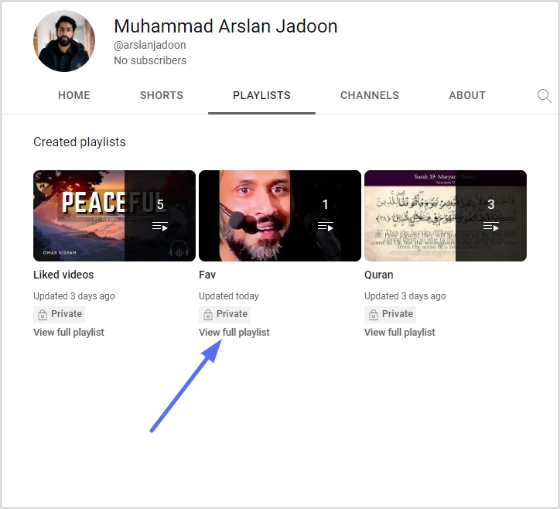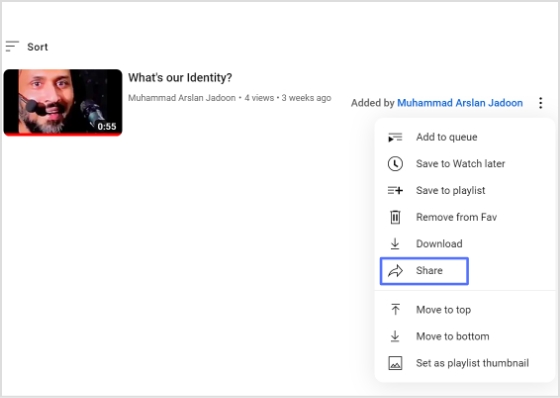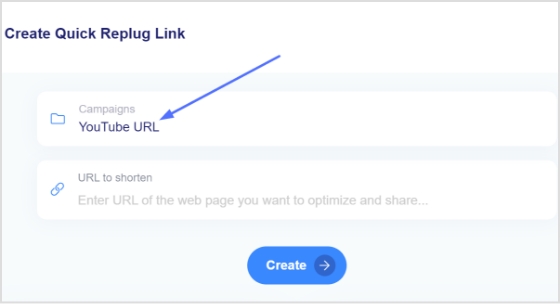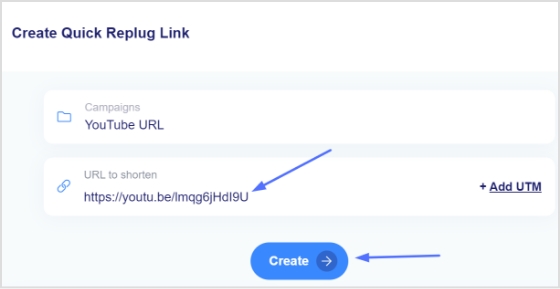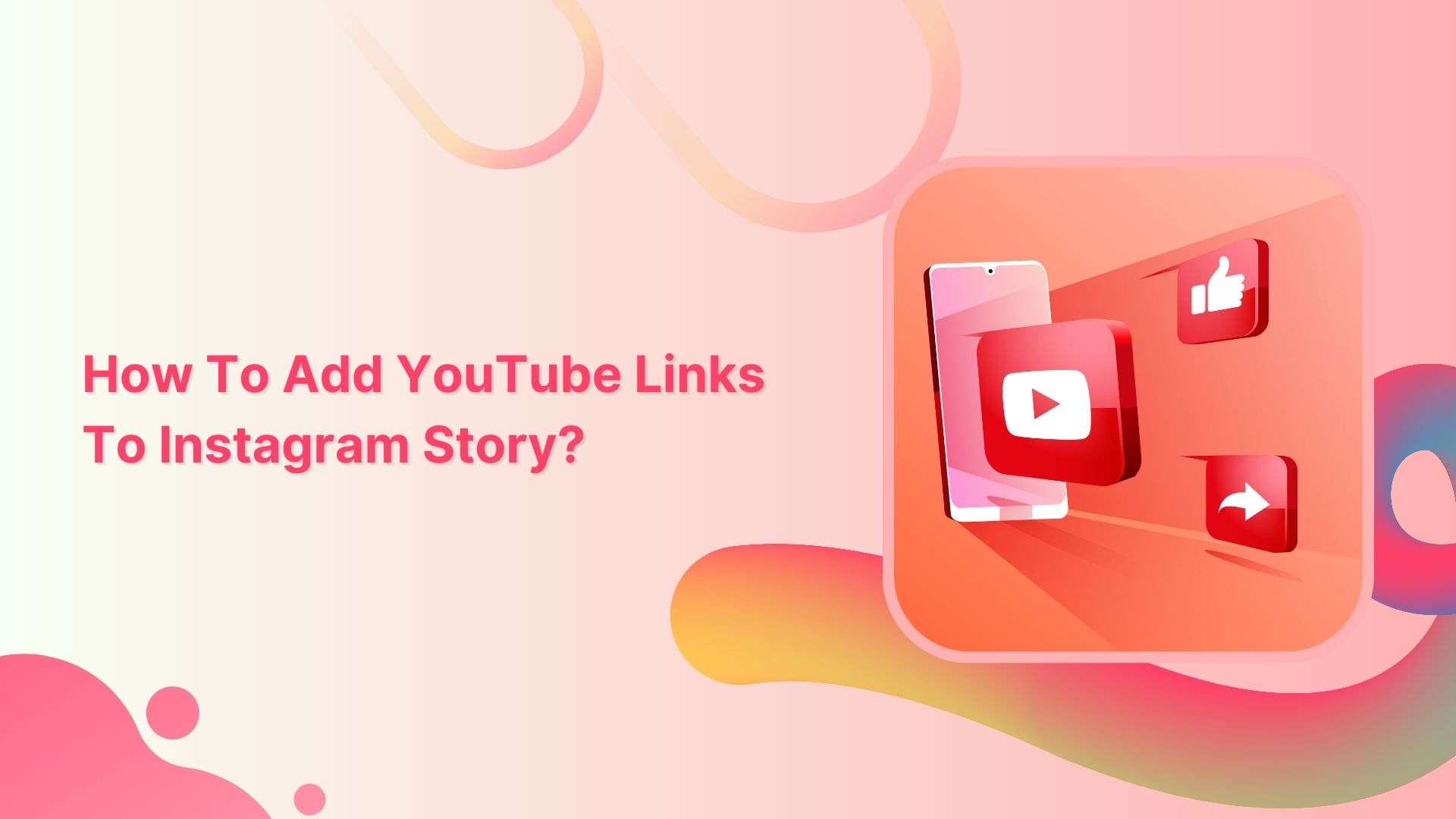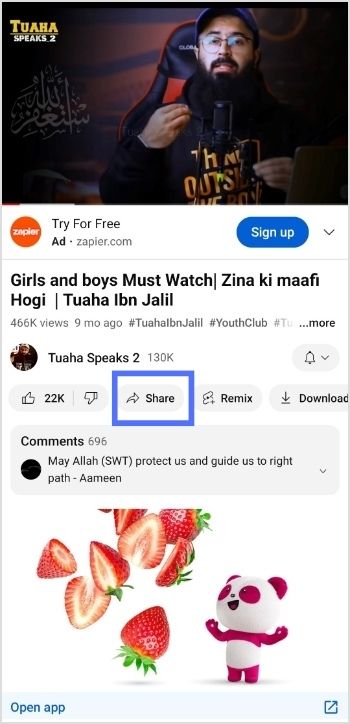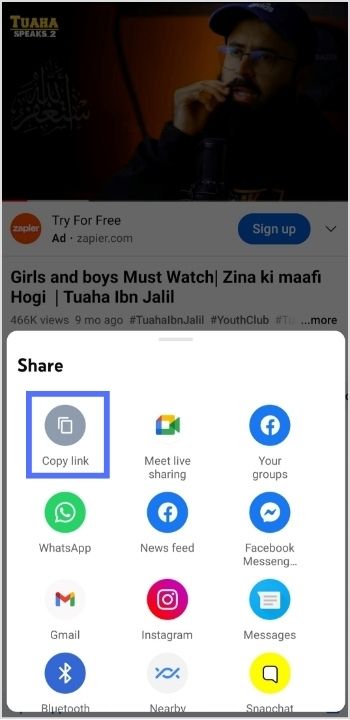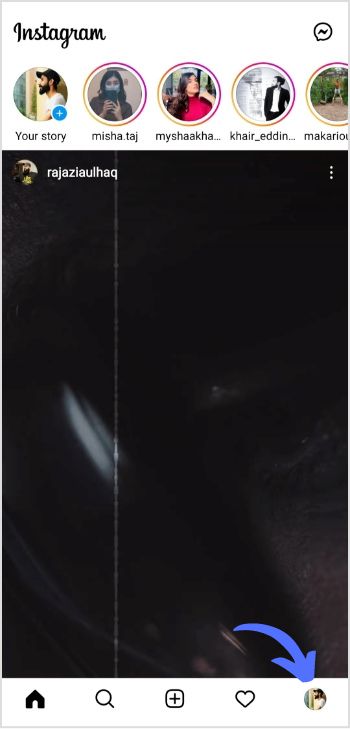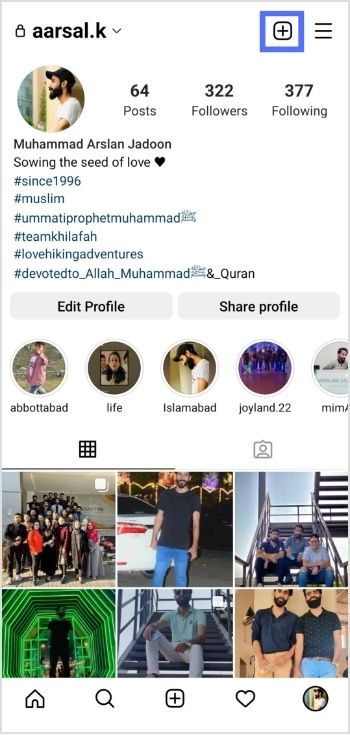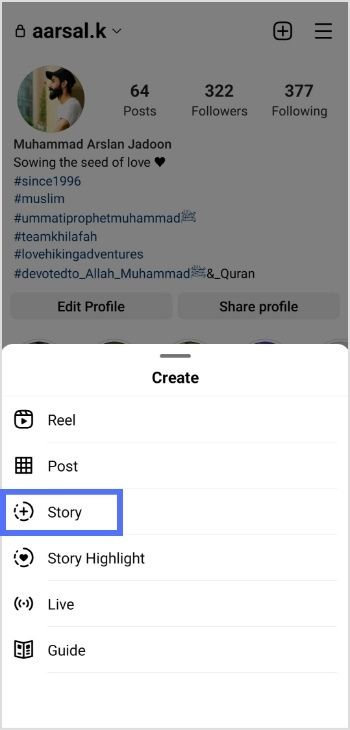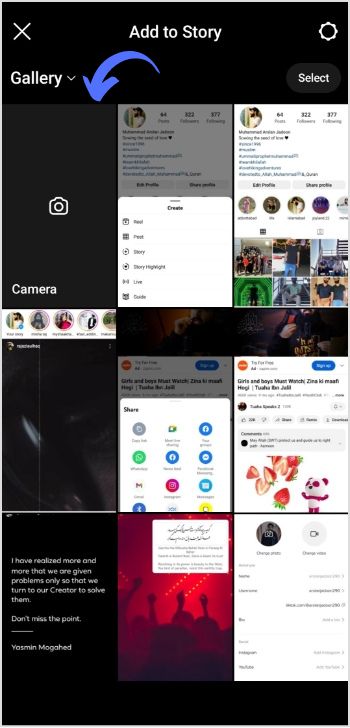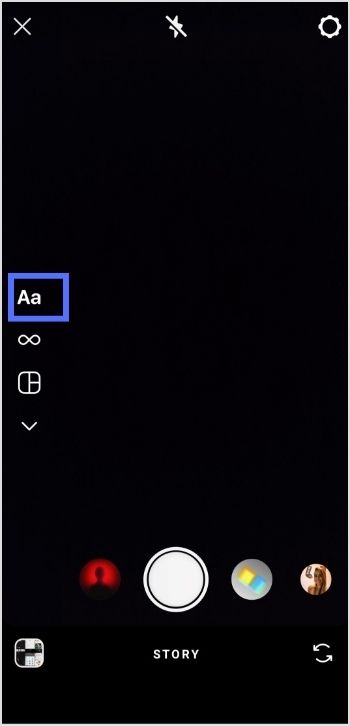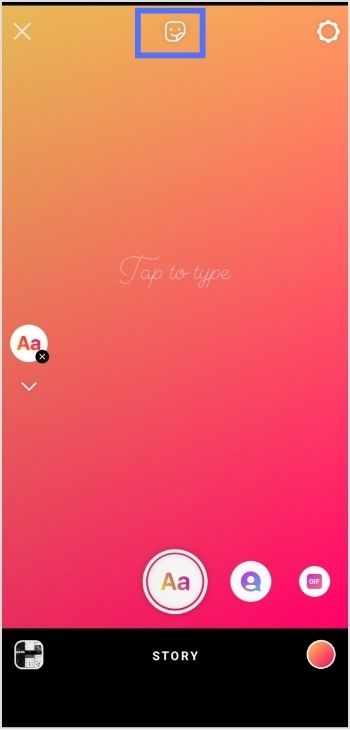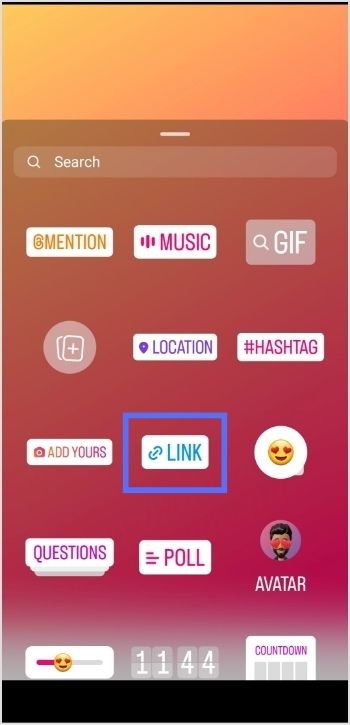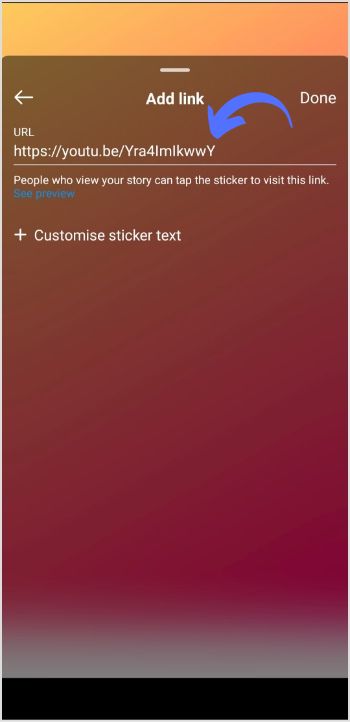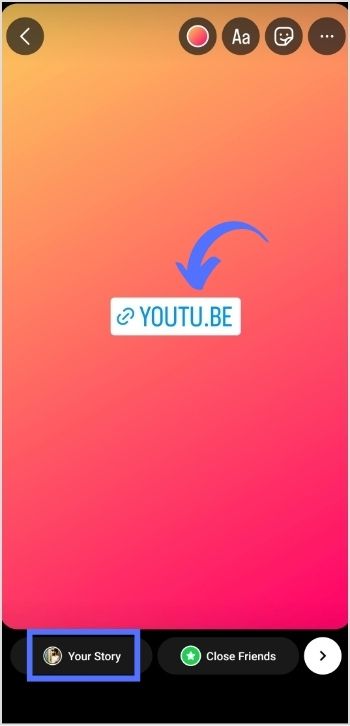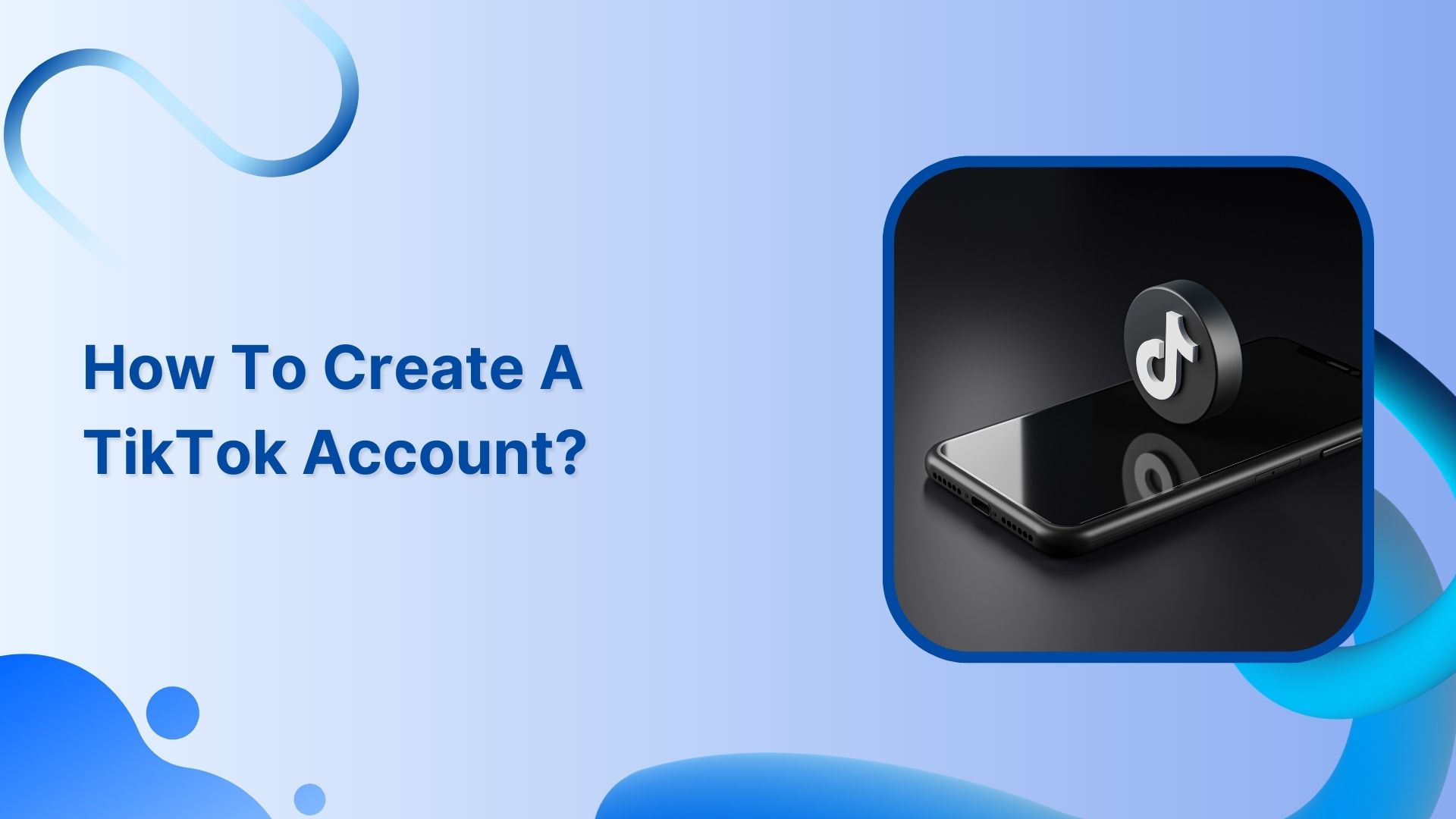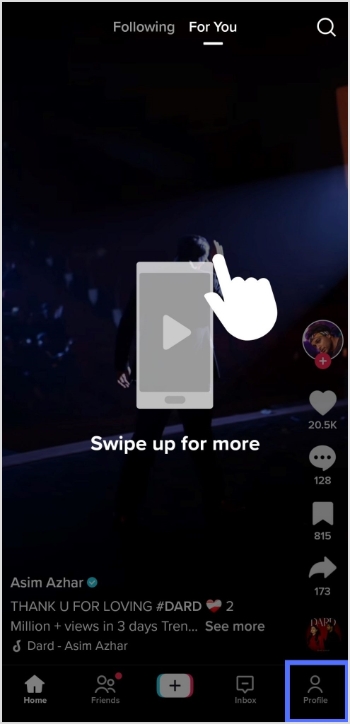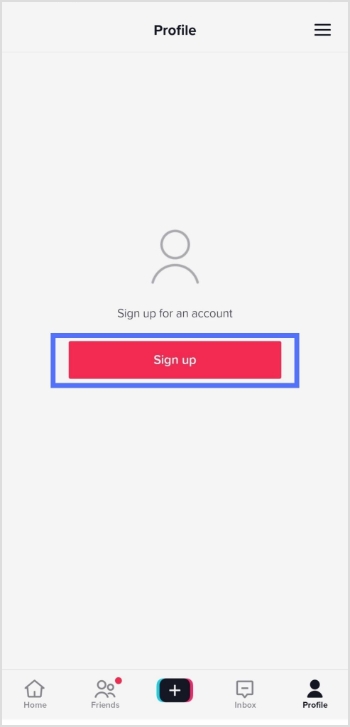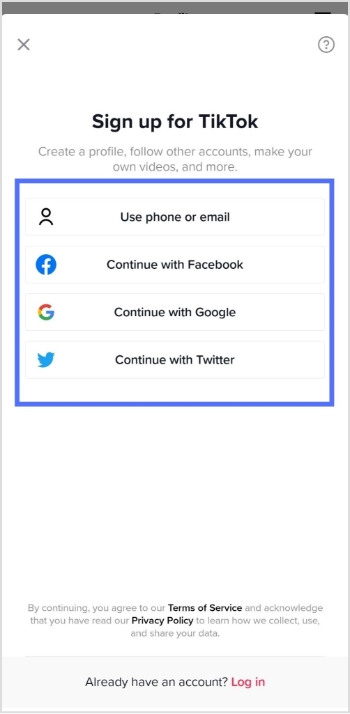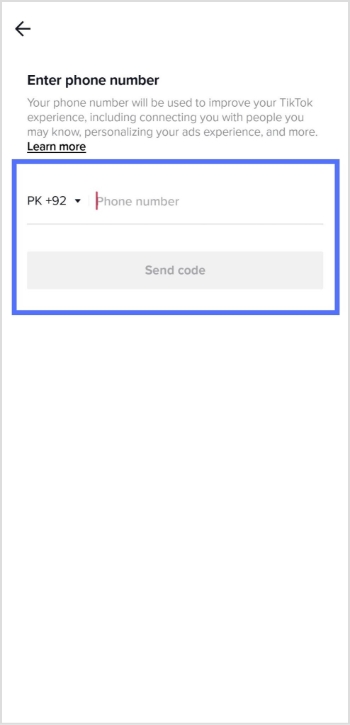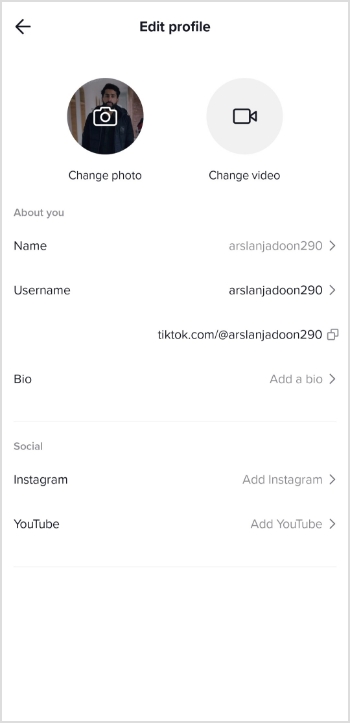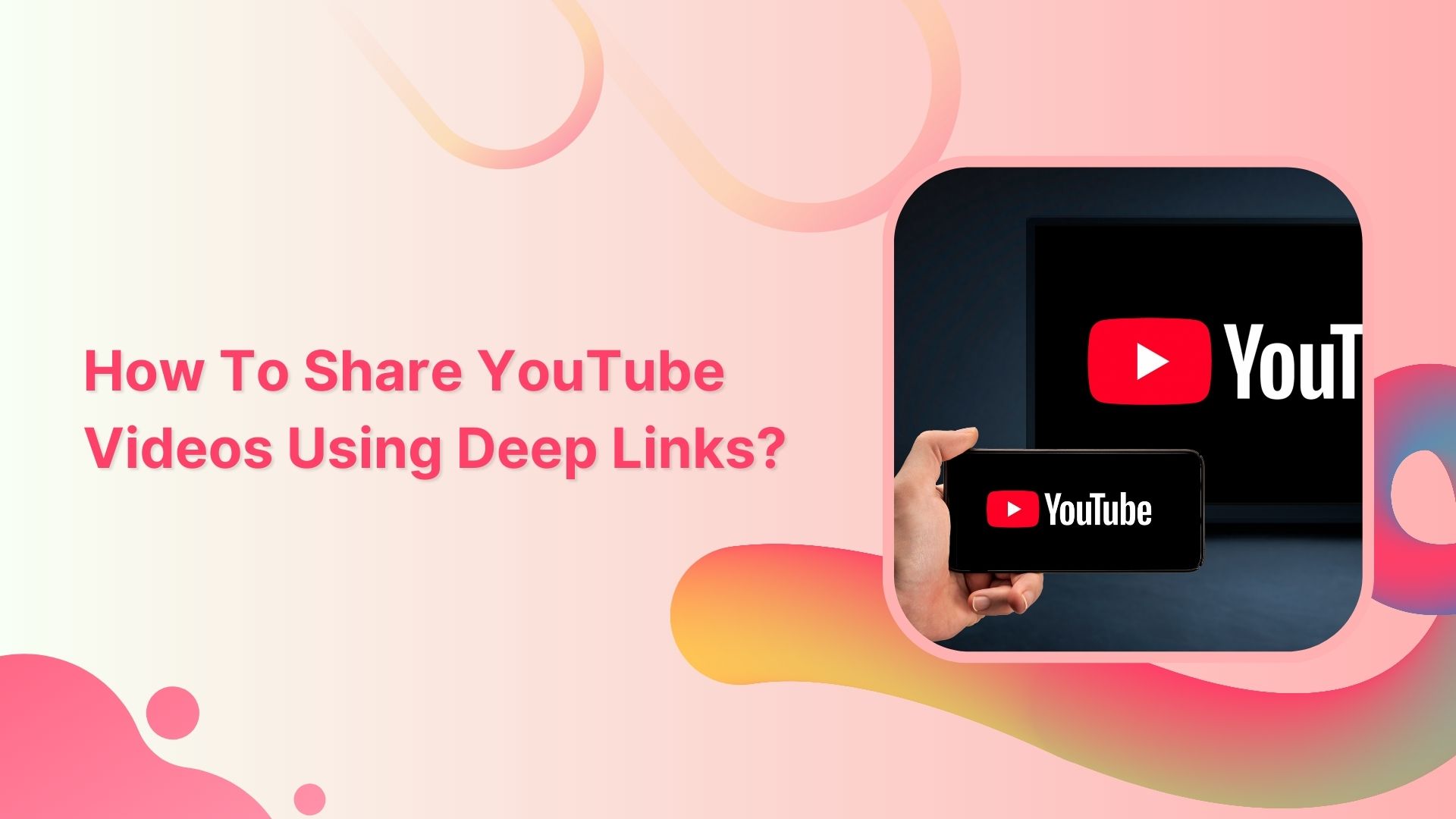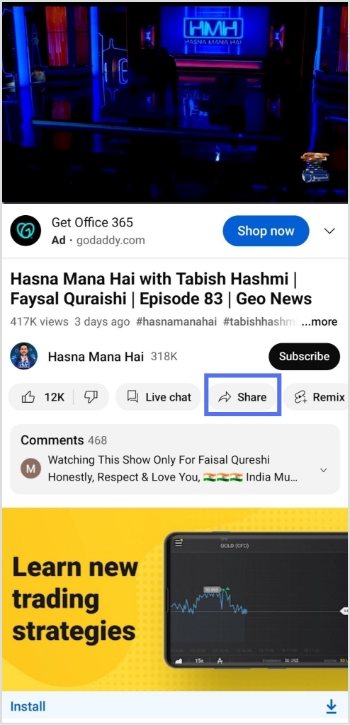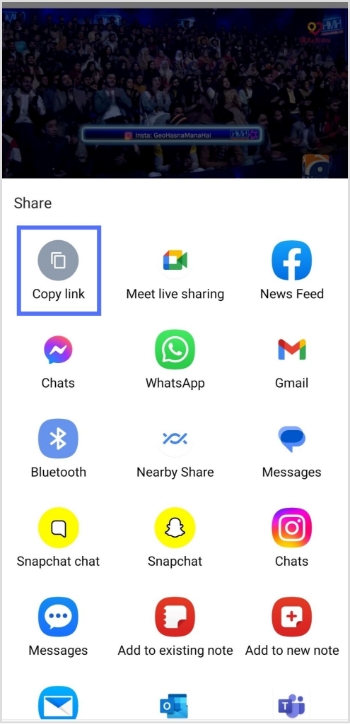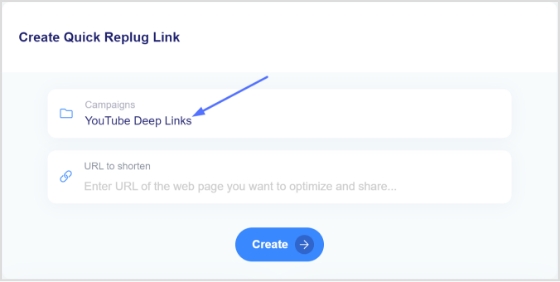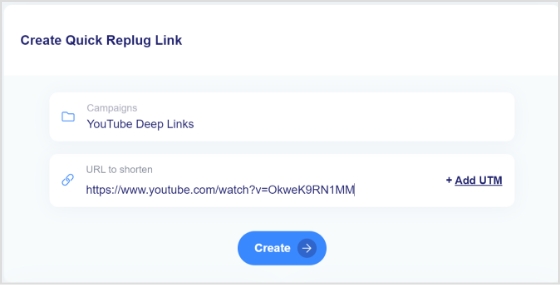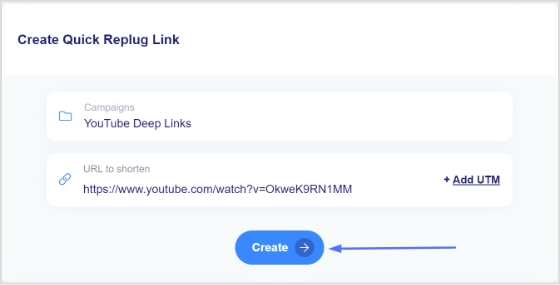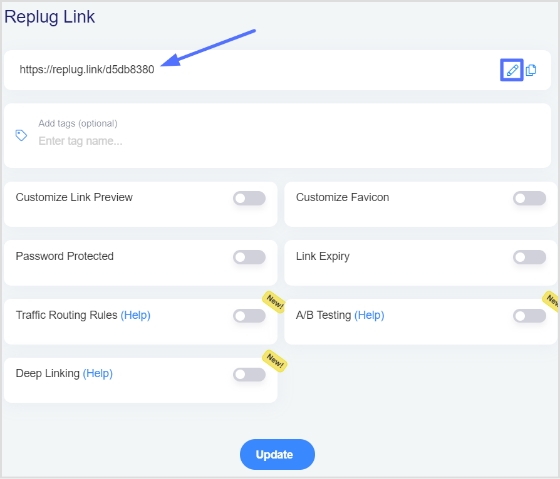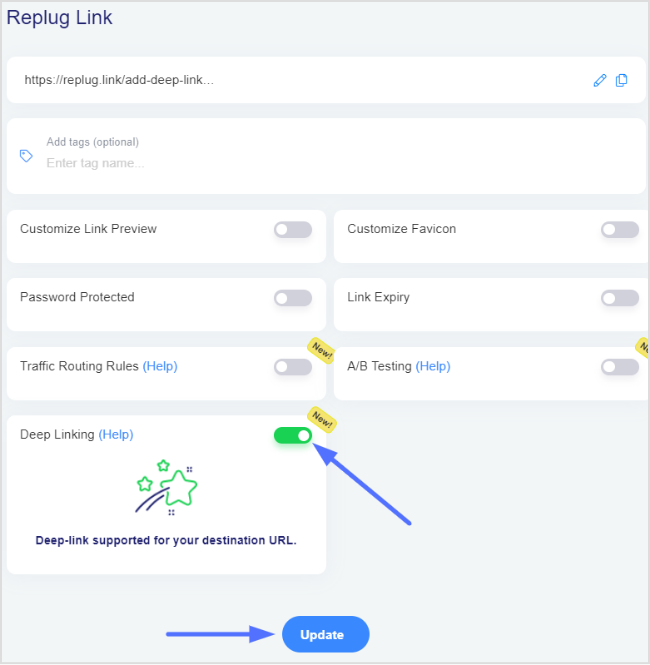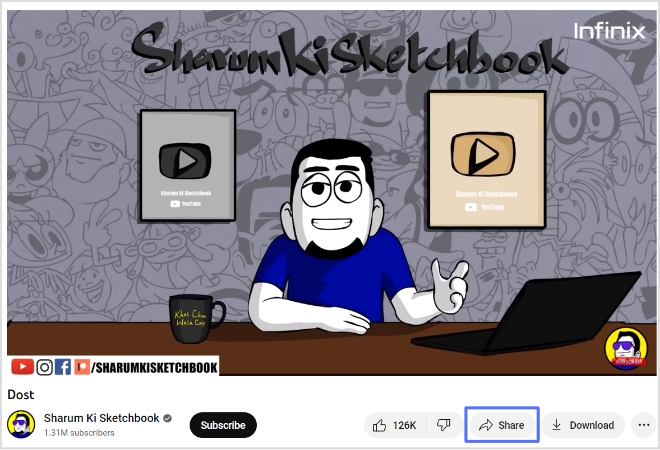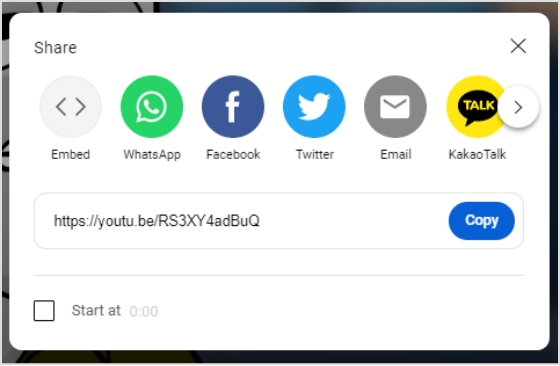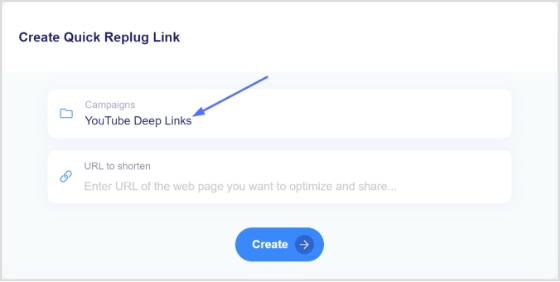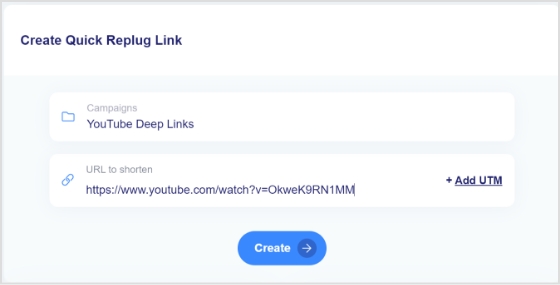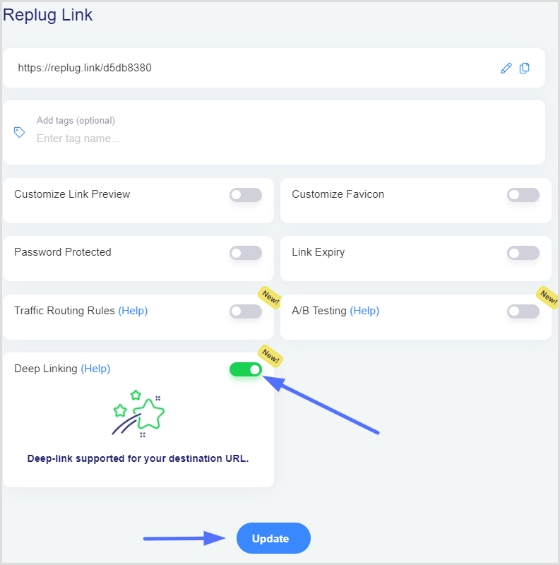A/B testing, also known as split testing, is a technique used by marketers and web developers to compare two or more variations of a website or marketing campaign to determine which version performs better.
In A/B testing, traffic is split between the different variations, and the results are measured to see which version has a higher conversion rate, click-through rate, or other key performance indicators. By using data to make informed decisions, A/B testing can help improve the effectiveness of websites, email campaigns, ads, and other marketing efforts.
However, to get the most out of your A/B testing efforts, it’s important to have a clear and organized approach. One way to achieve this is by using a URL management tool. By using shortened URLs, you can easily track clicks and engagement rates for each variation, and make data-driven decisions about which version to roll out to your audience.
In this guide, we’ll walk you through the process of A/B testing step by step, while incorporating a URL shortener tool to streamline your testing efforts. Let’s get started!
How to do AB testing using a link management tool?
Replug is a great choice as an A/B testing tool for anyone looking. Along with effective A/B testing, this all-in-one link management platform offers advanced features such as link customization and analytics, retargeting, deep linking and call-to-action overlays, which can help boost your conversions even further.
Plus, with easy integration with popular tools like Google Analytics and social media platforms, Replug can be seamlessly integrated into your existing marketing stack.
Step 1: Sign in to Replug or create an account for free.
Step 2: On the main dashboard click “select your campaign” under “create quick Replug link” to choose a campaign name.
Note: If you are new to Replug you need to create a campaign name first. To do so, go to “Manage” and click “campaigns” then “new campaign.”
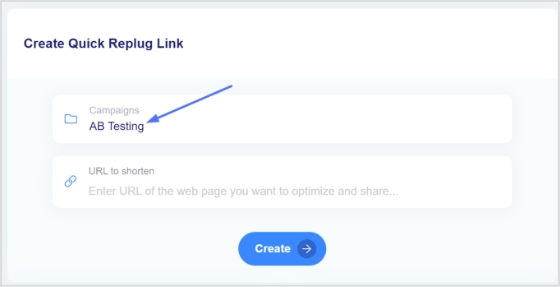
Step 3: Once created or selected a campaign, paste the original link on which you want to perform the AB test in the “URL to shorten” section under the “select your campaign” section.
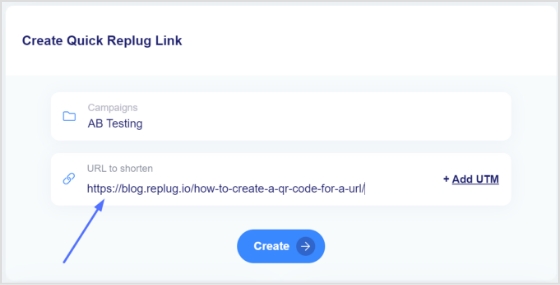
Step 4: Click create to first create a shortened version of your link.
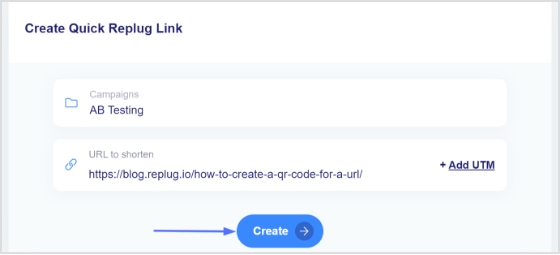
Step 5: Click the edit icon to customize your link.
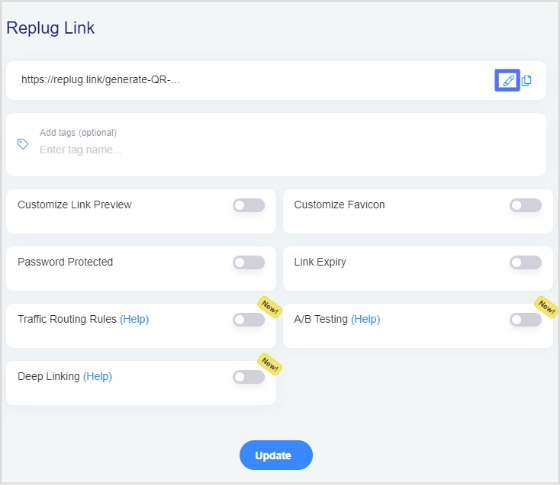
Step 6: To enable A/B Testing, toggle the AB testing slider button before saving your link. Doing so will automatically set your destination URL as the first A/B Testing link with 100% weightage.
To add more URLs, simply click on the “Add Destination Link” button.
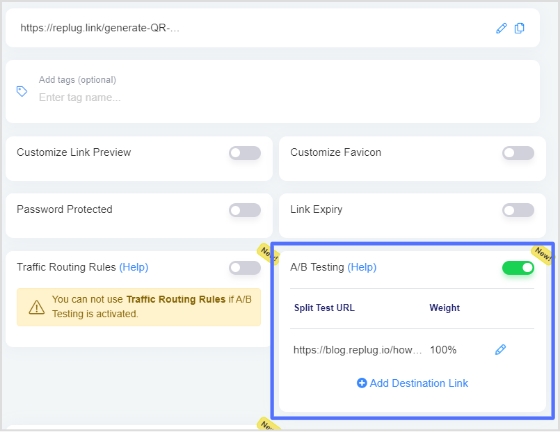
Also Read: UTM Tracking Through Replug
Step 7: You can allocate different weightage to each URL, provided that the total weightage adds up to 100%.
Additionally, you can use the “Equalize Weights” button to evenly distribute the weightage among all the URLs.
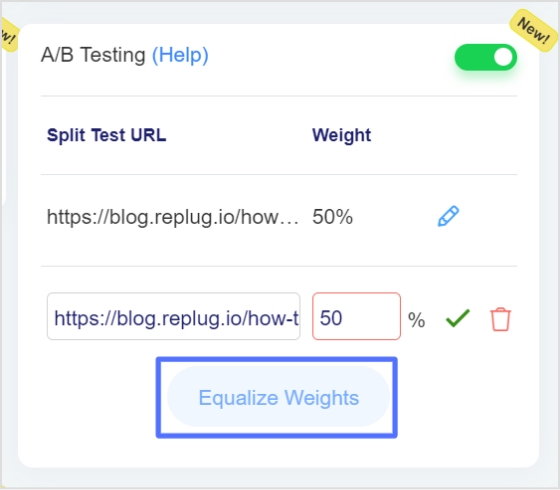
Step 8: Now that you’ve enabled the A/B Testing feature, click the update button and you’re all set to save your branded link.
Start grabbing your audience’s attention by sharing your short link created by Replug.
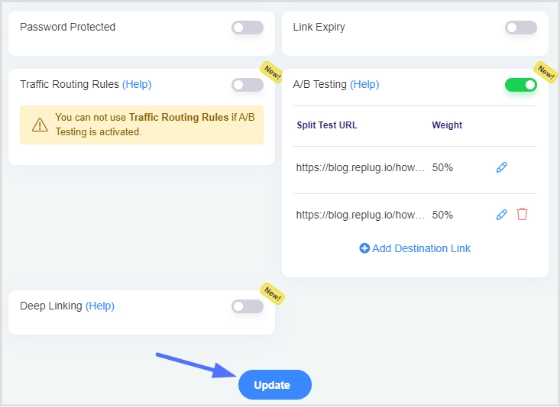
Also Read: How to Create UTM Links: A Step-by-Step Guide
Important Points:
- The Weightage does not depend on the previous visits or clicks and also does not strictly constrained.
- The final destination URL is selected based on the defined weightage every time the short link is.
- Link cannot be saved in A/B Testing if the campaign type is CTA and the mentioned link does not allow Iframe (In order to display a web page inside another website, we make use of the iFrame. The source website must allow showing their website content in an iframe. If the source website doesn’t allow an iframe header, Replug shows a warning while creating CTA Campaigns)
Also Read: What is a Tracking URL and How Does it Work?
FAQs
How can A/B testing help me improve my marketing campaigns?
A/B testing allows you to test and optimize different versions of your marketing campaigns to find out what works best for your audience. This can help you improve click-through rates, and conversions, and ultimately drive more revenue or leads.
How is the final destination URL selected in A/B testing?
The final destination URL is selected based on the defined weightage every time the short link is clicked. This ensures that each URL gets a fair chance of being clicked and the A/B testing results are accurate.
Does the weightage in A/B testing depend on previous visits or clicks?
No, the weightage in A/B testing is not dependent on previous visits or clicks. Instead, you can allocate different weightage to each URL, ensuring that the total weightage adds up to 100%.
Can I allocate different weightage to each URL in A/B testing?
Yes, you can allocate different weightage to each URL in A/B testing, ensuring that the total weightage adds up to 100%. This allows you to test multiple versions of your content and find out what works best for your audience.
How do I interpret the results of my A/B testing in Replug?
You can view the results of your A/B testing campaigns in Replug’s dashboard, which shows you the click-through rates and conversions for each URL. This can help you determine which version of your content is more effective and make data-driven decisions.
How often should I run A/B testing on my links and campaigns?
The frequency of A/B testing depends on your goals and the amount of traffic you receive. As a general rule, it’s a good idea to test your campaigns regularly and make adjustments based on the results.
Trending:
How To Save TikTok Videos Without The Watermark?
Social Media Risks For Brands. How To Avoid Them?