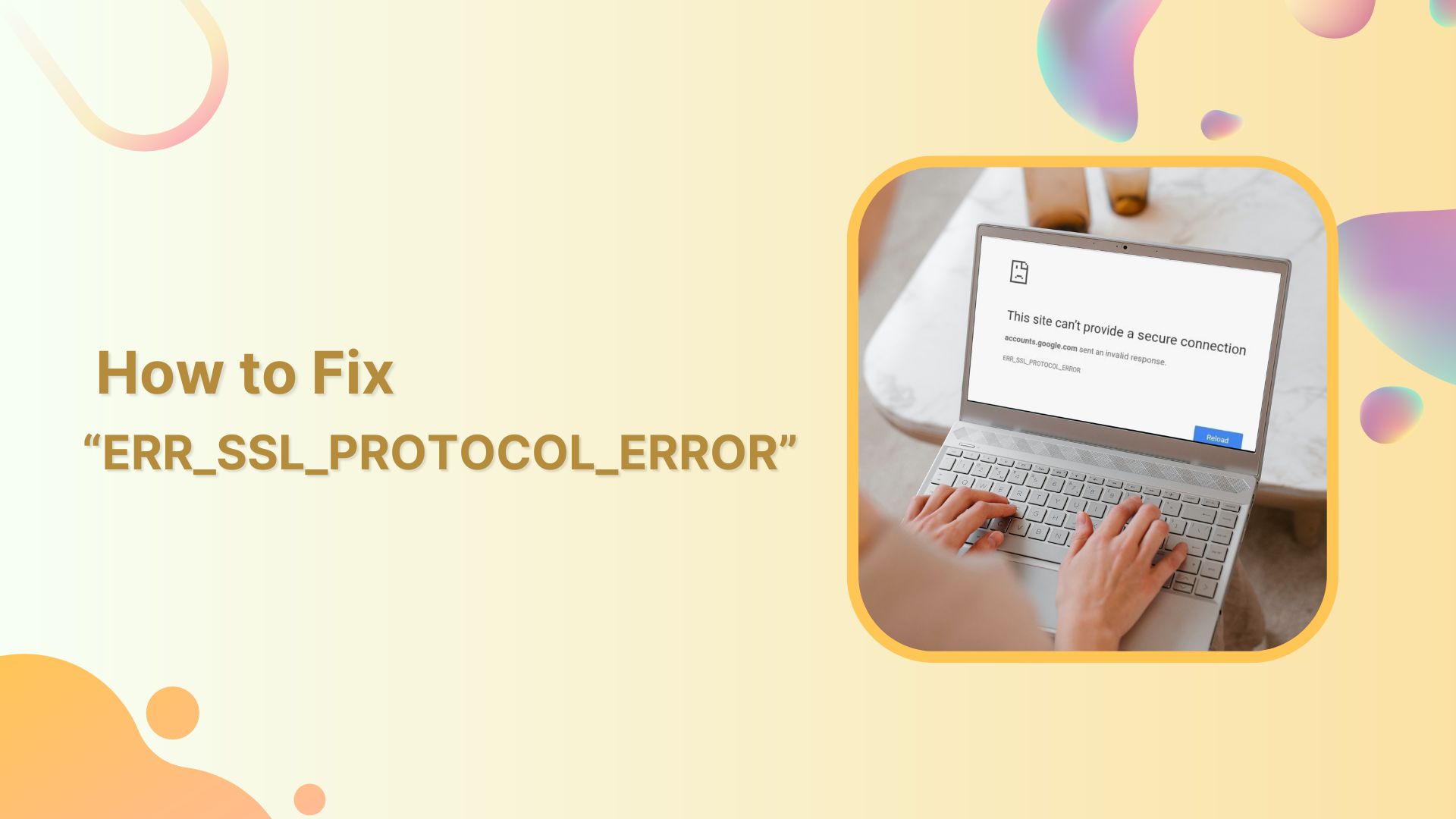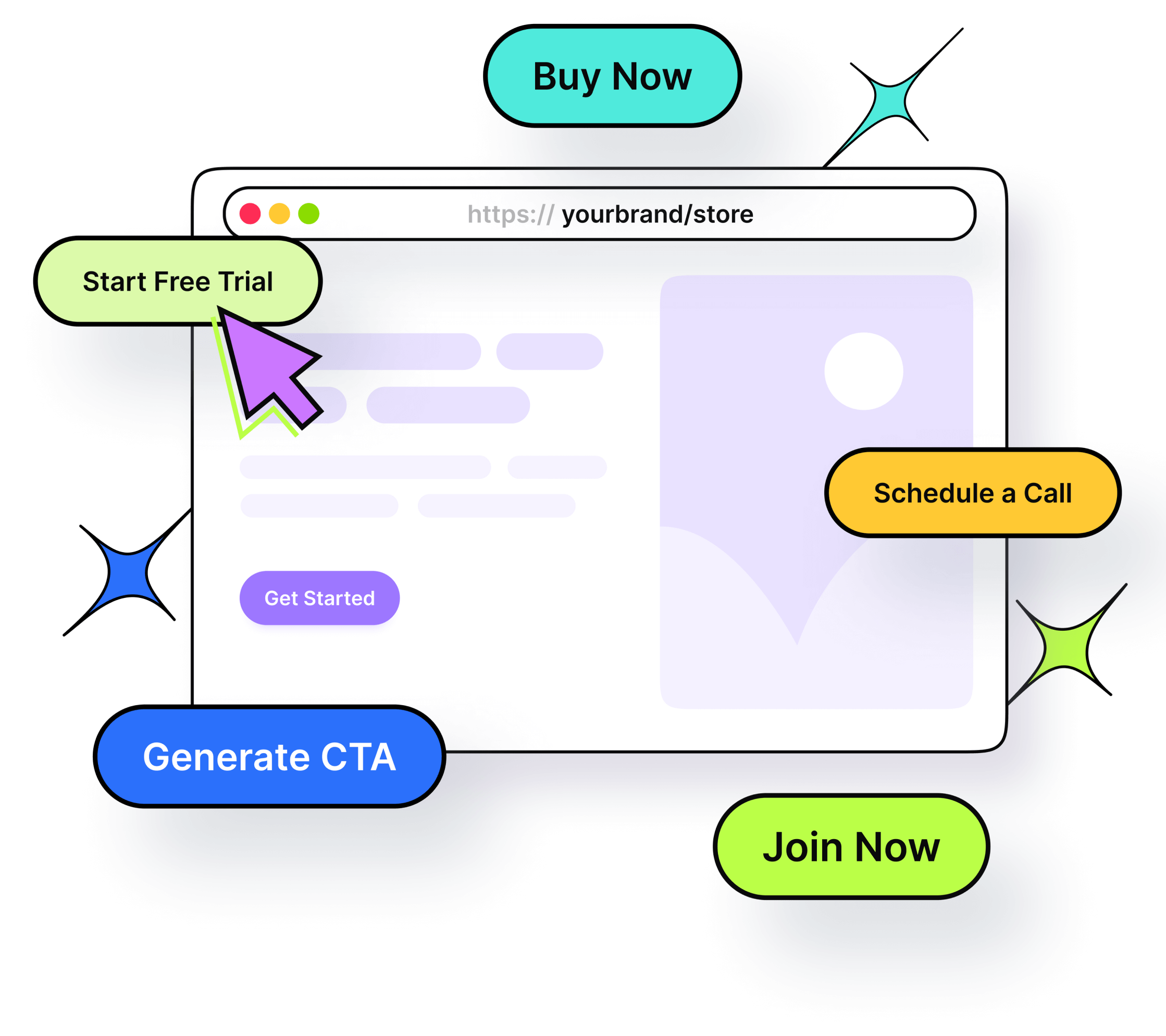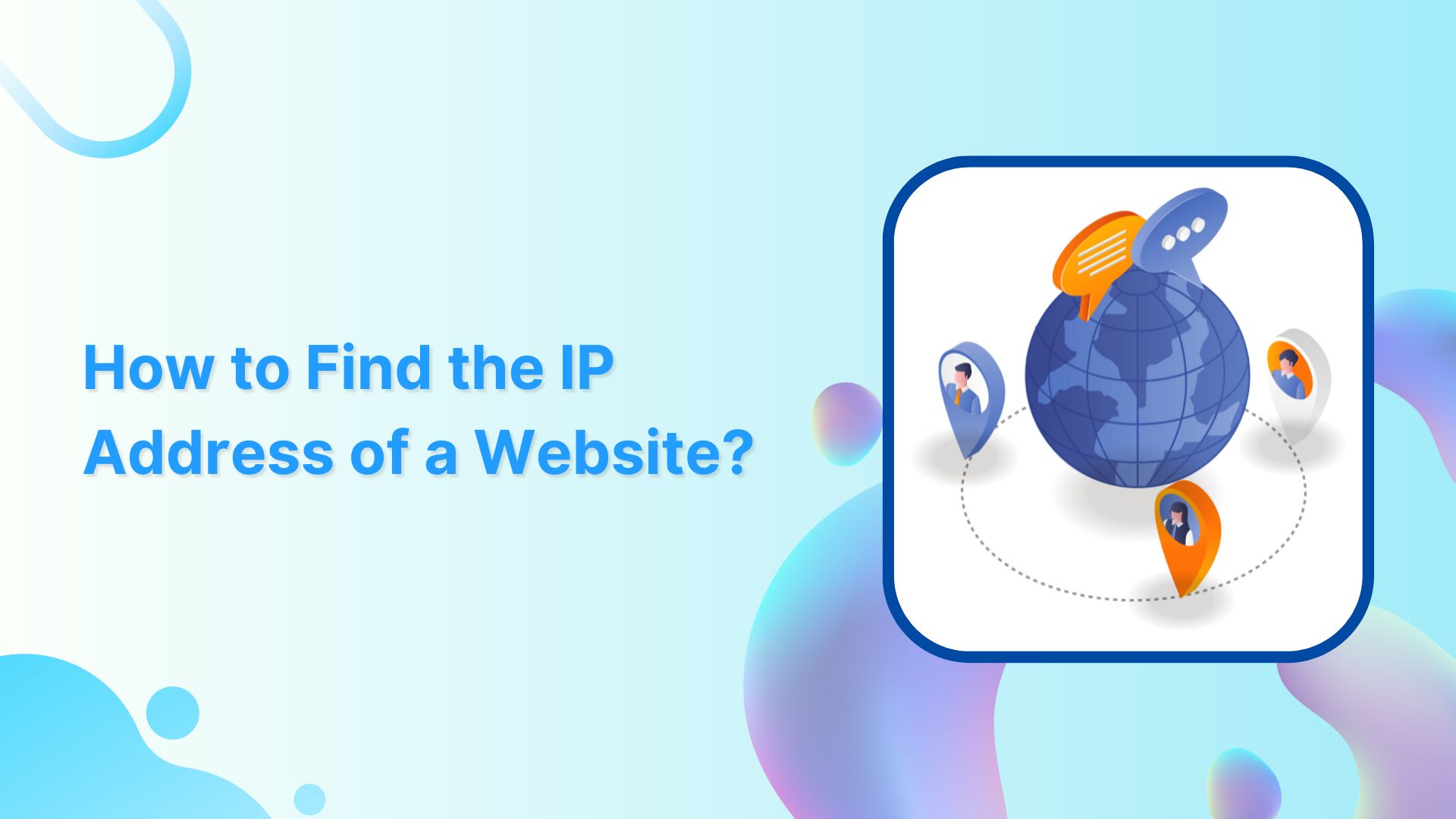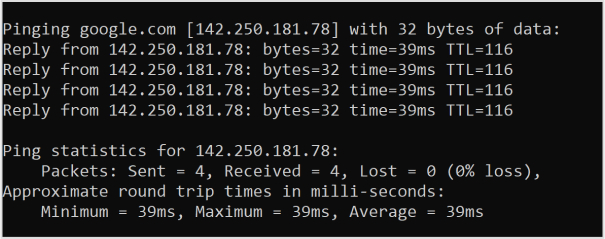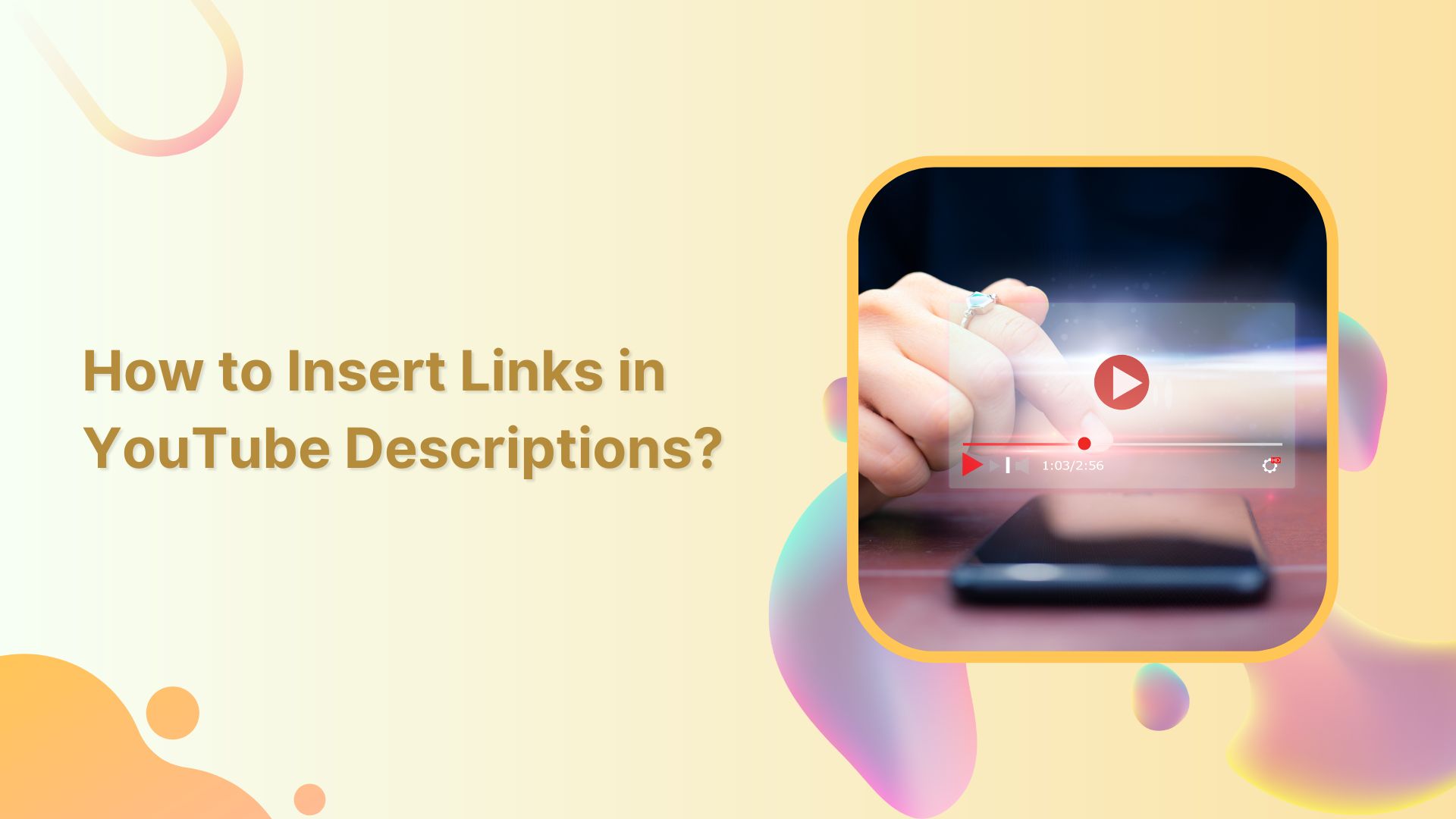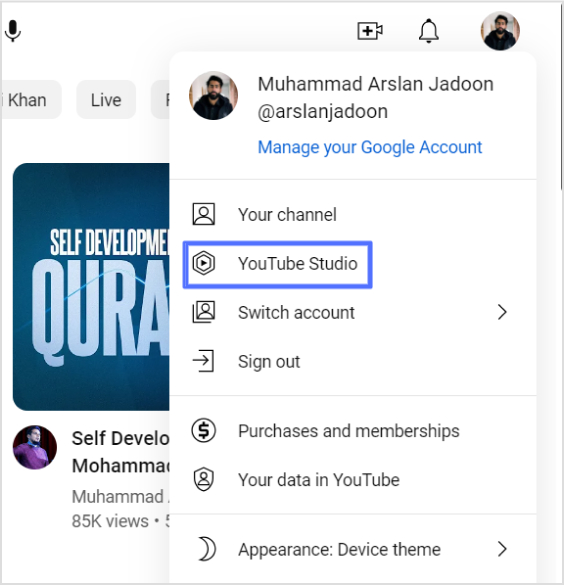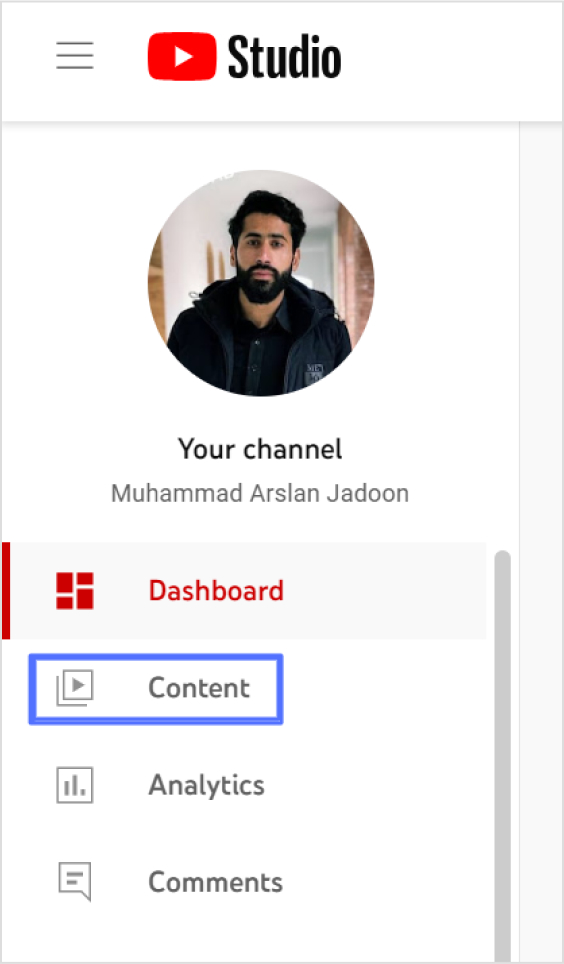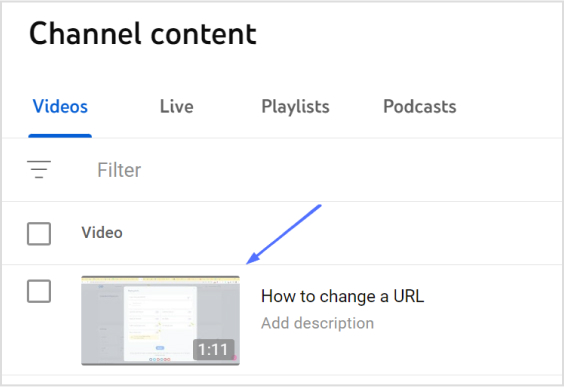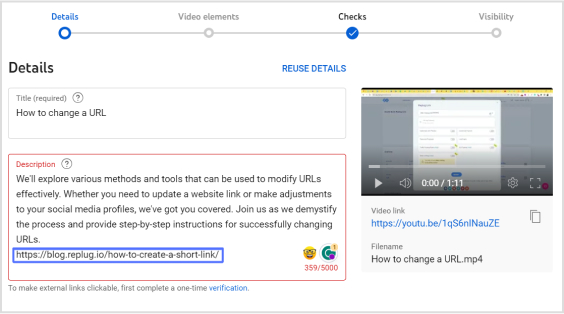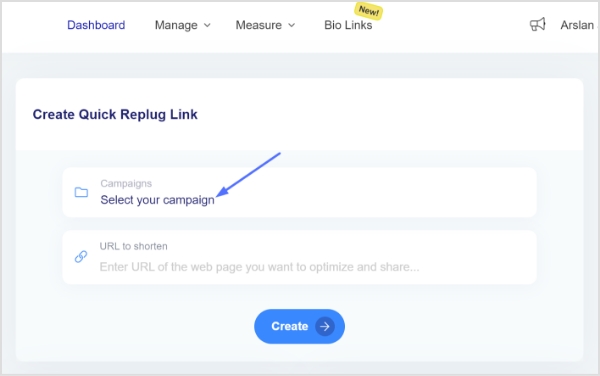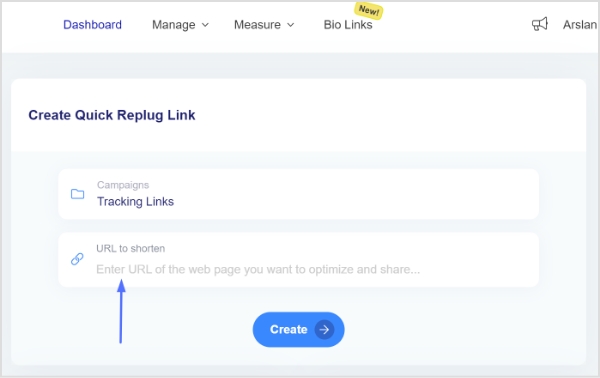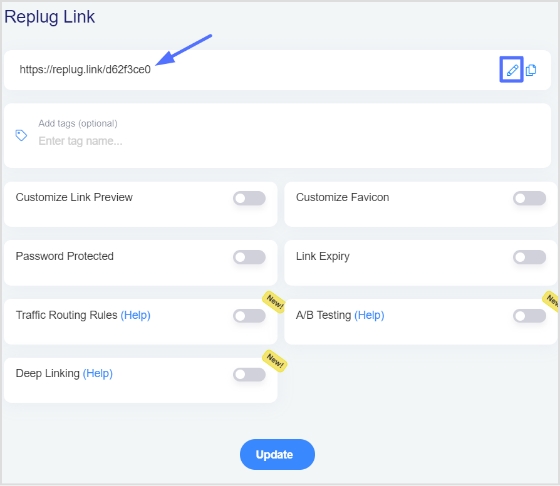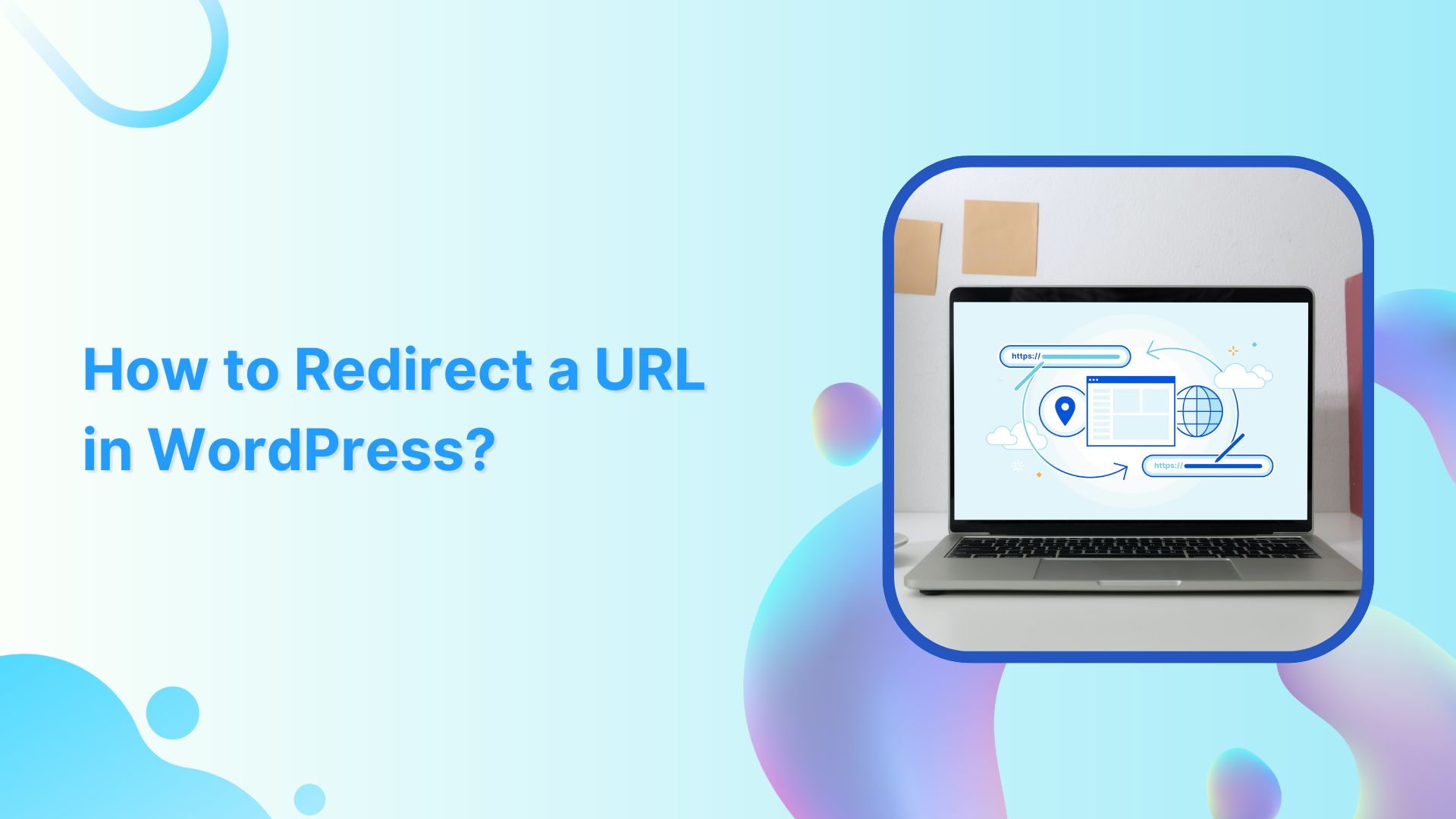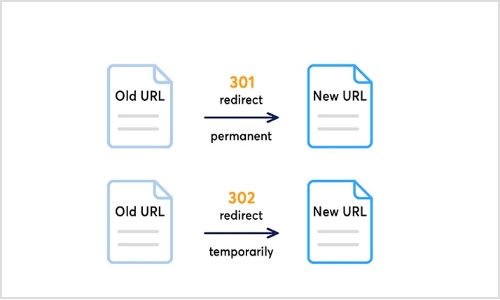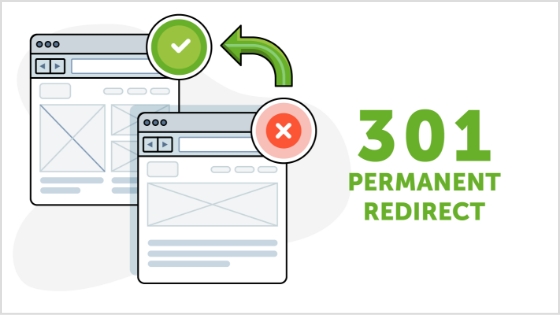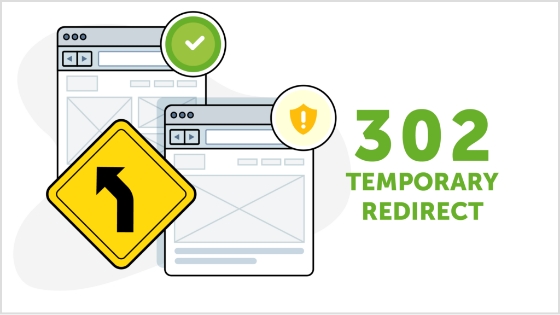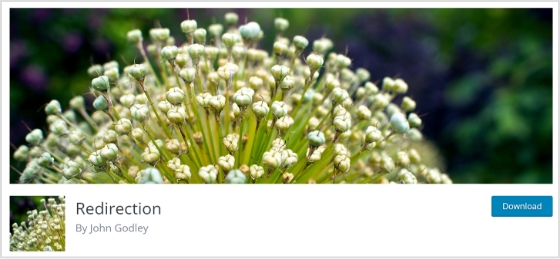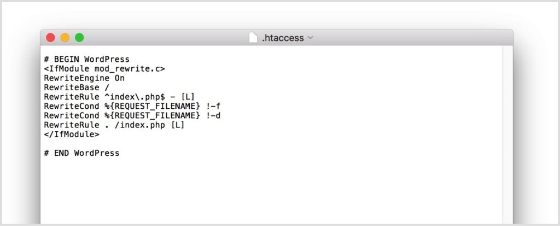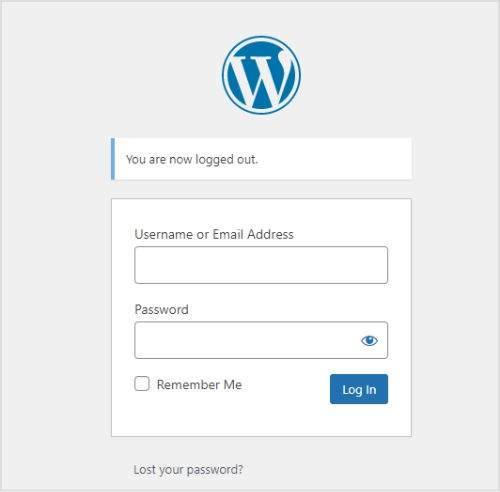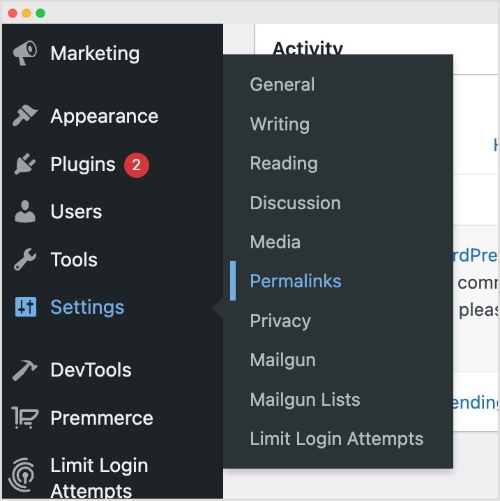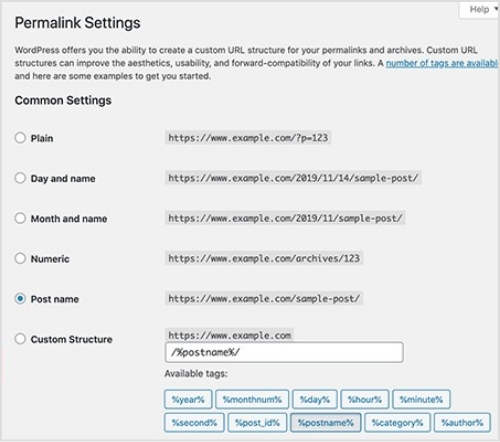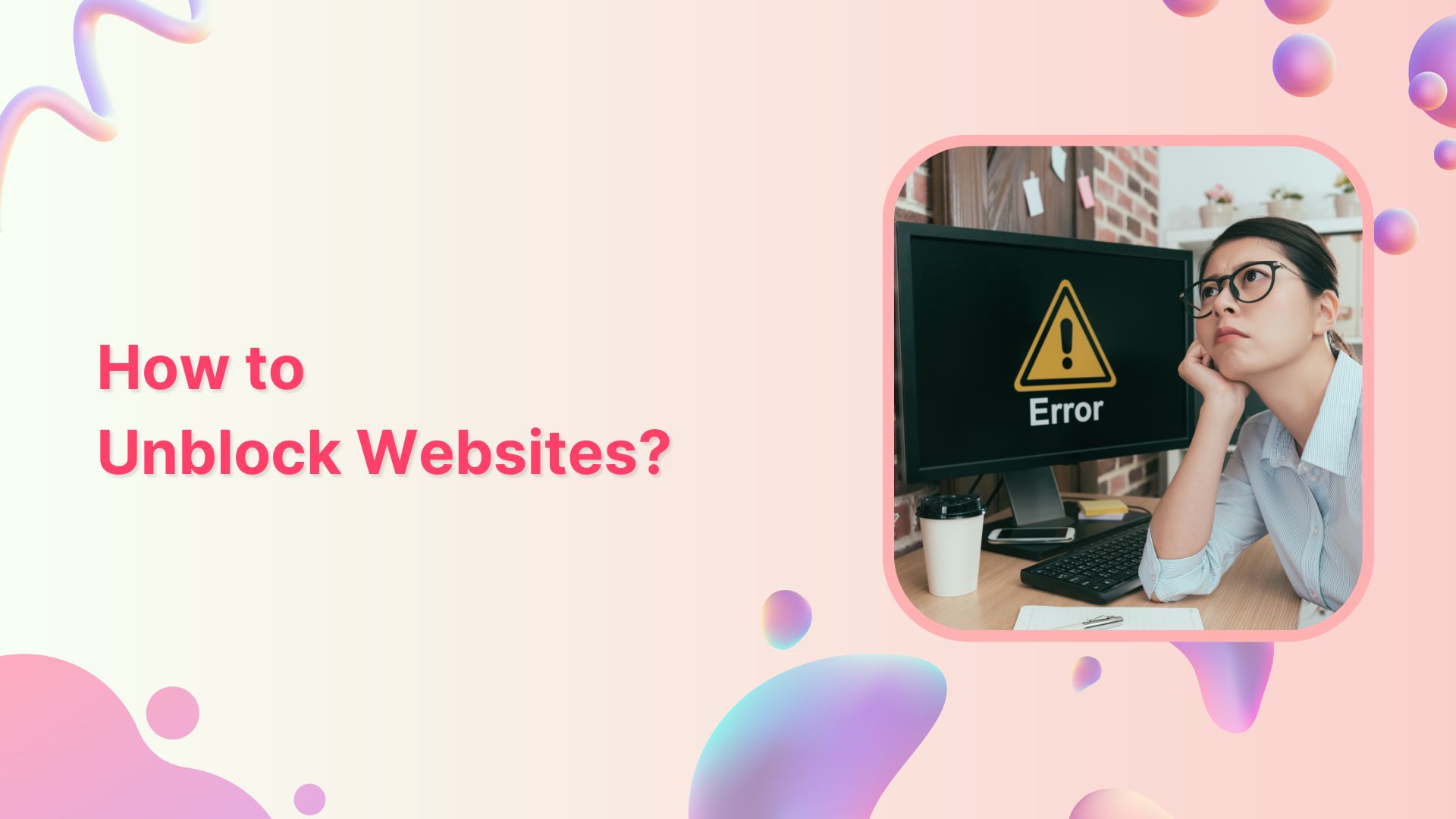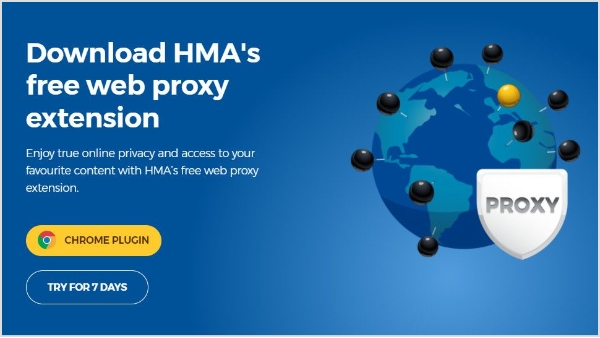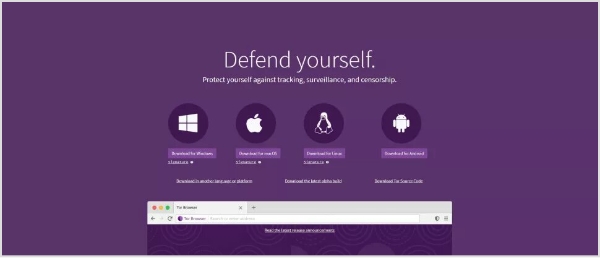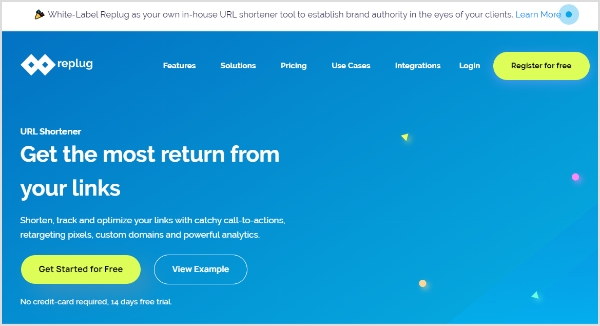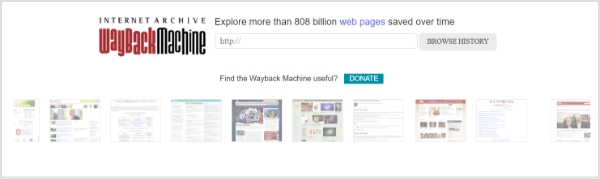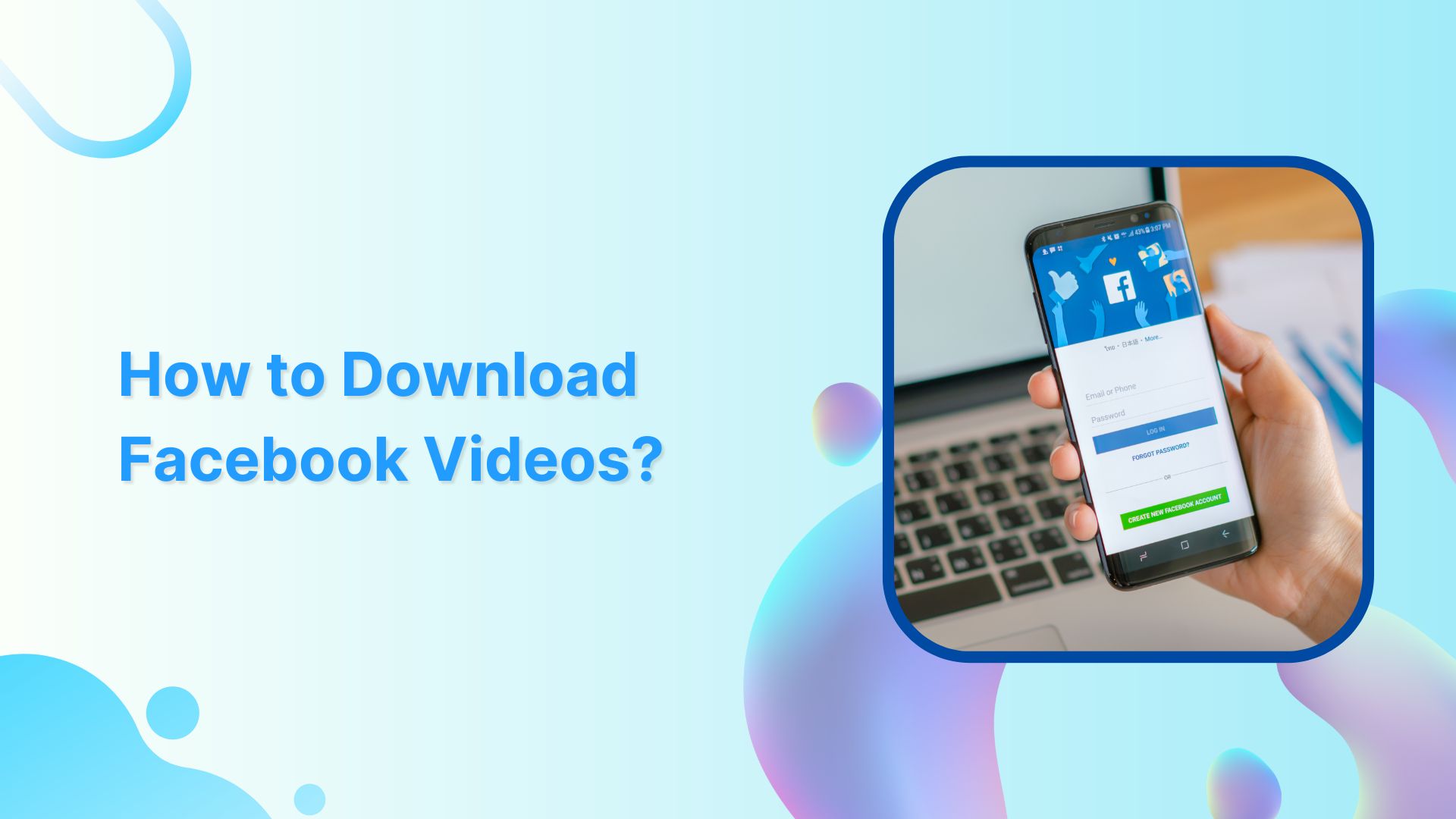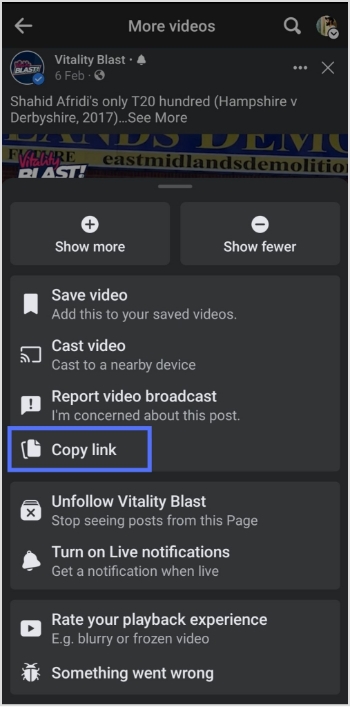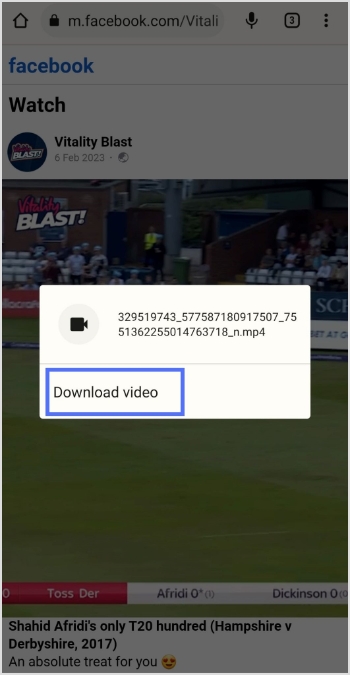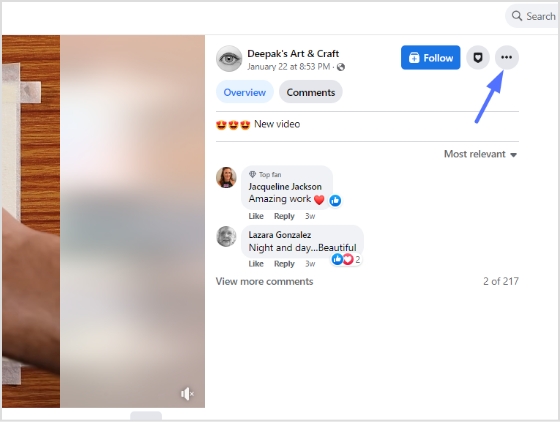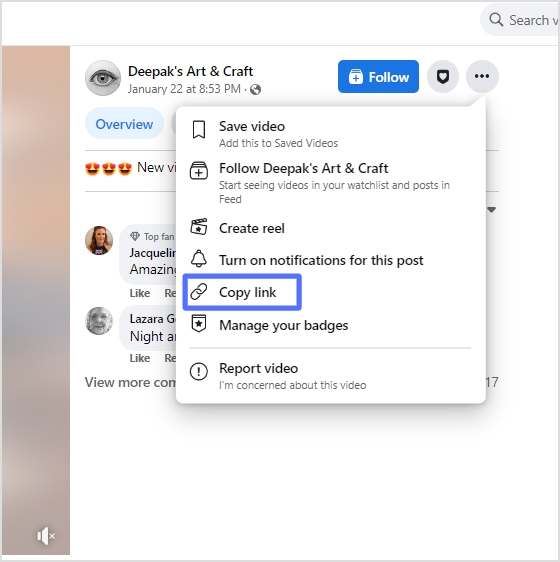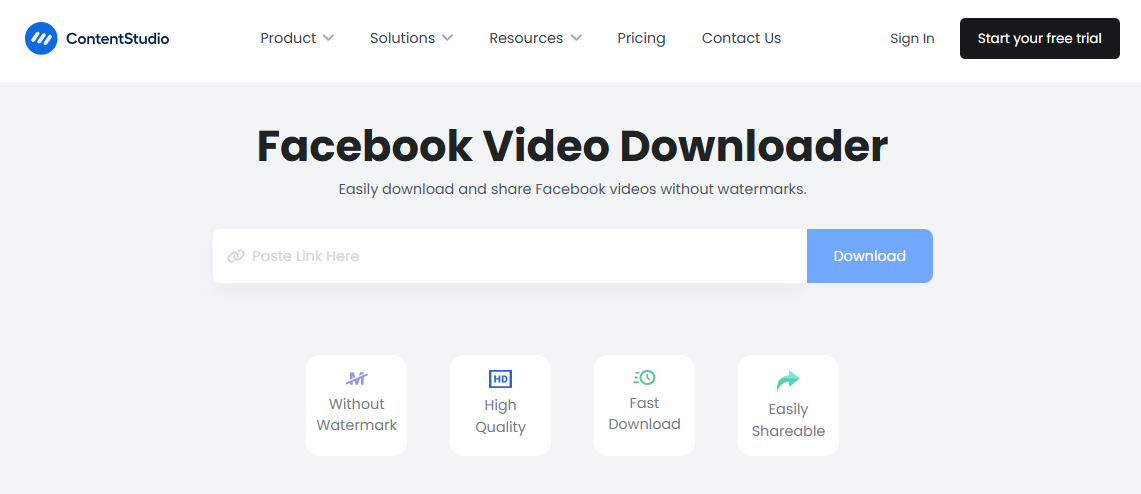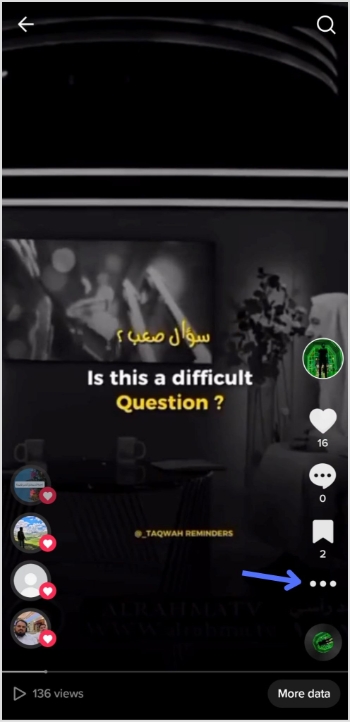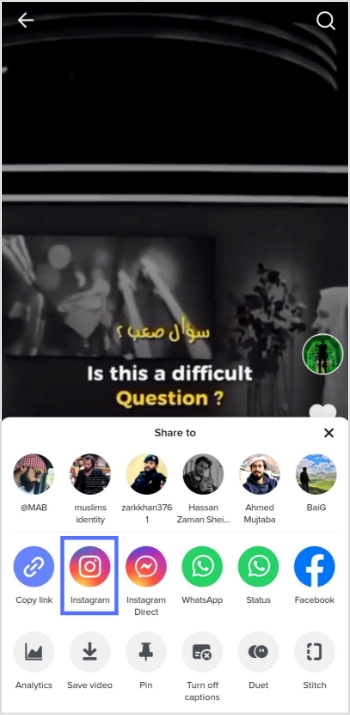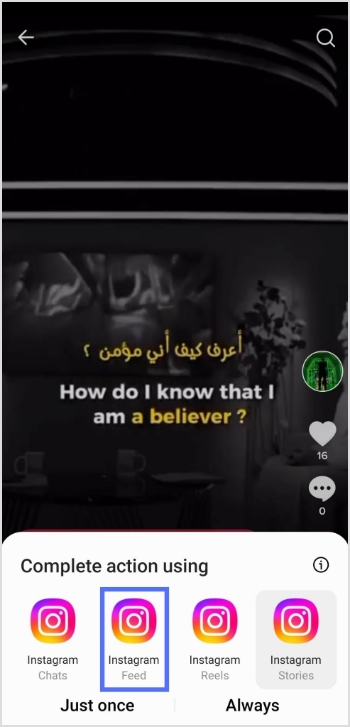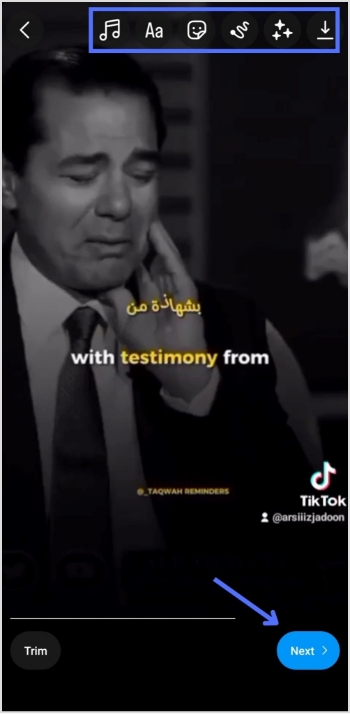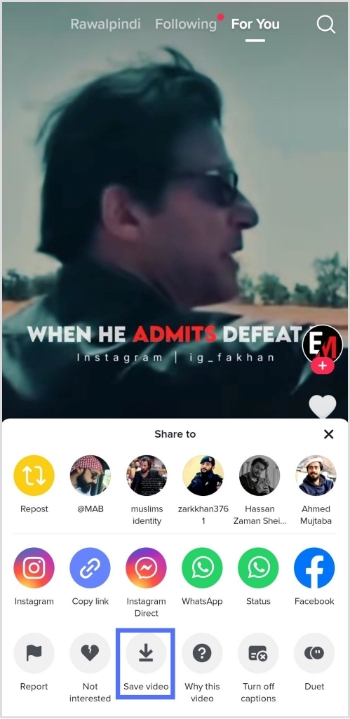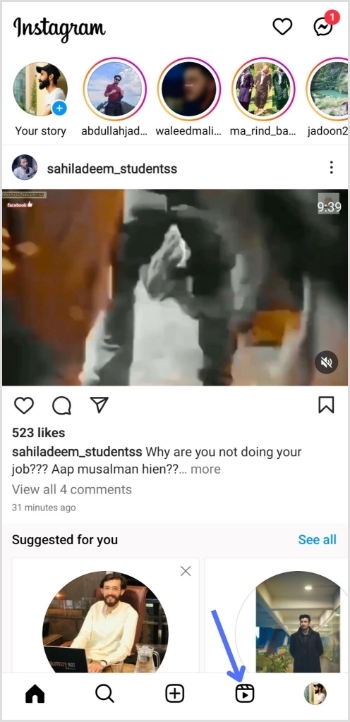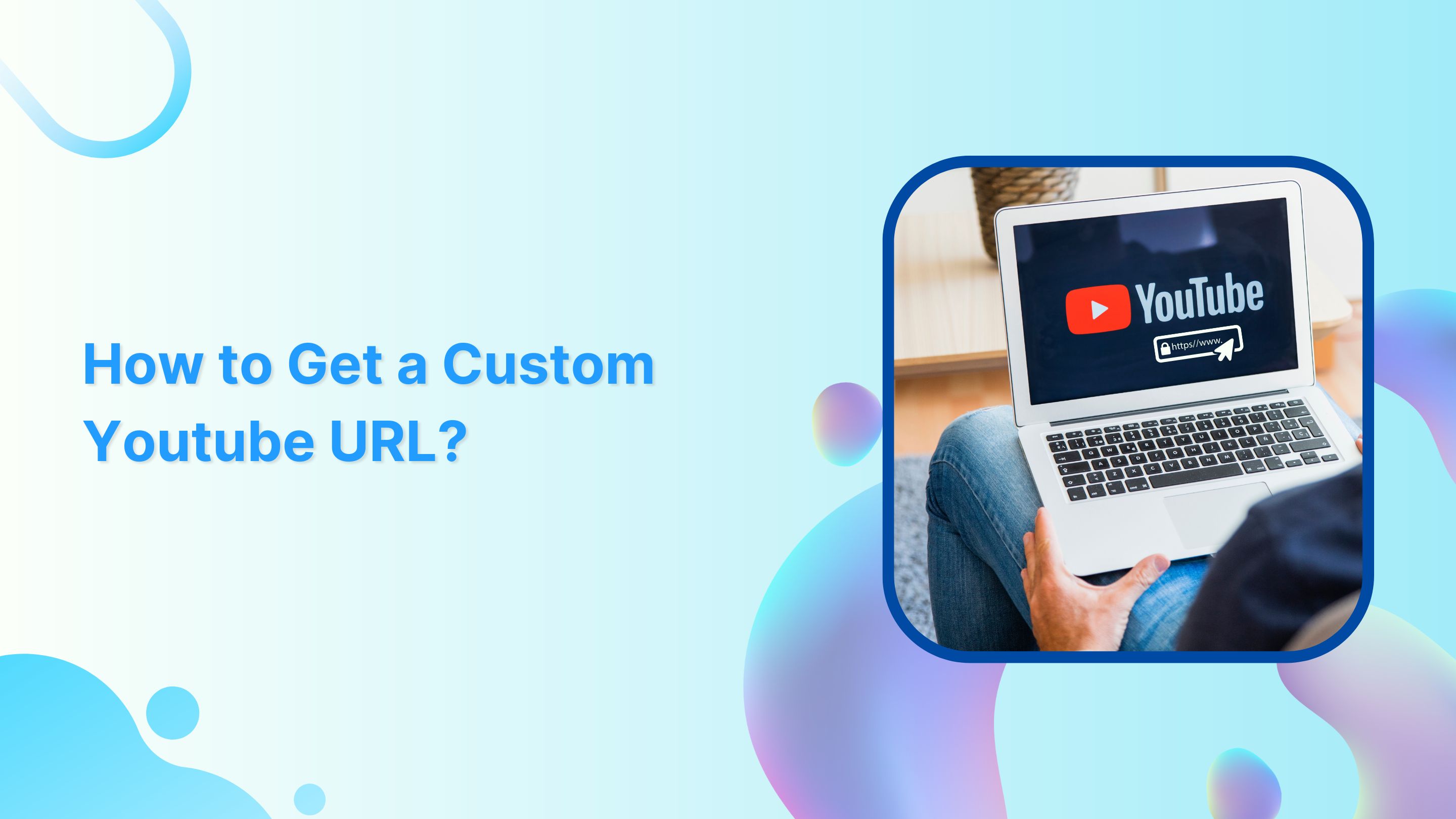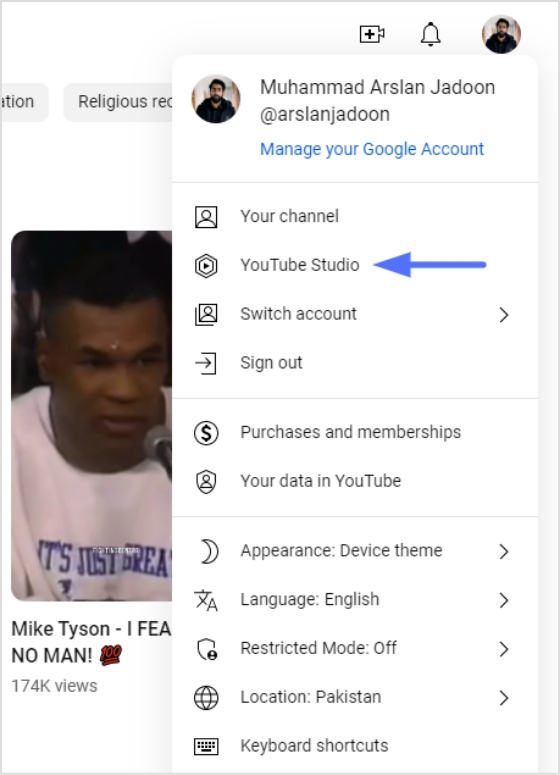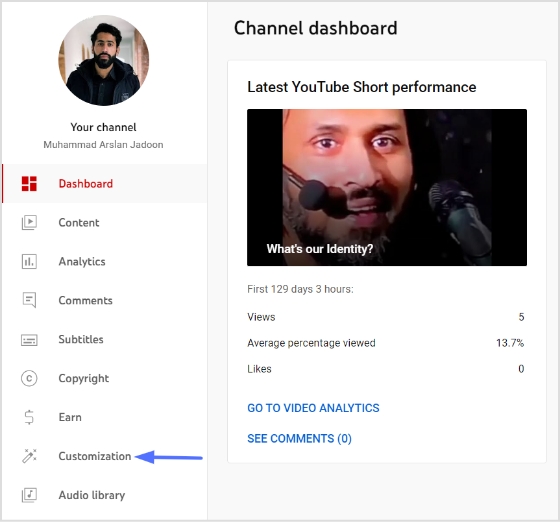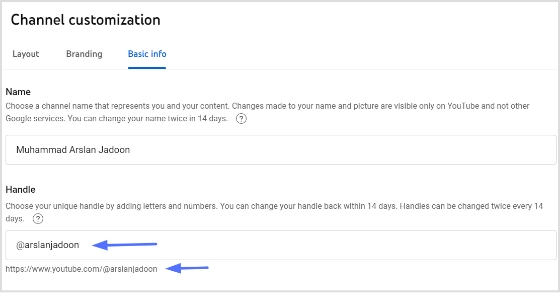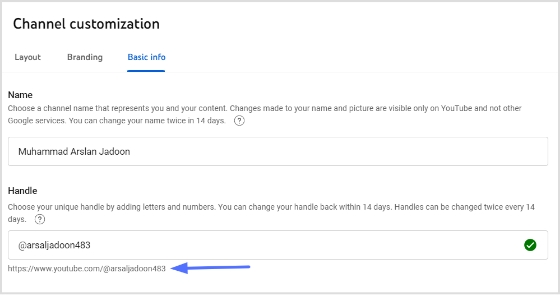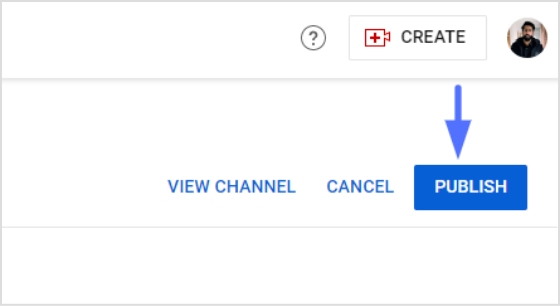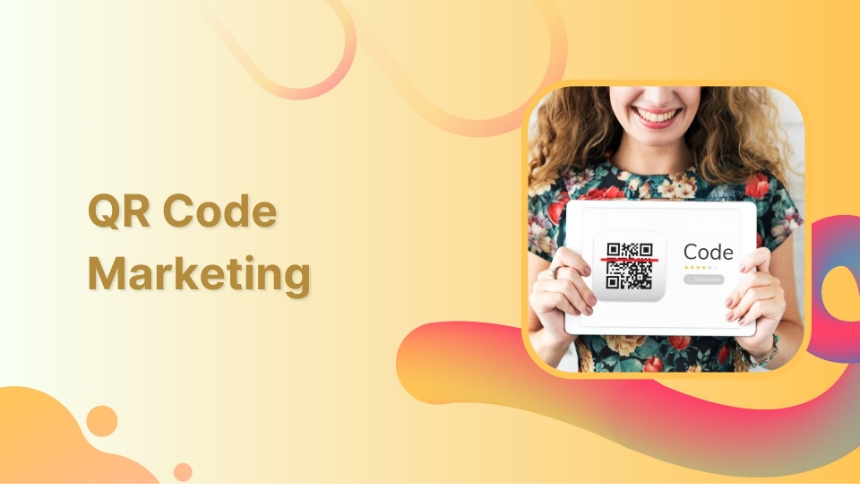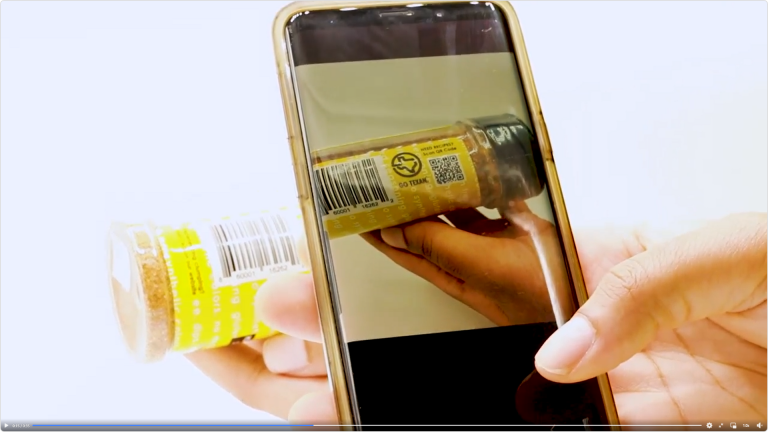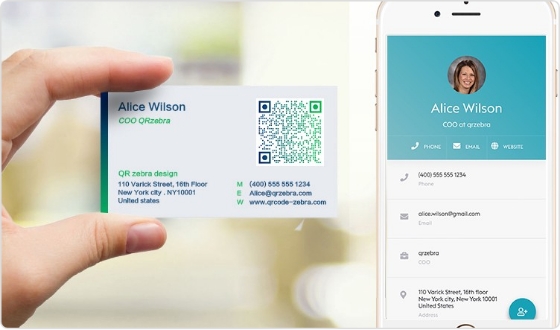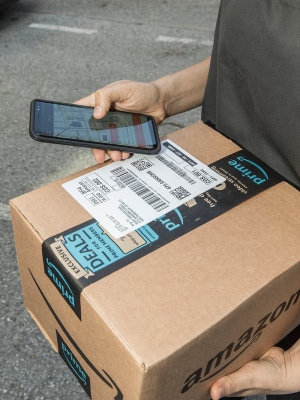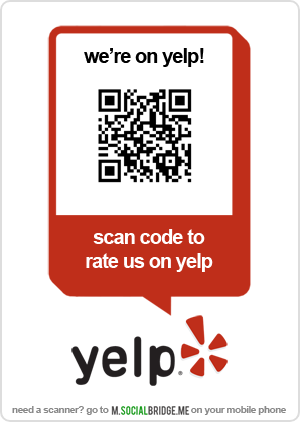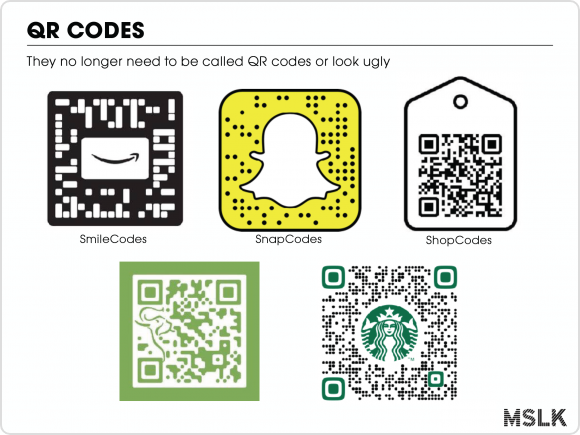Are you frustrated by the “ERR_SSL_PROTOCOL_ERROR” message that keeps popping up when you try to access websites using Google Chrome? Don’t worry, we’re here to help!
For those who oversee multiple links, using a dedicated link optimization platform can streamline the process, making link management and tracking far easier.
In this guide, we’ll walk you through some simple steps to fix this annoying error and get you back to browsing without any hiccups. No technical jargon or complicated solutions—just easy-to-follow instructions that anyone can understand.
So, let’s get started and say goodbye to the “ERR_SSL_PROTOCOL_ERROR” for good!
What is “ERR_SSL_PROTOCOL_ERROR”?
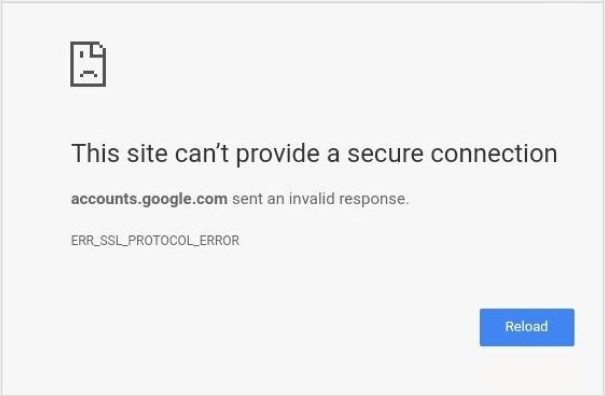
The “ERR_SSL_PROTOCOL_ERROR” is an error message that commonly occurs when there is a problem with the SSL/TLS (Secure Sockets Layer/Transport Layer Security) protocol during a secure connection attempt between a web browser and a website. SSL/TLS protocols are used to encrypt and secure communication over the internet.
When you encounter the “ERR_SSL_PROTOCOL_ERROR,” it means that the browser was unable to establish a secure connection with the website due to a protocol mismatch or other SSL/TLS-related issue. This error can prevent you from accessing the website and viewing its content securely.
What are the causes for “ERR_SSL_PROTOCOL_ERROR”?
The “ERR_SSL_PROTOCOL_ERROR” can be caused by the following:
- Outdated browser or operating system.
- Incorrect SSL/TLS settings.
- Expired or invalid SSL certificate.
- Firewall or antivirus interference.
- Server-side SSL/TLS configuration issues.
- Network connectivity problems.
These factors can lead to a mismatch in SSL/TLS protocols or other compatibility issues, resulting in the “ERR_SSL_PROTOCOL_ERROR” message.
Also read: How to Find the IP Address of a Website: Step-by-Step Guide
How to fix “ERR_SSL_PROTOCOL_ERROR” in Google Chrome?
To fix the “ERR_SSL_PROTOCOL_ERROR,” you can try the following steps:
1. Clear Browser Cache:
The browser cache stores temporary data, including SSL certificates. Clearing the cache helps eliminate any conflicts or outdated information. To do this, go to your browser’s settings then privacy and security, locate the option to clear browsing data, and select the cache or temporary files option.
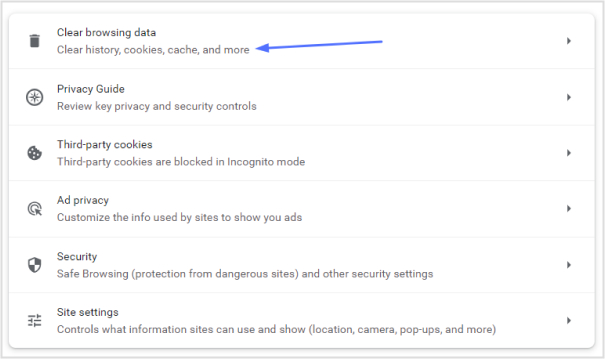
2. Update Browser:
Outdated browser versions may lack support for the latest SSL/TLS protocols. Updating your browser to the latest version ensures that you have the necessary security protocols and fixes. Visit the browser’s official website or use its built-in update feature to install any available updates.
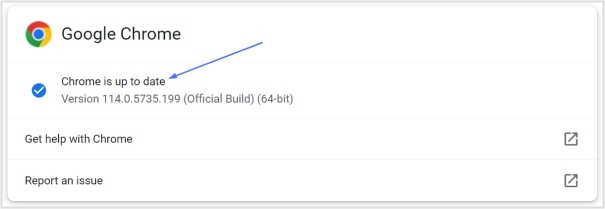
3. Check System Time and Date:
SSL certificates have an expiration date, and if your system’s date and time settings are incorrect, it can cause SSL certificate verification failures. Make sure your device’s date, time, and time zone settings are accurate. You can usually find these settings in the system preferences or control panel of your operating system.
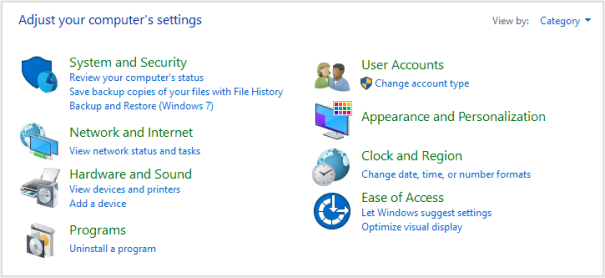
4. Disable Firewall or Antivirus Temporarily:
Sometimes, firewall or antivirus software can interfere with the SSL/TLS handshake process. Temporarily disable any such software and then try accessing the website again. If the error no longer appears, it indicates that the software was causing the issue. Adjust the settings of your firewall or antivirus software to allow SSL/TLS connections or consider contacting the software provider for further assistance.
5. Try a Different Browser:
If the error persists after following the previous steps, try using a different web browser to access the website. This can help determine if the issue is specific to the browser you were using. Install and use an alternative browser such as Mozilla Firefox, Microsoft Edge, or Safari to see if the error persists. If the website loads without the error on a different browser, it indicates that there may be browser-specific settings causing the issue.
6. Disable the QUIC Protocol of Chrome:
QUIC (Quick UDP Internet Connections) is a protocol used by Google Chrome to establish faster connections. However, in some cases, it can conflict with SSL/TLS protocols and cause the “ERR_SSL_PROTOCOL_ERROR.” To disable QUIC in Chrome, enter “chrome://flags” in the address bar, search for “Experimental QUIC protocol,” and disable it. Restart Chrome and check if the error persists.
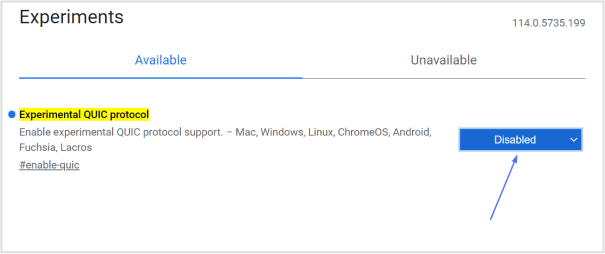
7. Adjust Your Internet Security and Privacy Level:
Sometimes, overly strict security or privacy settings can interfere with SSL/TLS connections. Adjusting your internet security and privacy level to a more moderate setting can help resolve the “ERR_SSL_PROTOCOL_ERROR.” Check your browser’s settings or security software settings to ensure they are not blocking SSL/TLS connections. Gradually reduce the security or privacy settings until the error is resolved.
8. Contact Website Support:
If the “ERR_SSL_PROTOCOL_ERROR” occurs only when accessing a specific website, it’s worth reaching out to their support team. Provide them with details about the error, including the specific website address (URL) and the browser you are using. The website’s support team can investigate any server-side SSL/TLS configuration issues or certificate problems that may be causing the error and provide guidance on resolving the issue.
Remember, these steps are general recommendations, and the specific solution may vary depending on the cause of the “ERR_SSL_PROTOCOL_ERROR” in your particular scenario.
If the error persists, you may need to contact the website’s support team. Besides, if you’re someone managing links for your site or marketing campaigns and want a clean, branded URL, you can easily create short links with Replug, and benefit from reliable redirects too.
FAQs
Why am I seeing the “ERR_SSL_PROTOCOL_ERROR” in my browser?
The “ERR_SSL_PROTOCOL_ERROR” occurs when there is a mismatch or issue with the SSL/TLS protocol.
Is the “ERR_SSL_PROTOCOL_ERROR” specific to Google Chrome or can it occur in other browsers too?
The “ERR_SSL_PROTOCOL_ERROR” can occur in other browsers besides Google Chrome.
Can an expired SSL certificate cause the “ERR_SSL_PROTOCOL_ERROR”?
Yes, an expired SSL certificate can cause the “ERR_SSL_PROTOCOL_ERROR.”
Should I be concerned about my online security if I encounter the “ERR_SSL_PROTOCOL_ERROR”?
The “ERR_SSL_PROTOCOL_ERROR” indicates a problem with the SSL/TLS connection, and it’s important to address it for secure browsing. However, encountering the error alone doesn’t necessarily mean your online security has been compromised.