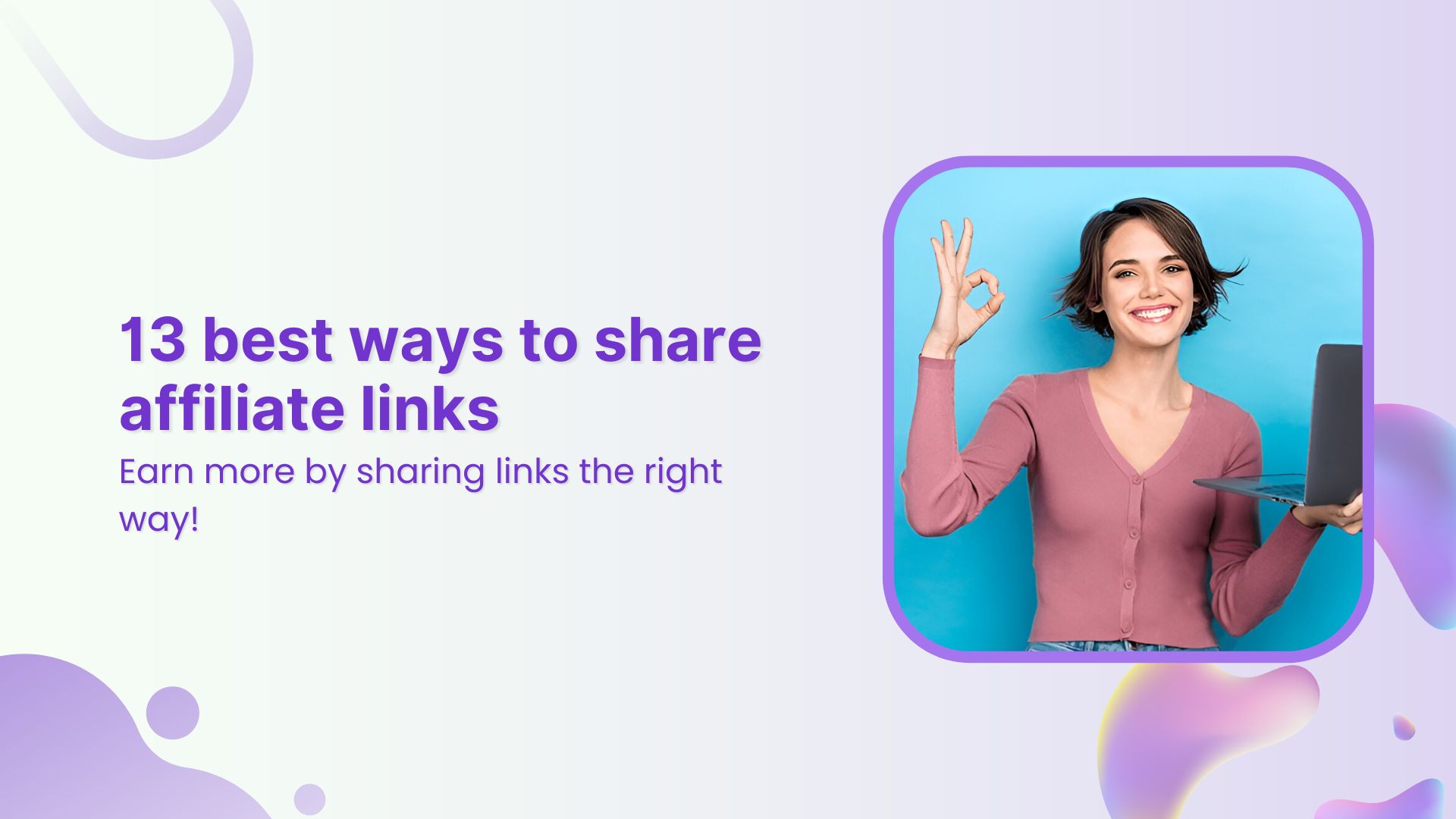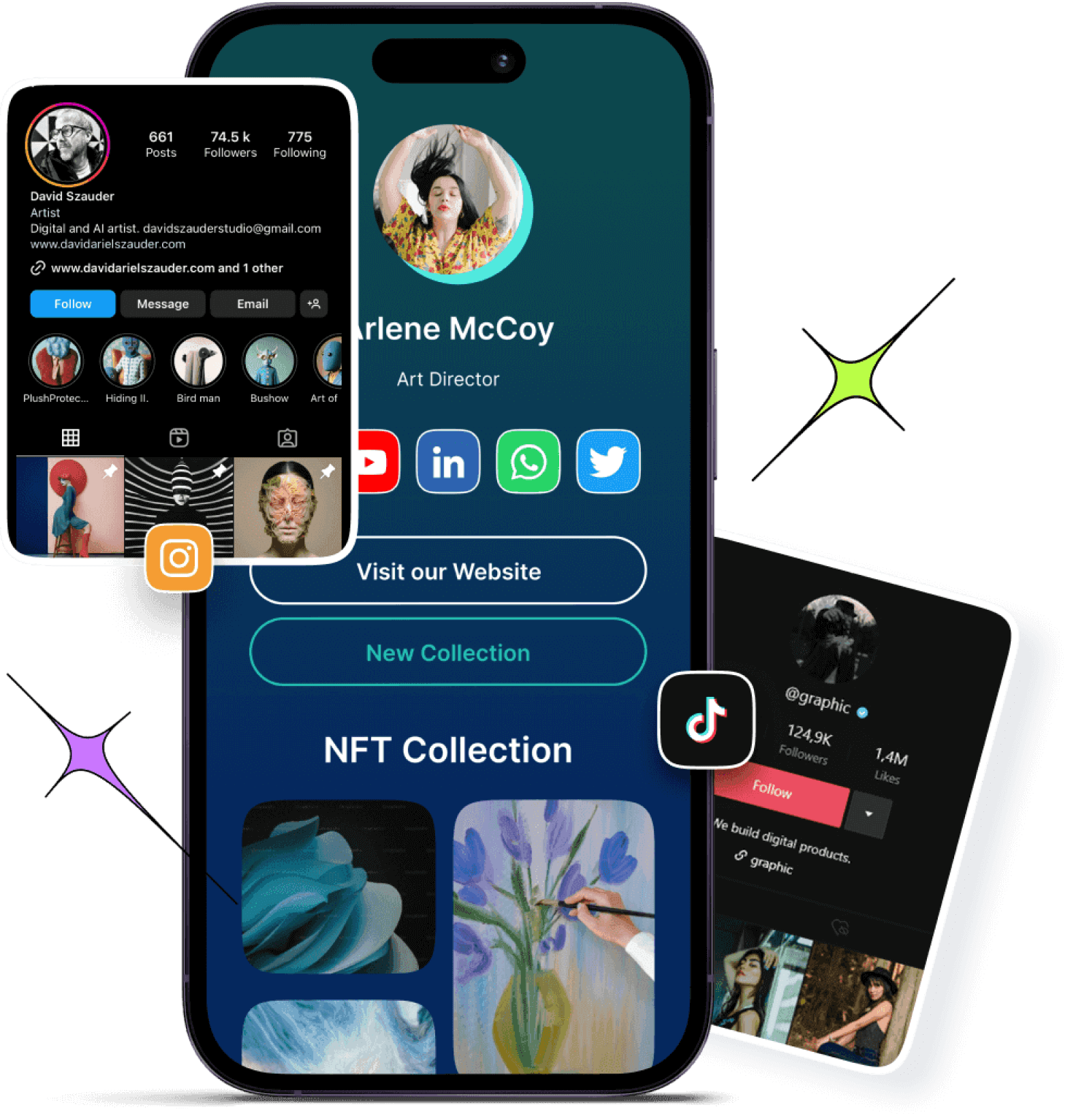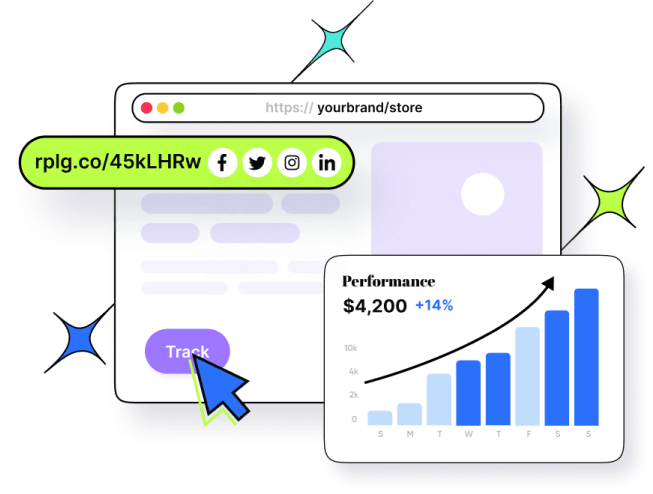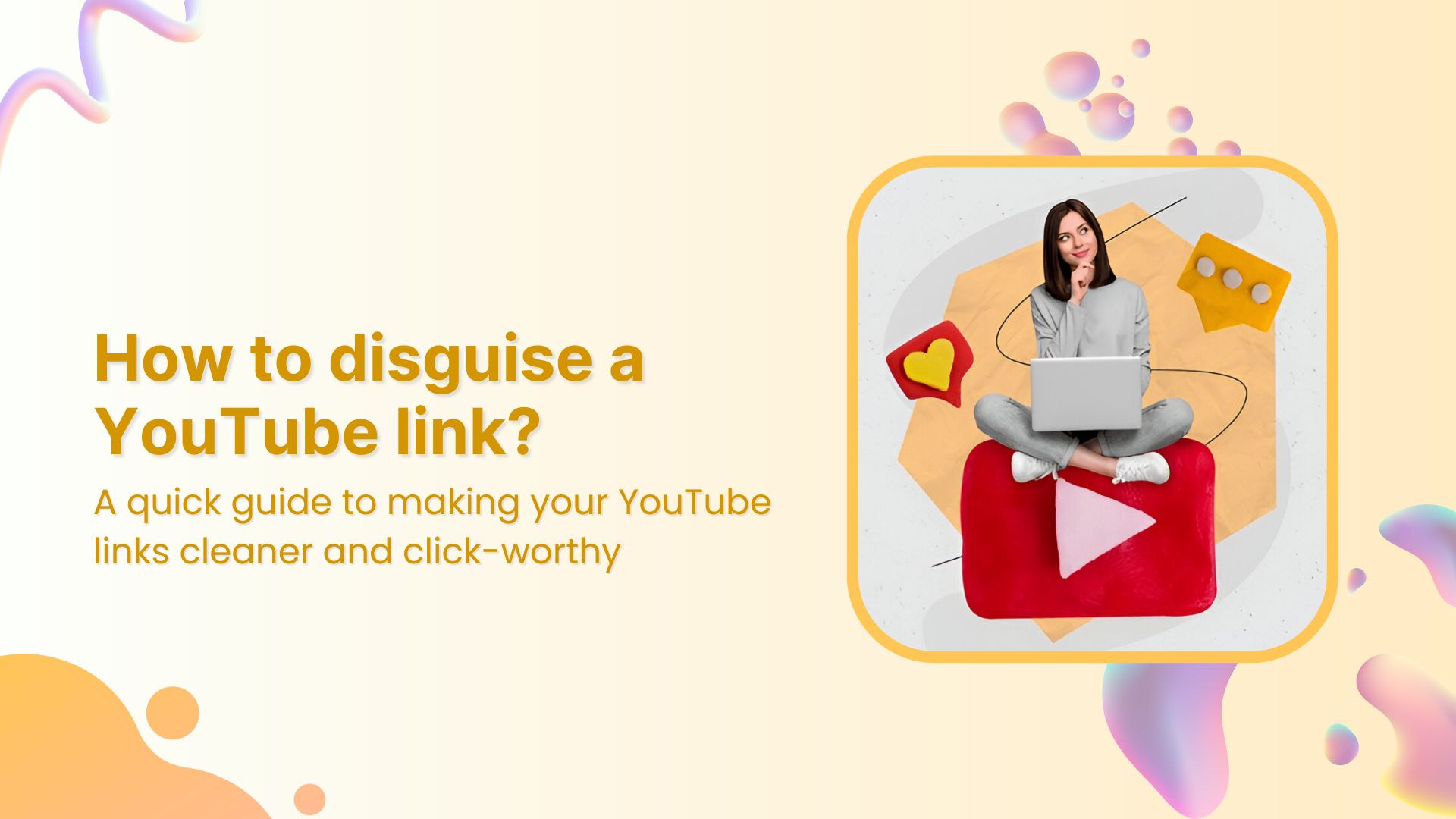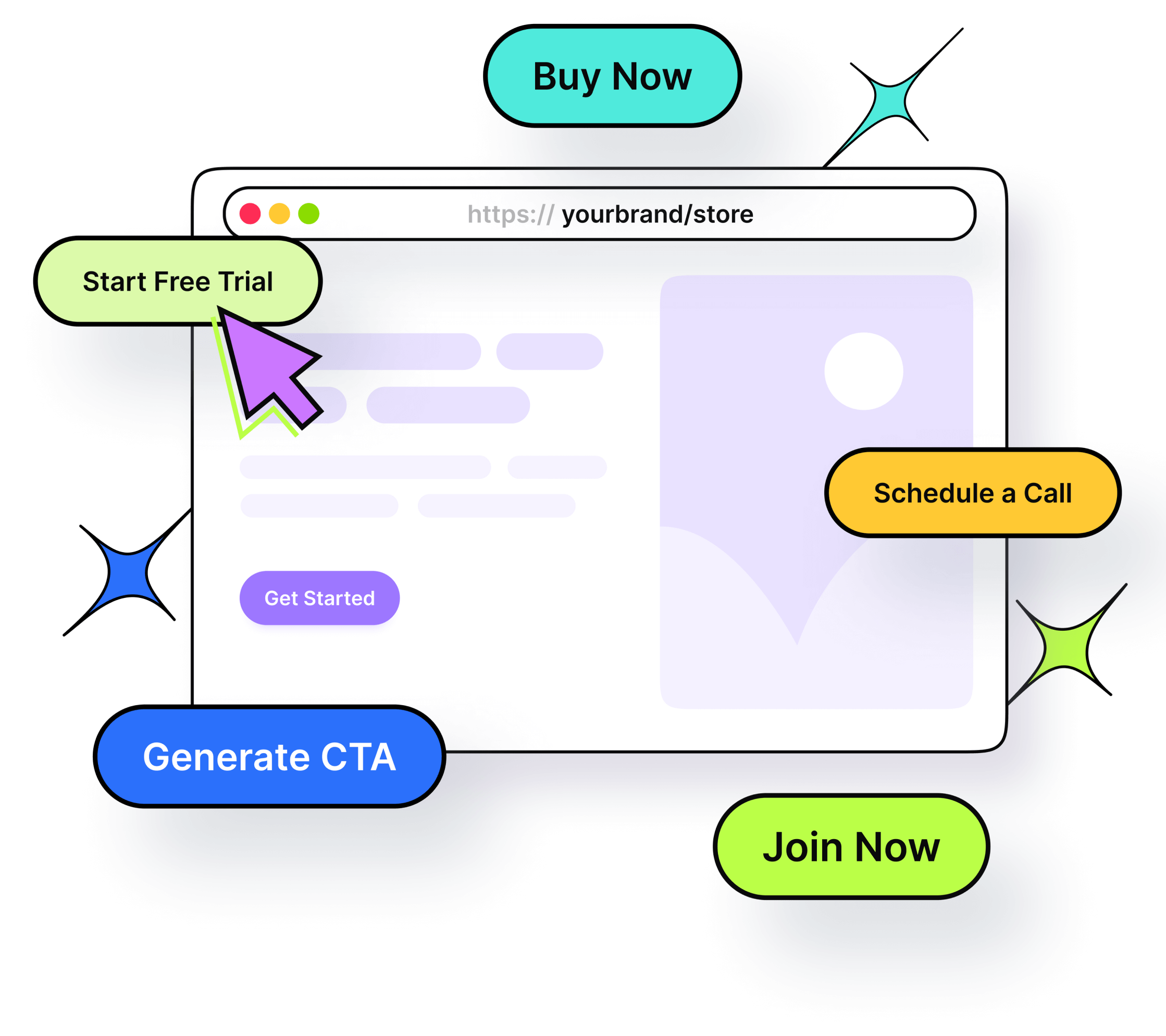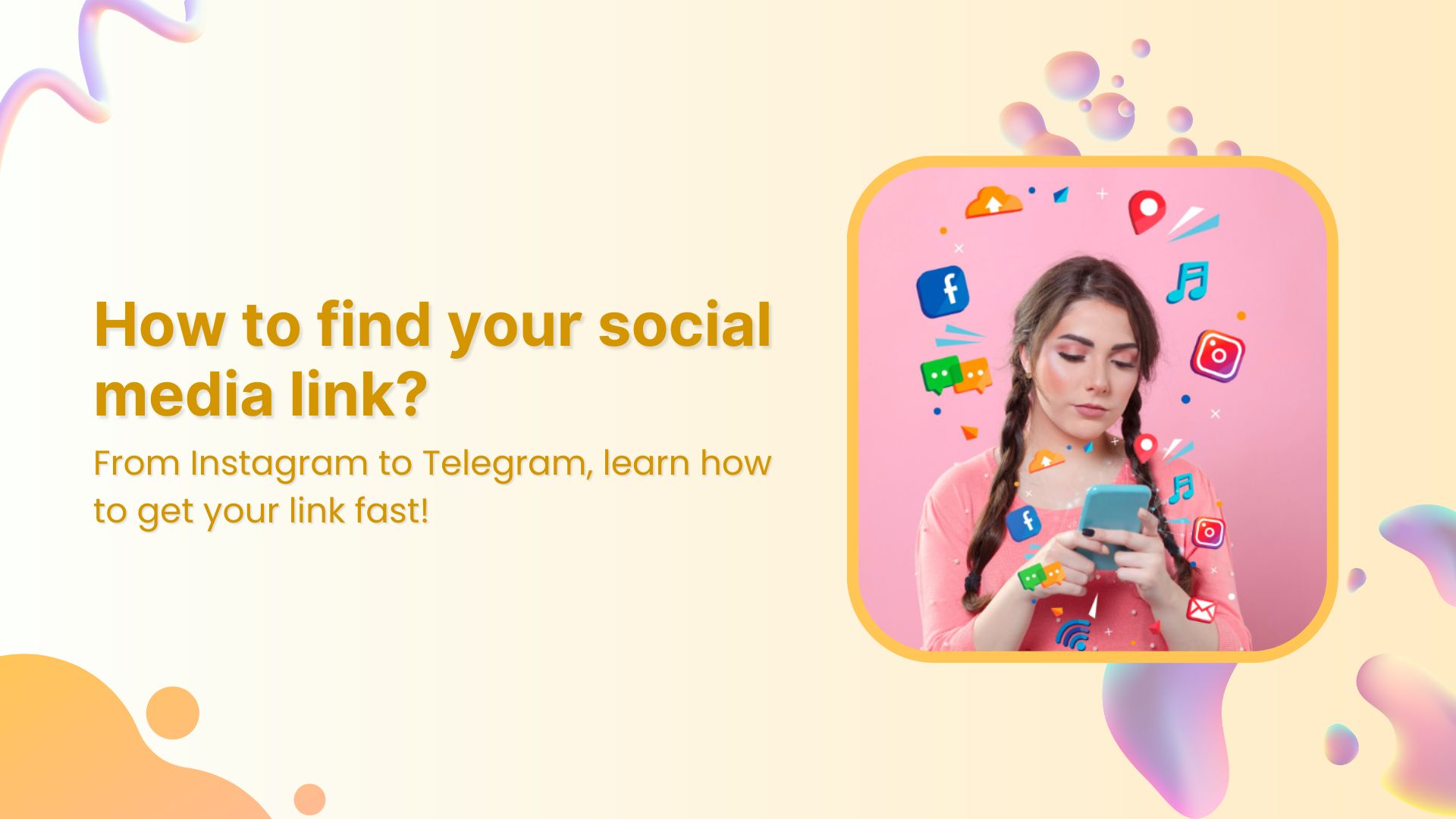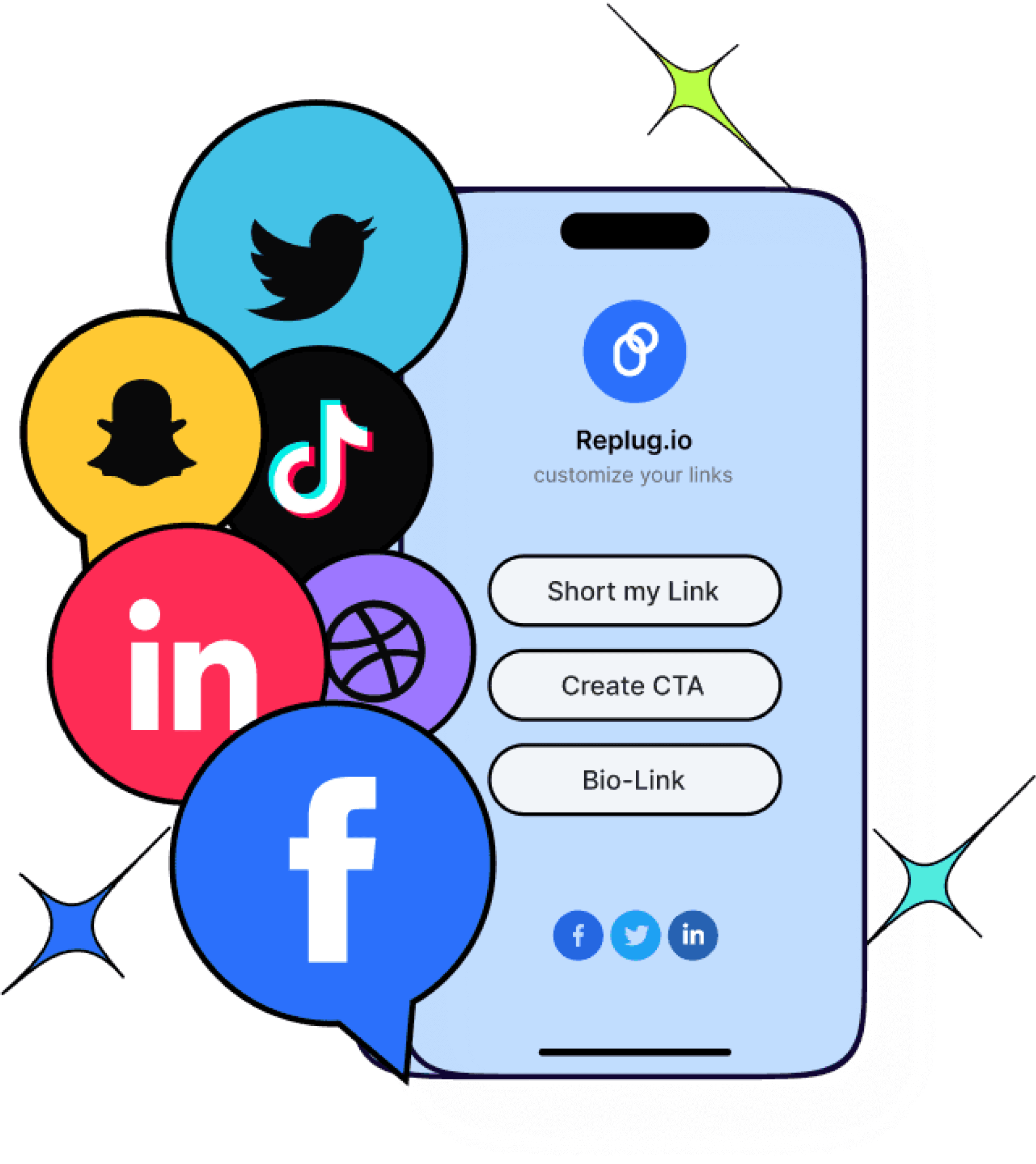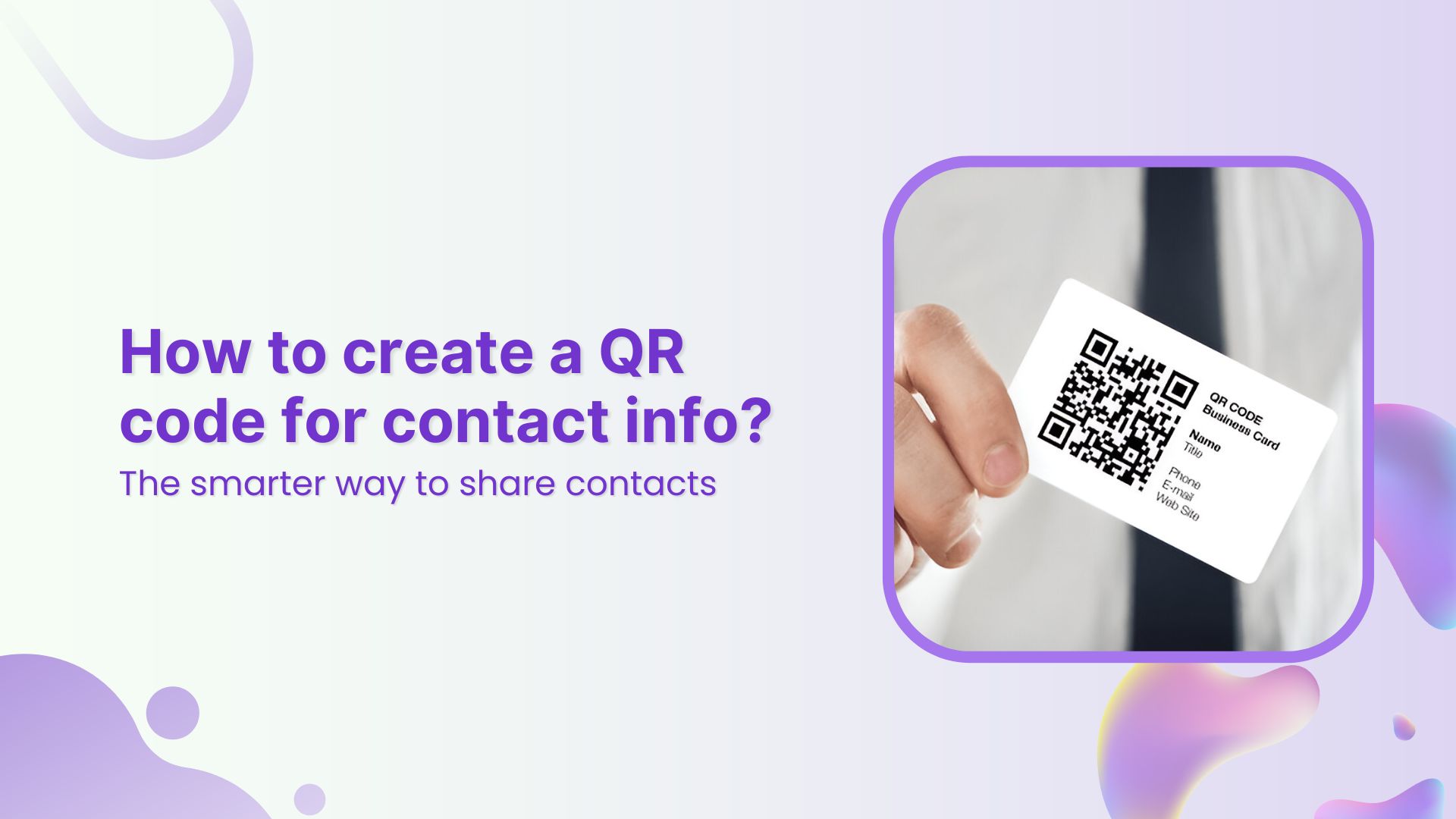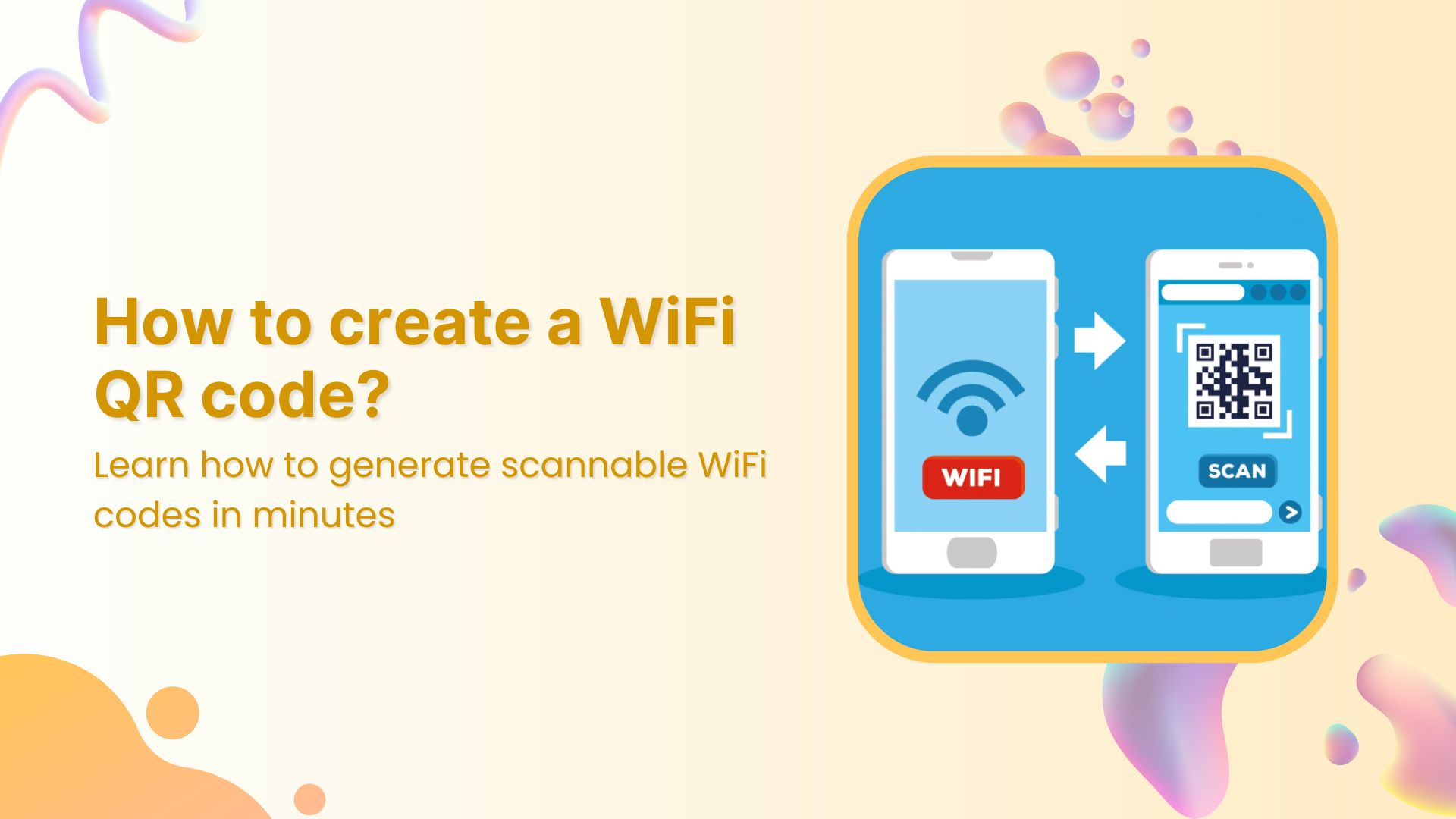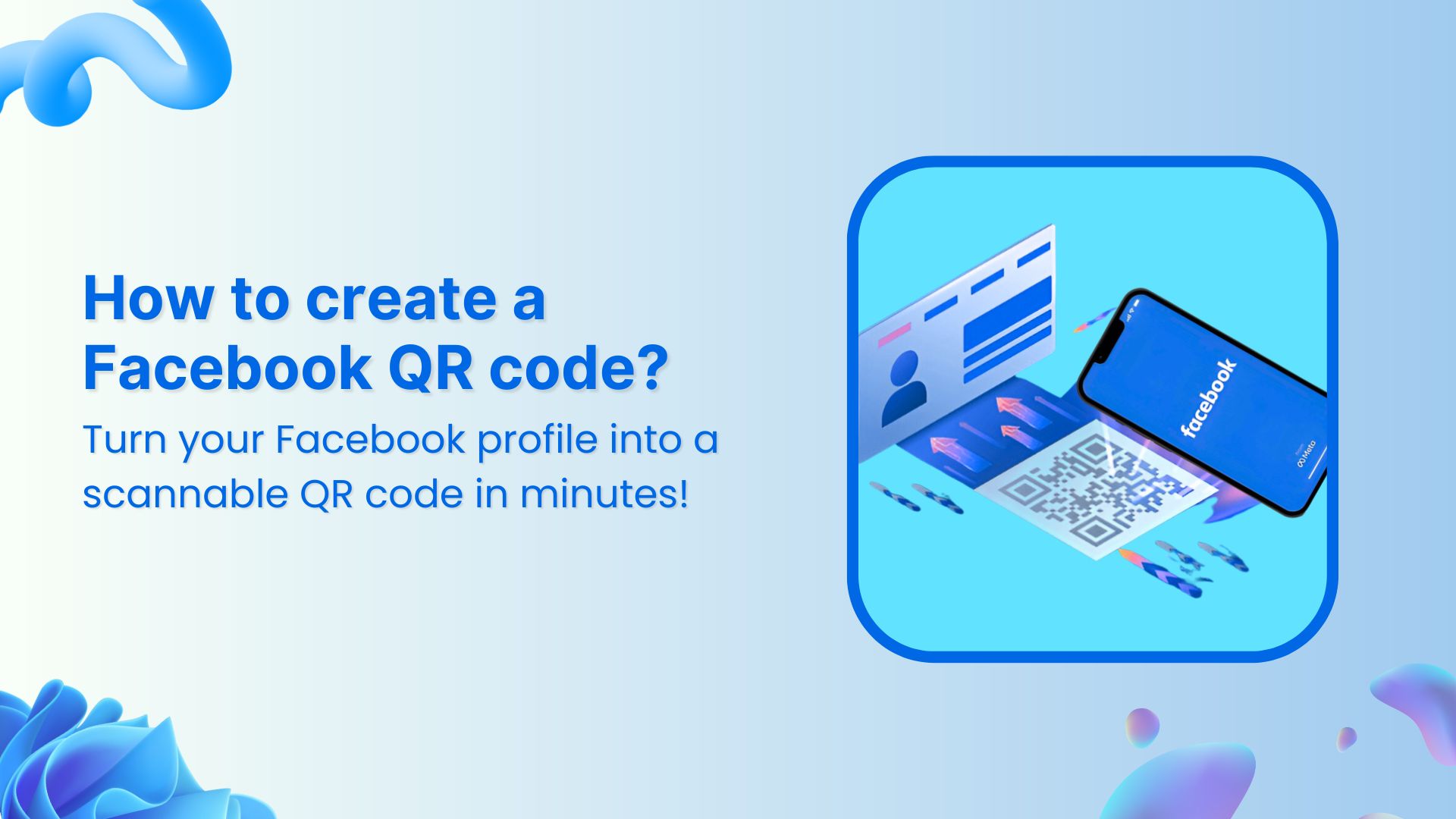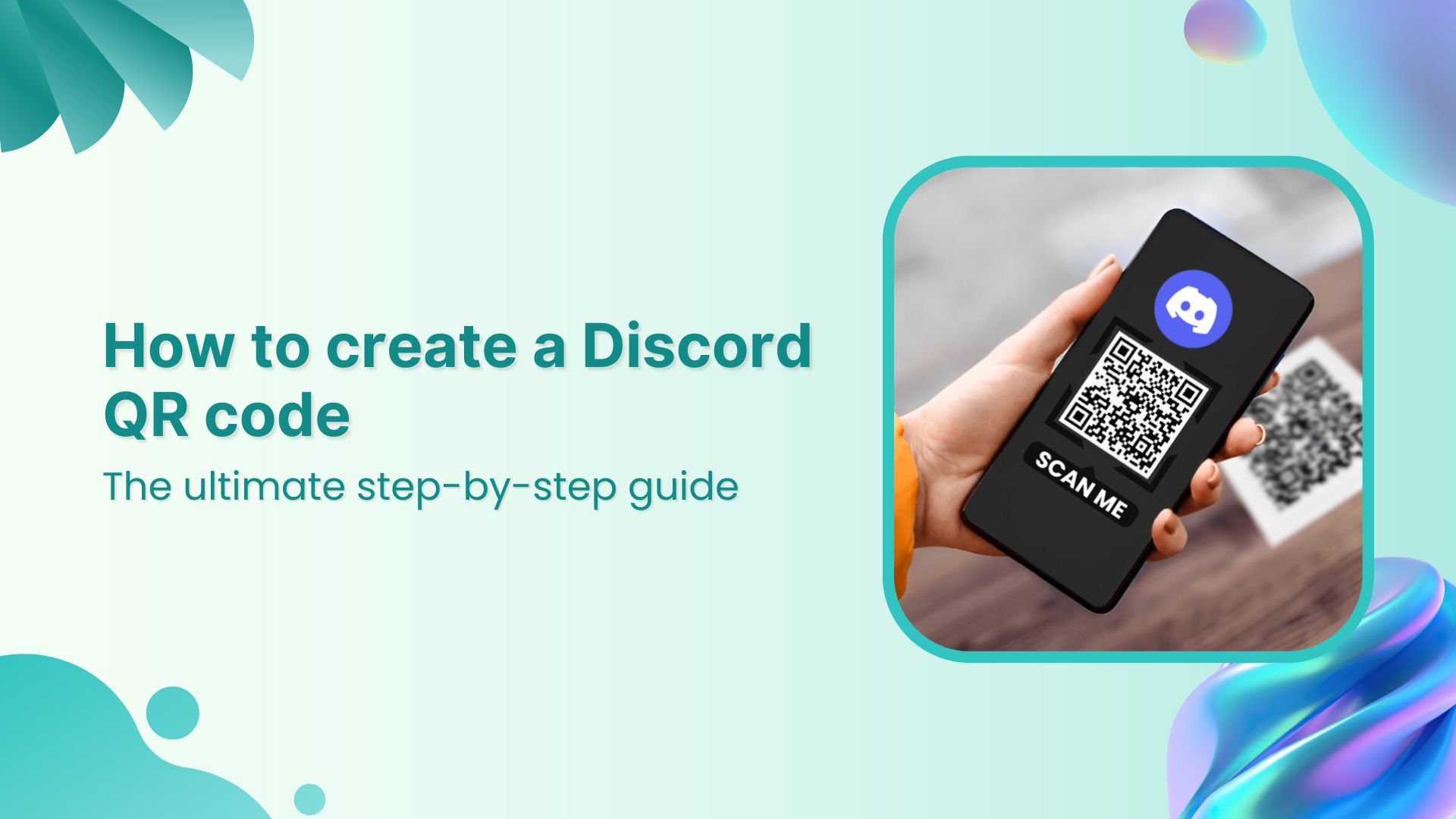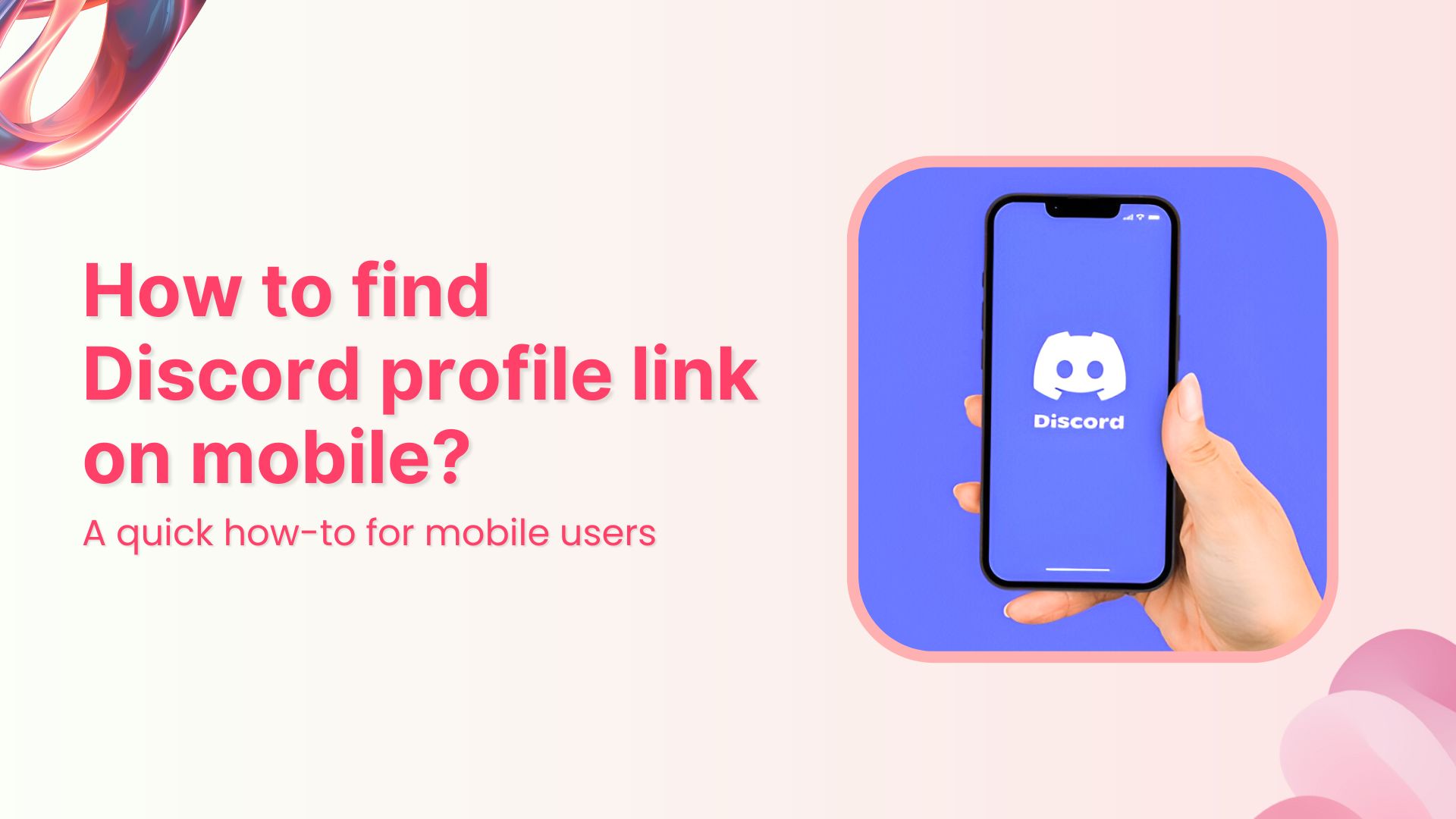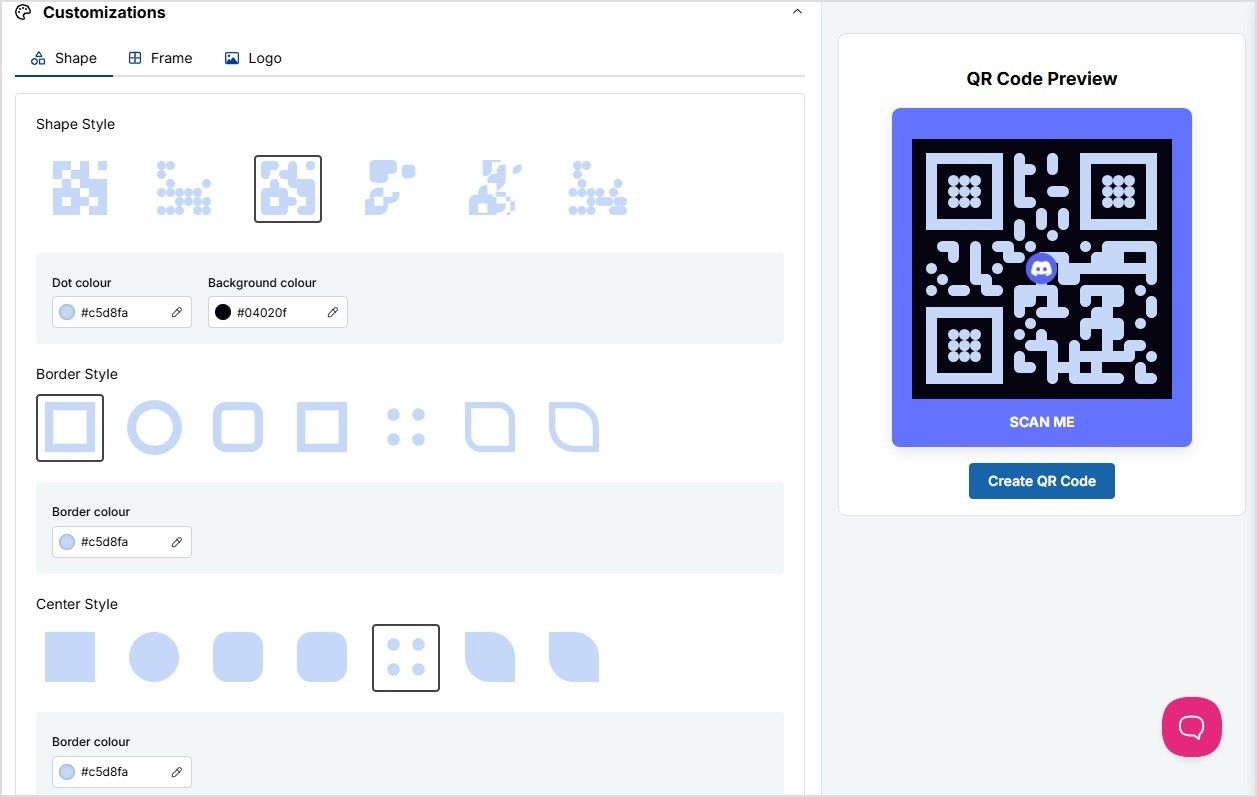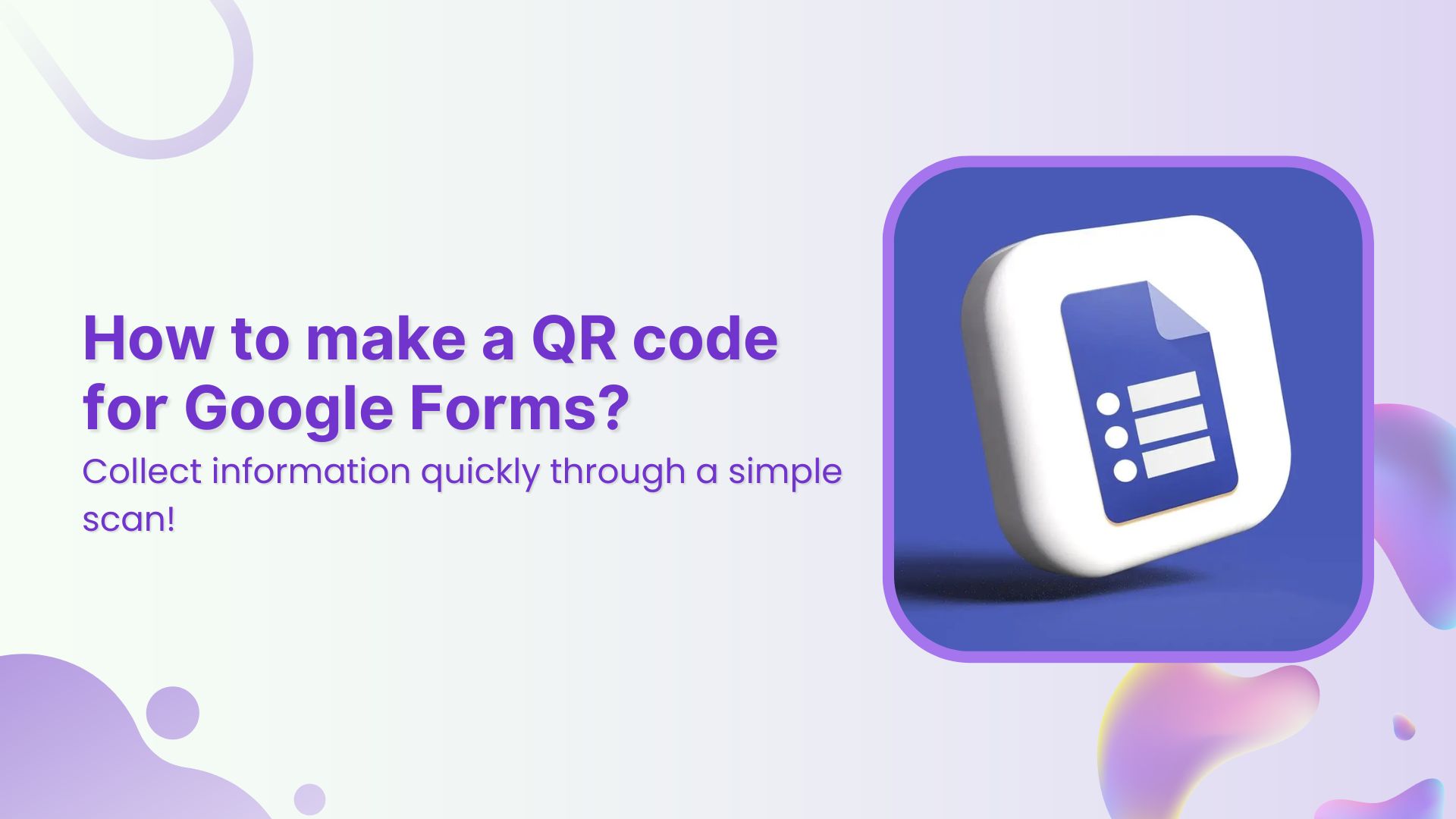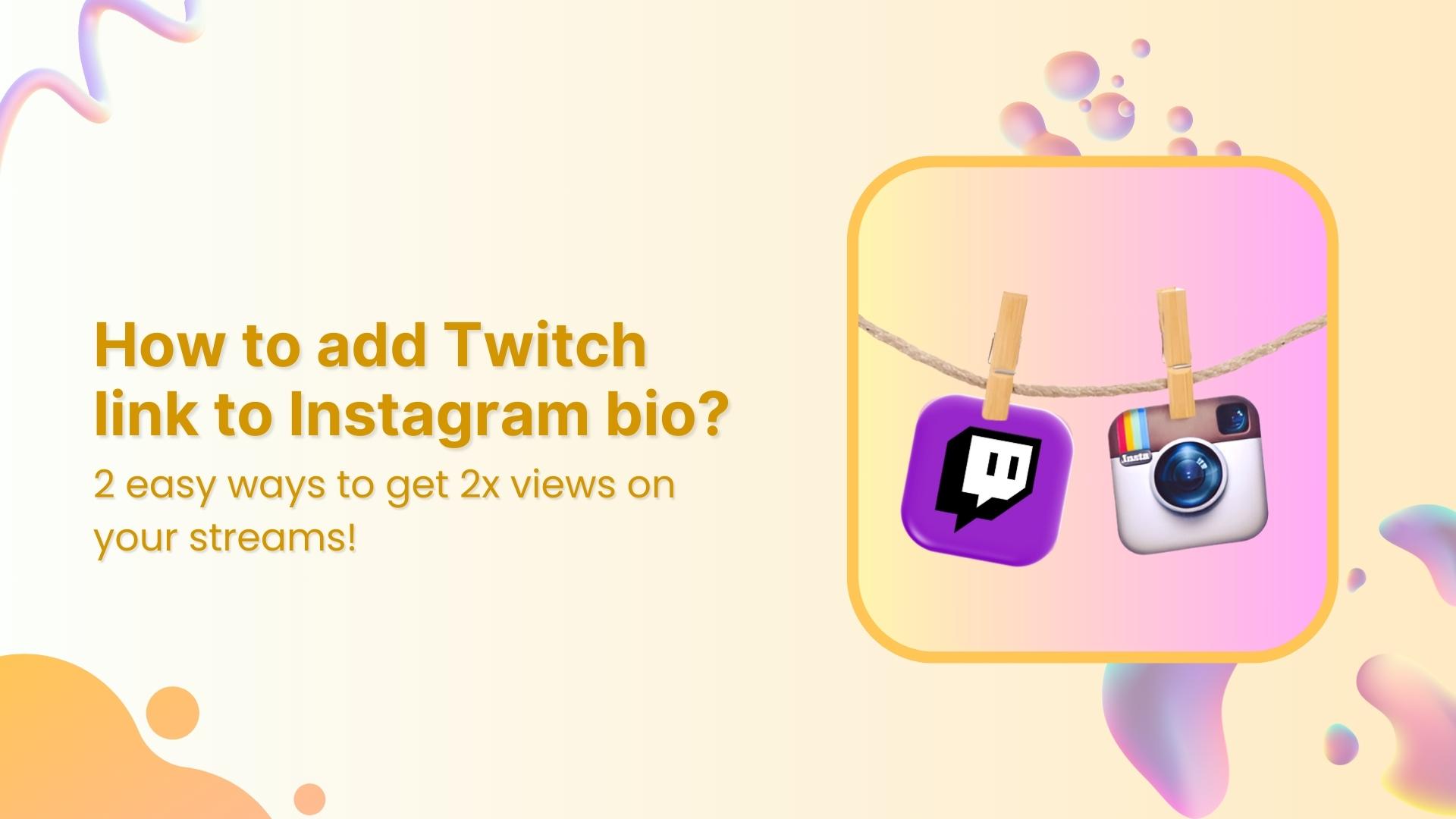Affiliate marketing is one of the most accessible and scalable ways to earn income online. But success doesn’t come just by joining an affiliate program. You need to share your affiliate links strategically and effectively to see real results.
That means moving beyond simply dropping links here and there. Instead, focus on platforms and formats where your audience is already active and engaged. This guide explores some of the most effective ways to promote affiliate links, combining proven tactics with smart tools like Replug to enhance performance.
Let’s dive in.
13 best ways to share affiliate links
- Embed links in your blog content
- Share affiliate links on social media
- Cloak your affiliate links
- Use bio links to consolidate your affiliate offers
- Add links to your email marketing campaigns
- Rotate affiliate links
- Use YouTube and video descriptions
- Run retargeting ads with affiliate links
- Include affiliate links in webinars and podcasts
- Use QR codes to share affiliate links
- Drop links in online courses
- Share on forums like Reddit or Quora
- Use SMS marketing for affiliate links
1. Embed links in your blog content
Blogging remains one of the most effective ways to share affiliate links. It helps build trust while giving you the space to go in-depth with your recommendations. If your blog gets steady organic traffic, embedding affiliate links can be incredibly powerful because you’re reaching people who are already looking for solutions. When done right, your content naturally leads to clicks and conversions without coming off as overly salesy.
Some blog formats that work especially well include:
- Product reviews
- Comparisons
- “Best alternatives” posts
- Tutorials or how-to guides
- Roundups and curated lists
Here’s an example of an affiliate marketer promoting the Cafflano Klassic All-in-One Pour-Over in their blog on Wirecutter through an affiliate link:
Source: Wirecutter
As you create content, weave your links in naturally; whether that’s within the text, through buttons, or with helpful widgets. Tools like Replug make it easy to create branded short URLs and customizable CTA buttons that fit seamlessly into your blog, helping boost traffic and build trust.
Just remember: avoid going overboard with promotion. Focus on providing genuine value, follow SEO best practices, and always disclose affiliate links to keep things transparent and build long-term credibility.
2. Share affiliate links on social media
Social media is a powerful channel for affiliate link promotion. Platforms like Instagram, TikTok, Facebook, X (formerly Twitter), LinkedIn, and Pinterest offer great opportunities for both organic and creative sharing.
Instagram Stories support clickable links via the Link Sticker, and adding them to your Highlights keeps them accessible. Pinterest also works well for visual storytelling. You can create pins, use targeted keywords, and drive users to your affiliate links.
Tip: Stay authentic. Share personal experiences with the product and explain why you recommend it. This builds trust and encourages engagement.
3. Cloak your affiliate links for clarity and trust
Affiliate links can often look long, confusing, and even suspicious to users. Link cloaking solves this problem by turning those long strings into clean, branded URLs that are easier to read and click.
Replug allows you to cloak your affiliate links with your custom domain, making them look professional and trustworthy. This also protects your links from being hijacked or altered. Here’s an example:
Cloaked links are especially useful when sharing on social media, in emails, or on printed materials where aesthetics and trust matter.
Did you know? Replug isn’t just a powerful link management tool; it’s also a great way to earn passive income! Join our affiliate program and earn 30% recurring commission for every customer you refer.
4. Use bio links to consolidate your affiliate offers
Instagram and TikTok are great for visibility, but since captions don’t allow clickable links, promoting affiliate products can get tricky. That’s where a bio link tool like Replug comes in.
With Replug, you can create a customized link-in-bio page that houses all your affiliate links in one place. Promoting a new product? Add a button or image card that stands out. Running a limited-time offer? Pin it to the top so your followers don’t miss it.
Instead of constantly changing the link in your bio, you give your audience one central hub to explore everything you’re promoting. It’s a simple way to keep your affiliate content organized and accessible, especially when juggling multiple offers.
Here’s a look at how the famous TikToker Loren Gray is utilizing her bio link page to promote her affiliate links:
5. Add links to your email marketing campaigns
Email marketing is another powerful channel for promoting affiliate links, when done right.
Start by building an email list for affiliate marketing. Offer a lead magnet like an ebook or guide to capture email addresses from your website visitors. Once you have a list, you can create a series of emails that promote relevant products or services using affiliate links.
There are two main ways to include affiliate links in emails:
- Dedicated promos: Send an email focused on a specific product.
- Content-driven promos: Include links naturally in educational or value-packed emails.
Here’s an example of a content-driven promo affiliate link in an email by AppSumo. They offer a few products, but mainly promote third-party SaaS deals for a commission. Here’s how they once promoted Oviond, a marketing data platform:
You can also send roundup emails featuring deals or top picks, giving you the chance to include multiple affiliate links in one message.
Keep in mind that some affiliate networks or email platforms don’t allow direct affiliate links. In that case, use your email to drive traffic to a blog or landing page with your affiliate links.
And one last tip: avoid adding affiliate links in your very first email. Set up a welcome sequence to build trust before you start promoting.
6. Rotate affiliate links
If you have a global audience, affiliate link rotation helps you serve the most relevant offer. With Replug, you can direct users to different URLs based on:
- Country
- Device
- Browser
- OS
- Date
- Days of Week
- IP
This ensures that each visitor gets a tailored experience, which increases conversions and improves user satisfaction.
7. Use YouTube and video descriptions
Video marketing has become one of the most effective ways to promote affiliate links. It works similarly to blogging or email marketing. You can either create videos focused on a specific product or mention relevant affiliate tools within educational content.
To get the most out of this strategy, include your affiliate links in the video description. Place them near the top so they’re easy to find and clickable. Here’s an example of Laura Lee, a famous makeup vlogger:
With a tool like Replug, you can create cloaked, branded links that look clean and professional while protecting your affiliate ID and improving trust.
You can also increase engagement by offering exclusive discounts or limited-time deals through your affiliate links. And as with any affiliate promotion, don’t forget to include a clear disclaimer letting viewers know you may earn a commission from purchases made through your links.
8. Run retargeting ads with affiliate links
Most people don’t convert the first time they click. That’s where retargeting helps.
With Replug, you can add retargeting pixels to your affiliate links. This lets you build custom audiences and run ads targeting users who previously clicked on your links.
It’s a powerful, indirect method of promoting affiliate links that can significantly improve conversions. Best of all, you don’t need to own the product or manage fulfillment. You just need to set up a compelling ad campaign.
9. Include affiliate links in webinars and podcasts
Webinars and podcasts are highly engaging and allow for direct communication with your audience. Use this format to mention affiliate products and link to them through:
- Show notes
- On-screen links
- Chat sections
Since webinars can be recorded and repurposed, they continue driving traffic to your affiliate links long after the initial session.
Focus on recommending tools or services that are relevant to your topic to maintain credibility and drive higher engagement.
10. Use QR codes to share affiliate links
QR codes are a versatile tool for sharing affiliate links both online and offline. When scanned, they take users directly to your affiliate offer, making them highly convenient and user-friendly.
You can embed QR codes in:
- Flyers and brochures
- Product packaging
- Event displays
- Newsletters and digital downloads
With Replug, you can create custom, dynamic QR codes for your affiliate links easily. This is especially useful for in-person events or physical marketing materials where clickable links aren’t an option.
11. Drop links in online courses
Courses, free or paid, can provide long-term value while opening up opportunities for affiliate link placements.
If your course teaches a specific skill, include affiliate recommendations for tools or resources that support that learning. Below is an example of how Kate Haye’s, a vlogger, is using affiliate links to promote Canva, in her educational content:
12. Share on forums like Reddit or Quora
Forums are a great way to connect directly with people actively looking for advice or solutions. However, many platforms don’t allow direct affiliate links.
Instead of dropping links right away, focus on providing helpful, relevant answers. You can link to blog posts or landing pages that include your affiliate links, offering more context and value.
Being consistently helpful on platforms like Reddit or Quora can build your credibility over time. It can build trust and can lead to steady, long-term traffic to your affiliate content.
13. Use SMS marketing for affiliate links
SMS marketing can be incredibly effective, with high open and click-through rates. To keep your messages clean and concise, use shortened links. Replug lets you create compact branded links that fit easily into SMS campaigns.
This approach works well for time-sensitive promotions or exclusive deals where instant communication is key.
Why share affiliate links?
Sharing affiliate links is one of the simplest ways to earn commission online without creating your own product. Whether you’re a creator, blogger, or just someone with a loyal audience, affiliate marketing lets you recommend tools and services you trust while earning a commission for every sale, sign-up, or click.
Here’s why it works so well:
- Earn commission by recommending what you love – You help others find useful products and get rewarded for it.
- No upfront investment – You don’t need a website, inventory, or storefront to start earning.
- Passive income potential – Create once, earn repeatedly. Your links can bring in commissions long after you post them.
- Works across platforms – From Instagram bios to blog posts, affiliate links can be shared wherever your audience is active.
- Track your performance – With tools like Replug, you can shorten, brand, and track your links to see which ones are driving the most commissions.
It’s not just about posting links; it’s about sharing genuinely helpful recommendations in a way that feels natural to your audience. Do that consistently, and the commissions will follow.
Final thoughts
Promoting affiliate links effectively is all about delivering value first. It’s not just about sharing a link; it’s about sharing the right link, in the right place, at the right time.
Whether you’re writing a blog, filming a video, or engaging your email list, every channel offers opportunities to integrate affiliate links in a way that feels helpful and professional.
Tools like Replug enhance these efforts by streamlining how links look, behave, and perform. But ultimately, it’s your focus on relevance, trust, and user experience that will drive results.
Start small, stay consistent, and always aim to serve your audience. That’s how you grow affiliate income sustainably.
FAQs for sharing affiliate links
Where can I promote affiliate links for free?
There are plenty of free platforms where you can promote affiliate links without spending a dime. Some of the most effective ones include:
– Social media (Instagram, TikTok, Facebook, LinkedIn, Pinterest)
– Forums (Reddit, Quora, niche communities)
– Blog posts (especially if you’re using a free blogging platform like Medium or WordPress.com)
– YouTube descriptions and video content
– Bio link tools (like Replug) that consolidate your links in one place
– Email newsletters (via free platforms like Mailchimp)
How do I share affiliate links on YouTube?
The best way to promote affiliate links on YouTube is by placing them in your video descriptions. Mention the product in your video and guide viewers to check the link below. To build trust, keep your links clean using a tool like Replug and always include a short disclaimer that you may earn a commission.
How do I promote affiliate links on Google?
There are two main ways. First, you can use SEO to rank helpful blog content that includes affiliate links; this is a long-term strategy. Second, you can run Google Ads that lead users to a landing page or blog post (not directly to the affiliate link). Always disclose affiliations and ensure your pages comply with Google’s ad policies.
Can I promote affiliate links without a website?
Absolutely. You can use social media bios, email newsletters, YouTube descriptions, and even tools like Replug to create a centralized bio link page for all your offers. Some creators also promote links through PDFs, ebooks, or free courses. The trick is to meet your audience where they already are and provide value first.
How do I promote affiliate links on social media?
Keep it real and keep it relevant. Share your personal experiences with the product, include the link in your bio or post (depending on the platform), and explain why it’s worth checking out. Instagram Stories, TikTok videos, LinkedIn posts, and Facebook Reels can all work well. Just remember to sound human, not salesy.
Can I promote affiliate links on Instagram?
Yes, and it works especially well when paired with bio link tools. You can use Replug to create a customized landing page with all your affiliate offers. Add that to your bio and direct your audience there through Stories or Reels. Since Instagram captions don’t allow clickable links, your bio becomes prime real estate.
How do I promote affiliate links on Facebook?
On Facebook, you can share affiliate content through posts, Stories, Reels, or inside niche groups where it’s allowed. Instead of just dropping a link, offer a quick tip or review to spark curiosity. If direct linking is restricted, drive users to a blog or a landing page that houses your affiliate content.