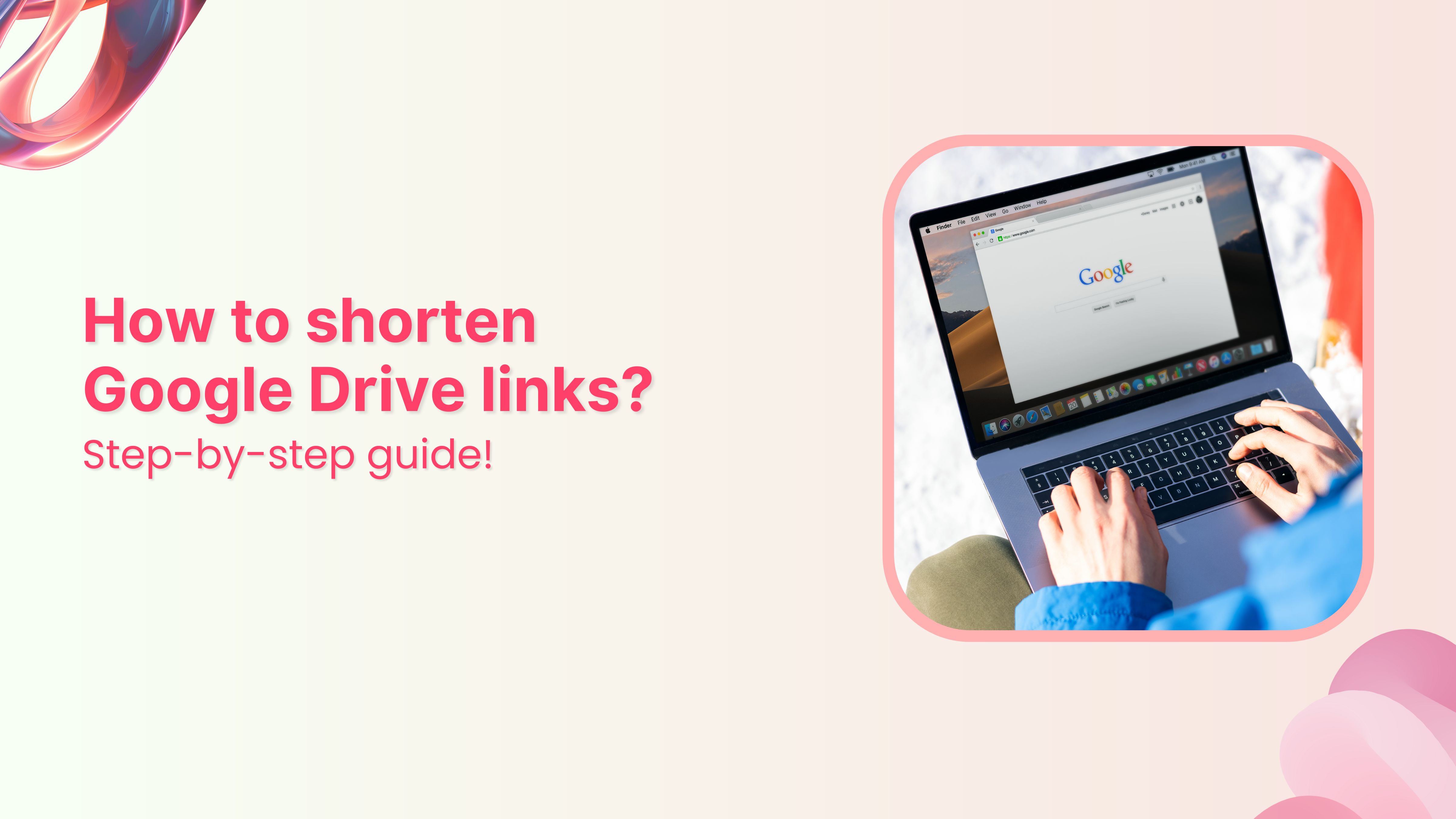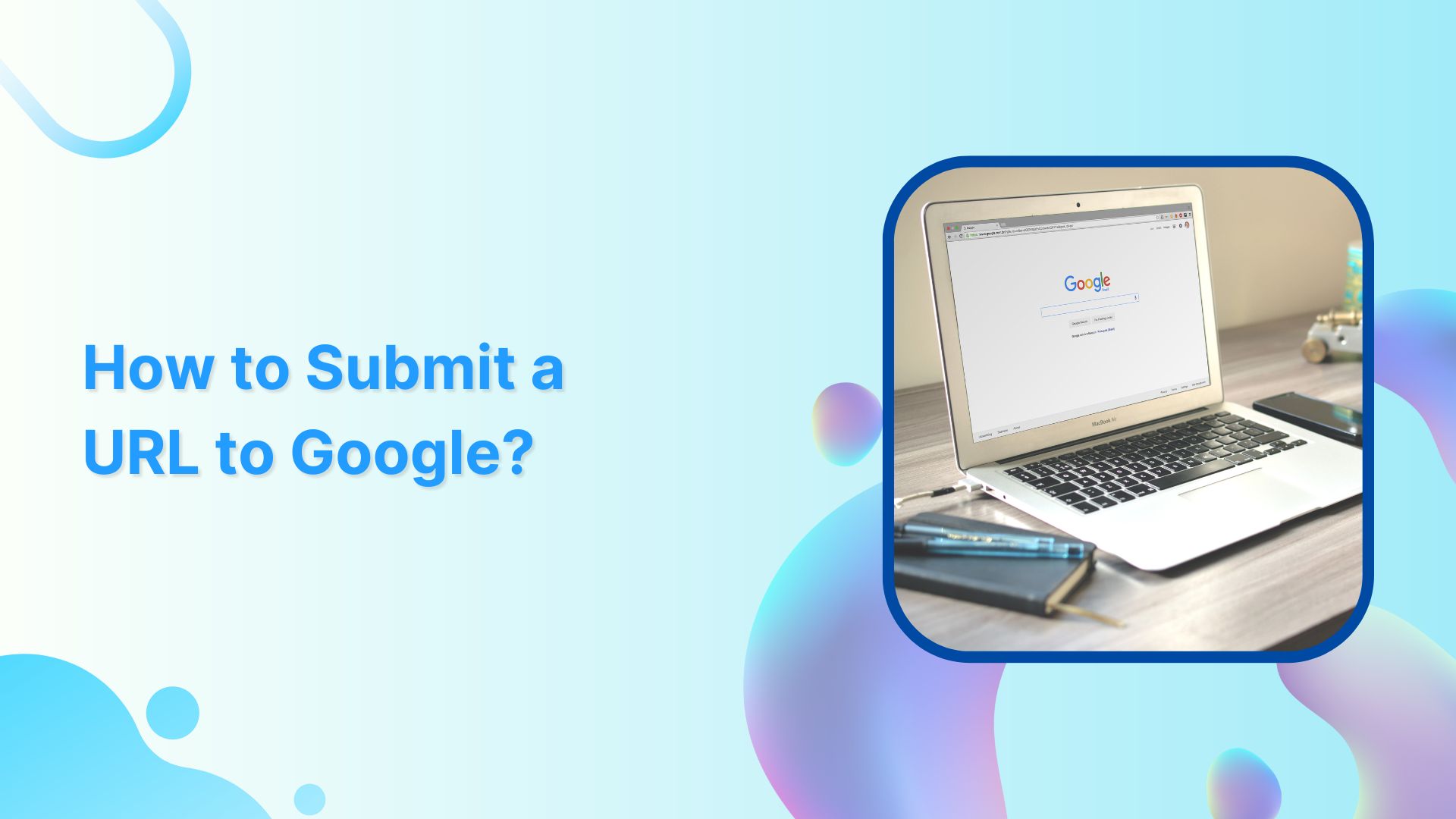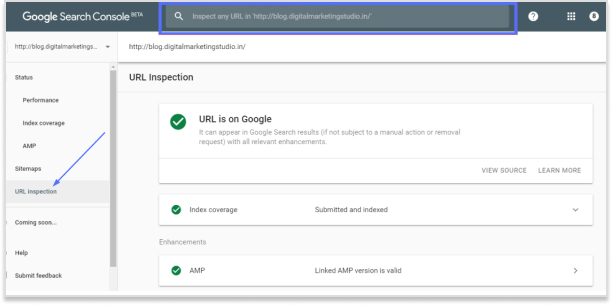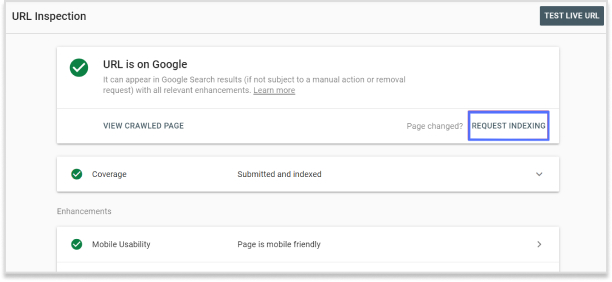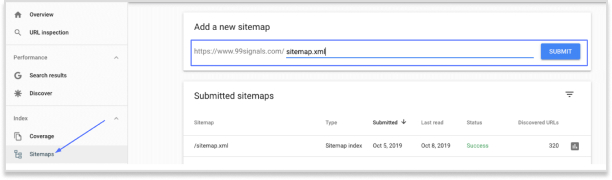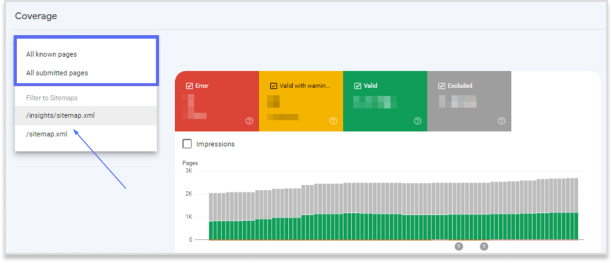Long Google Drive links can be frustrating to share. They look messy in emails, often break in chat messages, and feel unprofessional on social media.
Many of us face this issue daily when sharing documents, folders, or images through Google Drive. These links not only take up space but also reduce click-throughs when used in marketing campaigns.
Here’s the good news: you don’t need to settle for clunky links!
With a custom URL shortener like Replug, you can shorten Google Drive links online and even manage them in bulk. Whether you’re looking for a Google Drive link shortener free option or a more advanced paid plan, Replug gives you clean, trackable, and branded links.
Let’s get started!
What is a Google Drive link?
A Google Drive link is a unique URL generated to share files or folders stored in Google Drive. Depending on the sharing settings, the link can be public (anyone with the link can access it) or private (restricted to selected people).
While useful, these links are often long and complex. For example:
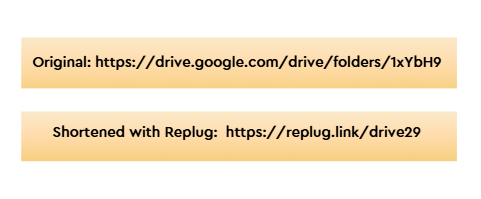
The shortened version is neat, easy to share, and less likely to break across platforms.
How to shorten a Google Drive link?
The easiest way to shorten a Google Drive link is by using a URL shortener. There are plenty of options available in the market, both free and paid.
Google also had its very own URL shortener, goo.gl, which was quite popular for shortening Drive links and sharing them easily across platforms.
However, Google’s official shortener goo.gl was discontinued in March 2019, which is why most people now rely on Google URL shortener alternatives like Replug.
Replug is an advanced URL shortener and an optimal link converter that offers both free and paid plans. Beyond just creating short links, it provides powerful features like vanity domains, custom slugs, link expiry, and password protected links, making it an ideal choice for marketers, businesses, and anyone who frequently shares files online.
How to shorten a Google Drive link using Replug (Step-by-step)
Follow these steps to shorten your Google Drive link:
Step 1: Copy your Google Drive link
Open Google Drive and right-click the file or folder. Click Copy link.
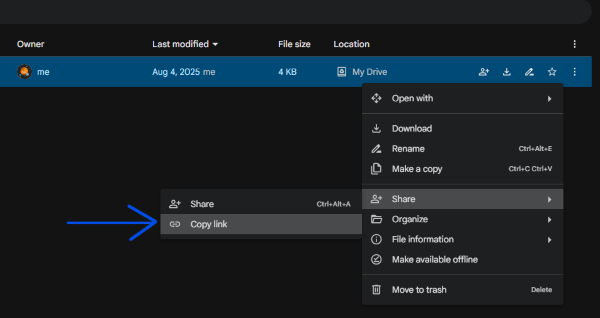
Step 2: Sign in or sign up
Head to Replug and start a free 14-day trial.
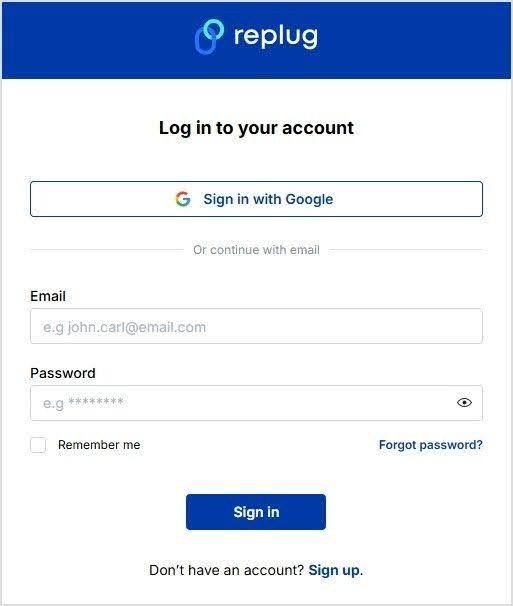
Already have an account? Simply log in to your dashboard.
Step 3: Paste your long URL
In the dashboard, paste your Google Drive link into the field under “Quickly shorten your link.” Replug will instantly generate a short link for you.
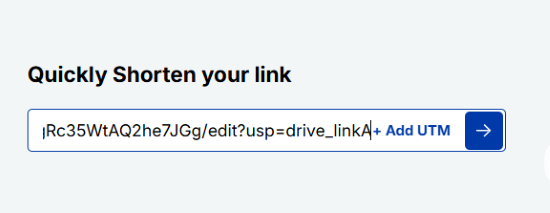
Alt text: Paste your drive link – replug.io
Step 4: Create a custom URL (optional)
By default, Replug gives you a short link with a random slug.
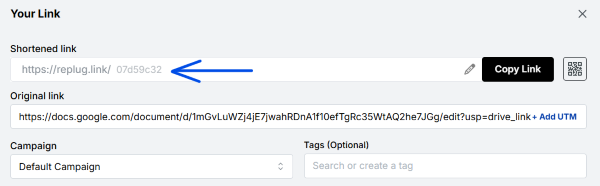
You can customize this slug to something more professional and recognizable.
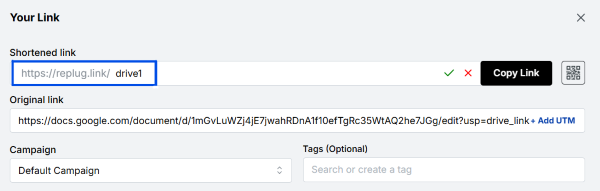
Step 5: Enable link cloaking (optional)
Replug lets you cloak your links so the shortened URL appears as a vanity link in the browser. This is especially useful for affiliates and content marketers who want a more branded and trustworthy link.
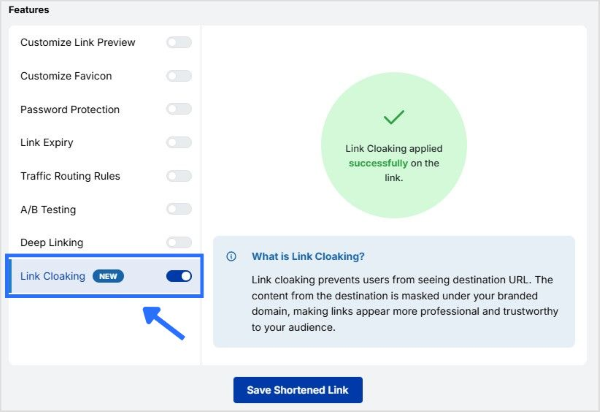
Step 6: Save the shortened URL
Click “Save Shortened Link” and copy it to share.
Also read: How to shorten Google Form link?
What are the benefits of shortening Google Drive links?
Here are some prominent benefits of shortening your Google Drive links:
Easier sharing
Long Google Drive links can look messy and confusing. A shortened link is simple, clean, and easy to share in emails, chats, or social media posts without cluttering your message.
More professional
Short links give your content a polished look. When customized with your own branded slug, they not only look trustworthy but also help reinforce your brand identity.
Perfect for marketing
Whether you’re adding links to ads, posts, or printed materials, shorter links fit in neatly and make a stronger impression. They’re more clickable and user-friendly than long strings of characters.
Branded and cloaked links
Instead of a generic Google URL, you can cloak a link under your own branded domain. This makes the link look like it belongs to your business, boosting trust and recognition.
Also read: 5 benefits of using a URL shortener
Conclusion
We’ve all seen how long Google Drive links can be frustrating to share; they break in chats, and look unprofessional on social media. In this guide, we explored how to shorten those Google Drive links step by step with Replug.
By using Replug, you don’t just get shorter links; you also unlock benefits like branded domains, custom slugs, link cloaking, and performance tracking. These features make your links cleaner, more professional, and marketing-ready.
👉 Take control of your Google Drive links today with Replug.io, and simplify the way you share.
Frequently asked questions
Does Google have a URL shortener?
No, Google discontinued its URL shortener (goo.gl). You’ll need to use alternatives like Replug to shorten your links.
How do I compress a Google Drive link?
Copy your Google Drive link, paste it into Replug, and generate a short, trackable URL instantly.
What is the best URL shortener for Google Drive links?
Replug is the best option because it not only shortens your Google Drive links but also lets you brand them with custom domains. Plus, it offers tracking, analytics, and retargeting features to maximize link performance.
Can I create branded short URLs for my Drive links?
Absolutely. With Replug, you can add your own domain and customize slugs to create branded short links.
Can I set link expiration for Drive links?
Yes. Replug lets you set expiry dates so your shortened Drive links automatically disable when needed.