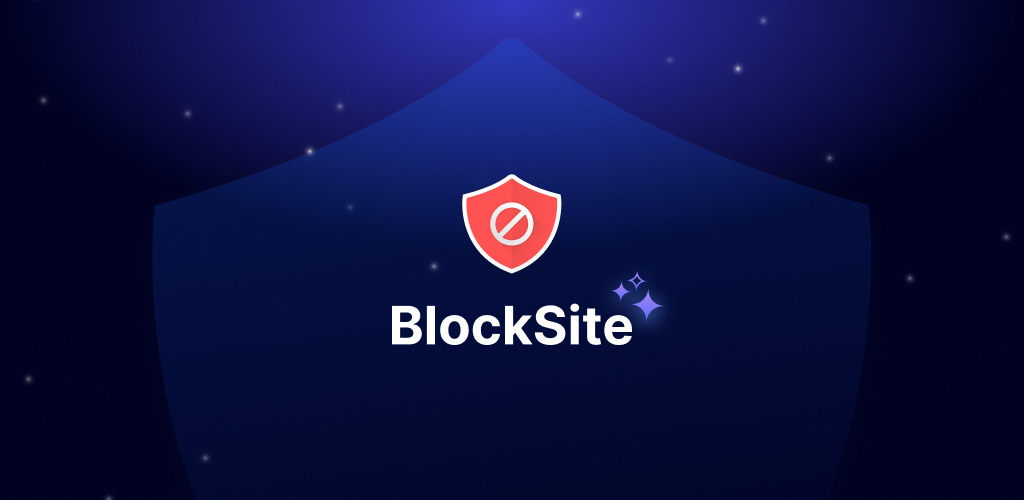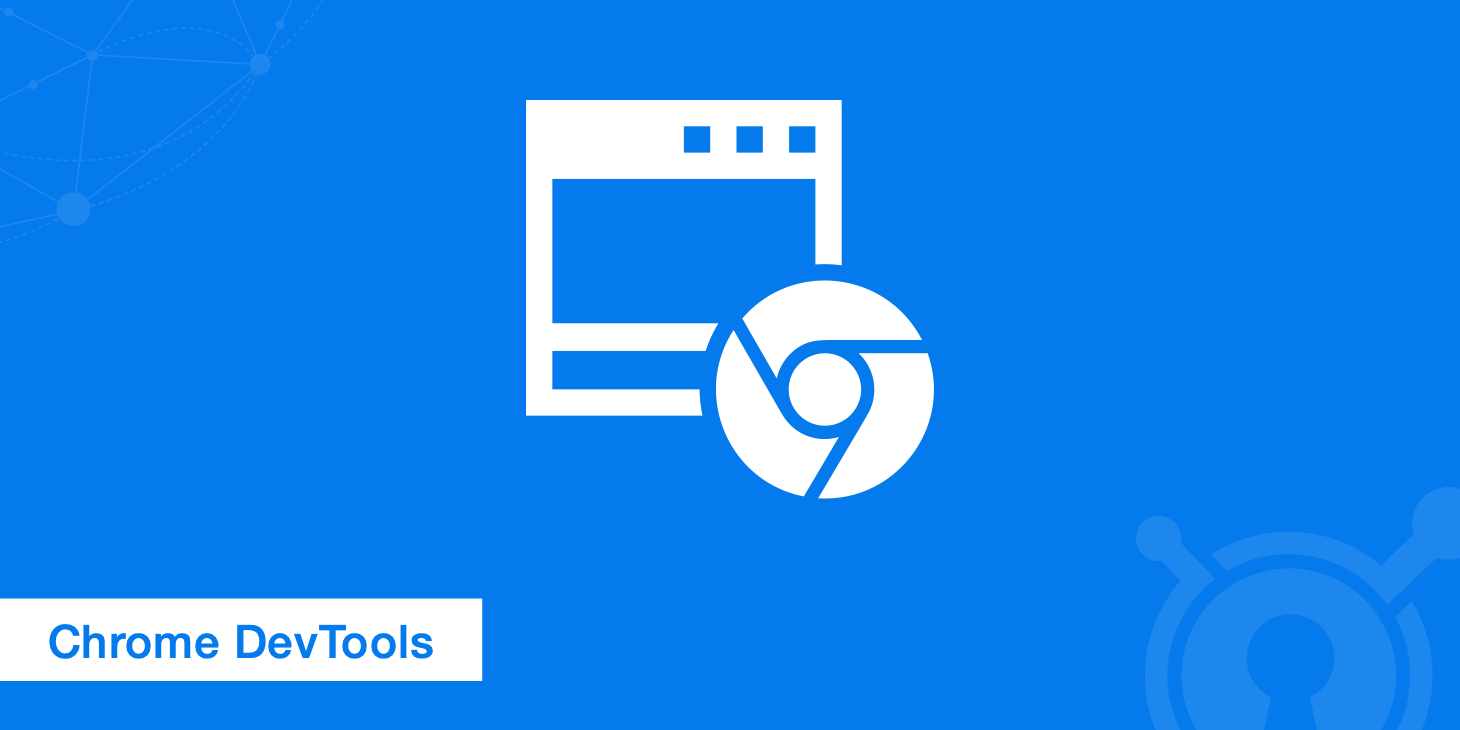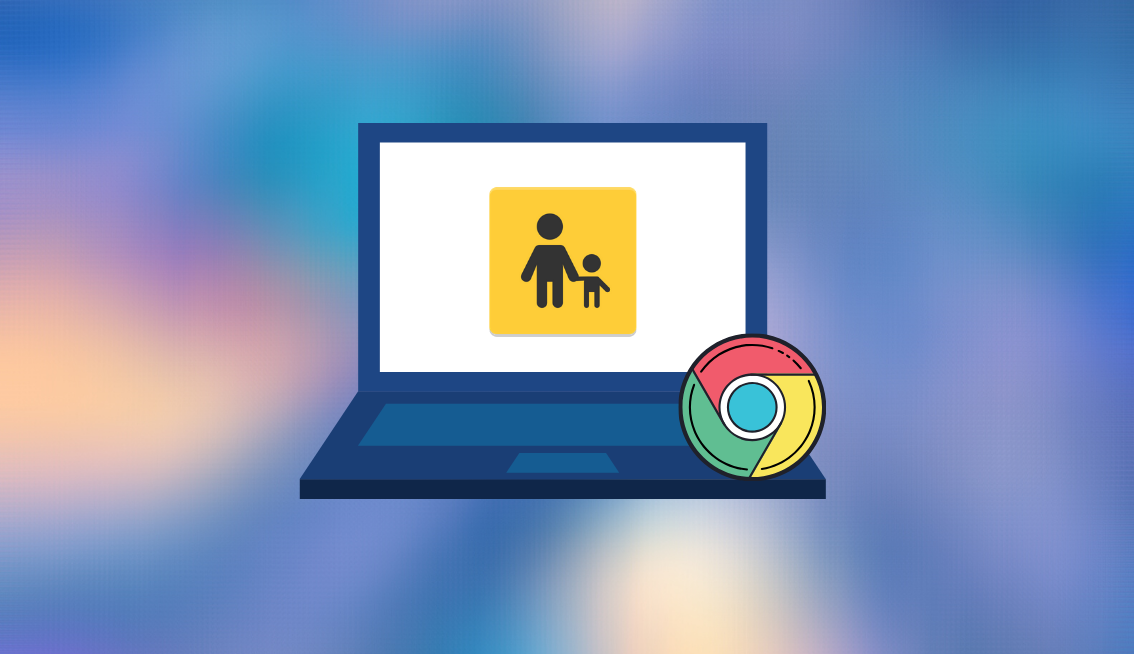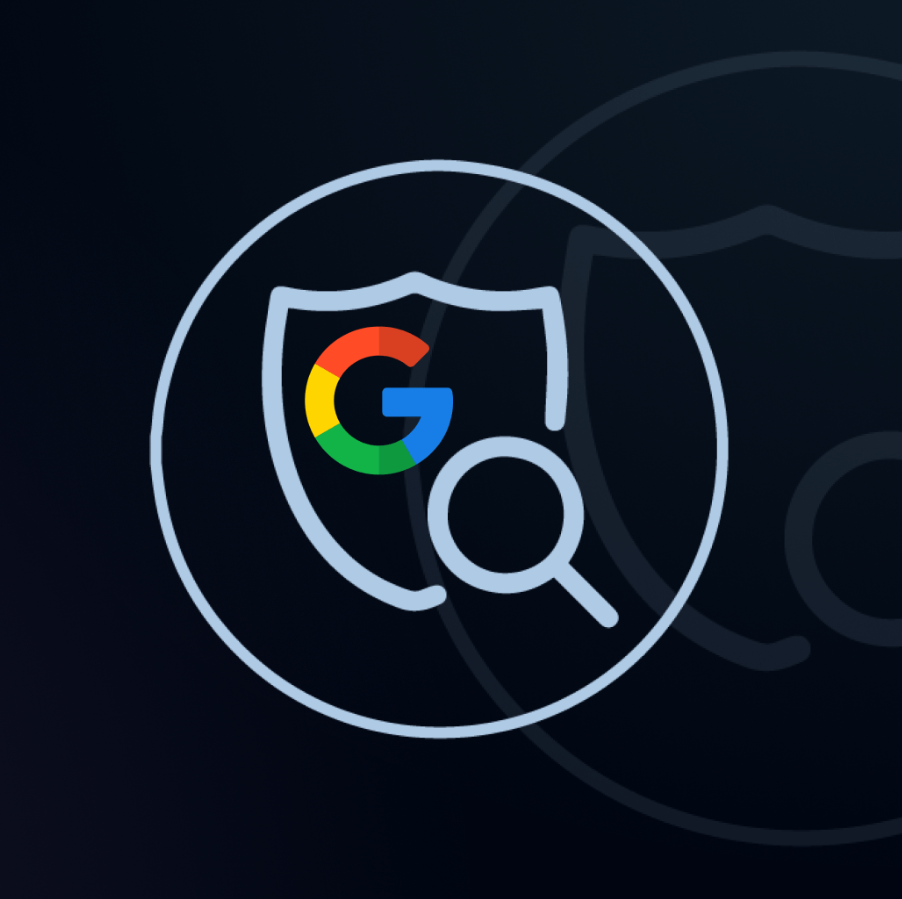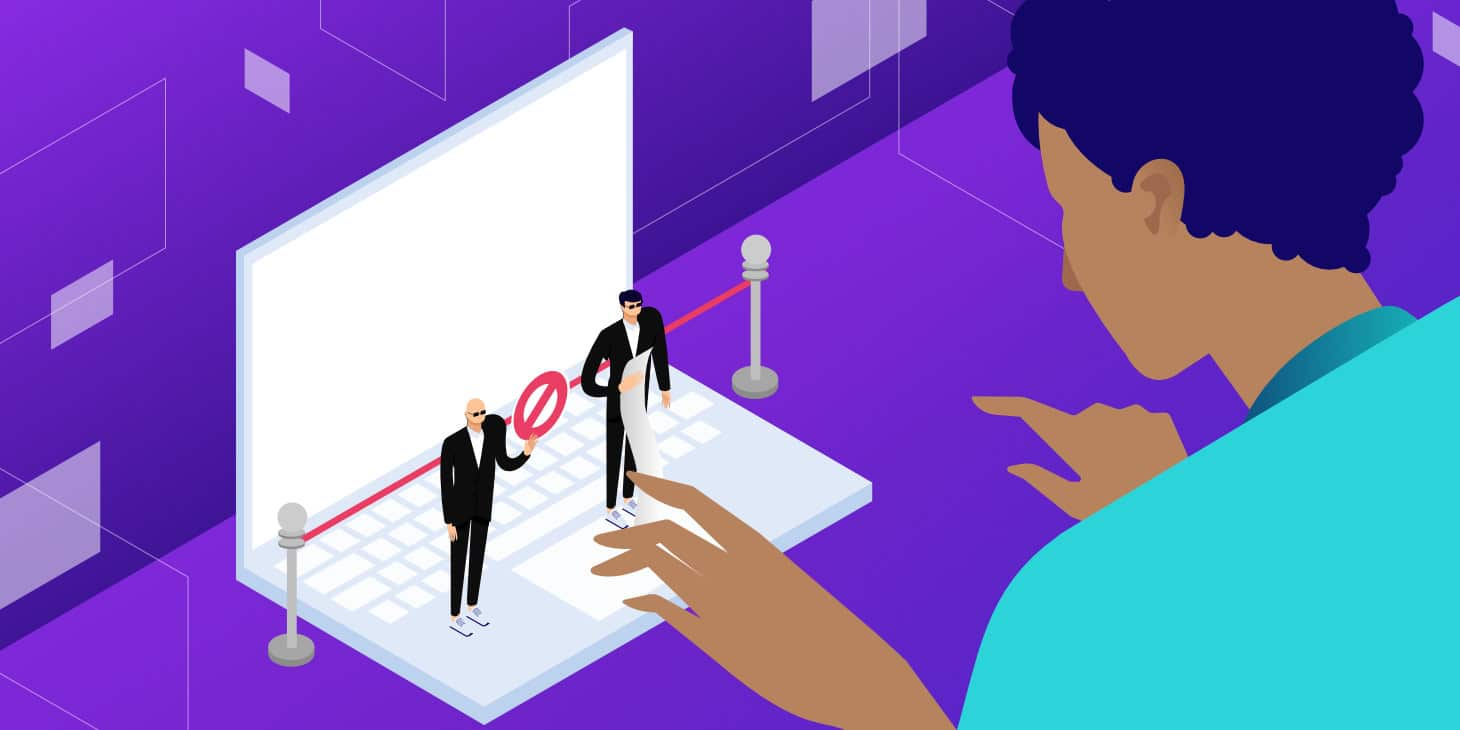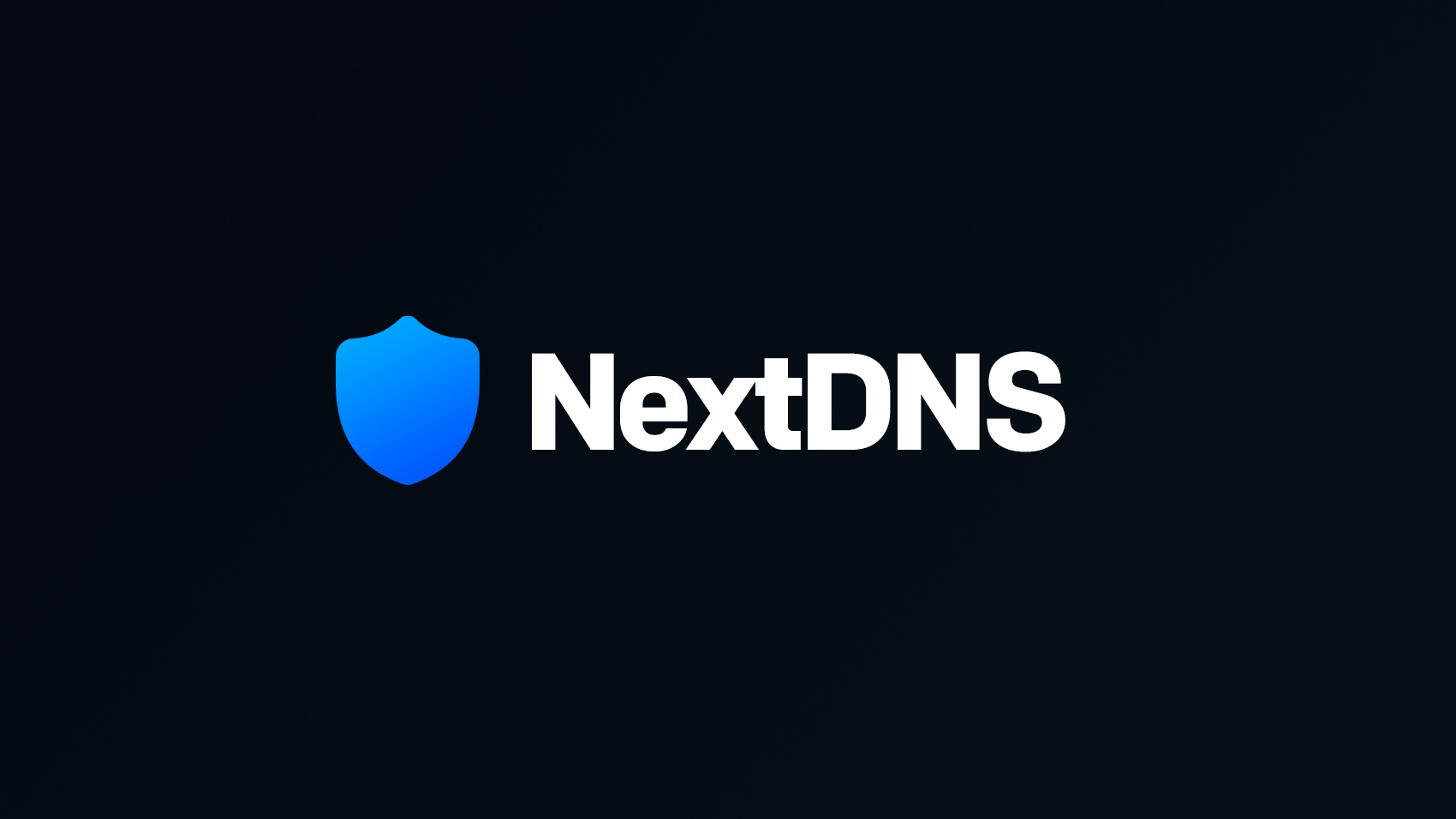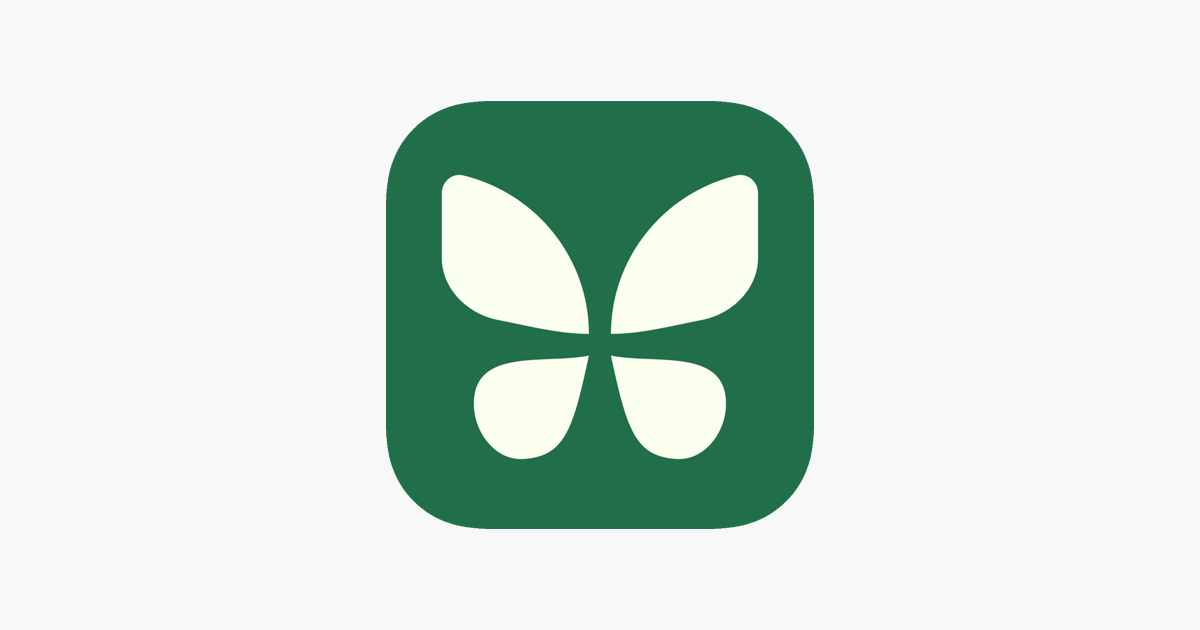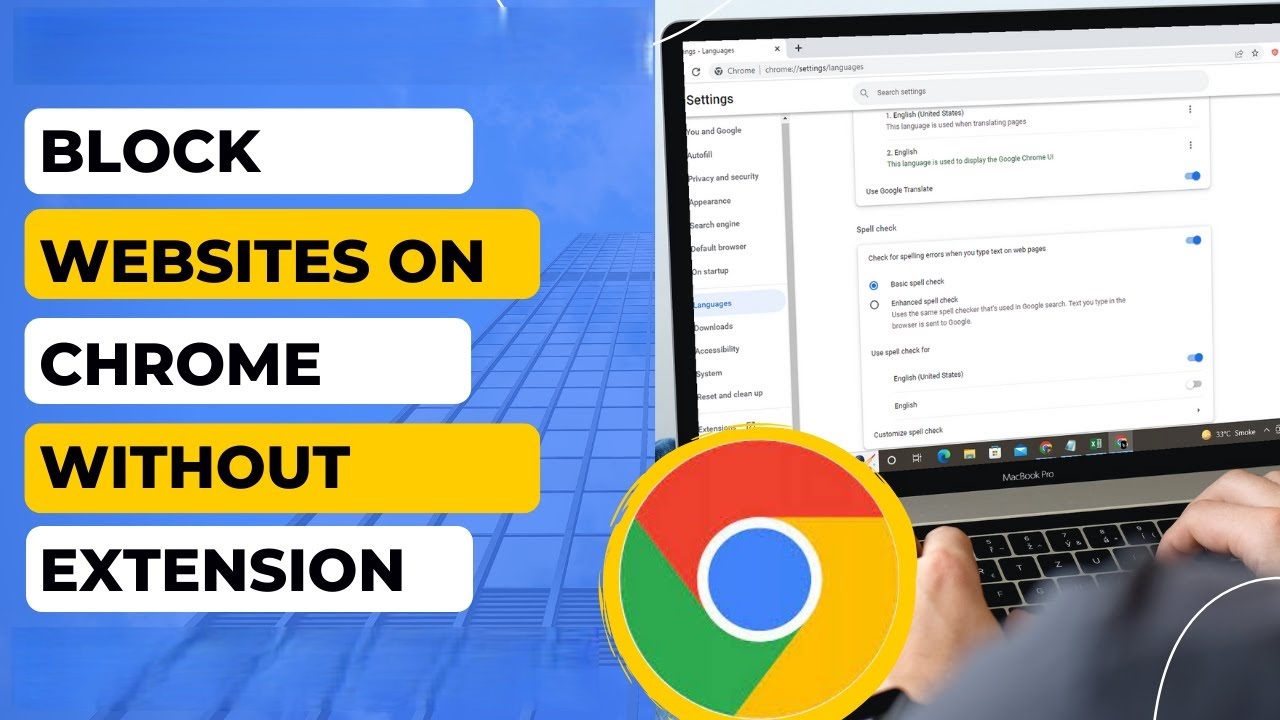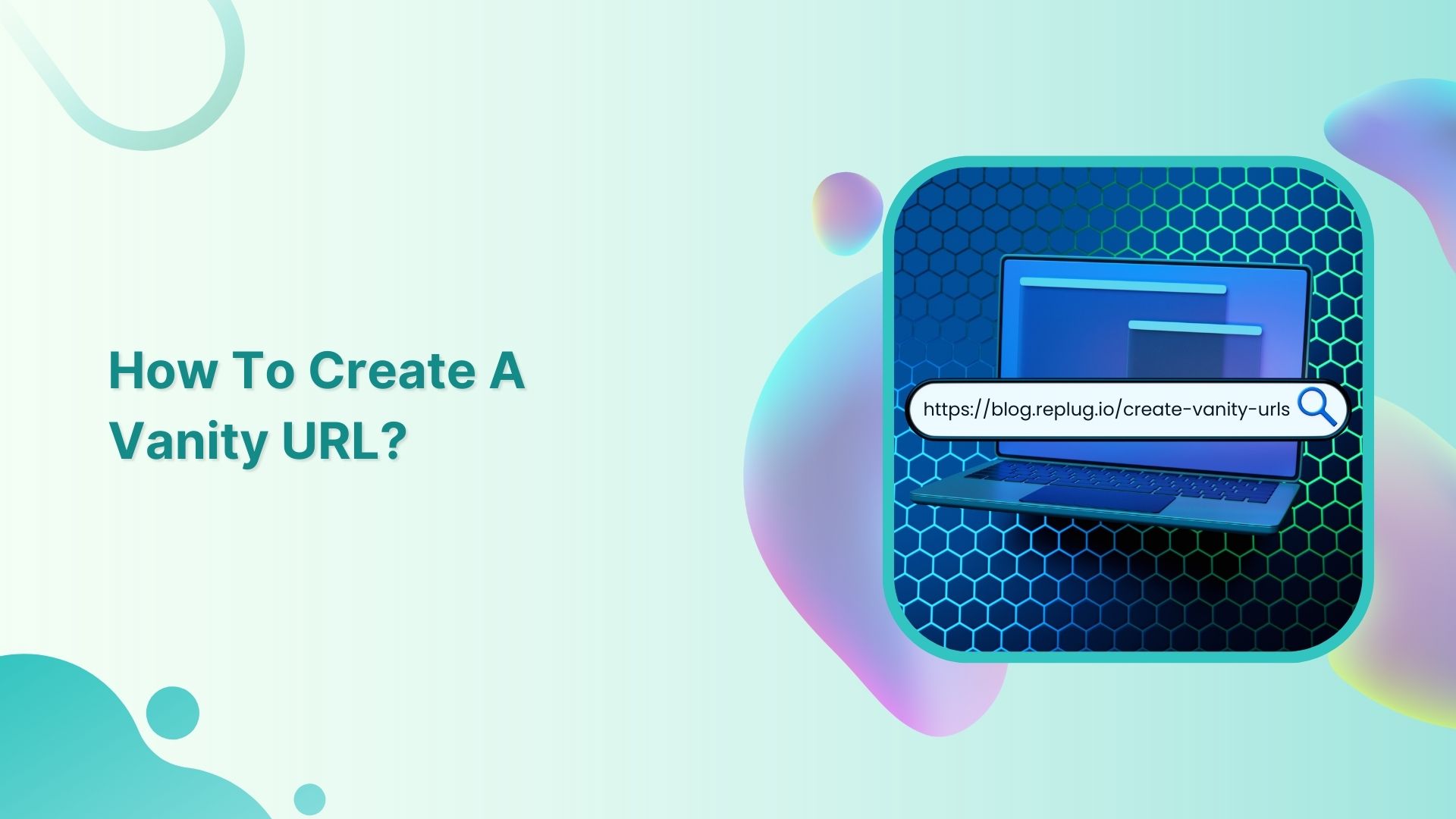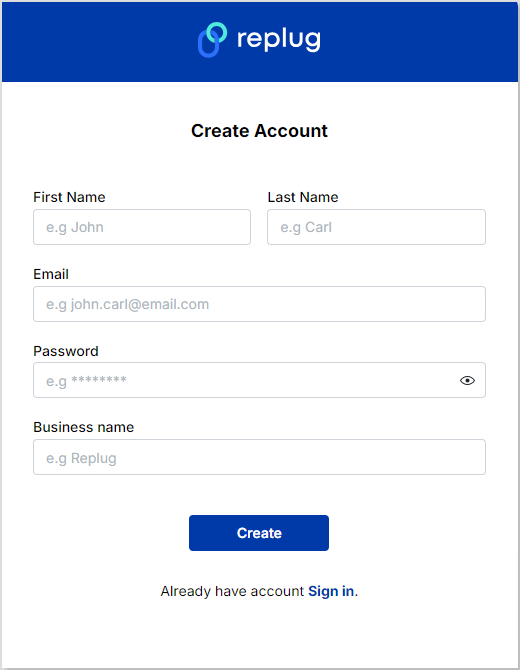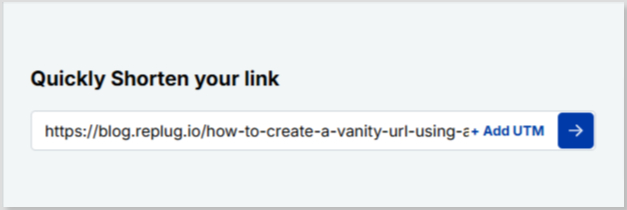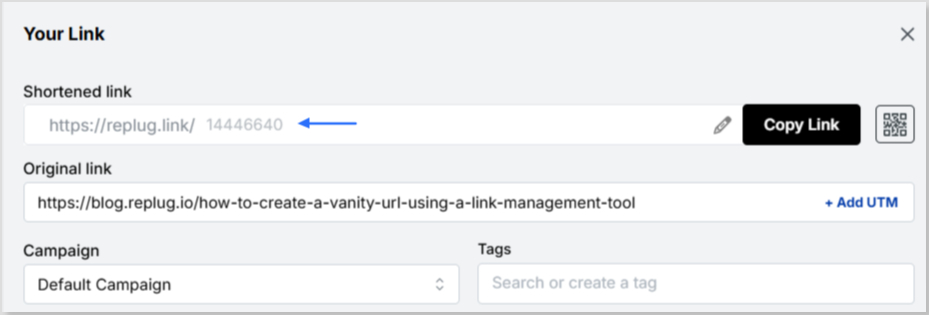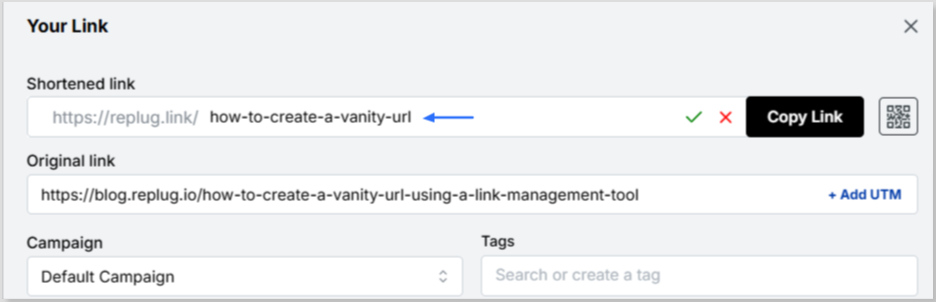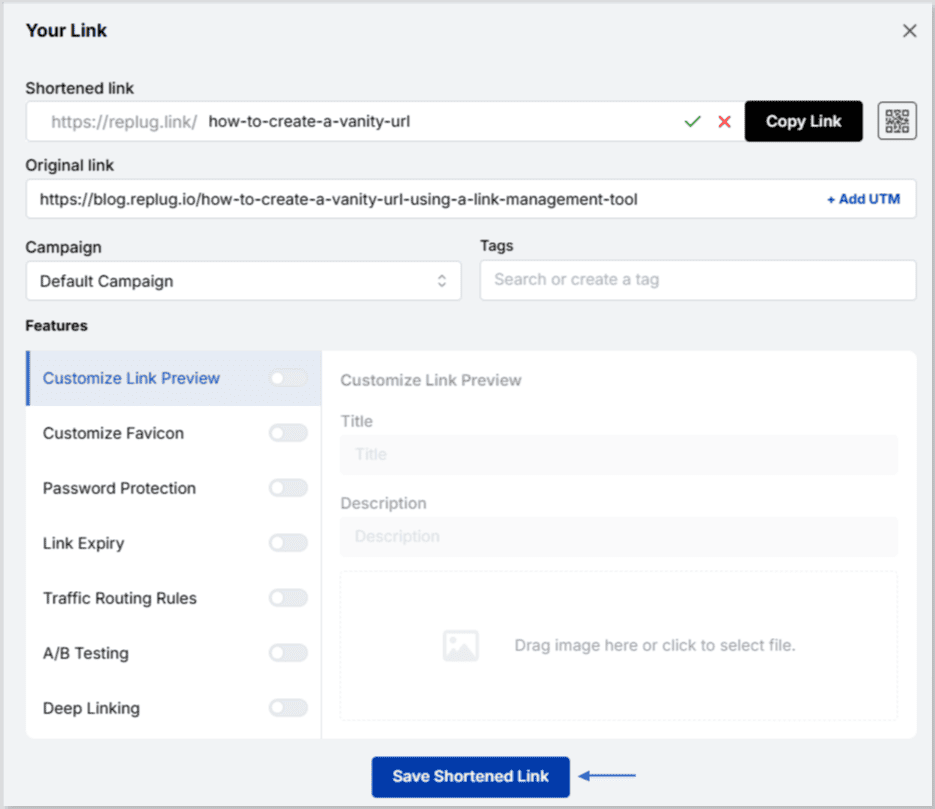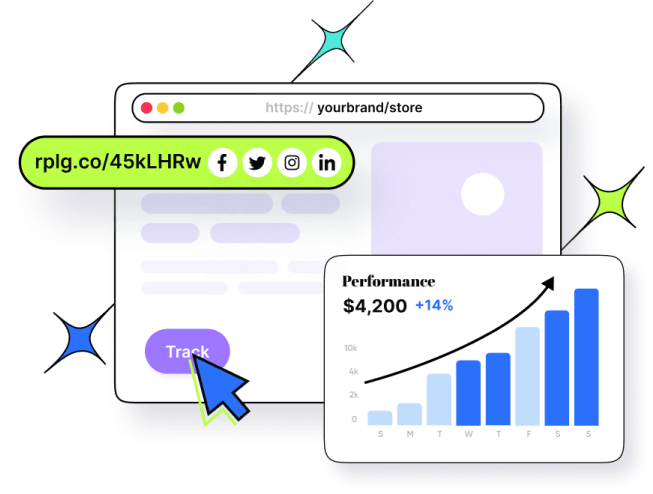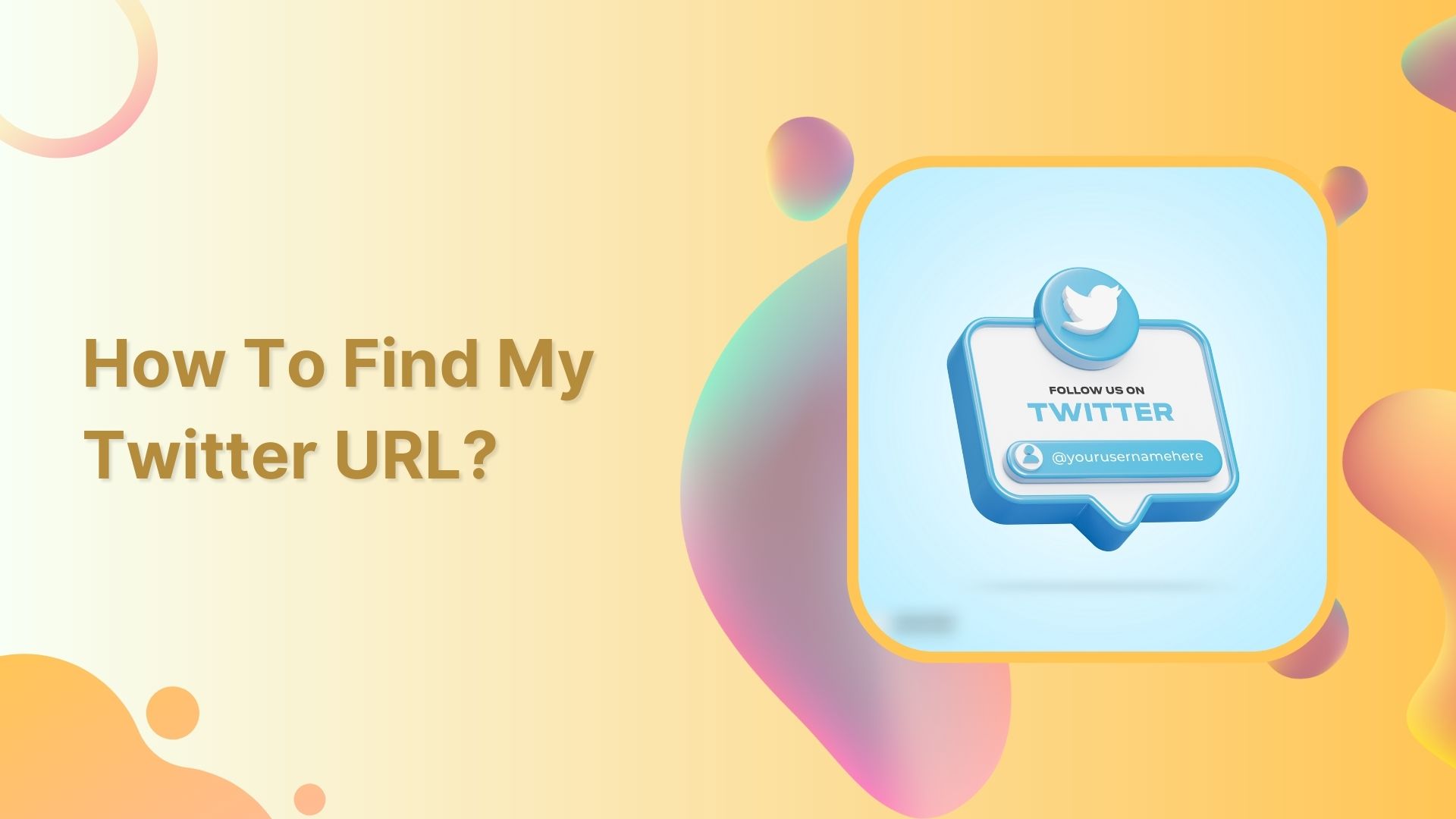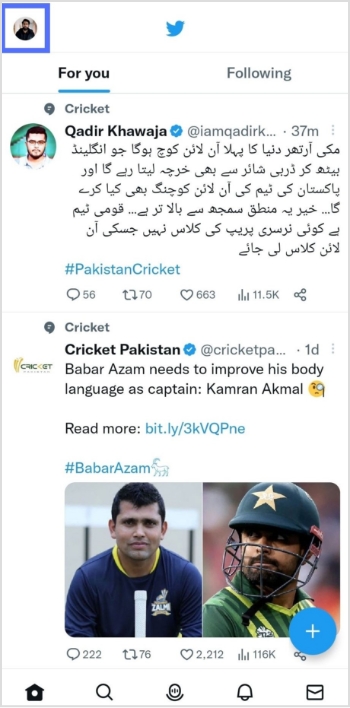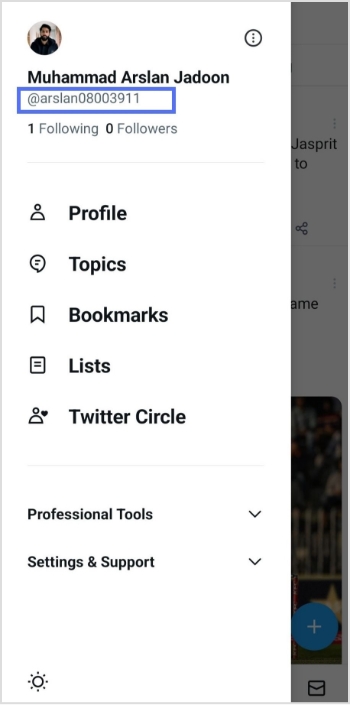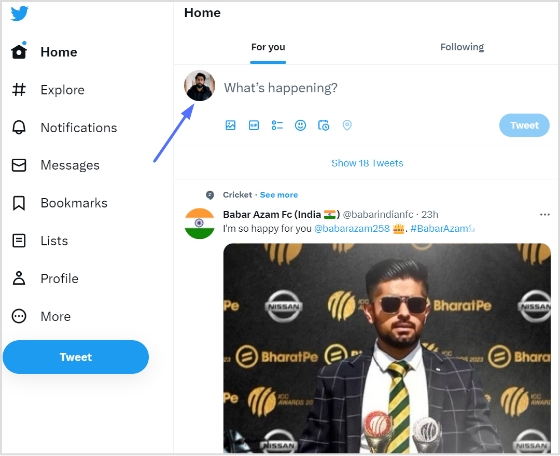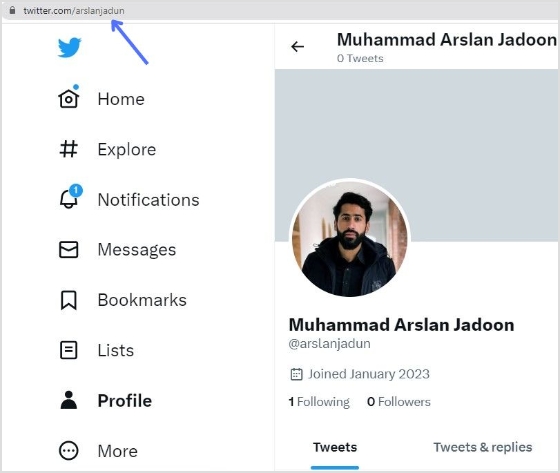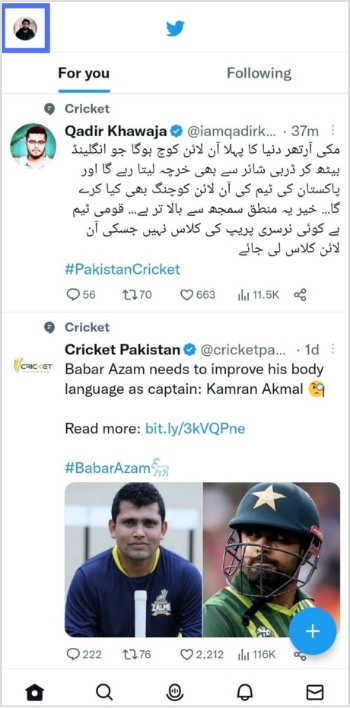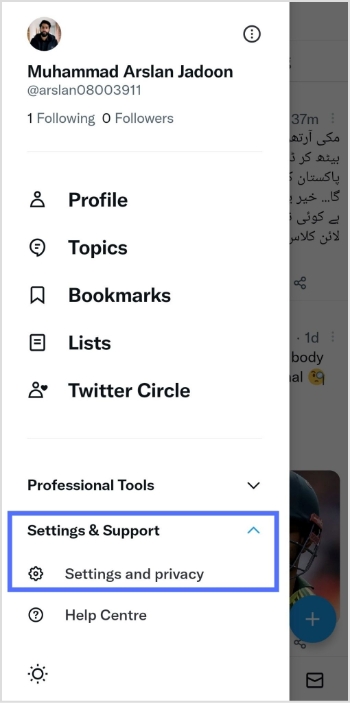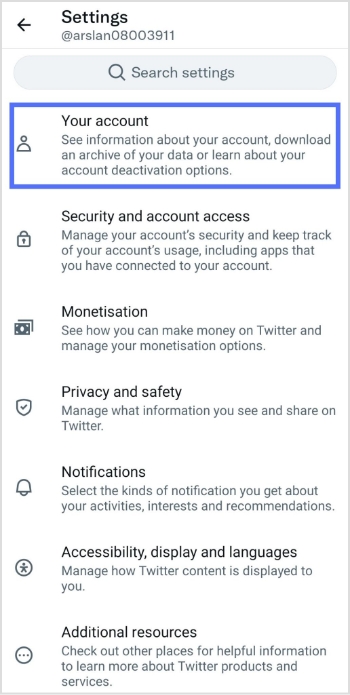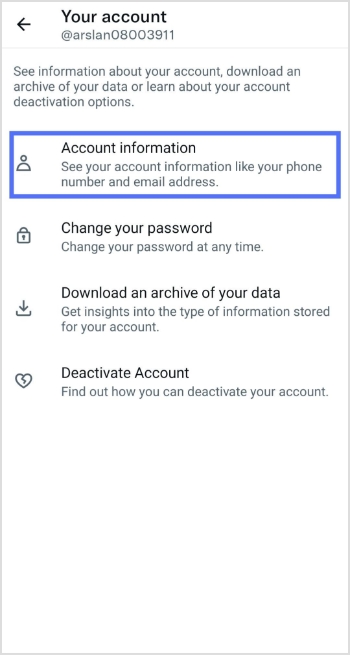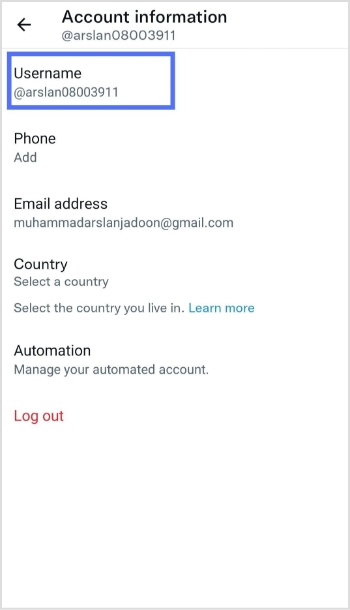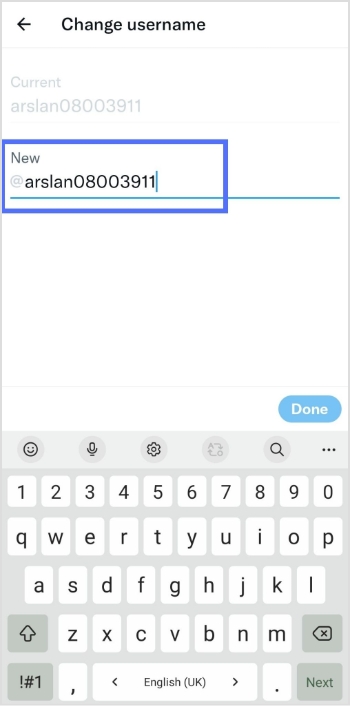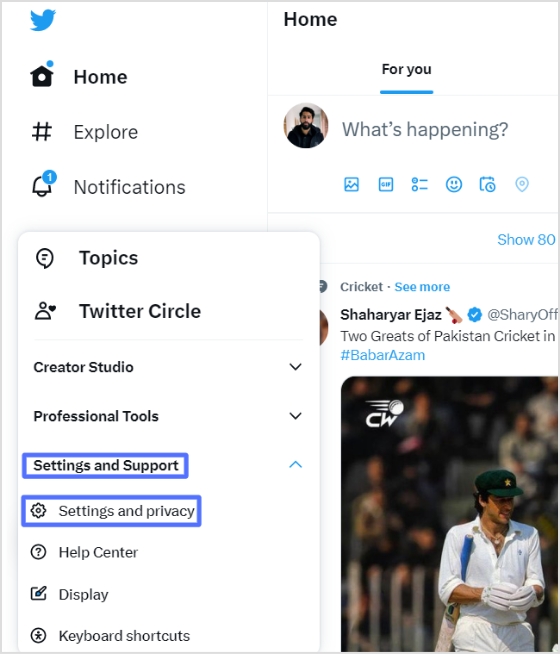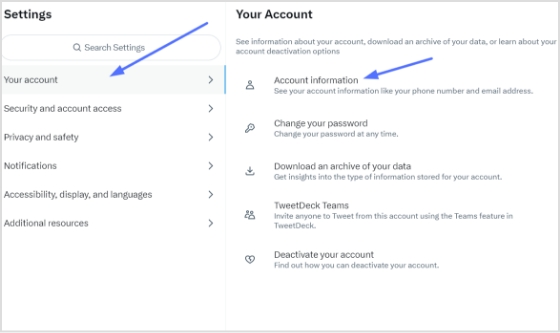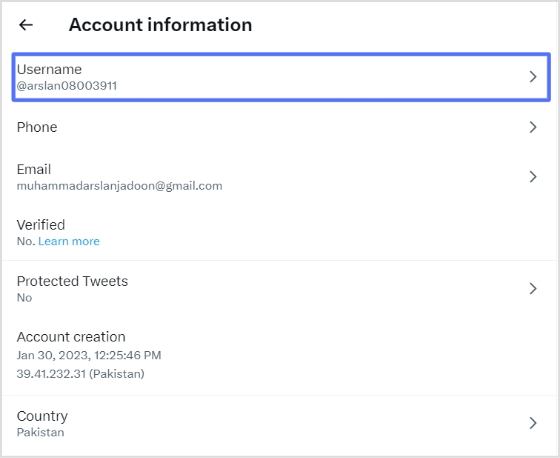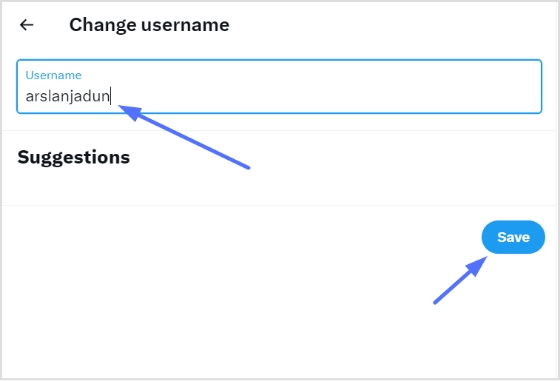Picture this: you’re hurrying to type your desired website’s address, but unfortunately, you hit the wrong key. What seems like a tiny slip becomes the cue for a scammer.
This is the problem of URL hijacking, where unnoticed typos in our favorite URLs lead us straight into danger. It may seem unlikely, but studies show that the top 3,264 domains alone are targeted by roughly 281 typo variants each, on average.
Now, imagine the consequences: identity theft, drained bank accounts, brand reputations collapsing, all triggered by a single mistyped letter.
The agitation here is real, and the numbers don’t lie: around 68% of phishing sites rely on brand imitation, like misspelled domains.
But don’t worry, we’ve got some good news for you!
In this post, we’ll explore solid defense techniques for spotting, blocking, and preventing these hijacks before they happen. So let’s get started with a closer look at what exactly URL hijacking is, beginning with a quick summary of what it means when someone hijacks a web address.
What is URL hijacking: A brief overview
Think of browsing the web as entering the correct building number to meet a friend, but ending up at a look-alike house instead. That’s essentially what happens in URL hijacking.
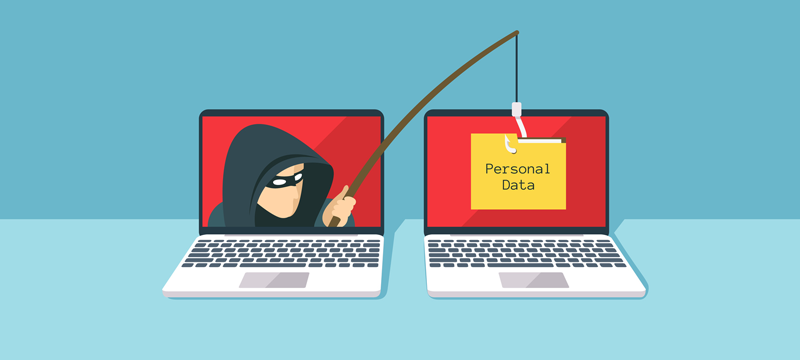
Attackers manipulate web traffic so you end up somewhere you didn’t intend to. At its core, URL hijacking (or “typosquatting”) means redirecting users or using near-identical web addresses to funnel them away from the legitimate site.
The major objective? To exploit unsuspecting users (and search engines) for personal data theft, brand damage, or profit, typically through services disguised as the real deal.
What is URL hijacking in cybersecurity
When we talk about URL hijacking in the context of cybersecurity, we’re zooming in on how attackers take advantage of the web addresses you visit, i.e., the actual “links” or “locations” you type or click.
One frequent tactic is called typosquatting, in which an attacker registers a misspelled version of a brand’s domain (for example, “amazom.com” instead of “amazon.com”) and waits for people to land there by accident.
Another is redirecting or manipulating DNS or redirect codes so that you believe you’re going to a trusted page, but you actually land on a malicious look-alike.
From a user’s perspective, this means: you click a link, everything looks legitimate, but behind the scenes, you may be entering your credentials, payment info, or other sensitive data into a fake site. That’s what makes URL hijacking a serious cybersecurity threat.
How does URL hijacking work?
Let’s walk through how this sneaky trick happens in real life. First, the attacker sets the stage, then everything else falls into place. Here’s how the workflow typically unfolds, in a reasonably straightforward way.
Workflow steps:
- Domain registration or control: The attacker registers a domain name that closely mimics a legitimate site’s address (e.g., by adding or changing a letter, swapping characters, or using a different top-level domain).
- Replication of look and feel: They build a website on that domain that imitates the legitimate brand’s logo, layout, colors, and content, so that casual visitors don’t notice the difference.
- Driving traffic: Victims arrive via mistyped addresses (e.g., entering “exampel.com” instead of “example.com”), phishing emails with the fake URL, misleading ads or links, etc.
- Redirection or landing: Once the user lands on the spoofed domain, they might be redirected elsewhere, asked to log in, enter payment details, download something malicious, or simply be shown ads.
- Exploitation or profit: The attacker gathers credentials, installs malware, hijacks sessions, steals financial or personal data, or monetizes the traffic via affiliate links or advertising.
- Covering tracks or scaling: They may register multiple domain variants, shift hosting, change DNS entries, or use redirection chains to evade detection and keep the scam alive.
That’s the typical route from a simple typo or deceptive link to a full-blown hijack.
Permanent & temporary redirects: The major culprits behind URL hijacking
Redirects are a widely utilized tool on the web today. They are used for everything from changing domain names to rerouting traffic during maintenance.
But when used (or misused), especially with the wrong type of redirect, they can become a major weakness that allows someone to hijack your URLs quite easily.
Here are the key types of redirects and how they play a key role in URL hijacking:
- Permanent redirect (HTTP 301 / 308): This tells browsers and search engines, “this page has moved for good to this new address.” When used properly, it’s safe and clear. But if someone uses it maliciously, they can shift traffic and visibility away from your legitimate URL.
- Temporary redirect (HTTP 302 / 303 / 307): This says “the content is temporarily at this address, but it will return.” The issue here is that search engines may get confused about which URL is the “real” one and may transfer ranking or visibility to the wrong URL. This is exactly what hijackers exploit.
- Redirects from typos or look-alike domains: An attacker registers a domain that’s almost the same as yours (think one letter off) and sets up a redirect. Sometimes the redirect is temporary and sometimes permanent. However, the ultimate goal is to divert visitors or hijack your traffic.
- Redirect chains or hidden/mis-handled redirects: Multiple hops of redirects, or the use of scripts/meta refresh, may conceal where a user ends up. This increases the chances of something going wrong, getting flagged, or getting hijacked.
In short, you must make sure you’re using the correct type of redirect for your purpose, and monitoring any unexpected ones. This is because misused temporary or permanent redirects are often the gateway to unauthorized traffic takeover.
Various forms of URL hijacking: Common methods listed
URL hijacking isn’t just one simple trick! There are several different practices attackers use to redirect or steal traffic.
Here’s a look at the major ones:
Typosquatting/Brandjacking
This happens when someone registers a domain name that’s almost identical to a trusted one, maybe one letter off, a plural version, or a different top-level domain (say “.net” instead of “.com”).
The goal is that users make a simple mistake and end up on the fake site instead of the real one. Once there, the fake may mimic the real site’s design, tricking you into entering login details or giving up personal info.
Domain hijacking
Here, the attacker takes control of the actual domain name from the rightful owner, for example, by getting access to the registrar account or exploiting lax domain transfer controls.
The main aim is to redirect all traffic meant for the real domain to a malicious site or to claim the domain for themselves. It’s especially dangerous because your brand or site might be “you,” but the traffic goes somewhere completely different, under someone else’s control.
DNS hijacking/poisoning
In this method, instead of attacking the domain name itself, the attacker corrupts the DNS lookup process, i.e., the system that translates your typed address into an IP address.
They insert false DNS records so that when you type a valid URL, you’re routed to a malicious server instead. Since your browser shows the correct URL, many users don’t notice anything’s wrong until it’s too late.
Malware-based browser hijacking
This one doesn’t always involve domains or DNS. Instead, malware or browser add-ons modify your browser settings (homepage, search engine, or extensions), redirecting you or exposing you to malicious content.
For instance, you click what appears to be a normal link, but a malicious extension changes the destination behind the scenes.
Malicious redirects
These are simpler but pretty effective. You arrive at a webpage (maybe by typo, click, or link) and are immediately or slowly redirected through one or more intermediate sites to a final malicious destination.
It might be designed to steal credentials, serve ads, or install malware. This method often overlaps with the others (DNS, domain, or browser hijacks), but the key is the redirect chain itself.
The consequences of URL hijacking: Severe dangers & impacts
When someone hijacks your URLs, it’s not just a harmless annoyance; it can lead to serious fallout for both individuals and organizations. Let’s walk through the main risks you’ll want to keep an eye on.
Theft of sensitive information
When a hijacked URL redirects you to what looks like a legit site, you might end up entering usernames, passwords, credit card details, or other personal data. This kind of data capture sits at the heart of many phishing-based URL hijacks.
Once attackers have that info, they can commit identity theft, access financial accounts, or carry out further attacks seamlessly.
Financial losses for businesses
For companies, the impact extends far beyond a single user being defrauded. A hijacked domain or URL can redirect traffic meant for you to someone else’s site, leading to lost revenue, diverted customers, and the cost of recovering systems. Plus, when customer trust is broken, the long-term hits can be even worse.
Malware installation
Some hijacking schemes involve more than just redirecting users. They may lead to malicious downloads, drive-by installs, or the execution of hidden browser scripts.
In other words: you click a link, land on what looks like the right page, and boom. You’ve got malware quietly running in the background.
SEO damage
Finally, if your domain or URLs are hijacked, your search engine standing can take a hit. Traffic gets diverted, link equity gets lost, and search engines may flag your site for suspicious behavior. All of this can severely hurt your rankings and visibility.
So with these risks in mind, it’s clear why URL hijacking is something you need to take seriously. Up next, we’ll look at how to prevent these kinds of attacks and protect your brand and users.
How to prevent URL hijacking: Protection & mitigation techniques
Protecting against URL hijacking isn’t about one silver bullet; it’s more like putting together a toolbox of good habits, clever tech, and proactive monitoring.
Here’s how you can build that protection together.
Be vigilant
Always keep your eyes open for anything odd, such as unexpected domain variations, sudden traffic drops, or links that look slightly off. Training your team and even your users to double-check the URL before entering credentials or clicking unknown links is a simple but powerful step.
Use reliable security software
Installing and maintaining effective security software, such as firewalls, anti-malware, and endpoint protection, can help block malicious sites, stop compromised redirects, and alert you to any suspicious activity. Keeping everything patched and up-to-date makes a big difference.
Enable multi-factor authentication (MFA)
Even if someone lands on a spoofed site and steals a password, MFA adds another layer of defense. The attacker still needs that second factor (a code, token, etc.) to breach in fully. It doesn’t stop the hijack entirely, but it reduces the damage quite well.
Monitor domain variations
Register common misspellings or look-alike domains of your brand before someone else does, and keep an eye on newly registered domains that resemble yours. This proactive move can block hijackers at the starting line.
Monitor website traffic & backlinks
If you notice a surprising drop in traffic or strange links pointing to domains you don’t recognize, that could be a sign someone’s hijacked your URL or is redirecting your traffic. Things like backlink monitoring and domain name checks are pretty helpful in this case.
Use secure DNS providers
Choosing DNS services with protections (such as DNSSEC, filtering of malicious domains, and monitoring) helps prevent someone from tampering with your DNS records or redirecting your site behind your back.
In complex environments, especially cross-border setups, an IT audit Mainland China can also help identify systemic risks across hosting providers, DNS settings, and vendor access.
URL hijacking vs. URL phishing vs. URL masking vs. URL filtering
Here’s a friendly breakdown of how these terms differ from each other, so you can spot exactly what’s going on.
| Technique | What it is (definition) | Key purpose | How to recognize it |
| URL hijacking | Redirecting or hijacking legitimate URLs to send traffic elsewhere. | Attackers aim to steal traffic, credentials, or hijack brand identity or reputation | You expect to go to site A, but you’re taken to site B. The domain looks similar, or a redirect happens |
| URL phishing | Using deceptive URLs (often in emails or links) that mimic a trusted source to trick someone into giving up sensitive info. | To steal login passwords, financial info, or trigger malware | Link says it’s “yourbank.com/login,” but it actually points somewhere else. An email template requests that you click the link. |
| URL masking (or cloaking) | Displaying one URL in the browser while loading content from another URL behind the scenes. | Can be used legitimately for branding/affiliate links. But also abused for deception | The address bar stays on “brand-site.com,” but the content is served from a completely different site. The URL doesn’t change as you navigate |
| URL filtering | A defensive tool: blocking or allowing access to URLs based on rules, categories, or threat intelligence. | To protect users and networks from malicious or off-policy web traffic | On your network, you try to visit a site and get “Access denied” or see a block page. The admin controls which URLs are allowed |
Wrapping up
URL hijacking might sound like a technical issue, but as we’ve seen, it’s a real threat that can harm your data, business, and online reputation. From typosquatting and DNS hijacking to malicious redirects, attackers keep finding new ways to trick users and steal information.
The good news is that with a bit of awareness, the right security habits, and smart innovative tools, you can stay one step ahead. Always keep an eye on your domains, monitor redirects, and use secure DNS providers.
And if you’re looking for a safe, reliable, and professional way to shorten long URLs, give Replug.io a try today. It’s one of the best custom URL shorteners out there to shorten links hassle-free, built with both branding and security in mind.
Frequently asked questions
What’s another name for URL hijacking?
Another name is “typosquatting”, which often involves registering misspelled versions of a legitimate URL to redirect traffic.
Why does URL hijacking occur, and is it bad?
It occurs because attackers want traffic, credentials, brand misuse, or ad revenue. Yes, it’s a very bad practice because it steals visitors, damages reputation, and enables further attacks.
What is an example of typosquatting?
Here is an example of typosquatting:
For instance, someone registers “faacebook.com” instead of “facebook.com”, so users who mistype their URL land on the fake site instead of the original one.
How do I know if I have a browser hijacker?
If your browser’s homepage, search engine, or new-tab settings change without your approval, or you’re frequently redirected to weird sites, you likely have a browser hijacker.
What is the difference between typosquatting and prepending?
Typosquatting uses misspelled domains to trap users. Whereas prepending involves adding extra characters or domains (like “search.legit-site.com.fake.com”) to trick viewers into thinking they’re on a trusted site.
When are 301 and 302 redirects used?
A “301” redirect is used when a page has permanently moved, while a “302” redirect indicates a temporary redirect. Improper use of these redirect types can cause hijacking issues with search engines.
What is the difference between URL hijacking and domain hijacking?
URL hijacking redirects traffic from a URL variant to a malicious destination, while domain hijacking involves taking control of the actual domain registration or DNS settings without permission.
How do hackers use URL hijacking?
Hackers register look-alike domains, set up malicious redirects, or clone sites. Victims who click or mistype end up on those sites where credentials are stolen or malware is deployed.
What are paid search hijacking and display hijacking?
Paid search hijacking happens when someone bids on your brand’s keywords and appears in your ad space. On the other hand, display hijacking occurs when someone uses your brand’s ad creative on-site to redirect or steal clicks.
Are typosquatting and cybersquatting the same thing?
Not exactly! Typosquatting is actually a subset of cybersquatting. Cybersquatting broadly refers to registering domains that mimic trademarks to profit from or misuse them, while typosquatting specifically exploits typing errors.
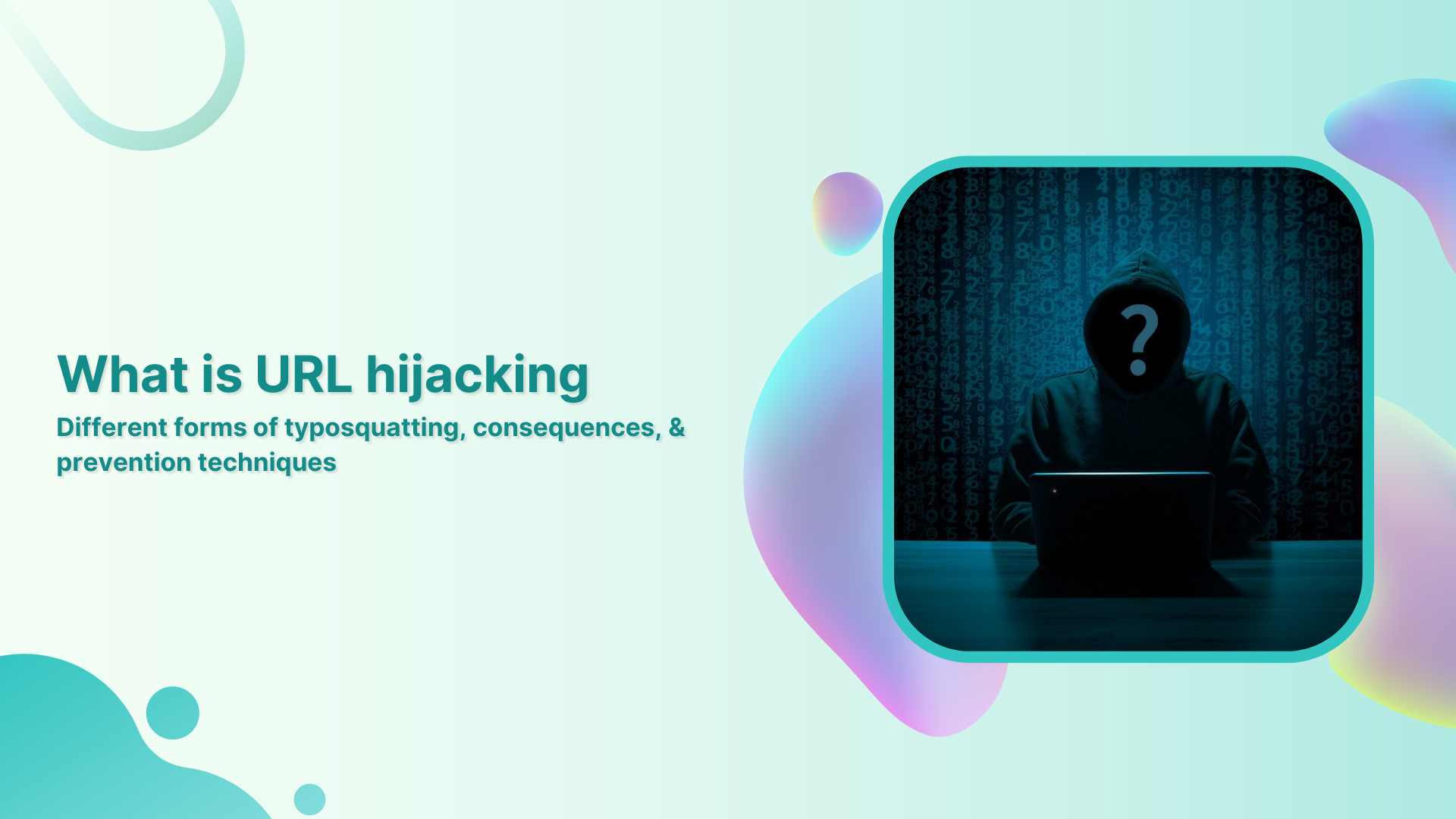
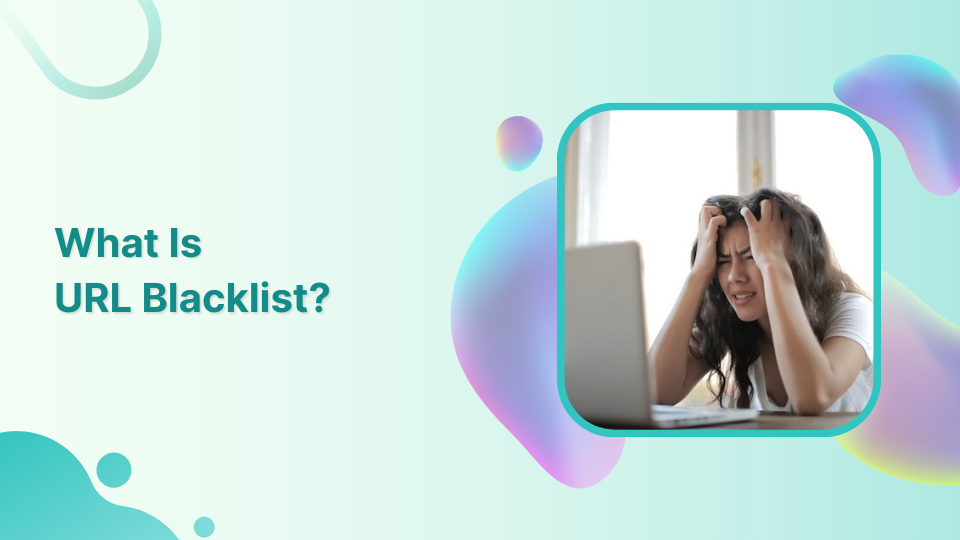
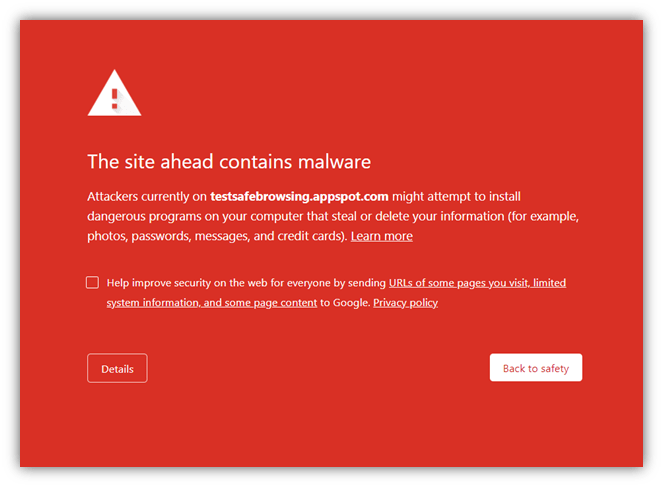




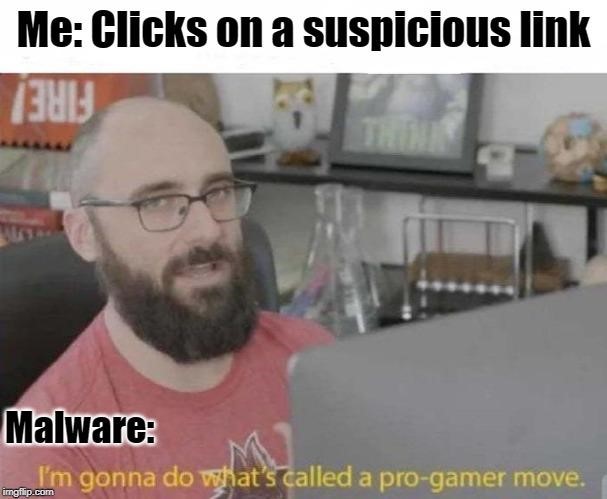
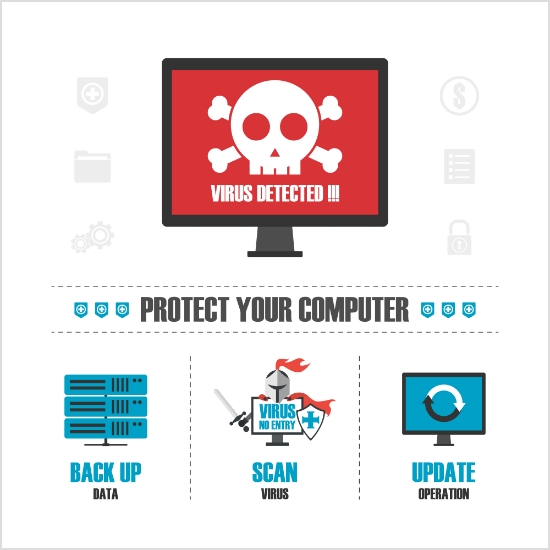
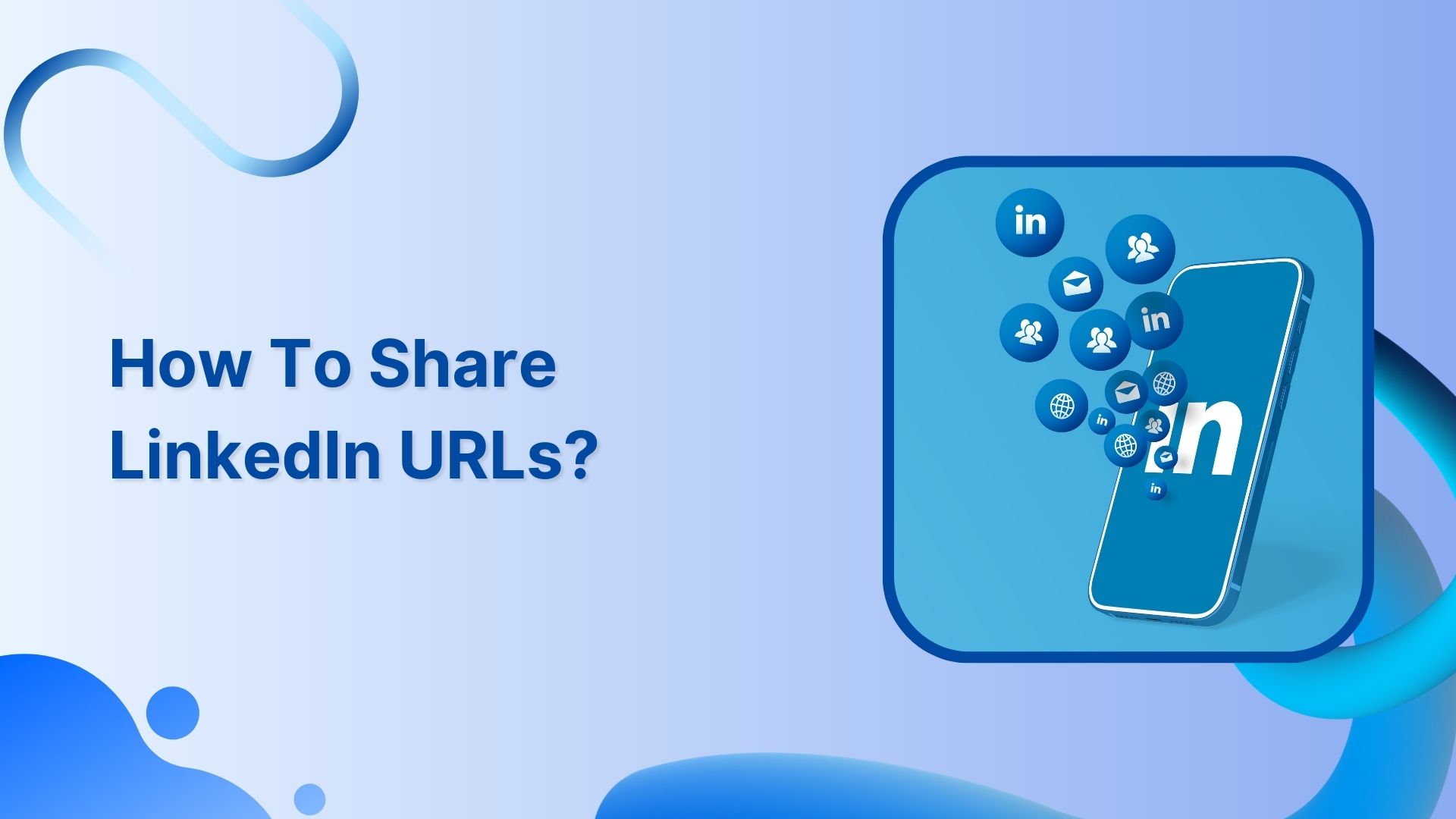
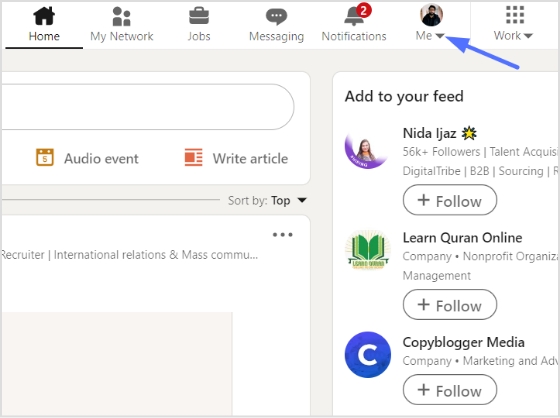
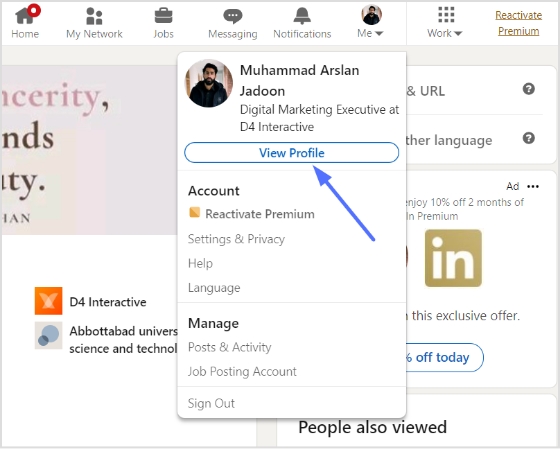
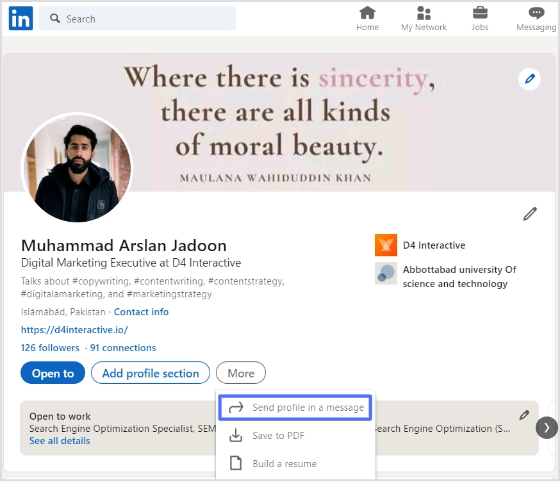
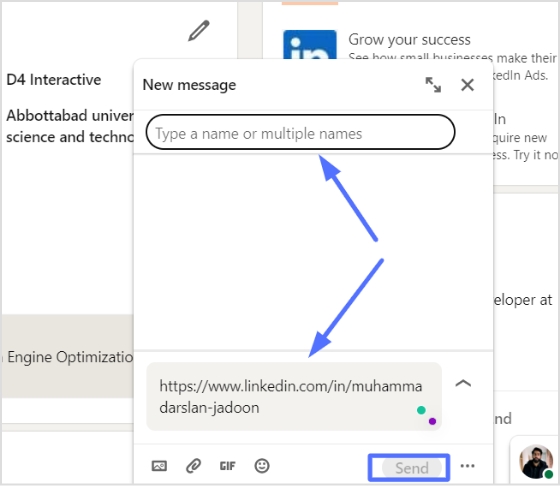
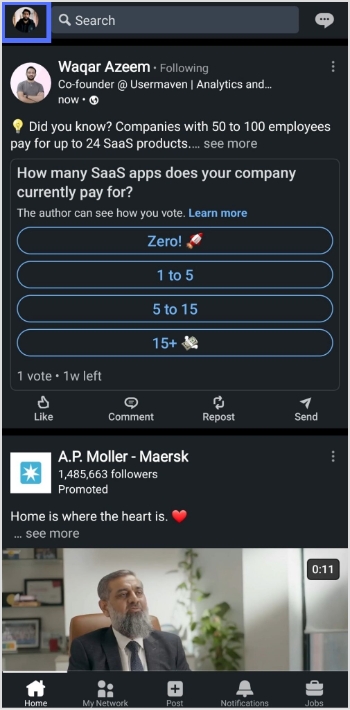
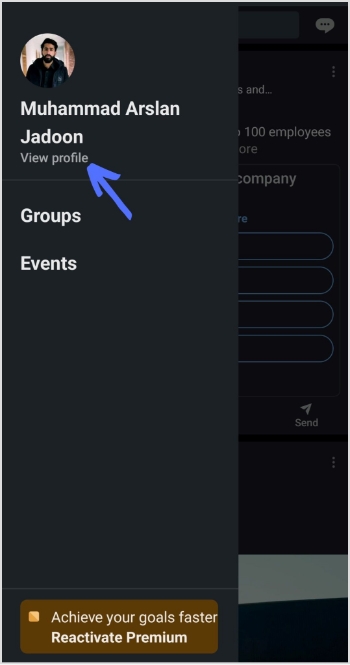

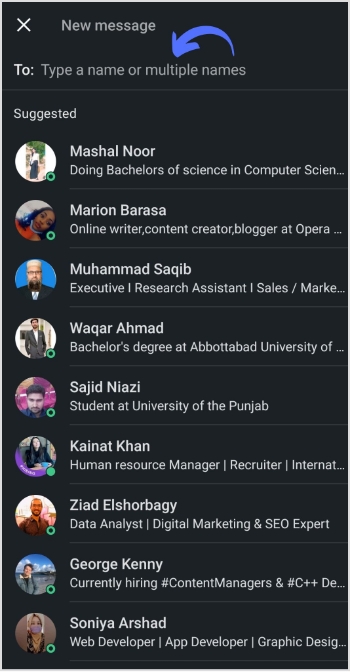
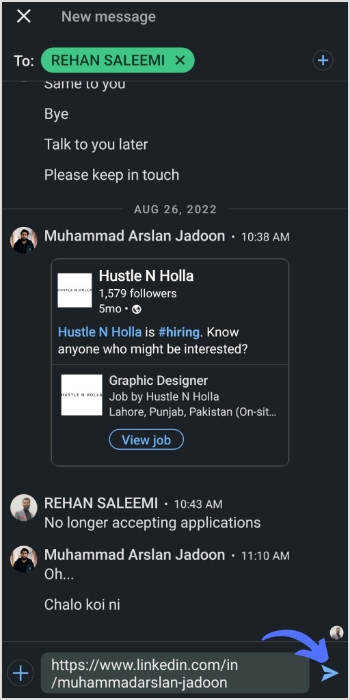
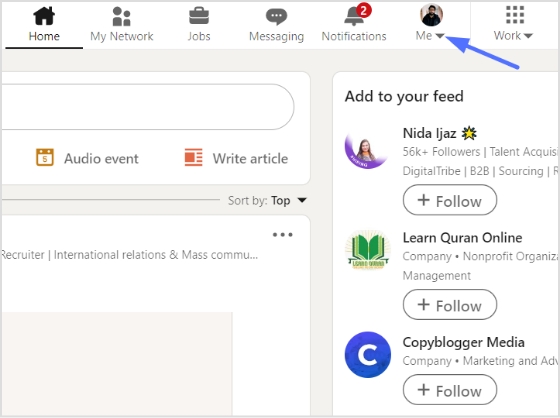
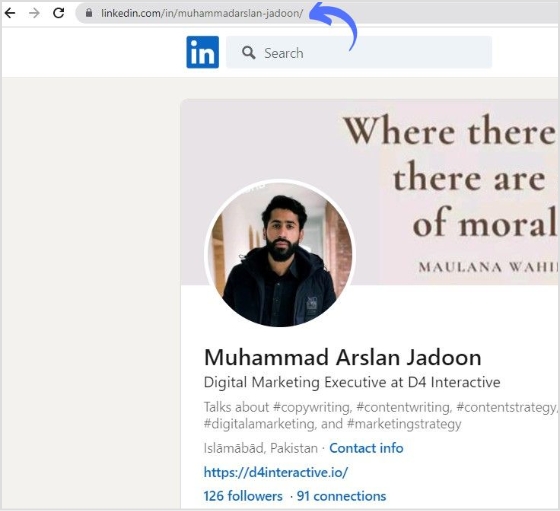
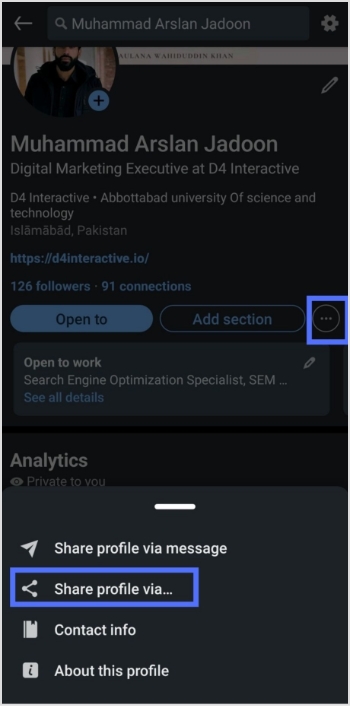
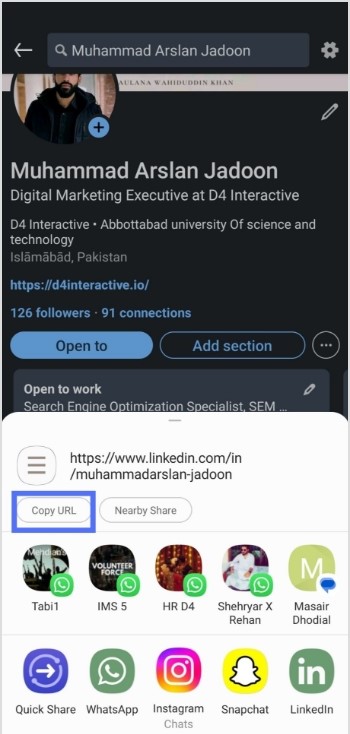
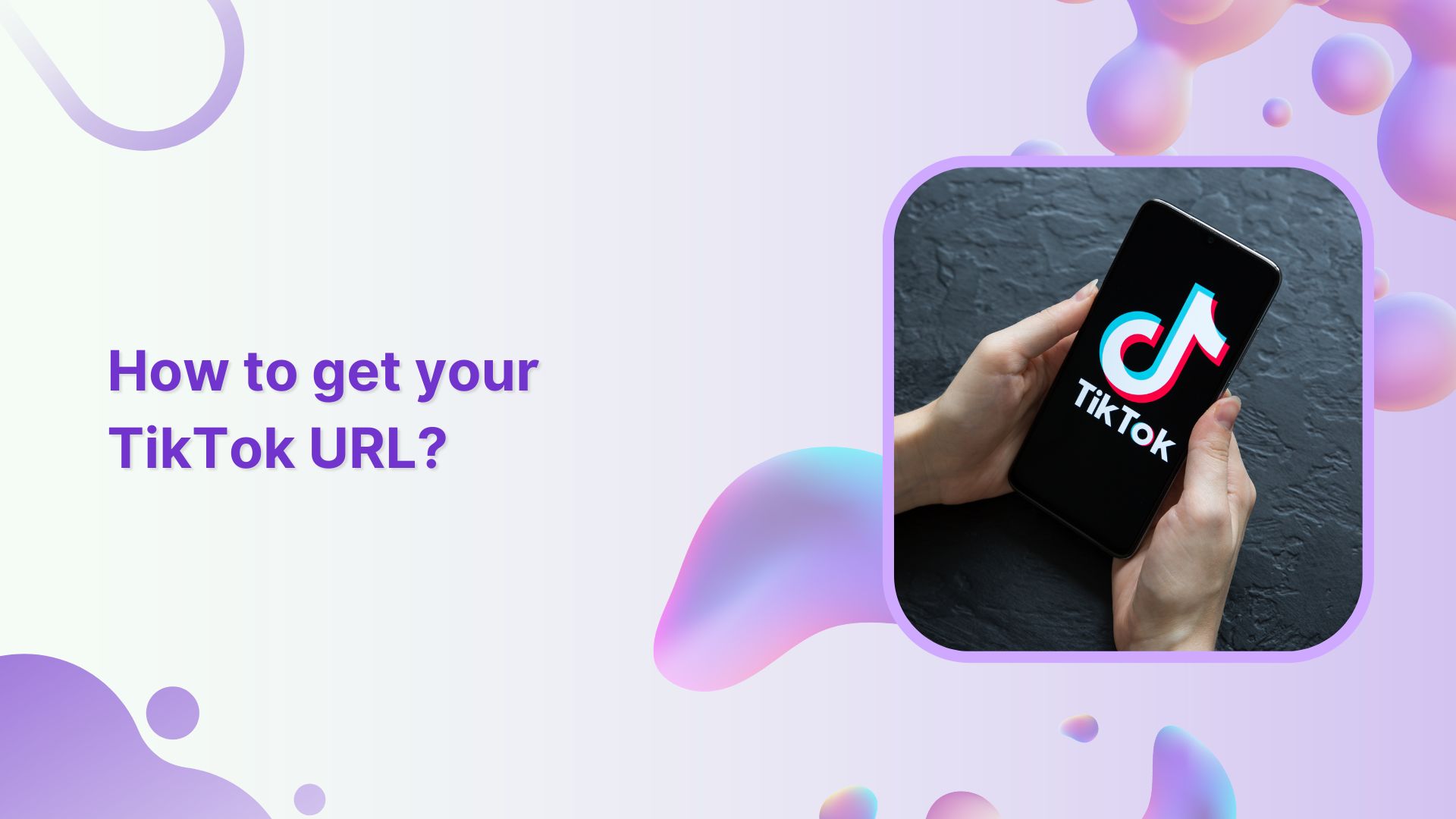
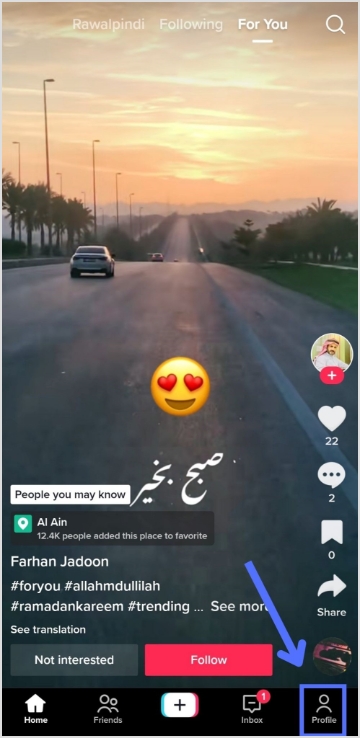
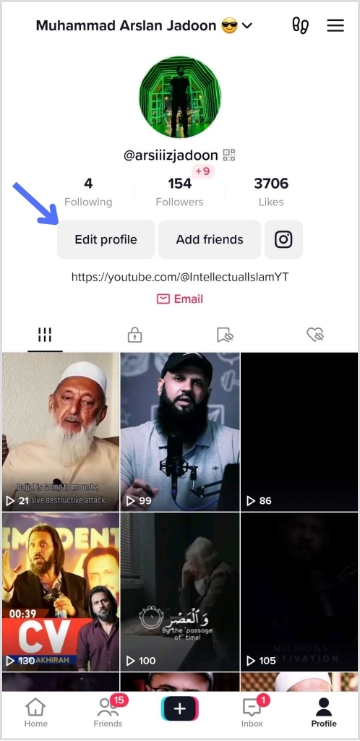
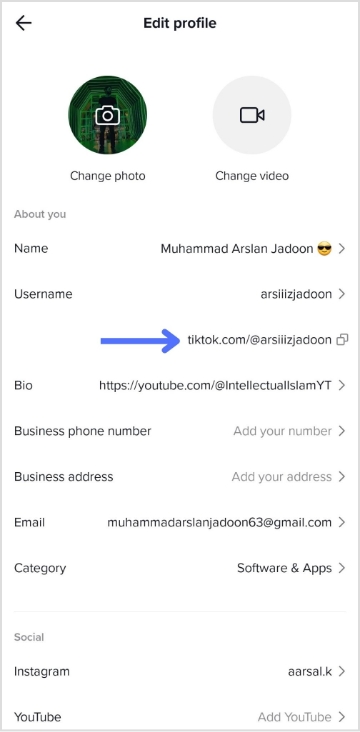
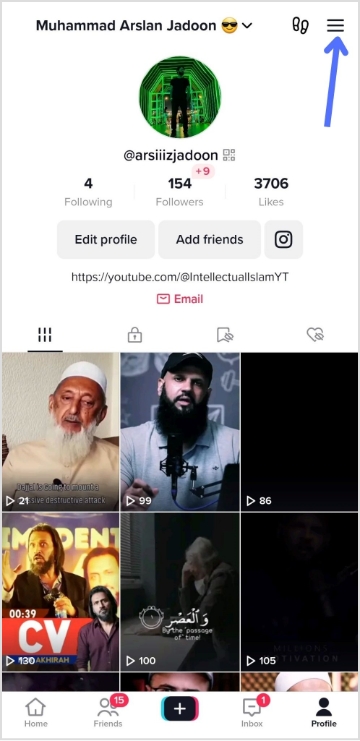
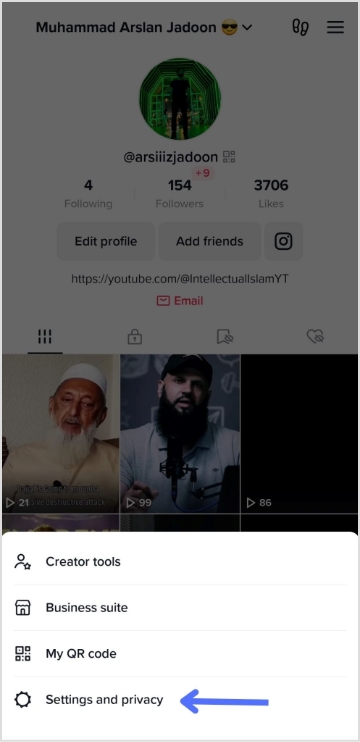
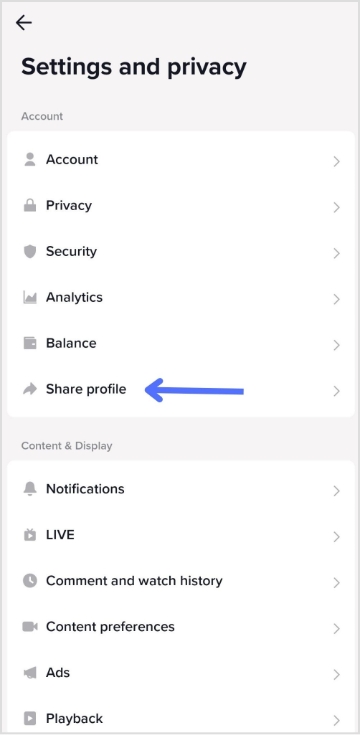

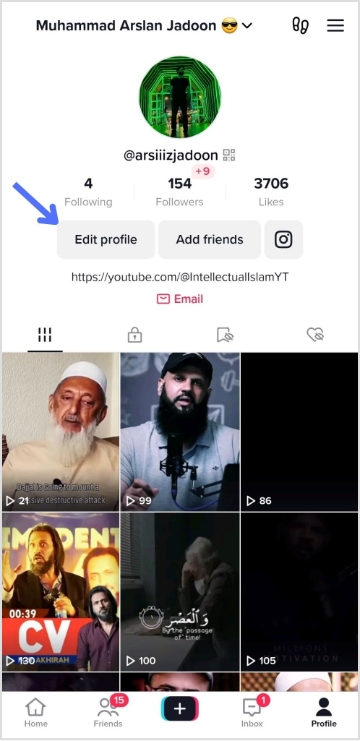
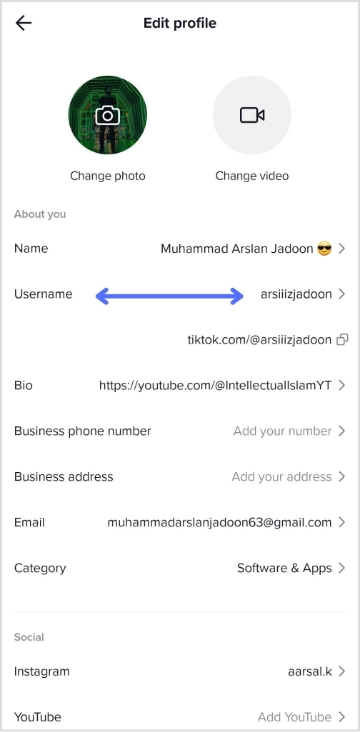
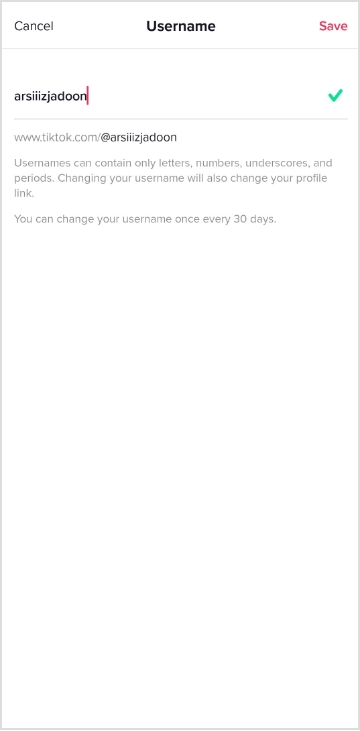
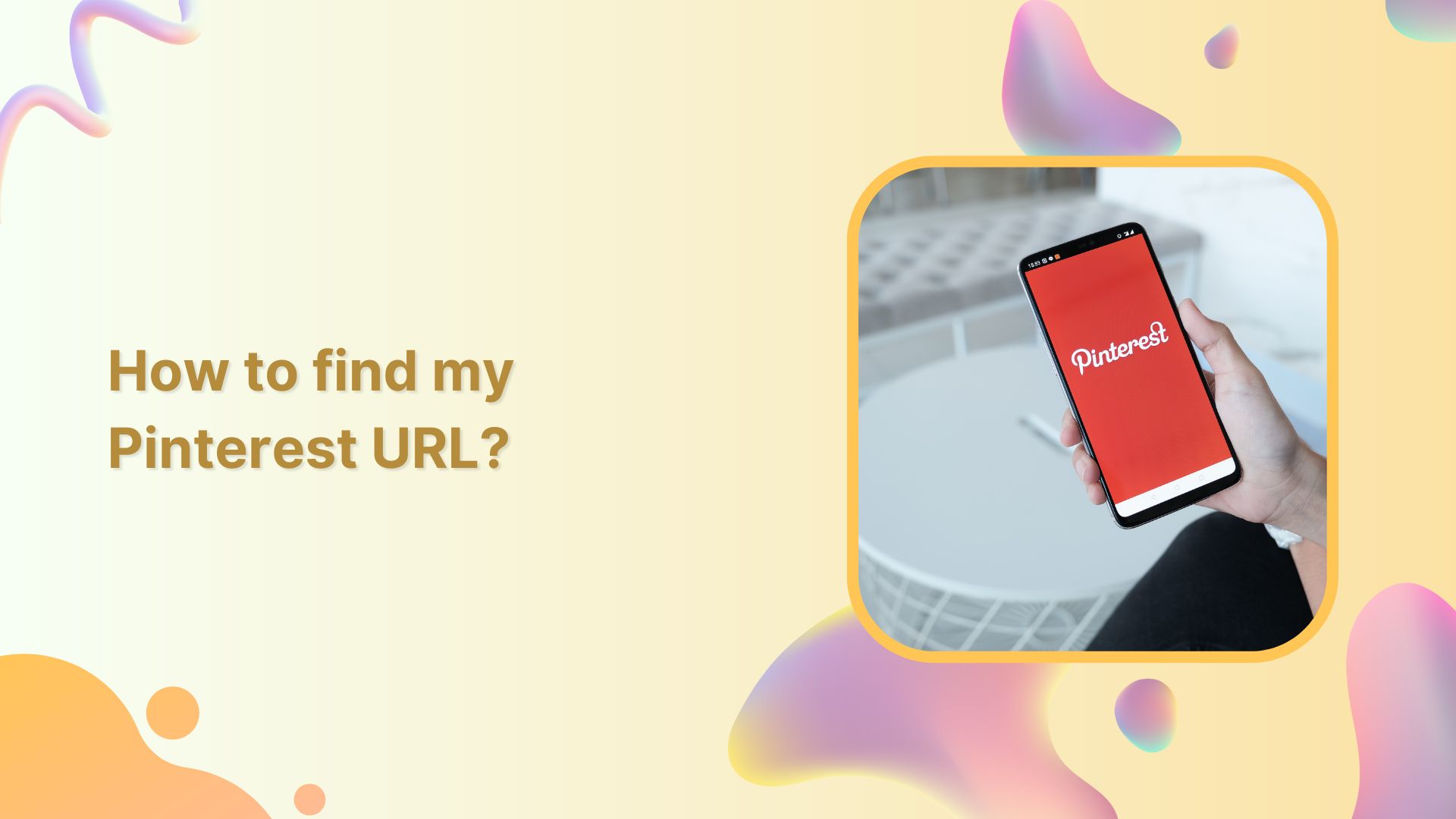
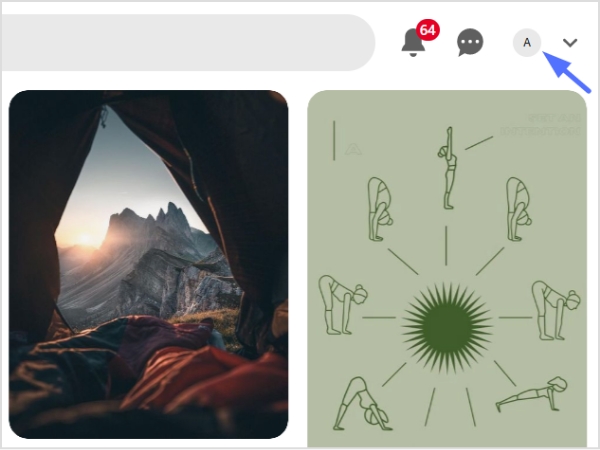
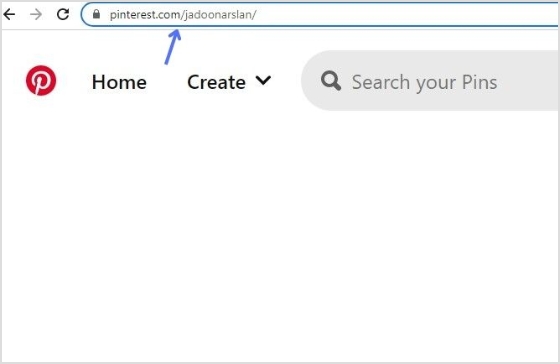
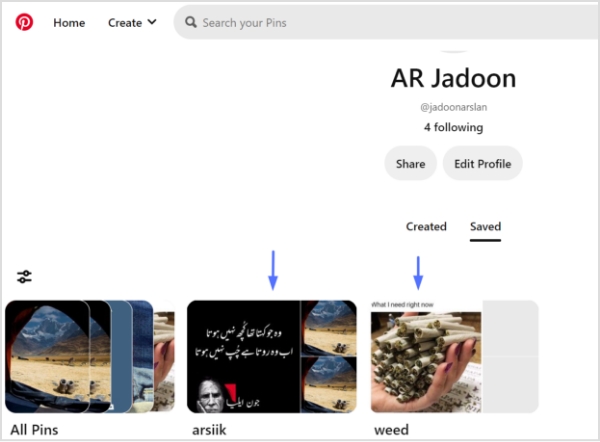
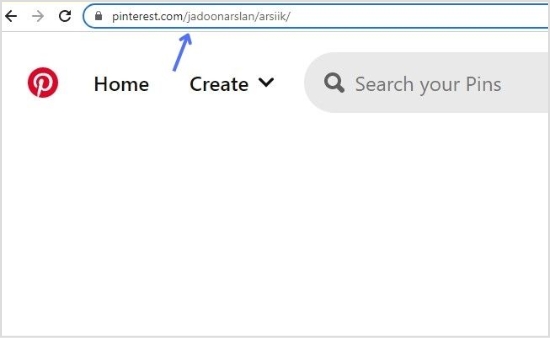
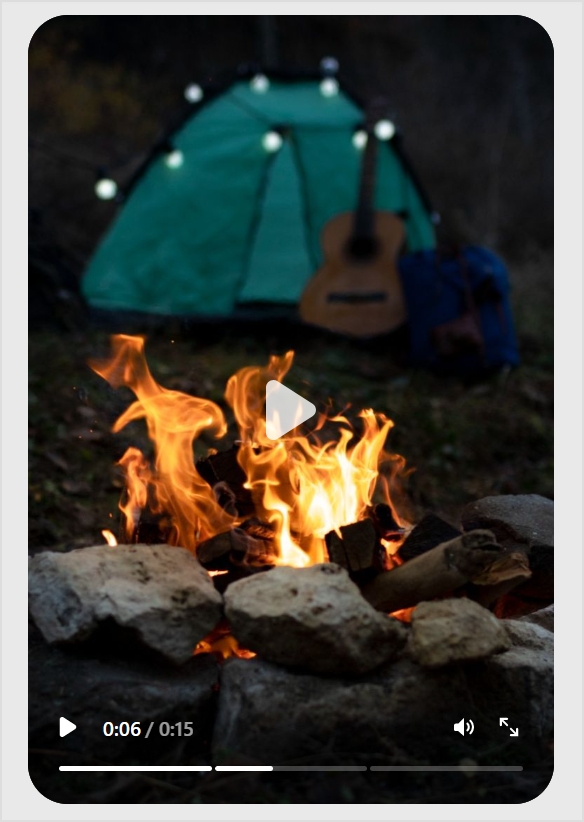
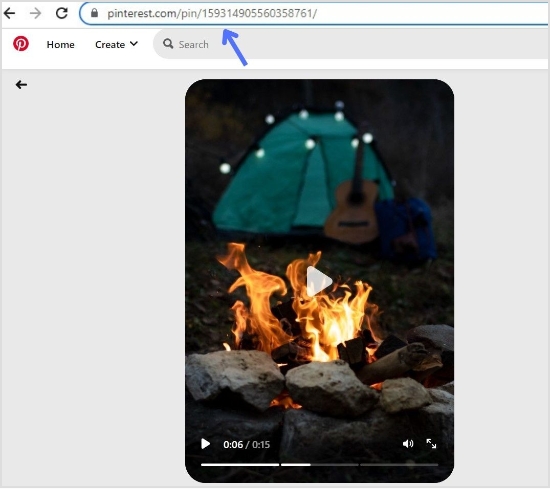
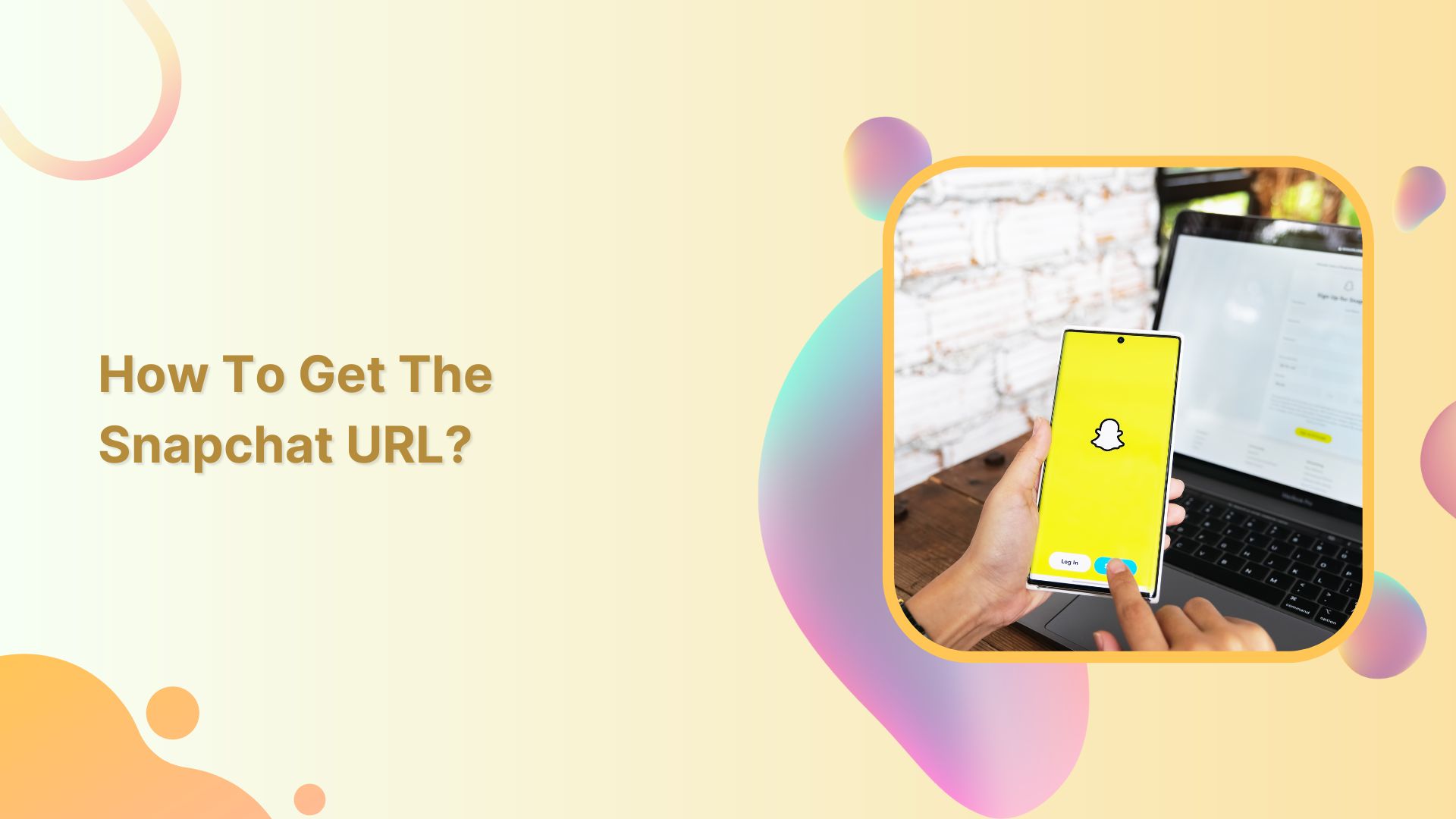
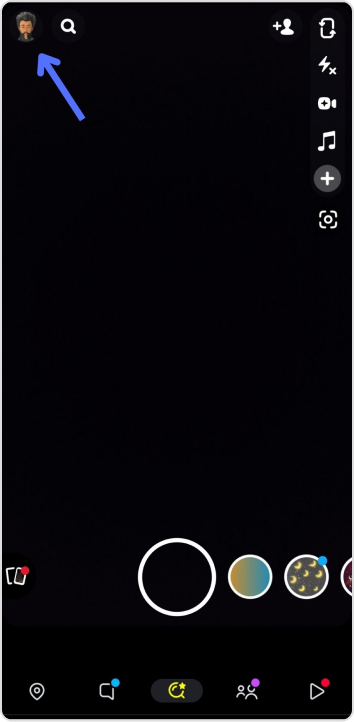
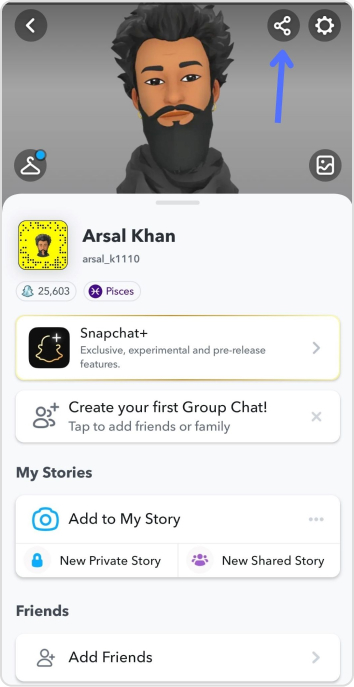
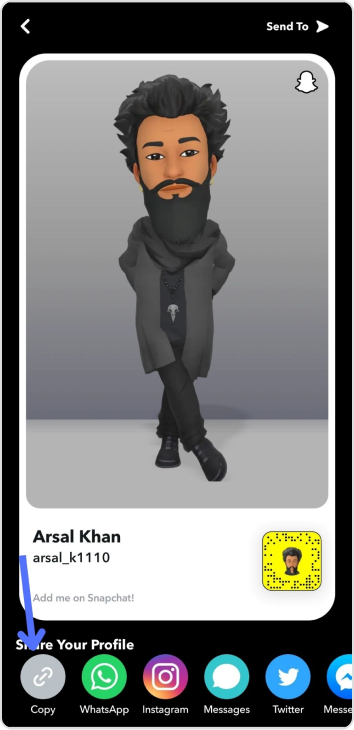
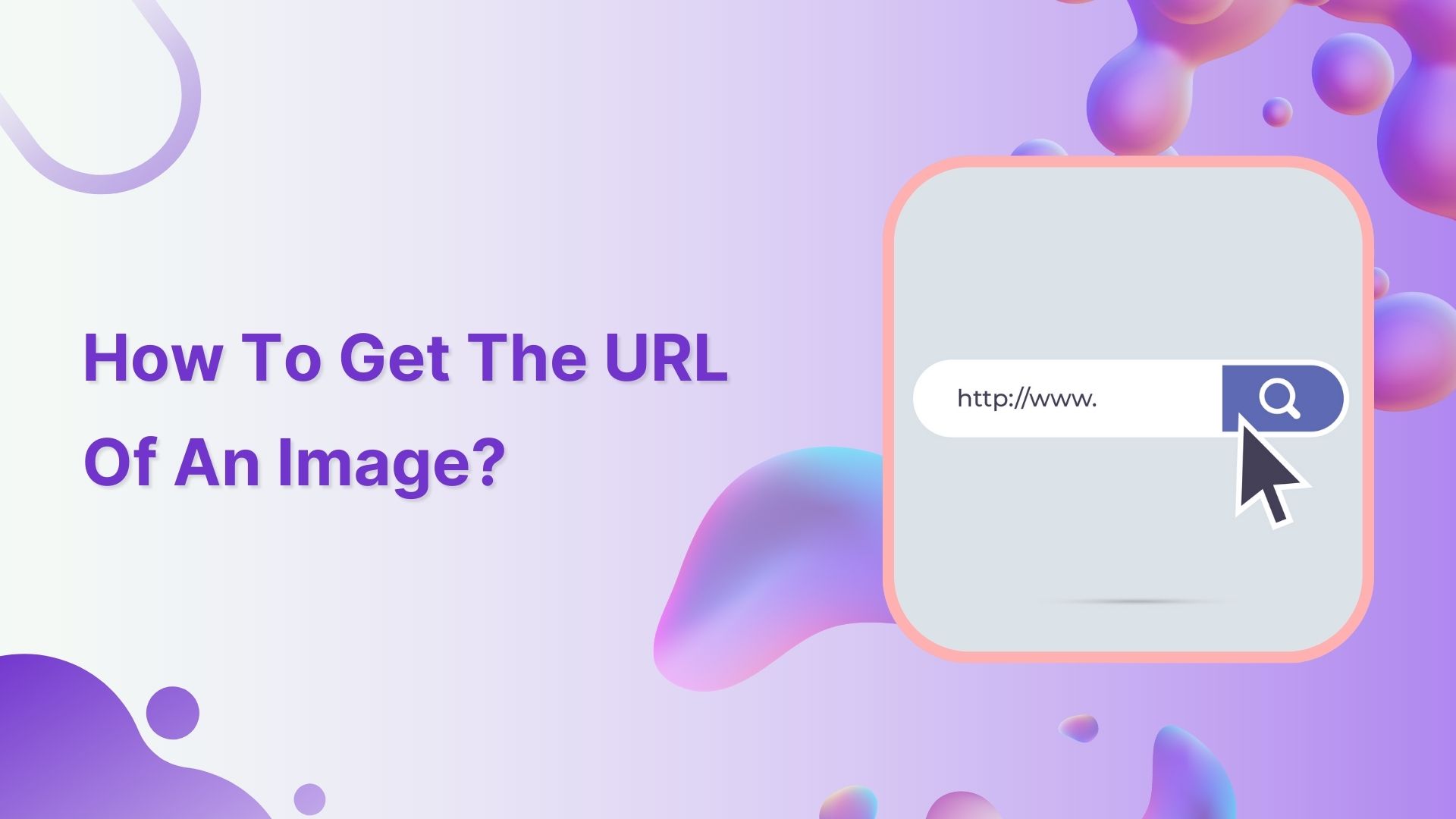
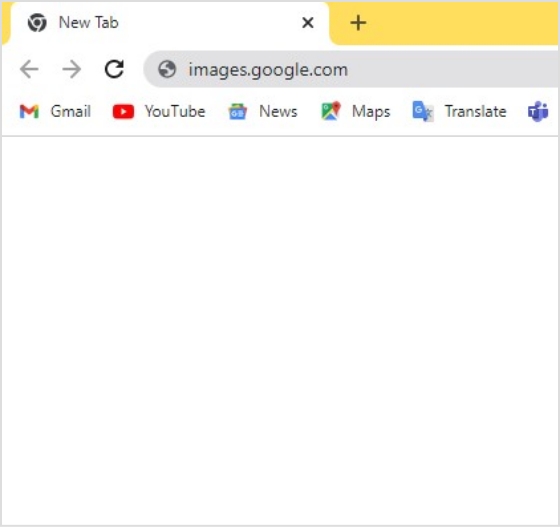
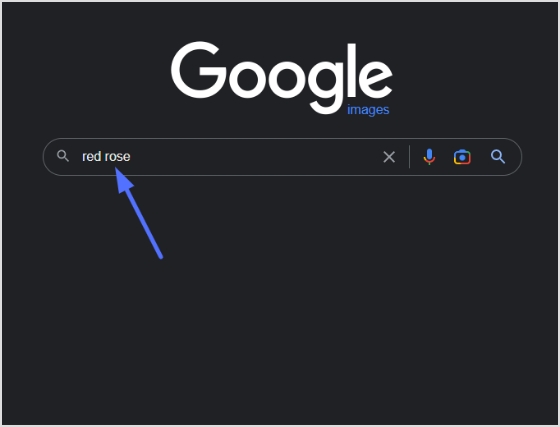
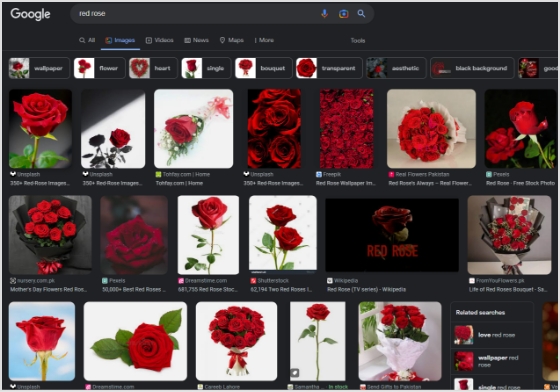
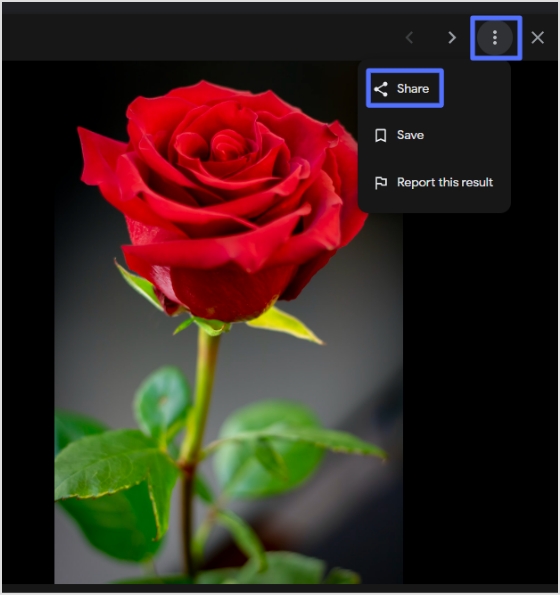
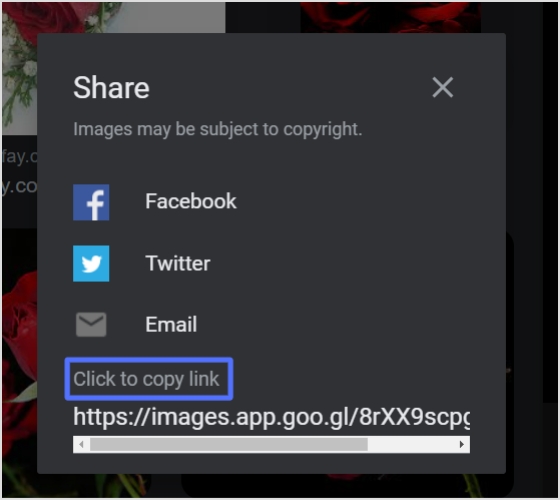
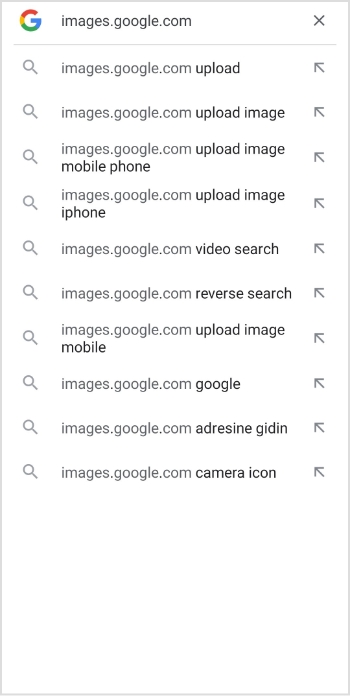
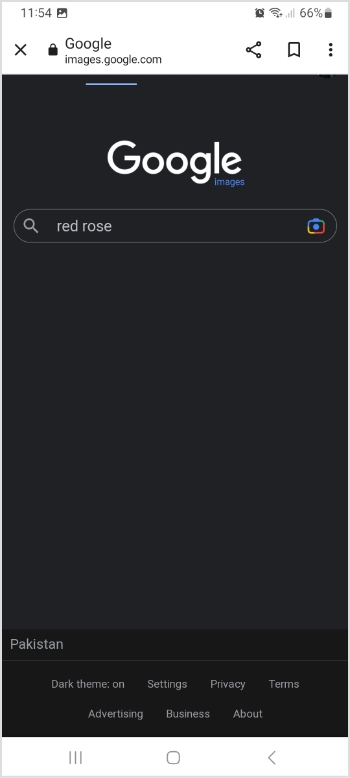
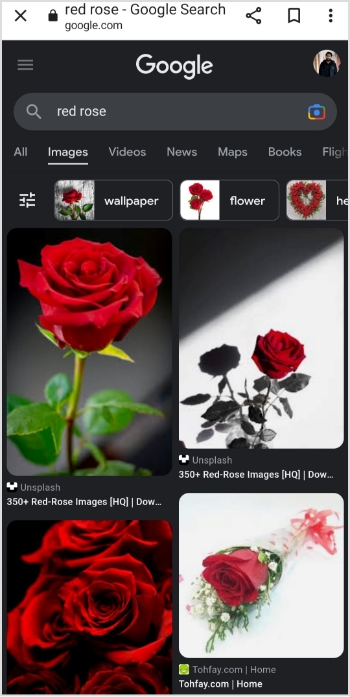
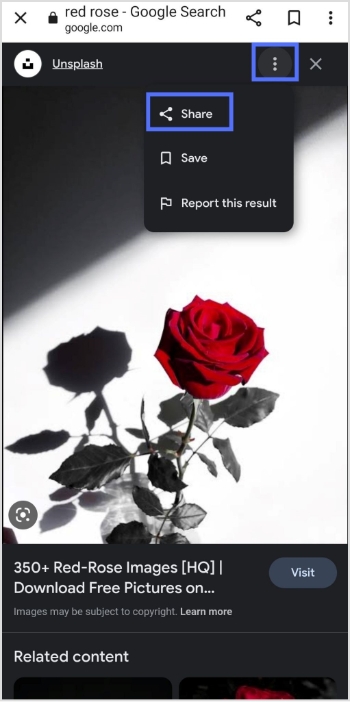
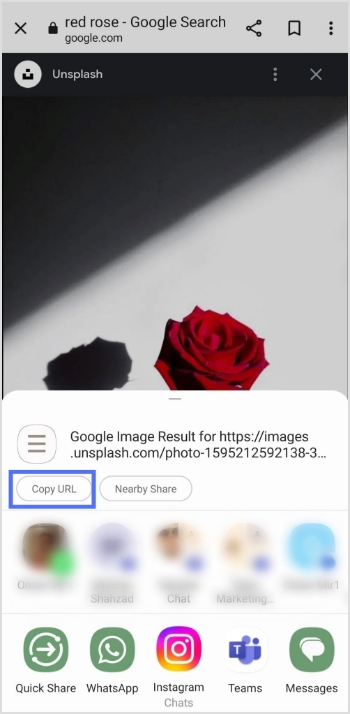
![How to block a URL in Chrome: 8 effective & proven methods [tried & tested]](https://internal-blog.replug.io/wp-content/uploads/2023/03/How-to-block-a-URL-in-Chrome-8-effective-proven-methods-tried-tested.png)