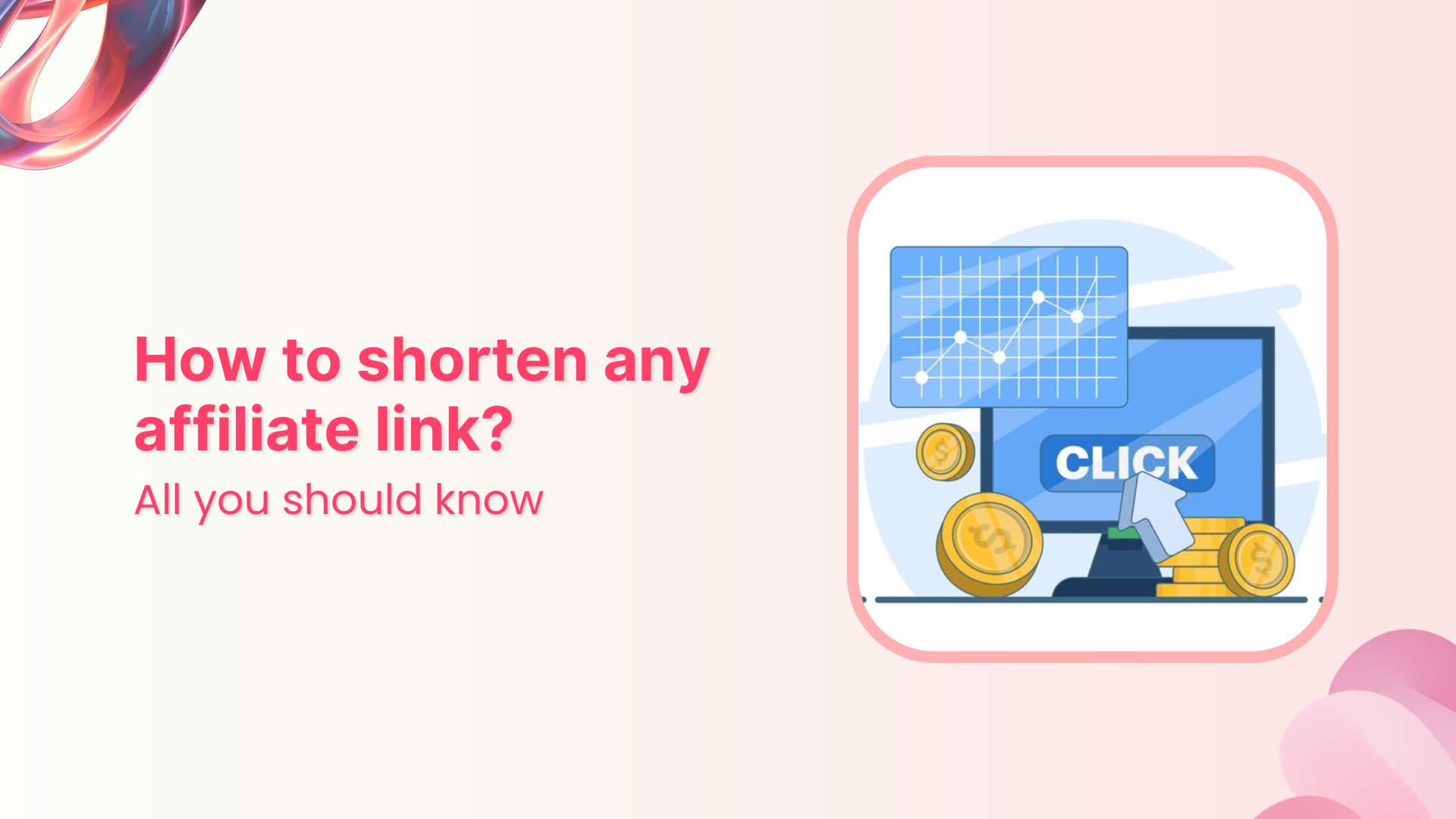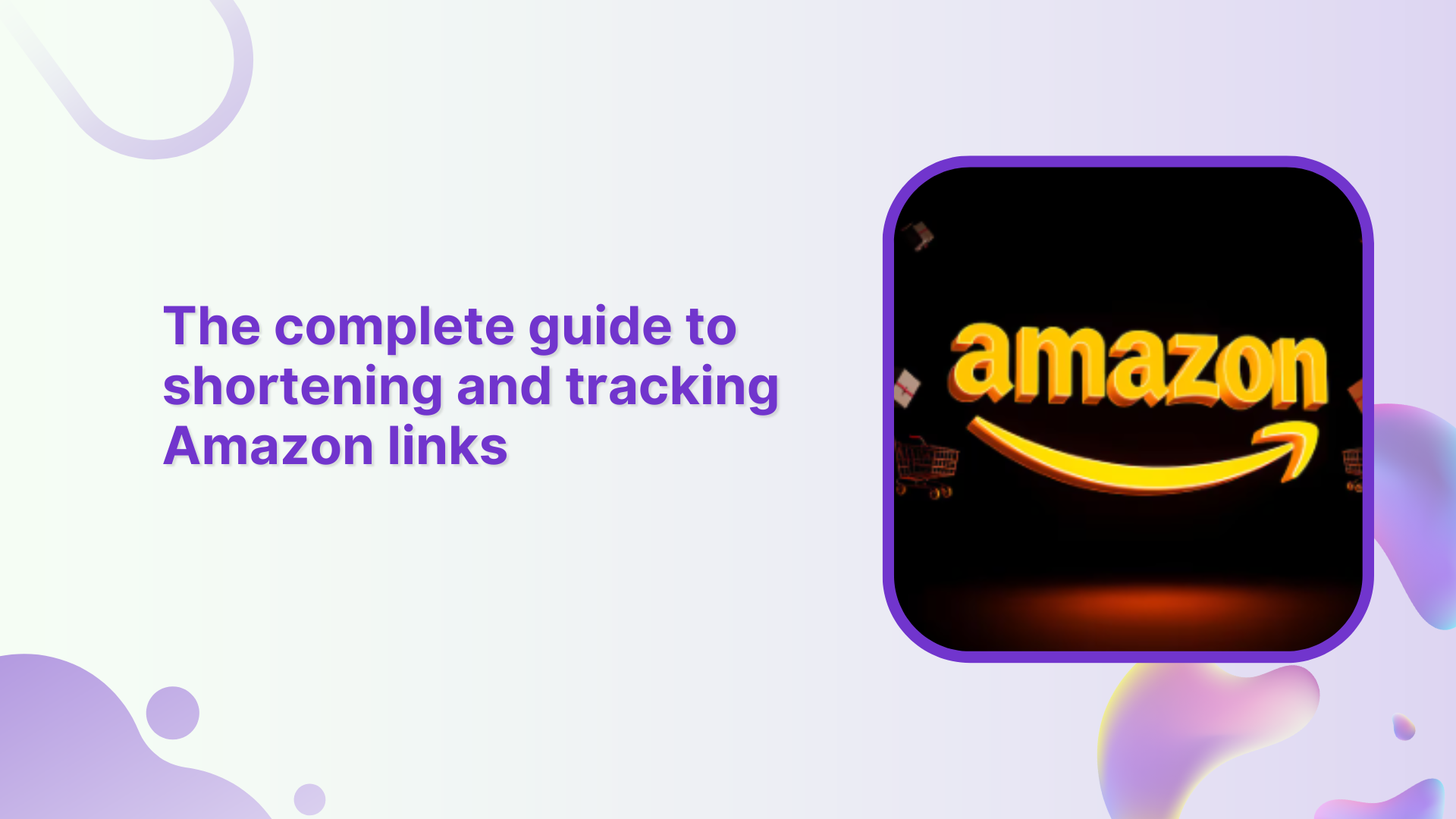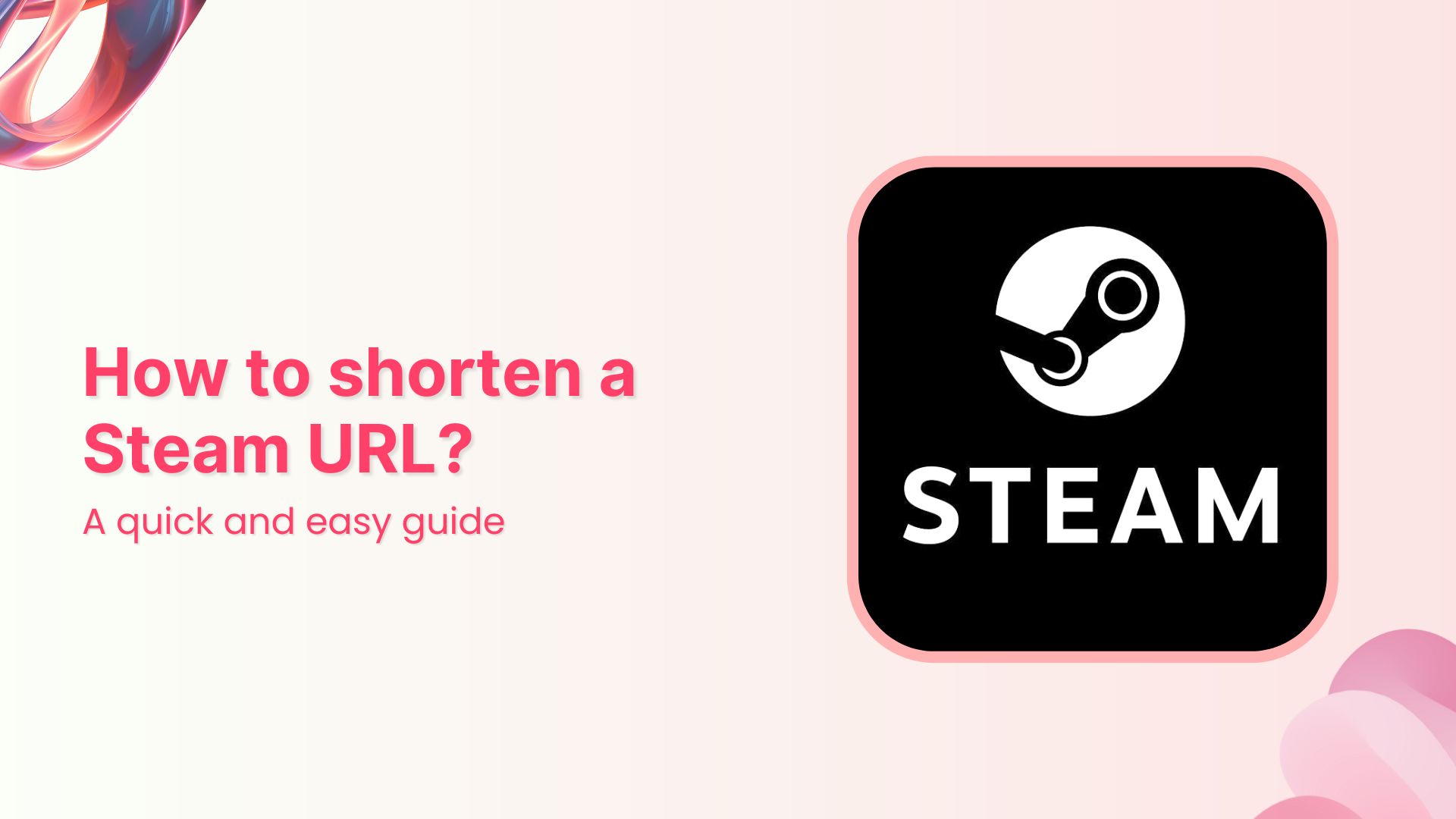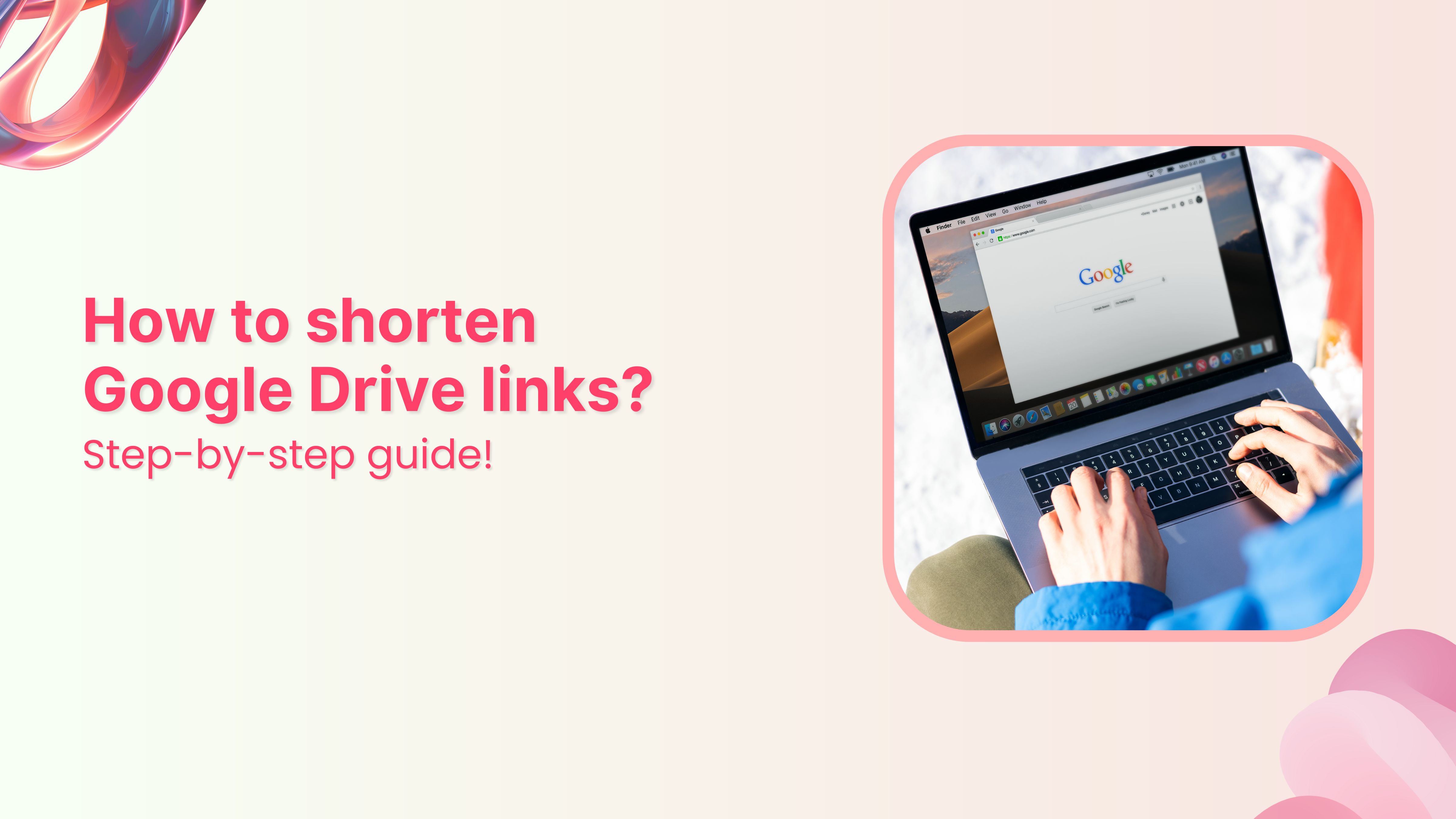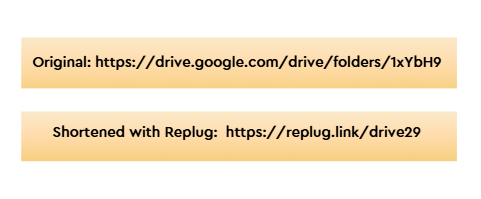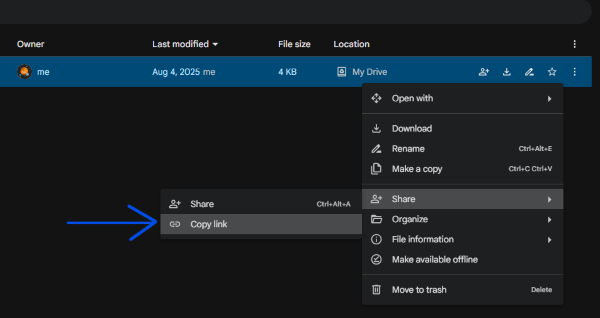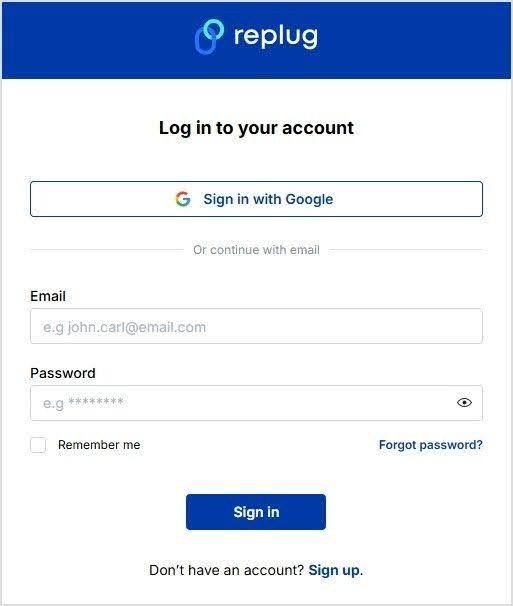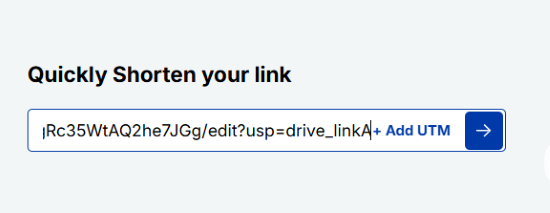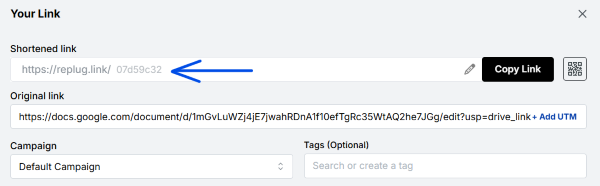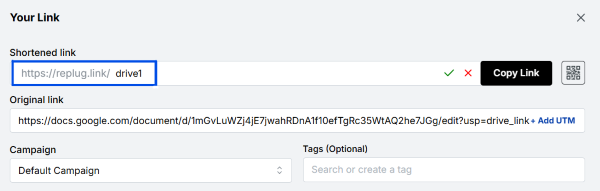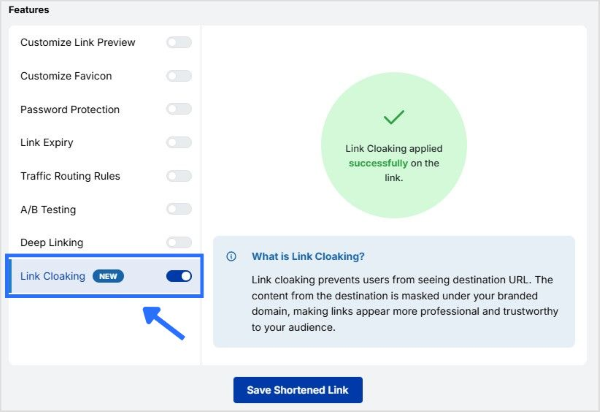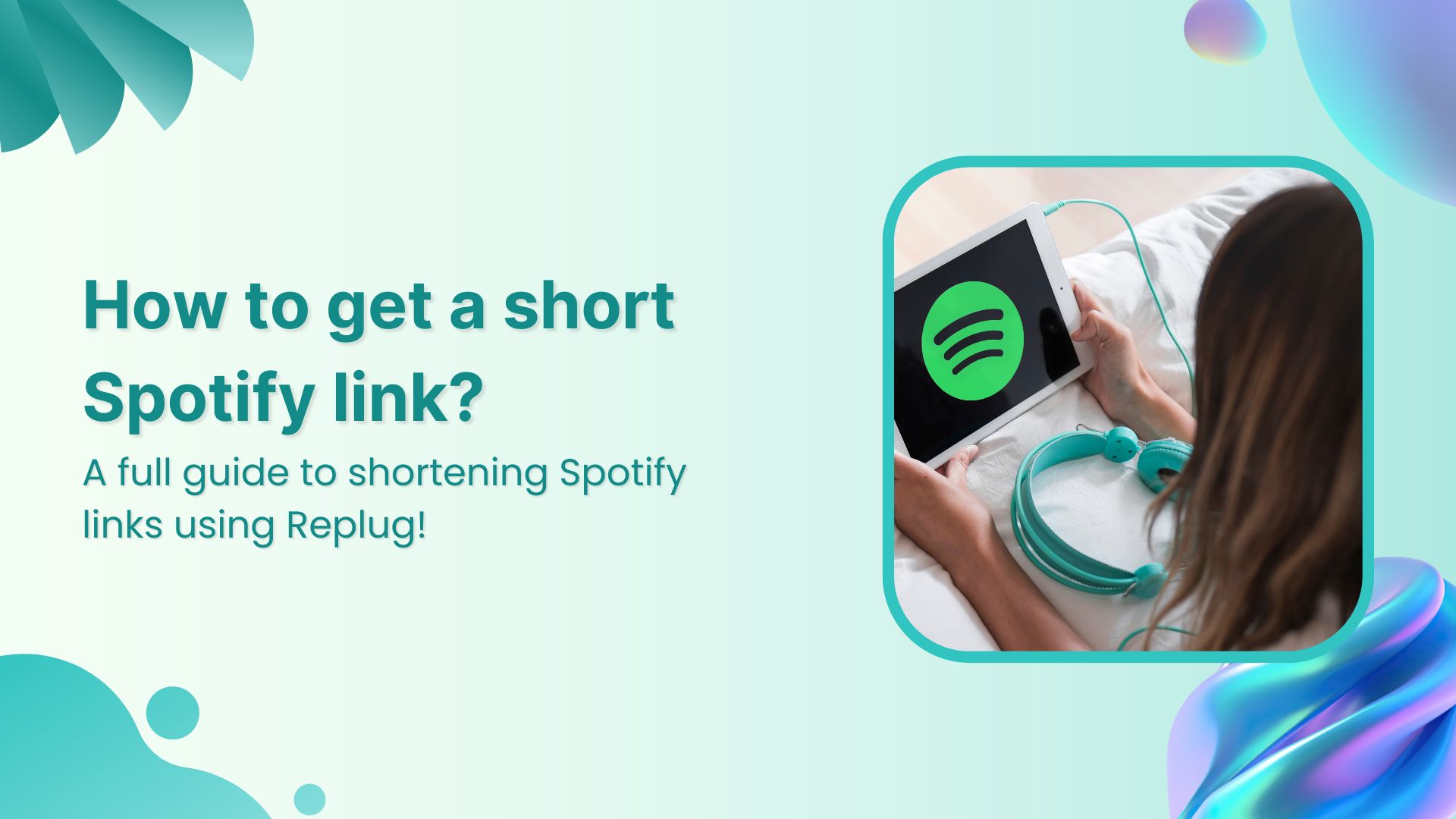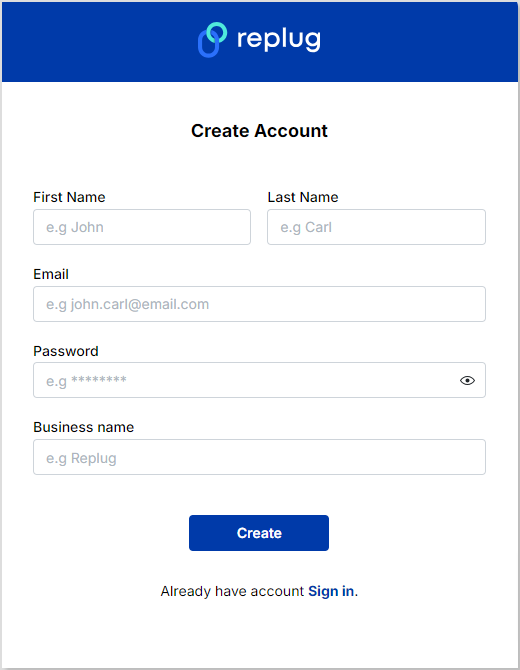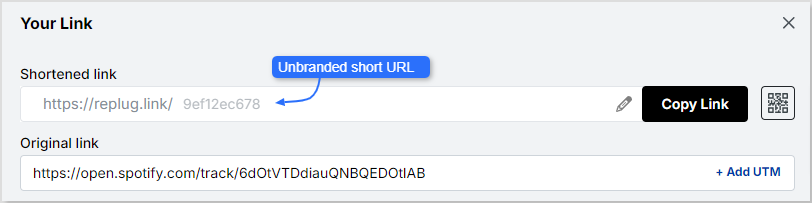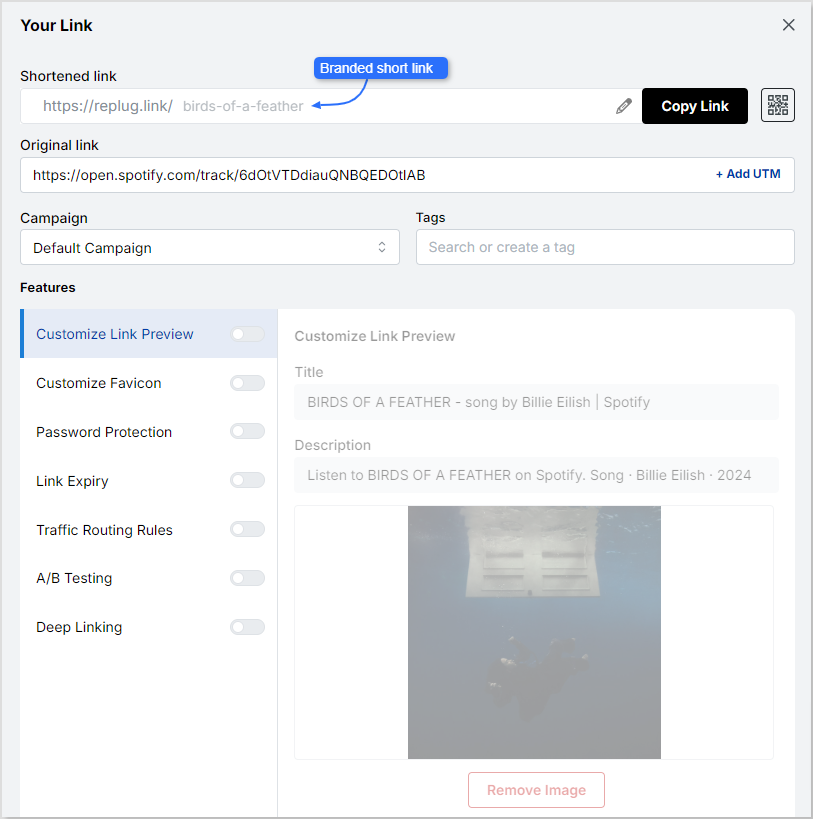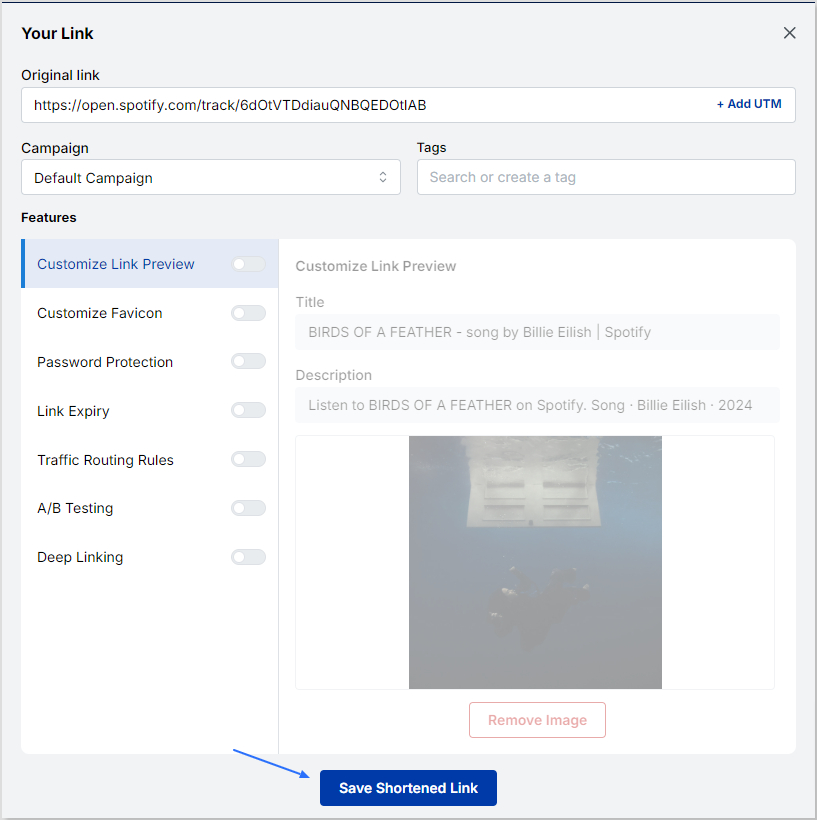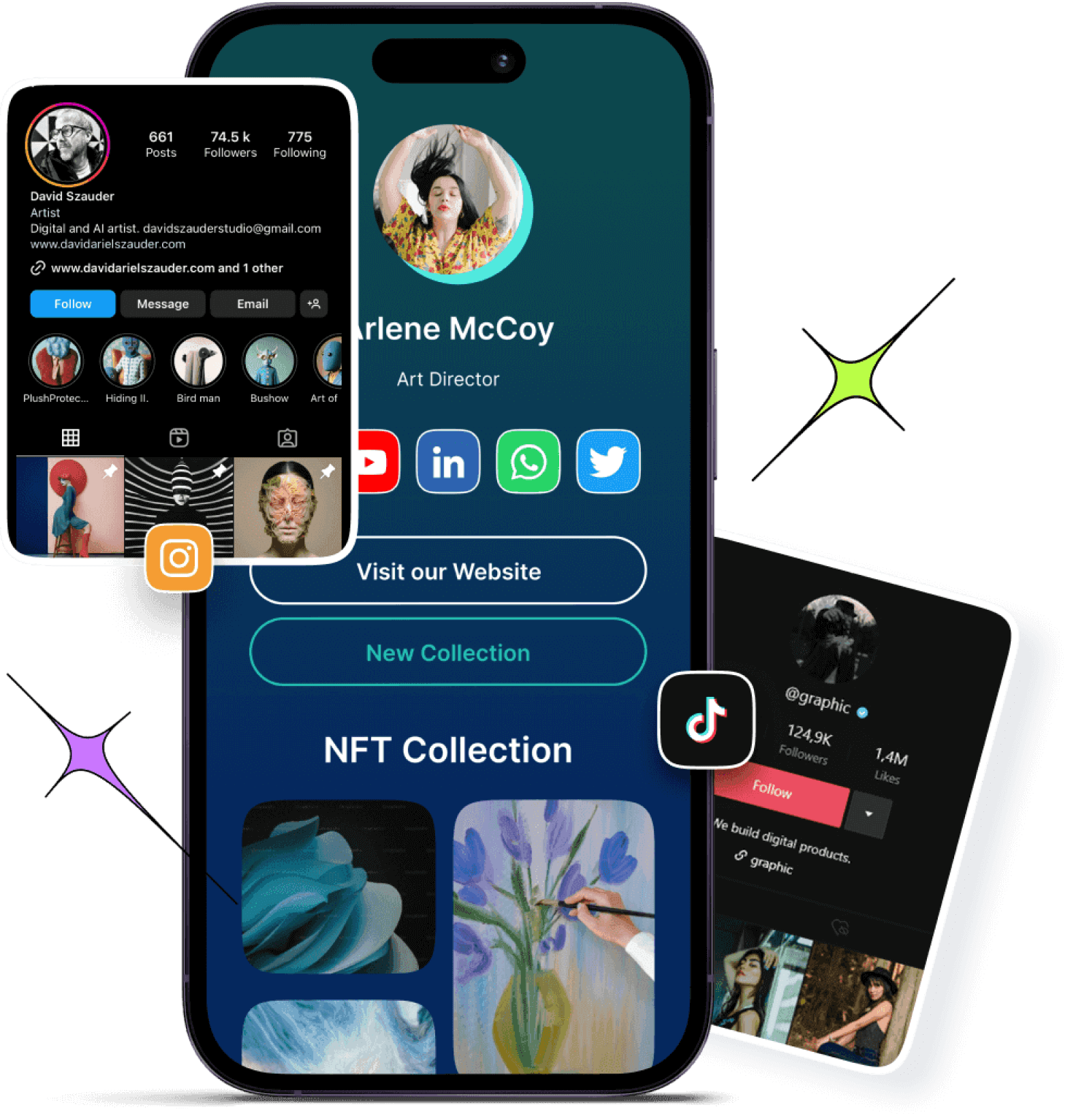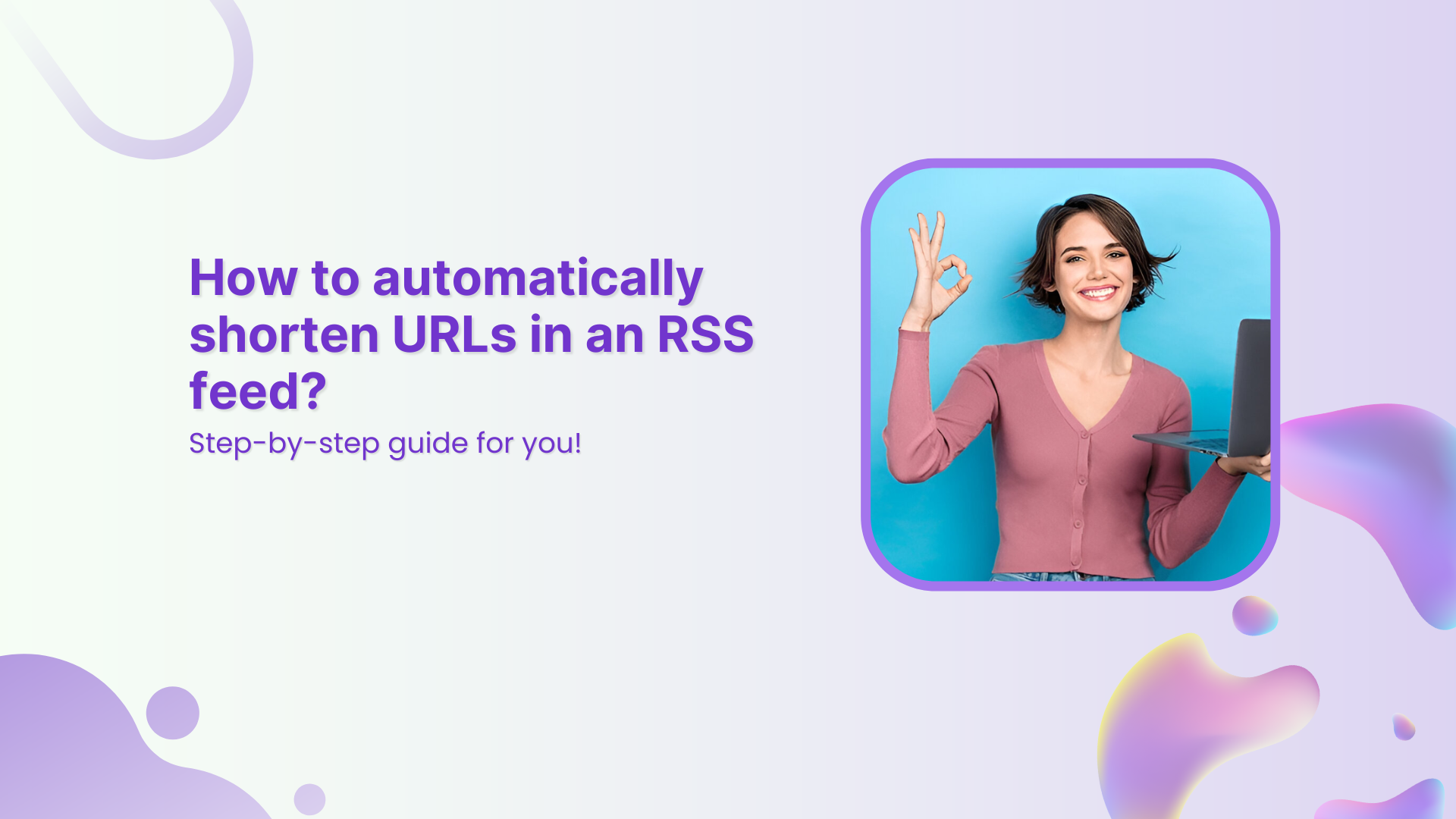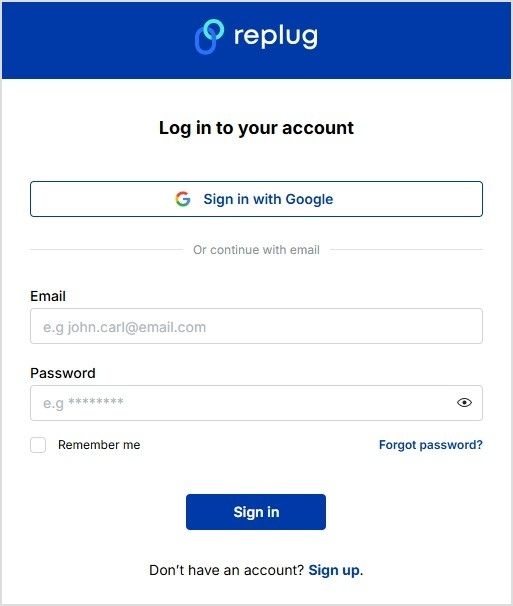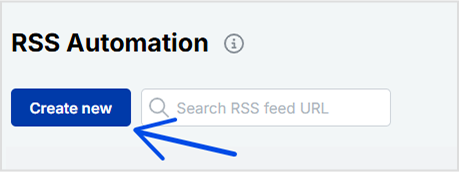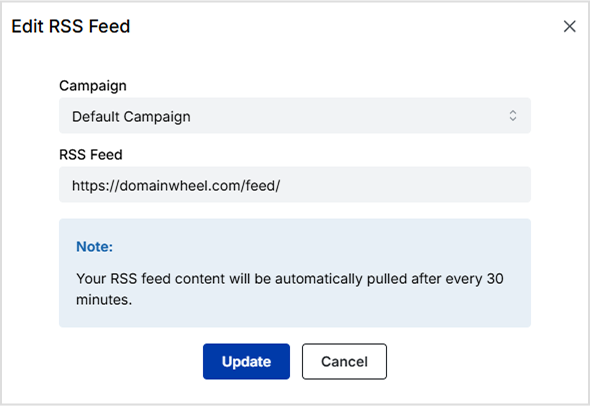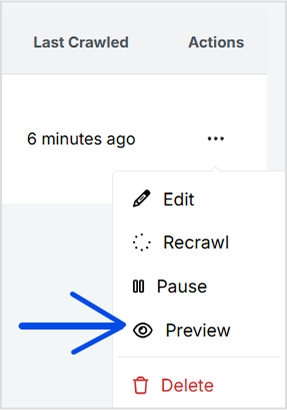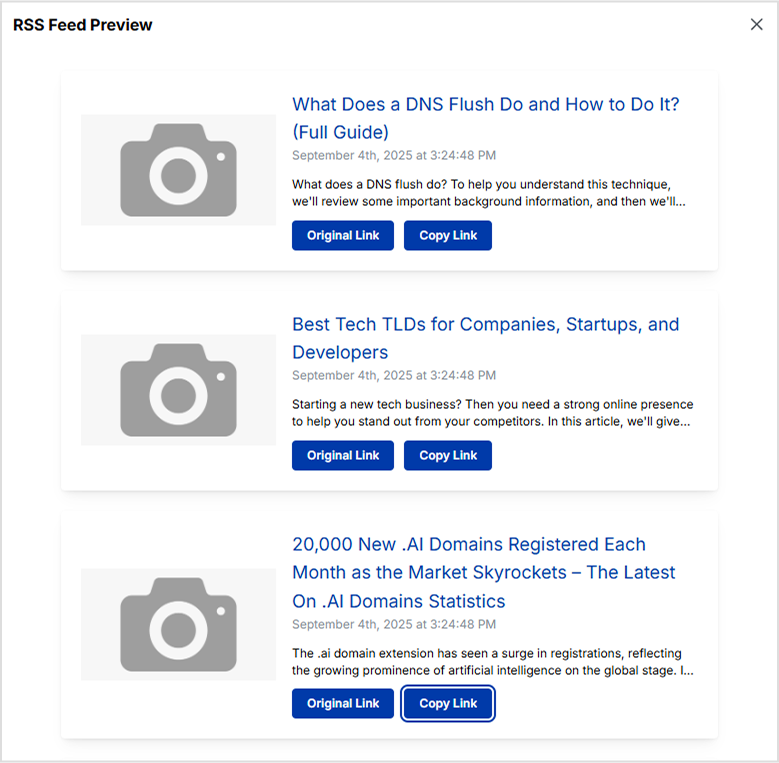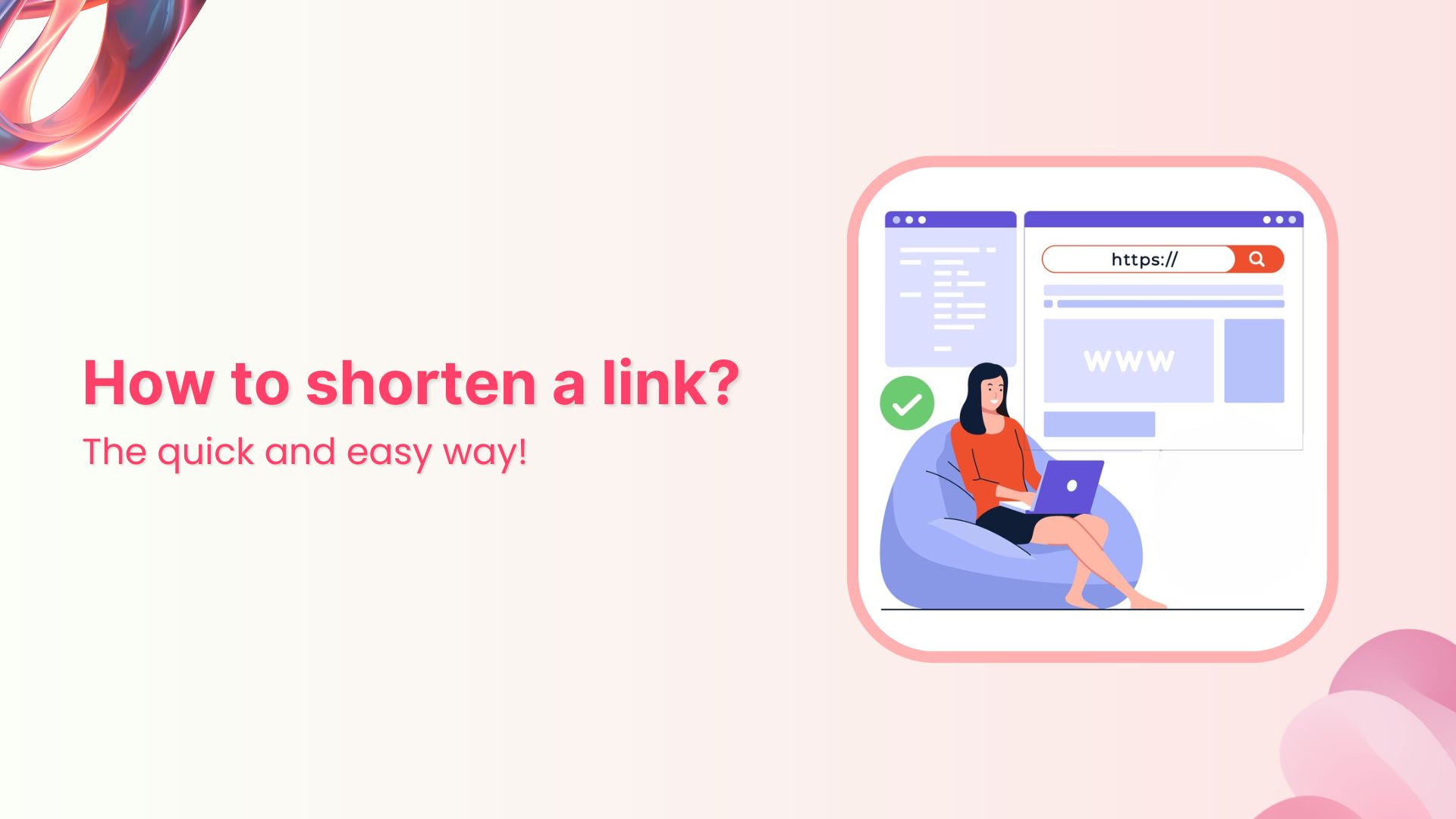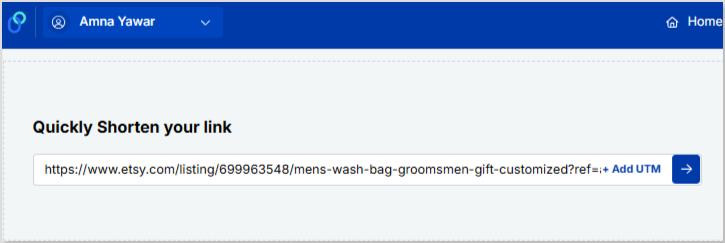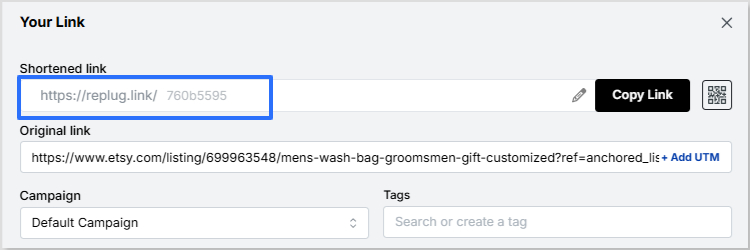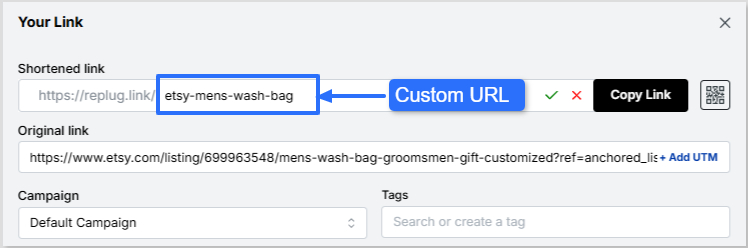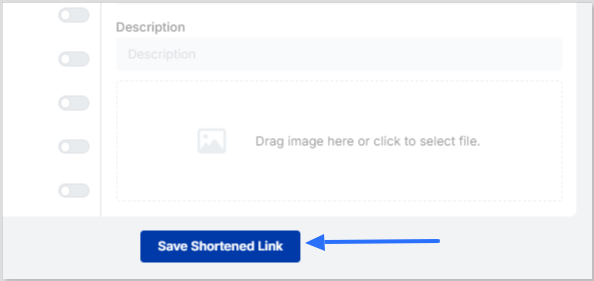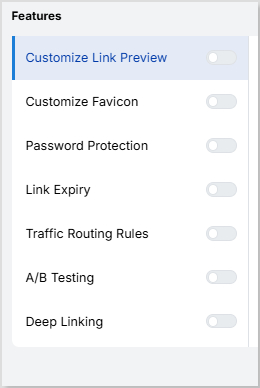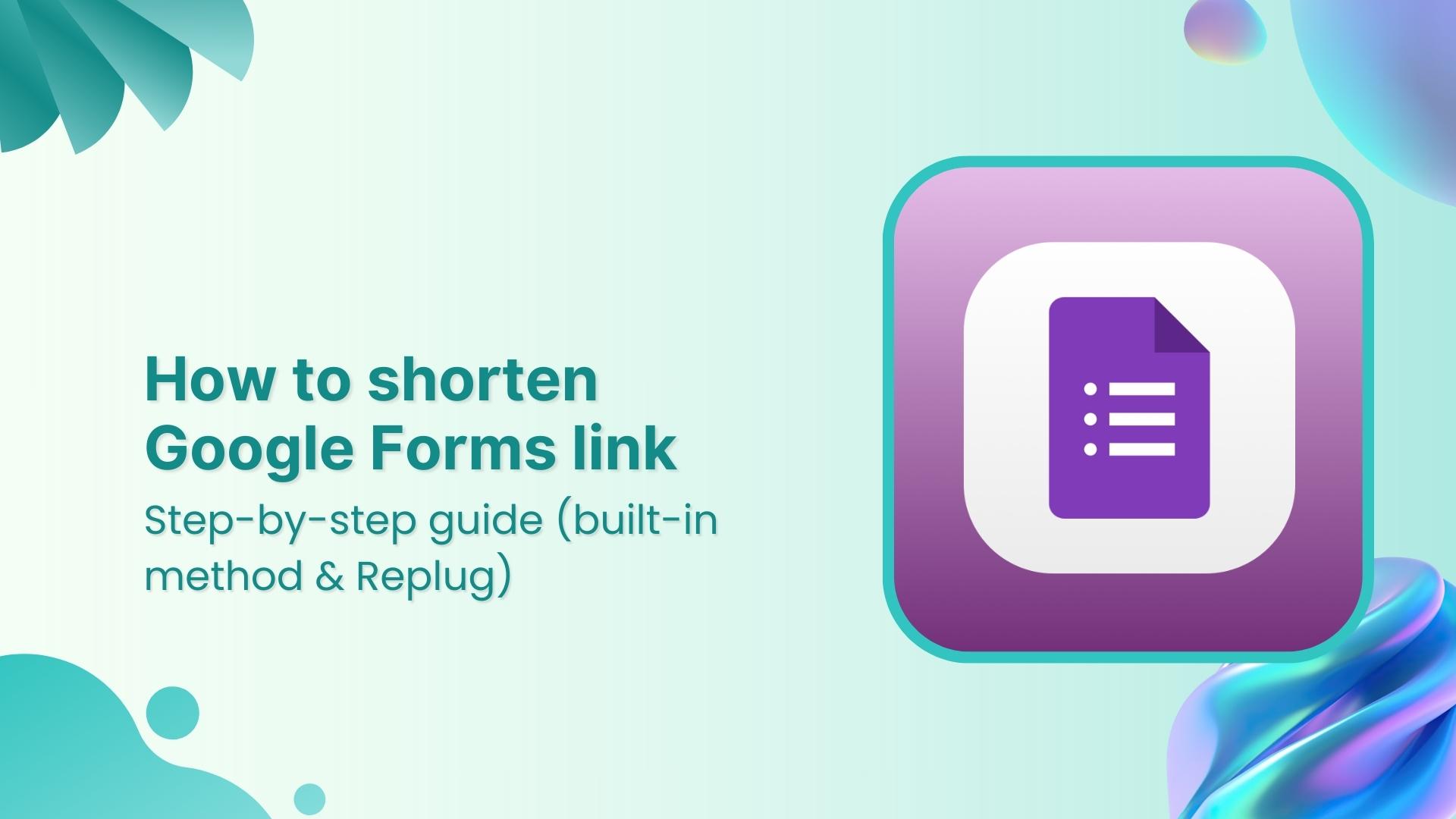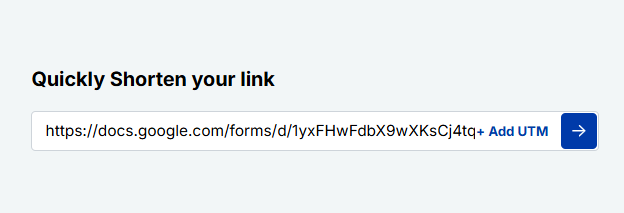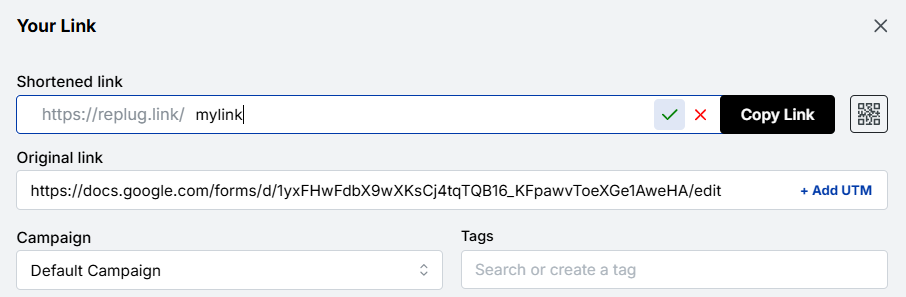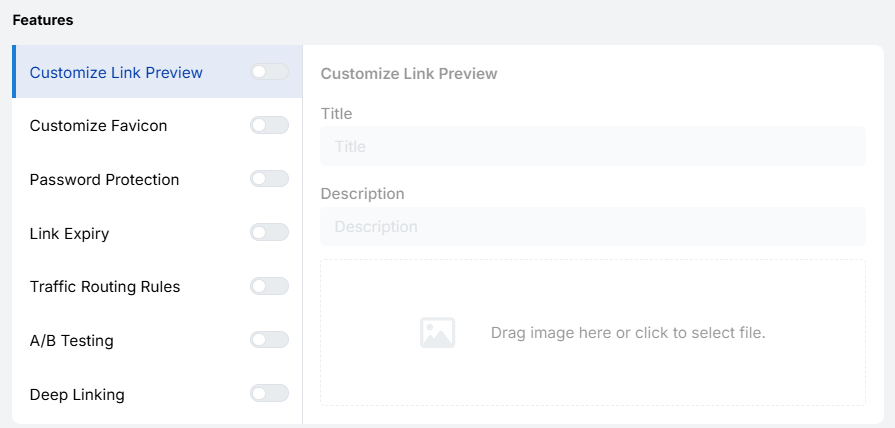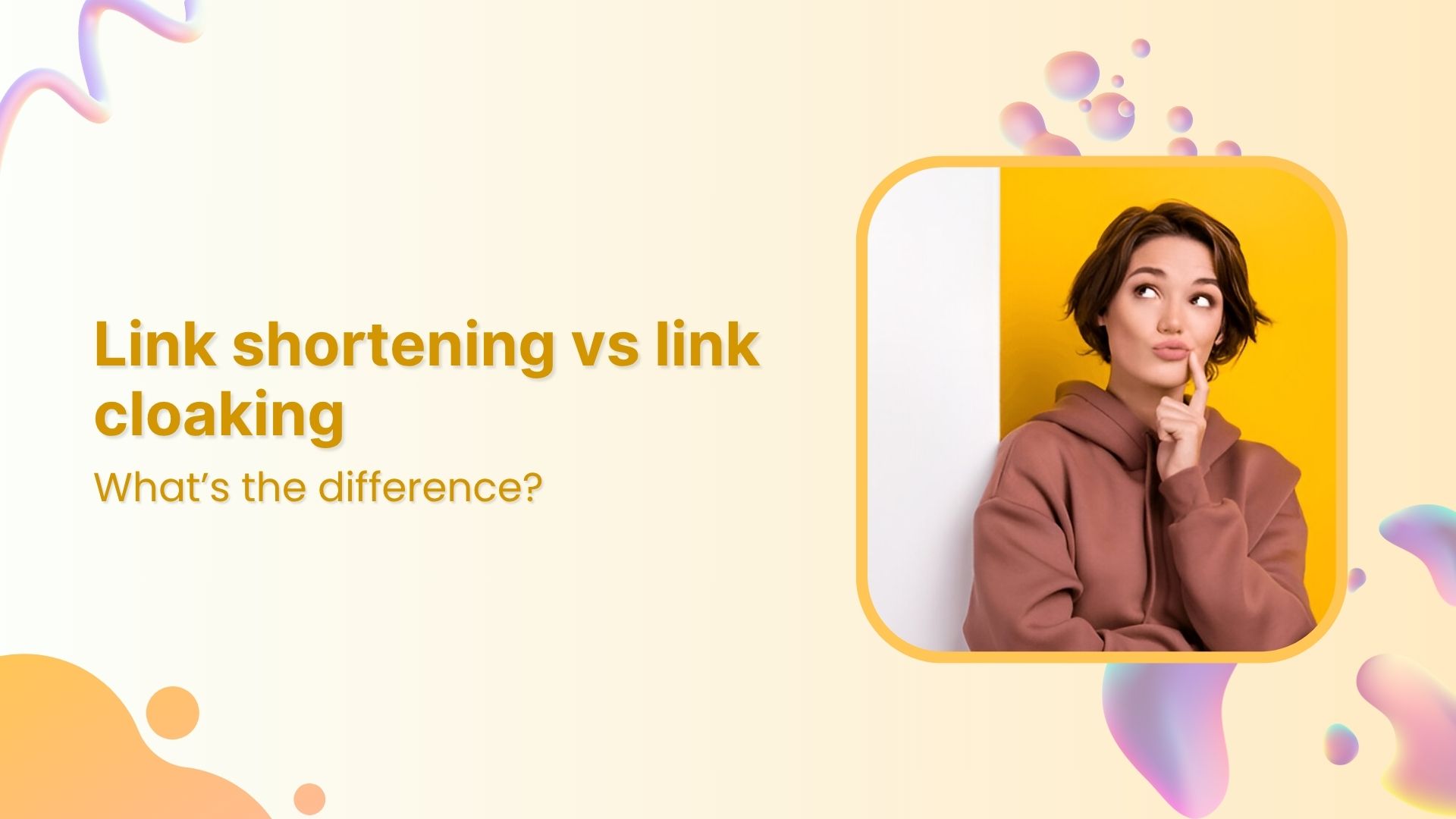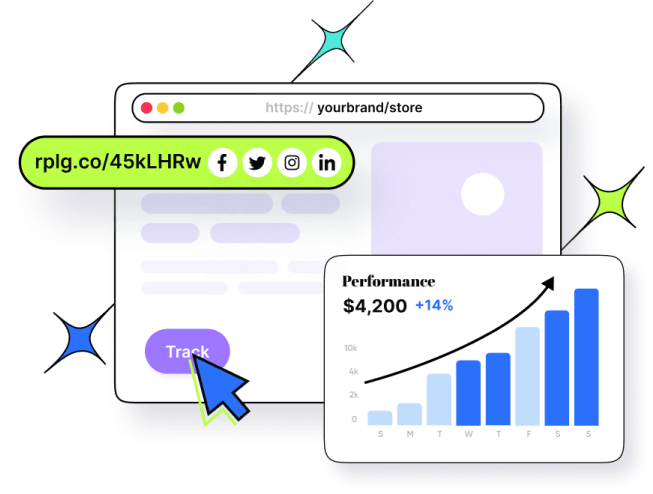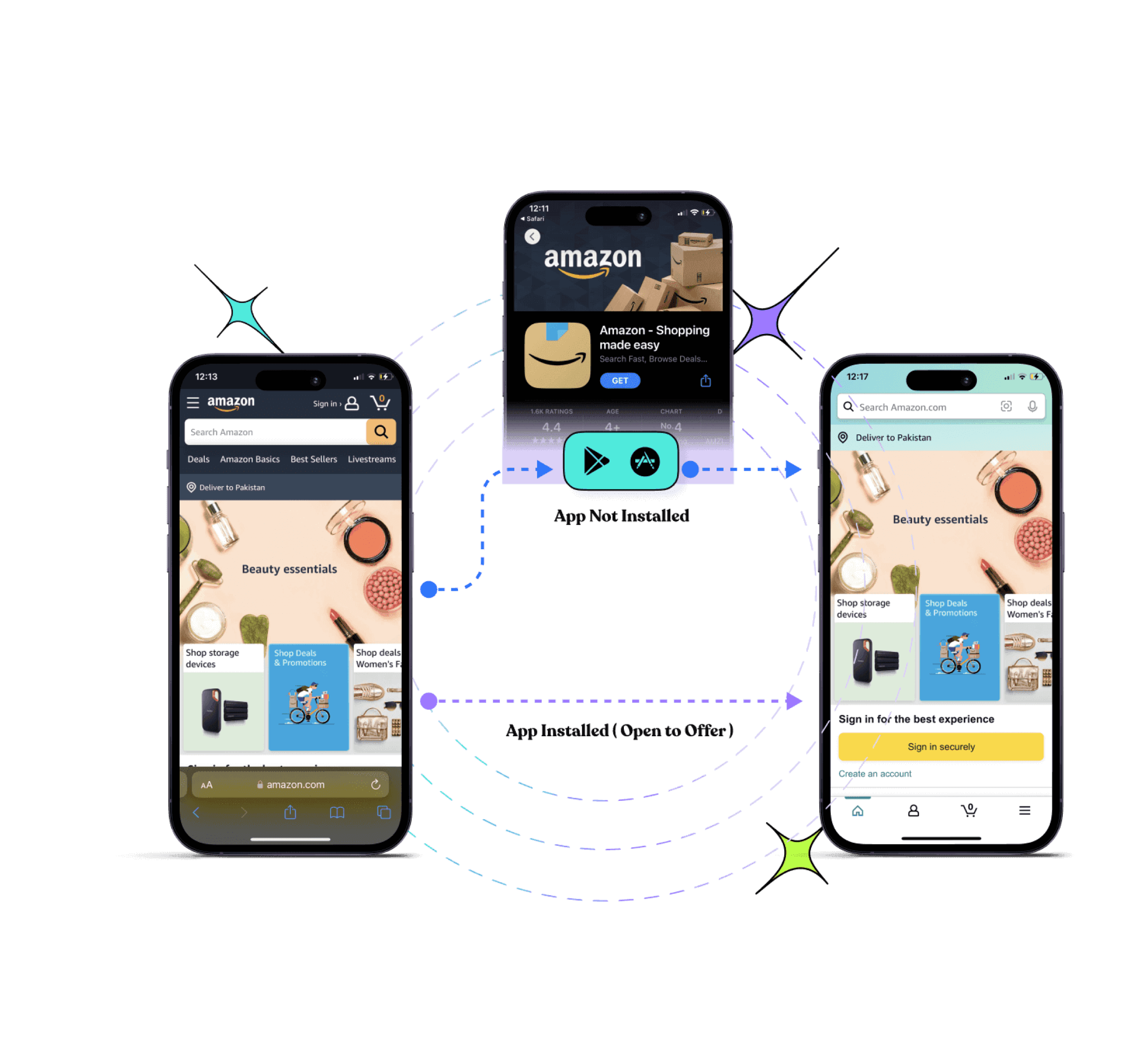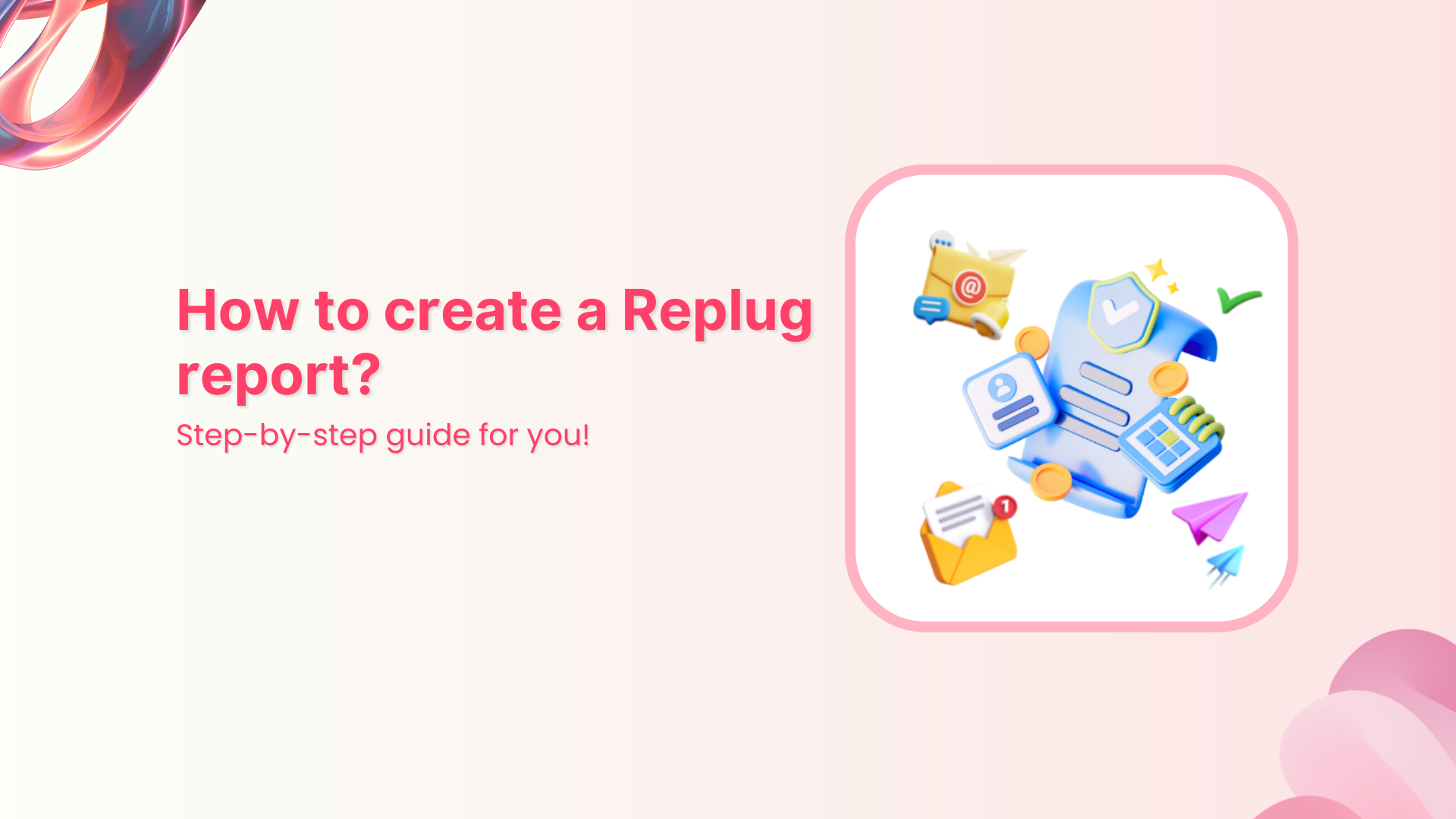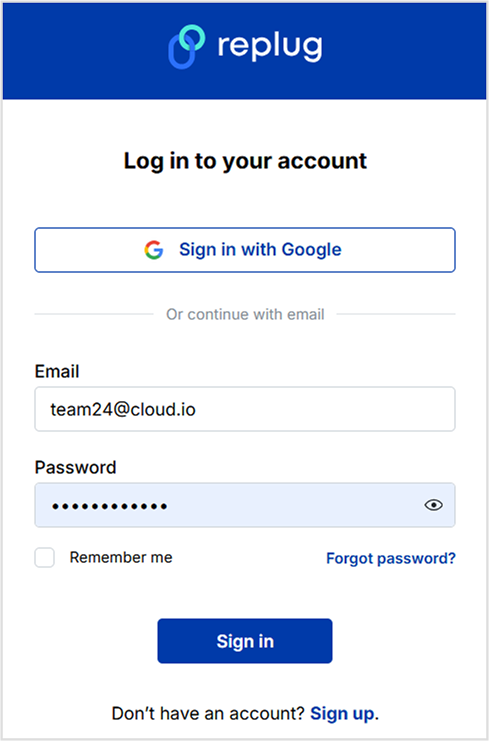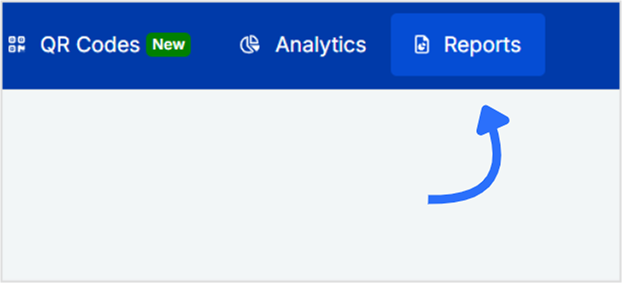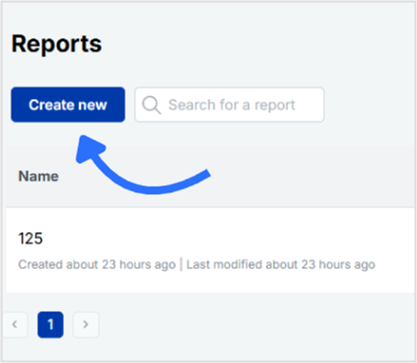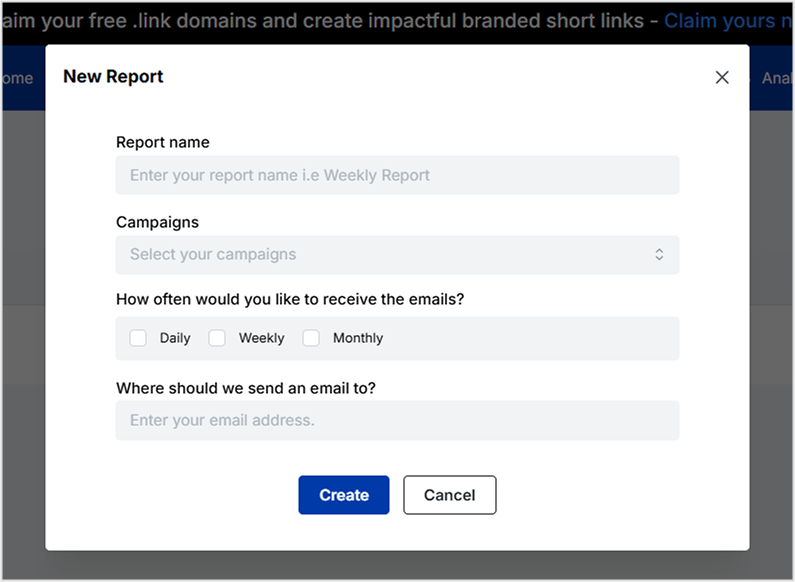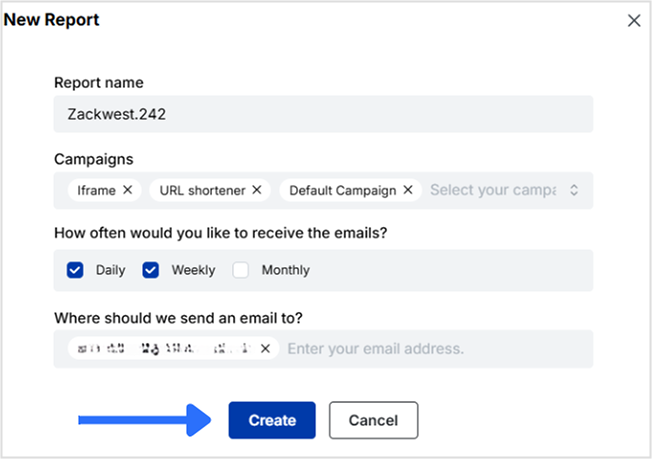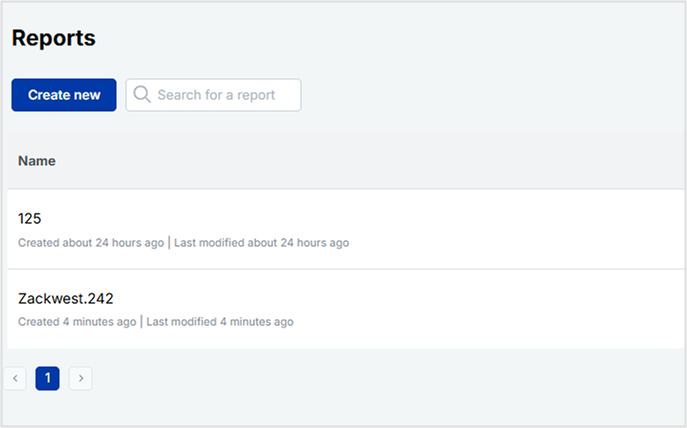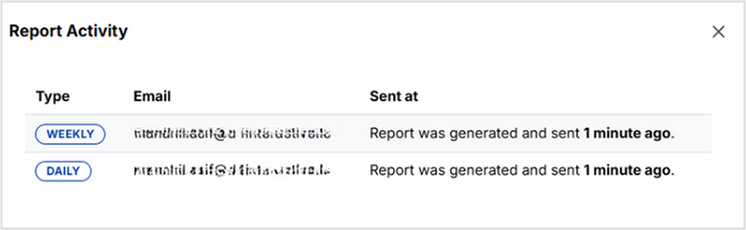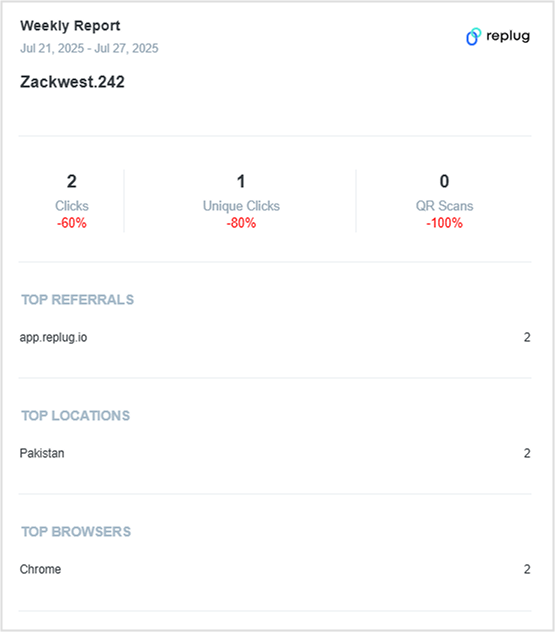In affiliate marketing, the success of your campaigns relies heavily on your URLs. If they look unprofessional, take up too much space, and can even break in emails or messages.
So, what’s the solution? Shortening those affiliate links not only makes them more visually appealing but also boosts your click-through rates and improves your user experience.In this guide, we’ll walk you through the process of shortening any affiliate link, no matter which network or affiliate program you’re using. So let’s get started.
Why shorten affiliate links?
Shortening affiliate links isn’t just about looks; it brings real, practical benefits that make your promotions more effective.
Here’s how shortened affiliate links can give you an edge:
Optimizes link length for platforms with character limitations
Platforms like X, SMS, and emails have strict character limits, and long affiliate links eat up valuable space. Short links fit neatly, look cleaner, and leave room for persuasive copy that encourages clicks.
Greater brand reach and conversions
A branded short link puts your identity front and center instead of a messy string of characters. This added professionalism builds trust, improves recognition, and often results in higher conversions.
Gives you powerful tracking insights
A shortener gives you more than just cleaner links, it tracks clicks, devices, geos, and traffic sources. With these insights, you can refine campaigns, focus on what works, and boost affiliate revenue.
Improves SEO and user experience
Clean, keyword-rich URLs are easier for search engines to crawl and for users to remember. Short links also work better in places like podcasts, webinars, or print ads, where sharing needs to be simple.
Protects commissions
Some people strip or edit visible affiliate IDs from long links. Shortened links mask those details, reducing the risk of commission loss.
What is the best way to shorten affiliate links?
The best way to shorten an affiliate link is by using an efficient link shortener.
Many affiliate programs offer built-in shorteners. For example:
- Amazon Associates → amzn.to
- ShareASale → shrsl.com
However, these tools are typically convenient and lack essential features. For example, you can’t create custom branded links, conduct A/B testing, or track the performance of your affiliate links in-depth.
For greater control and flexibility, it’s best to use an advanced link optimization platform, i.e., Replug.
Here’s how you can shorten an affiliate link using Replug
Replug is an all-star link management tool for marketers with branded links, link previews, traffic routing, UTM parameters, link analytics, custom CTA’s, bulk link shortening, and more.
Follow this simple 5-step guide to shorten your affiliate links effectively.
Step 1: Log in to Replug
Go to Replug and log in to your account. If you don’t have an account, sign up for free.
Step 2: Paste your affiliate link
On the Replug dashboard, locate the “Quickly shorten your URL” field. And paste your affiliate link into the box.
Press Enter, and a pop-up window will appear.
Step 3: Customize your affiliate link
Here, you can customize the link to create a branded and recognizable URL.
Click the “Checkmark” to generate your shortened Replug link.
Step 4: Use Replug’s advanced features (Additional step)
Replug offers powerful tools to help you maximize your affiliate earnings:
- UTM tracking for detailed analytics
- Geo-targeting to direct users based on location
- Deep linking to improve user experience
- A/B testing to find the most effective link variations
- Traffic routing rules to control where visitors go
Step 5: Save your affiliate link
Once you’re satisfied with the customization and settings, click “Save shortened link”, and your optimized affiliate link is ready to share!
Essential tools and tips for optimizing your affiliate links
To get the most out of your affiliate marketing efforts, consider using these advanced tools:
A/B test links
A/B test with different versions of your affiliate links to see which performs best and drives more conversions.
Create QR code campaigns
Bridge your online and offline audience by generating QR codes for flyers, posters, packaging, or events, while tracking every scan.
Bio link page
Bundle multiple affiliate links into a single, mobile-optimized bio link page for easy sharing in social media bios or campaigns.
Custom links using your own domain
Enhance brand recognition and trust by creating memorable, branded URLs that reflect your business or personal brand.
Retargeting pixels
Add retargeting pixels to your affiliate links to re-engage visitors later with personalized ads, increasing the chances of conversions.
Custom CTAs
Include call-to-action buttons on your links or landing pages to guide users toward specific actions, such as signing up, purchasing, or learning more.
Traffic routing rules
Direct visitors based on location, device, or other conditions to the most relevant landing page or offer, improving user experience and conversions.
UTM parameters for detailed tracking
Track campaigns accurately across multiple channels and analyze which links are driving the best results by using UTM parameters.
Conclusion
Shortening your affiliate links isn’t just about making them look neat, it’s about making your campaigns smarter, easier to track, and more effective.
In this guide, we covered why clean links matter, how to shorten them using tools like Replug, and tips to boost clicks and conversions with advanced tools.Ready to turn your long, messy affiliate links into professional, clickable, and trackable links? Try Replug today and start optimizing your affiliate strategy effortlessly!
Frequently asked questions
What are some common tips to optimize affiliate links?
Here are some of the most common tips to optimize affiliate links.
– Test all links before sharing. Make sure every link works and directs users correctly.
– Create memorable links. Use branding or relevant keywords for easy recall.
– Use descriptive keywords in URLs. Keep URLs clear and meaningful.
– Keep a spreadsheet of links. Track original and shortened URLs for organization.
– Disclose affiliate relationships. Always be transparent about commissions.
Why is my Amazon affiliate link so long?
Amazon affiliate links are typically long because they include tracking parameters, product IDs, and tags that help Amazon attribute sales to your account. While these details are essential for tracking commissions, they can make links look messy and unappealing. To fix this, you can easily shorten your Amazon affiliate links using reliable URL shortening tools.
Why should I shorten my affiliate links?
Shortened affiliate links look cleaner, are easier to share, improve click-through rates, and allow for better tracking of performance.
How long does your Amazon affiliate link last?
By default, Amazon affiliate cookies last for 24 hours after a user clicks your link. This means you’ll earn a commission if they make a purchase within that timeframe. However, if the user adds a product to their cart during that 24-hour window, the cookie duration extends up to 90 days, giving you more chances to earn commission.
Can I track the performance of my affiliate links?
Yes, using tools like Replug, you can track detailed click analytics such as click-through rates, user locations, and device types.
What’s the best tool for shortening affiliate links?
The best tool for shortening affiliate links is Replug. Unlike default affiliate program shorteners, Replug goes beyond just making links look neat. It lets you brand your links, track detailed performance analytics, and fully customize URLs to boost clicks and trust. For affiliates, this means cleaner links, stronger branding, and better conversion insights, all in one tool.
What to look for in an affiliate link shortener?
Choose a tool that offers branded links, detailed analytics, link customization, A/B testing, and tracking features to maximize your affiliate performance. It should be easy to use, reliable, and compatible with multiple campaigns and platforms.