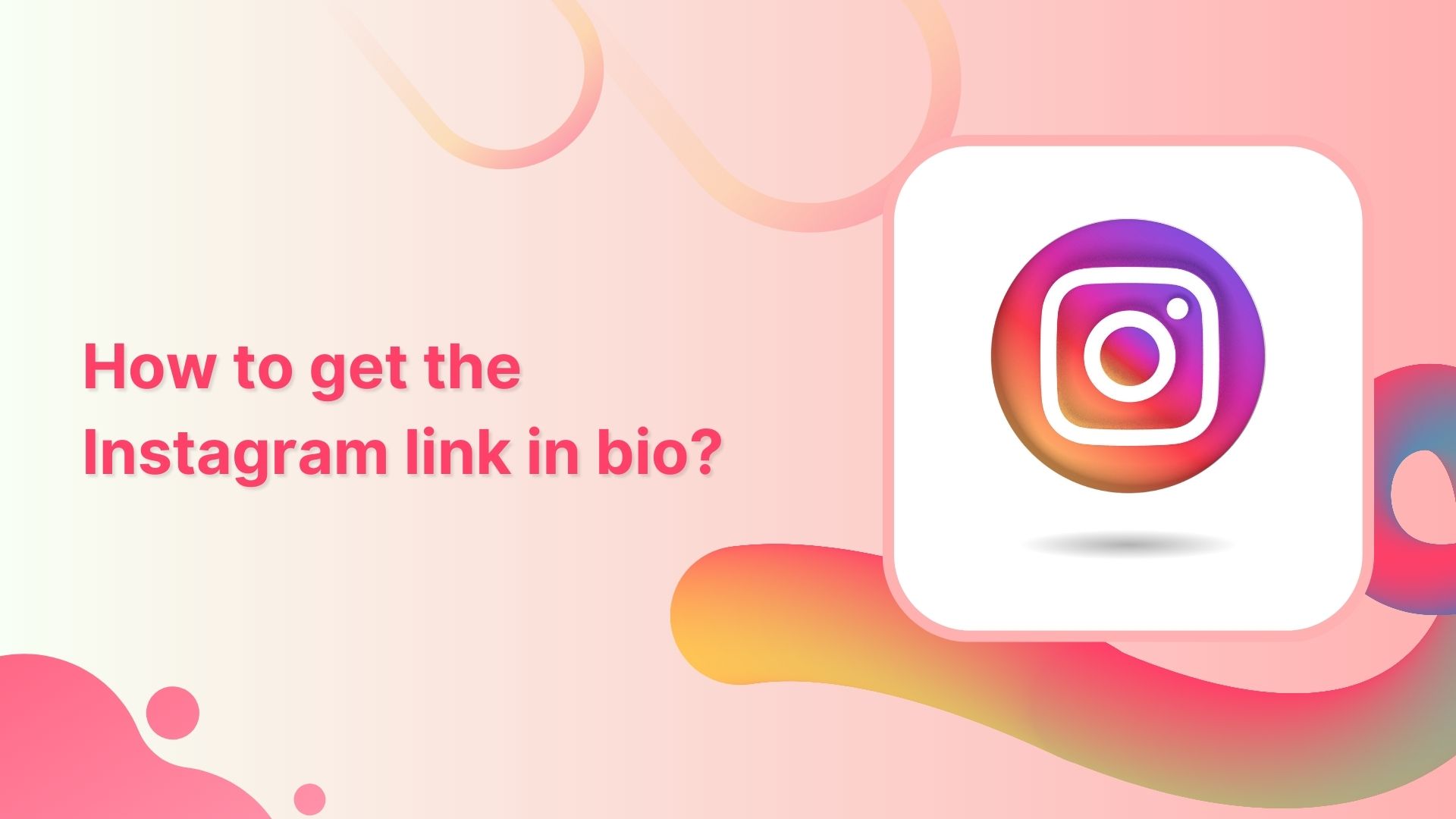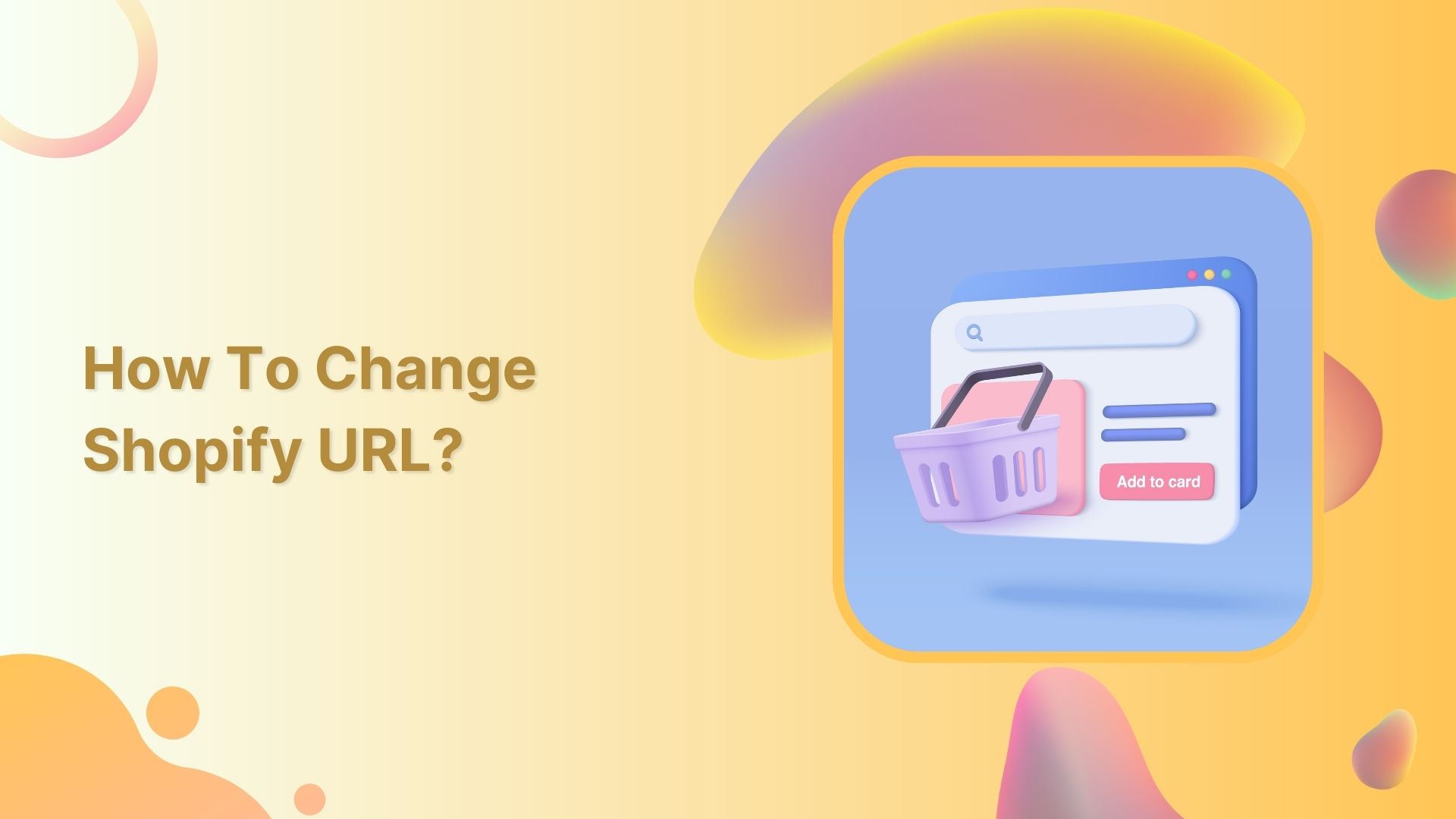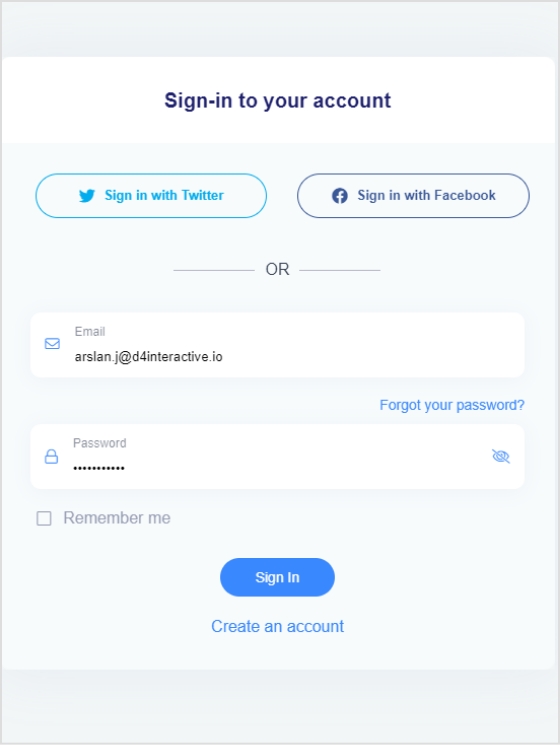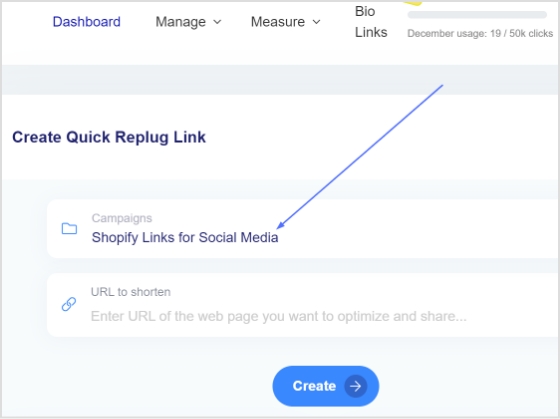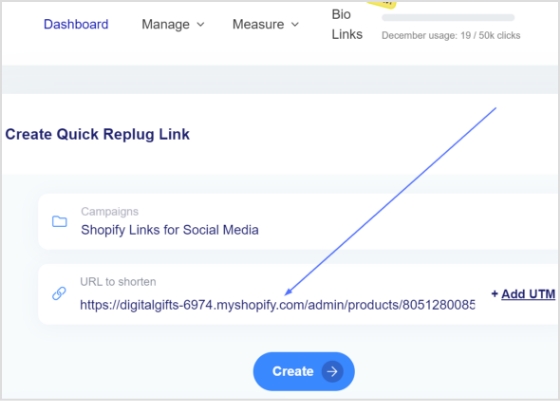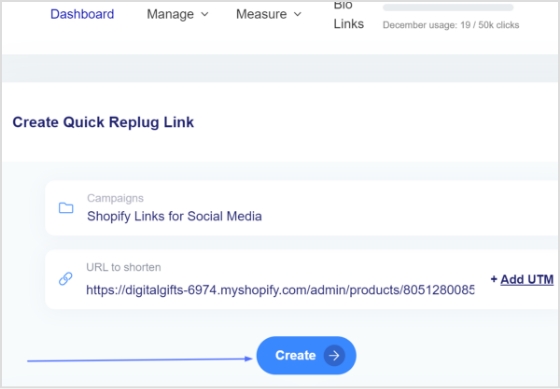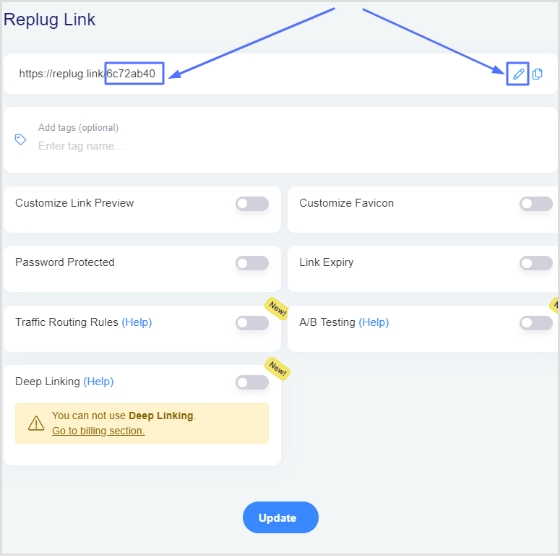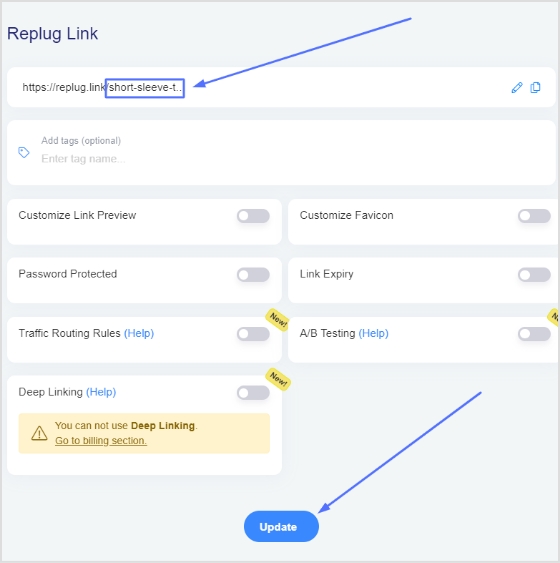A link in your Instagram bio is a great way to drive traffic to your website and increase engagement with your content. In addition, it allows you to direct potential followers to a landing page, portfolio, or blog post you want to promote.
You can also link to an email sign-up page, product page, or shop. This feature is handy for businesses, brands, and influencers who want to increase their reach and promote their content.
Follow this step-by-step guide to quickly find any profile’s link in the bio on mobile and desktop.
How to get to the link in the bio on Instagram on a mobile device?
Step 1: Open the Instagram app on your mobile device.
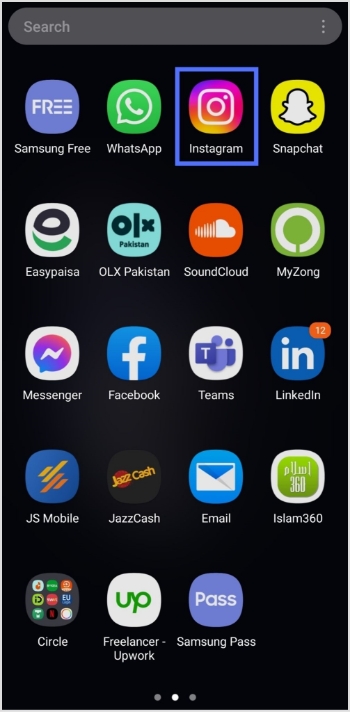
Step 2: Tap on the user’s profile name (username) on whose caption you noticed the Link in Bio.
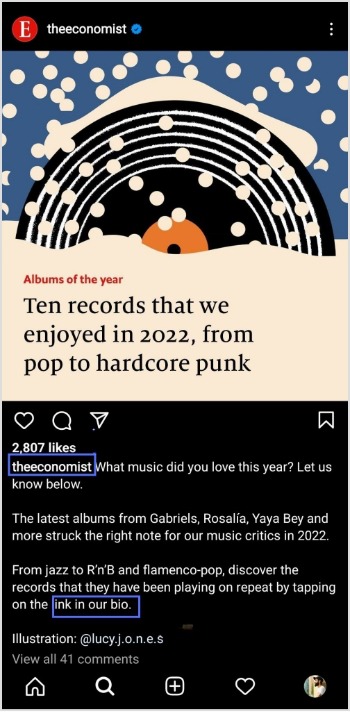
Step 3: You will be taken to the user’s profile screen. Here you will see a website link that’s your “Link in Bio.” Just tap on the link to open it.
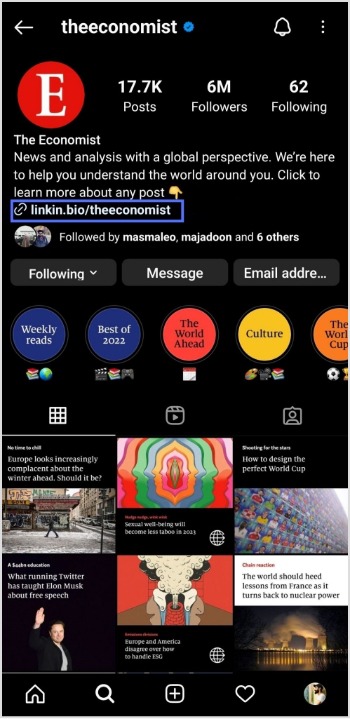
How to get to the link in the bio on Instagram on a computer device?
Here are two simple steps to find the Instagram link in the bio on a computer.
Step 1: Click on the profile that says Link in bio in a post.
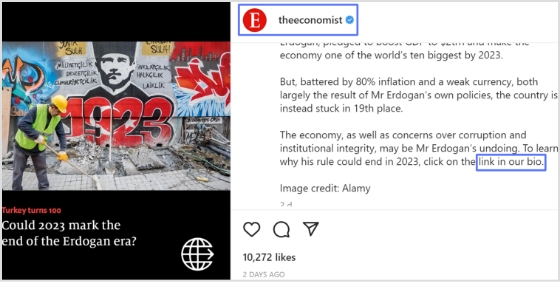
Step 2: The website link will show up under their bio on their profile screen. Click on it to open the link.
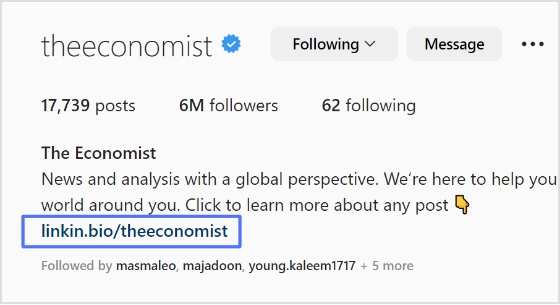
[branded_short_links]
How To Add A Instagram Link In Bio?
Adding an Instagram link in your bio helps direct your followers and potential customers to your Instagram page.
As a result, makes it easier for them to find your profile and learn more about your brand. It also encourages followers to engage with your content, which can help drive sales and increase brand awareness.
Here’s how to add an Instagram link in the bio:
Step 1: Open Instagram on your mobile and tap your profile icon in the bottom right corner.
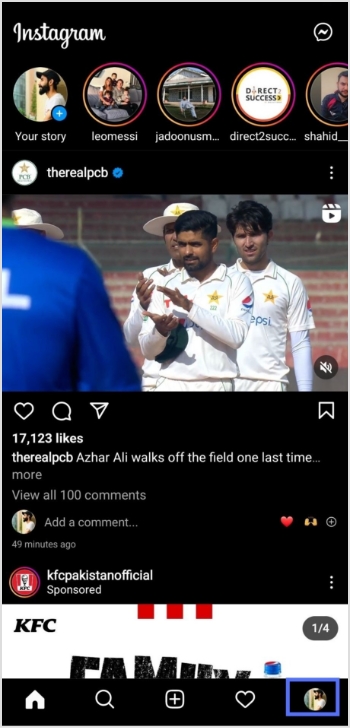
Step 2: Tap on the edit profile button on your profile page.
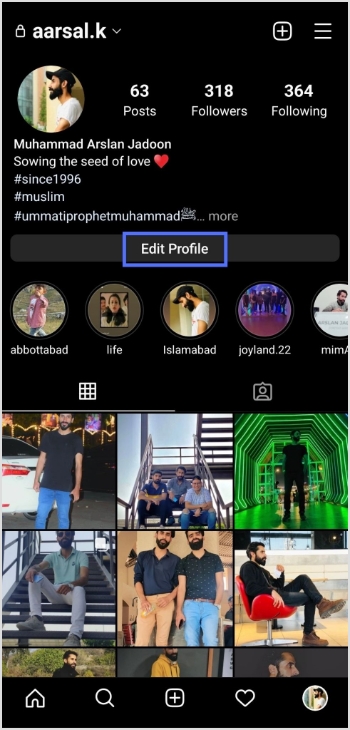
Step 3: Now, you will see the add link section on your mobile screen. Tap on it.
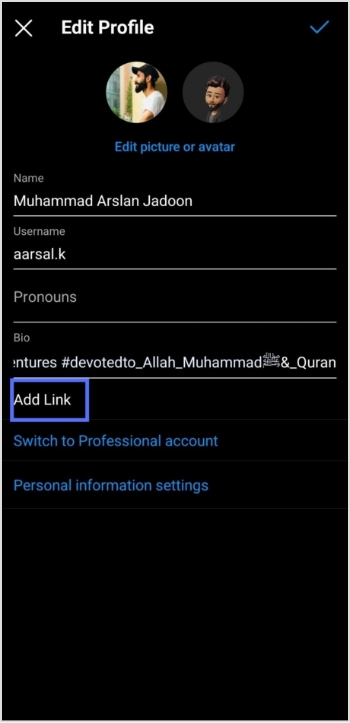
Step 4: Tap the add external link section to add your website address.
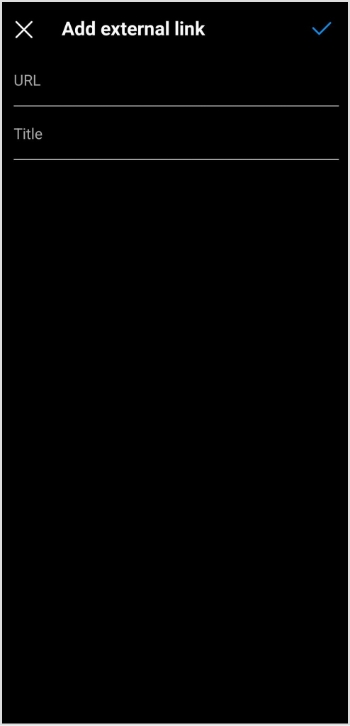
Step 5: Copy and paste the URL in the URL section and add a title in the title section.
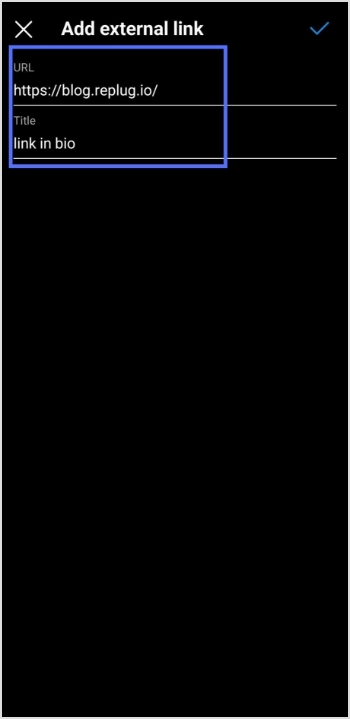
Step 6: Your link in the bio will now appear in your profile.
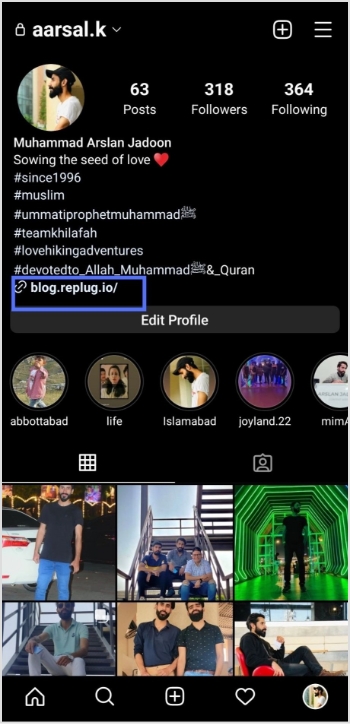
Your Instagram profile now has a link in the bio.
Instagram bio page with multiple bio links – Is it possible?
Adding multiple bio links to your Instagram bio is a great way to drive more traffic to your website and other online resources. By adding links to your Instagram bio, you can easily direct your followers to your website, blog, YouTube channel, and other platforms where they can learn more about you and your business.
Additionally, including multiple bio links allows you to showcase your work, products, or services in an efficient and organized way. You can use a URL shortener tool to create a single, short URL that links to multiple websites.
Follow these steps to add multiple bio links to your Instagram profile.
Step 1: Sign in to your Replug account or create a new one if you don’t have one.
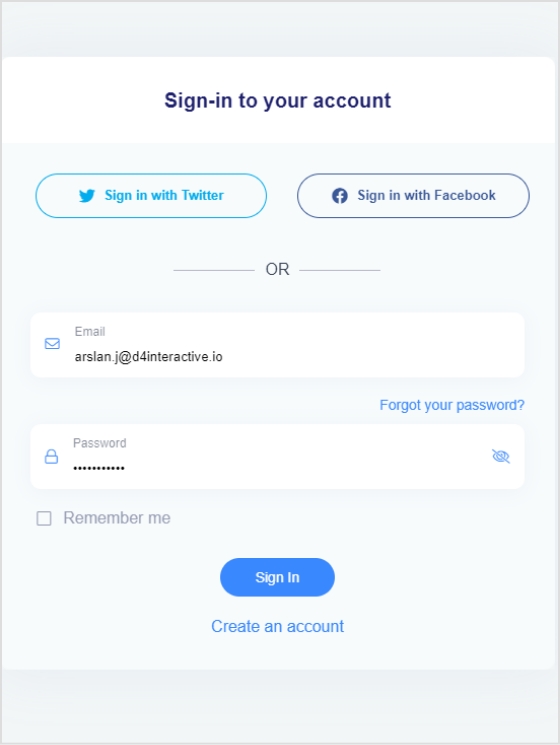
Step 2: You’ll be taken to the main dashboard page. Click on the bio links section from the main dashboard page.
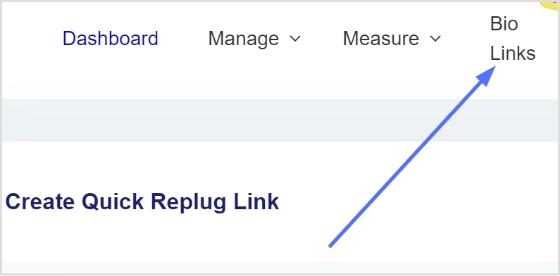
Step 3: Click the new bio link button to create your bio link.
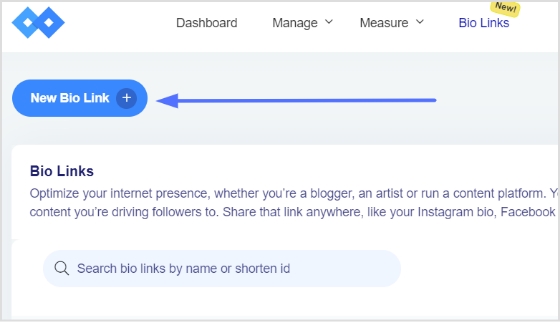
Step 4: Add Social Icons, Links, RSS Feed, Audio, Video, Card, and Text as part of your bio links. Our bio link page, for example, has social icons and a card.
Note: The above image shows you the options (blocks) you can choose for your Instagram bio or landing page.
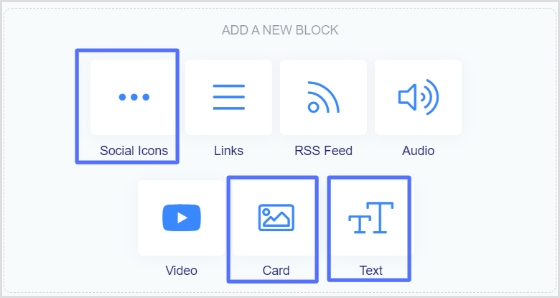
Step 5: Choose social icons and click next. You can choose up to 5 social icons (profiles).
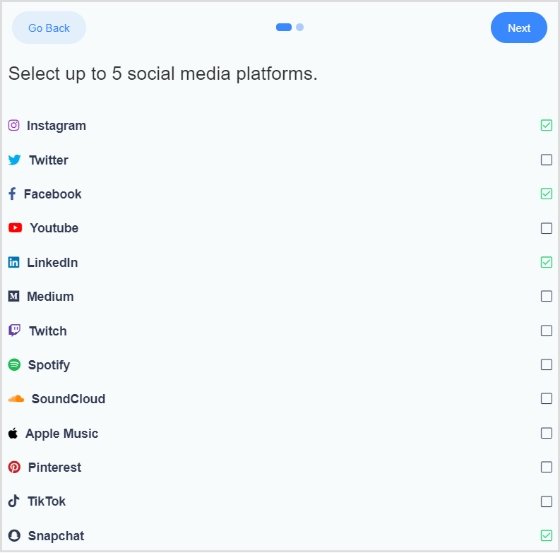
Step 6: Now, add a title to your social links, customize the icon’s color and enter the links or usernames for your social media accounts, as shown in the picture below.
Note: When someone clicks on any of your social icons, they will go to the relevant social media profile.
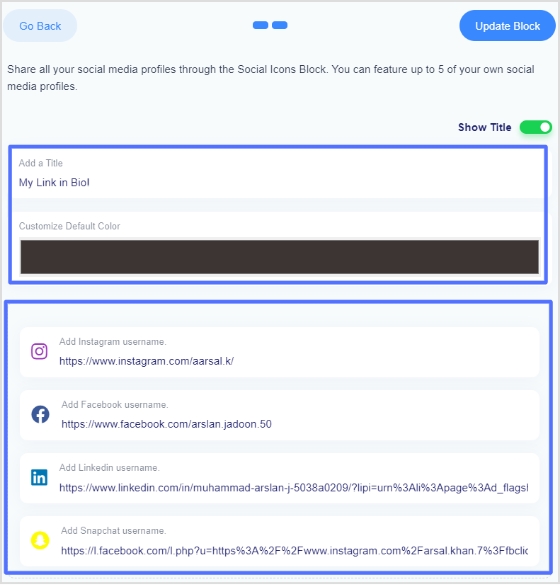
Step 7: Now, click the update block button to add other blocks, like card, text, video, etc.
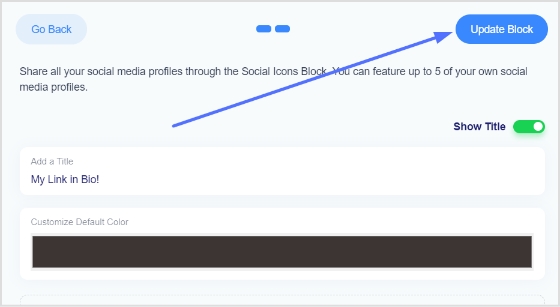
Step 8: Now, choose another block, for example, a card.
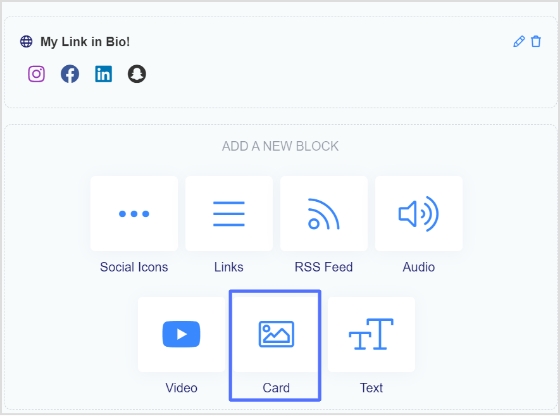
Step 9: In the card section, add your destination URL add the card image, title, and description. Also, choose the style of the card and click the save block button.
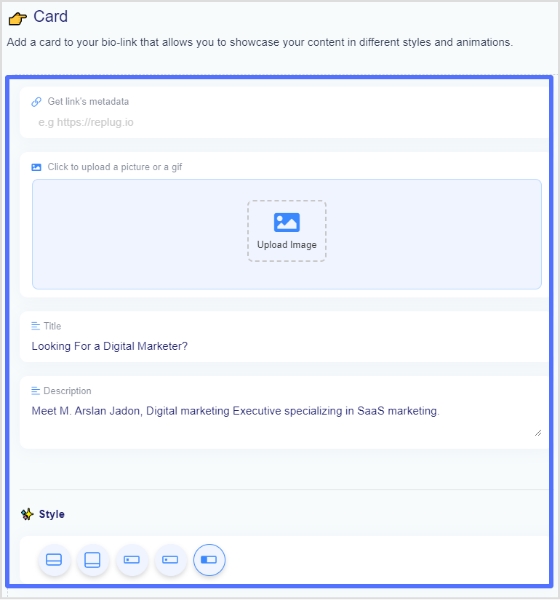
If you want to see how any section or block looks, you can preview it side by side. Here is an example of how the card looks.
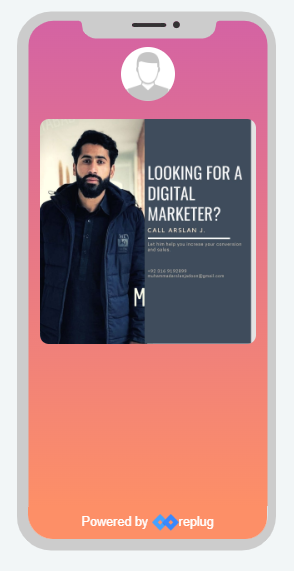
Step 8: Once you have added all the necessary blocks, click the next button.
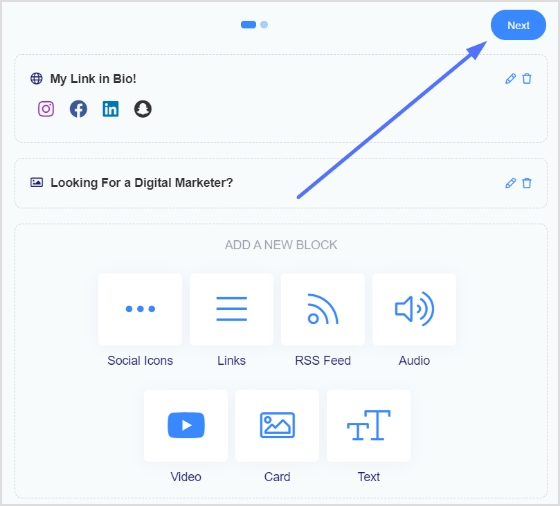
Step 9: You are now on the final page. Upload your avatar, select a brand, add a title and sub-title, and choose a domain.
Note: Replug allows you to create a brand with a custom domain in seconds.
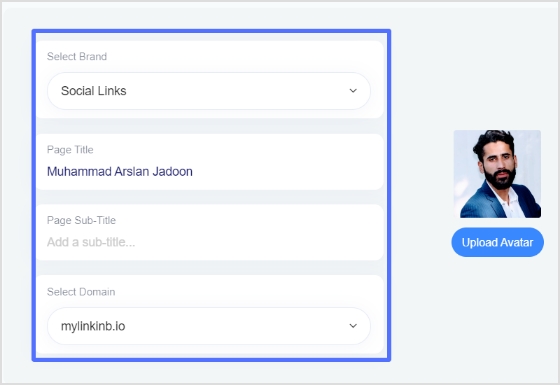
Step 10: As you scroll down, you’ll find other cool features, such as custom appearances, SEO, social media open graph images, favicons, and retargeting pixels. Make your bio link more appealing by adding these features.
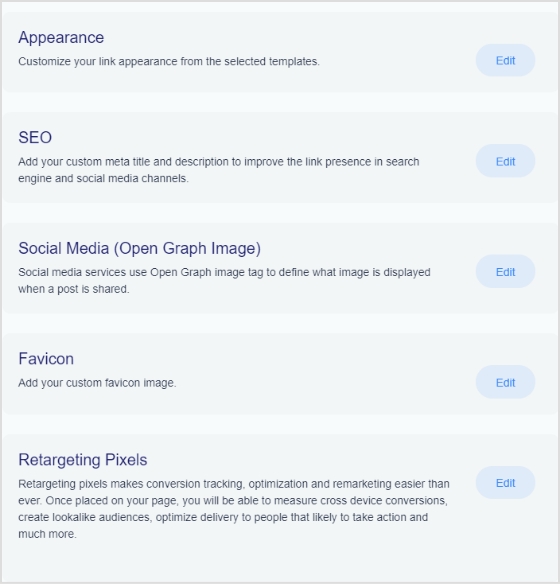
Step 11: Once you’re done, click the save link button, and your bio link is ready to share on any social platform.
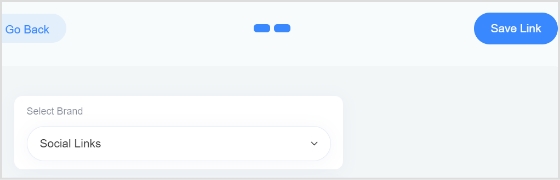
FAQs
Can you have more than one link in your bio?
Yes, you can have more than one link in your bio. However, it is important to remember that a bio should be concise, so it is advisable to limit the number of links to two or three.
Can I create a link with multiple links?
Yes, you can create a link with multiple links using Replug. Simply create a Replug account and follow the instructions to create a link with multiple links, often called Bio links.
Trending Topics:
How to Increase Followers on Instagram: Share Custom links